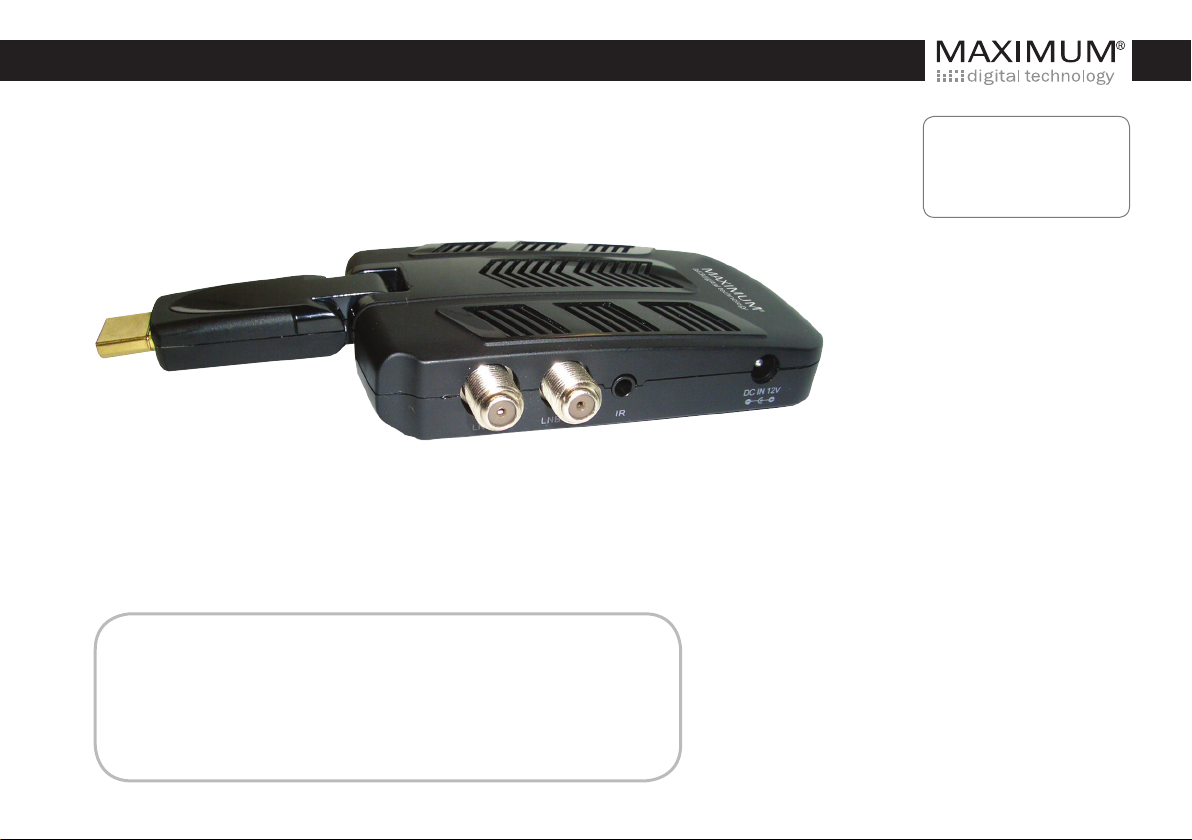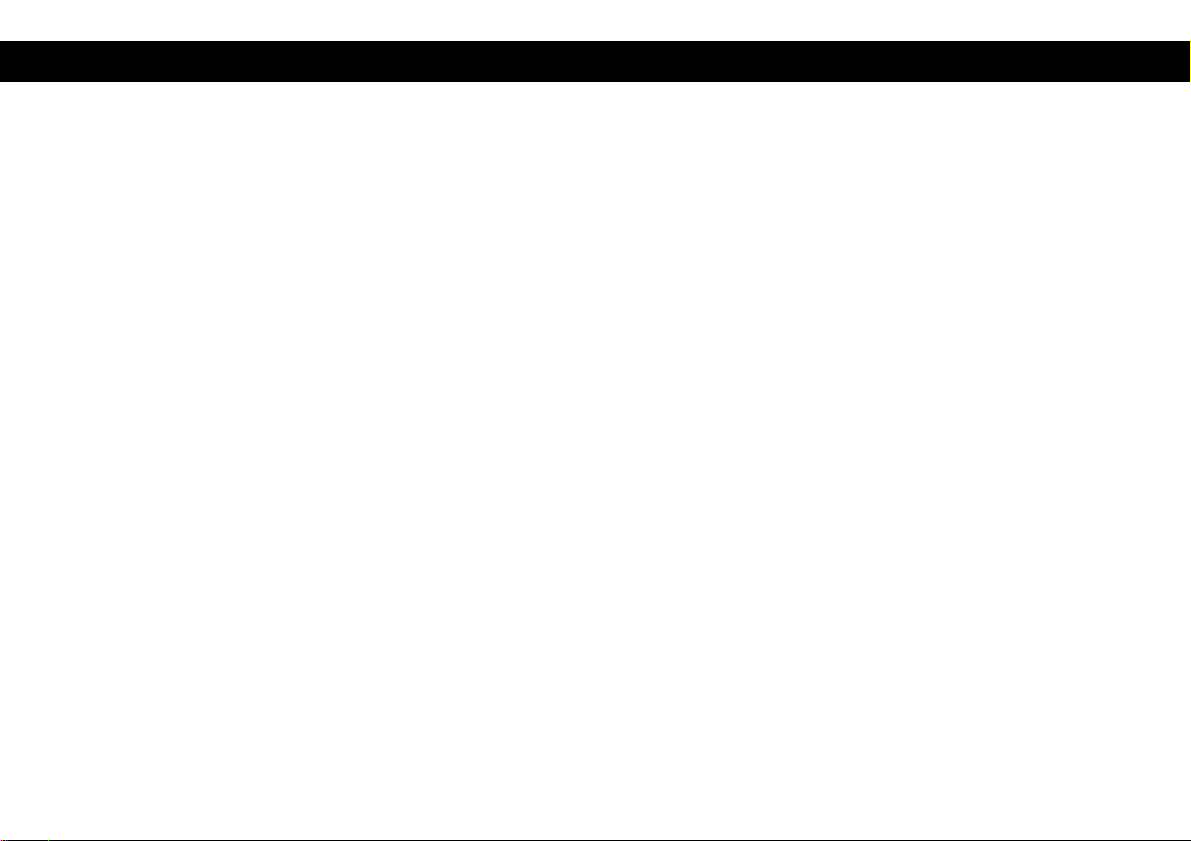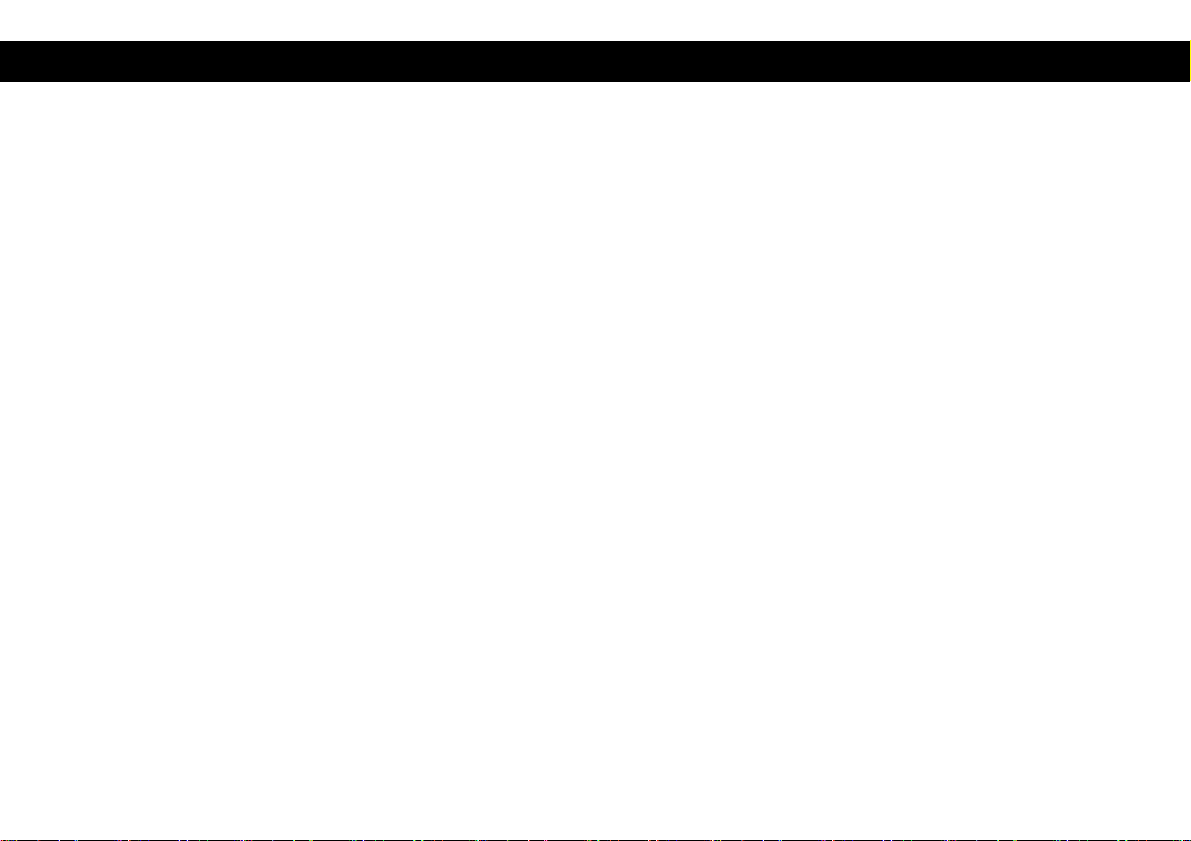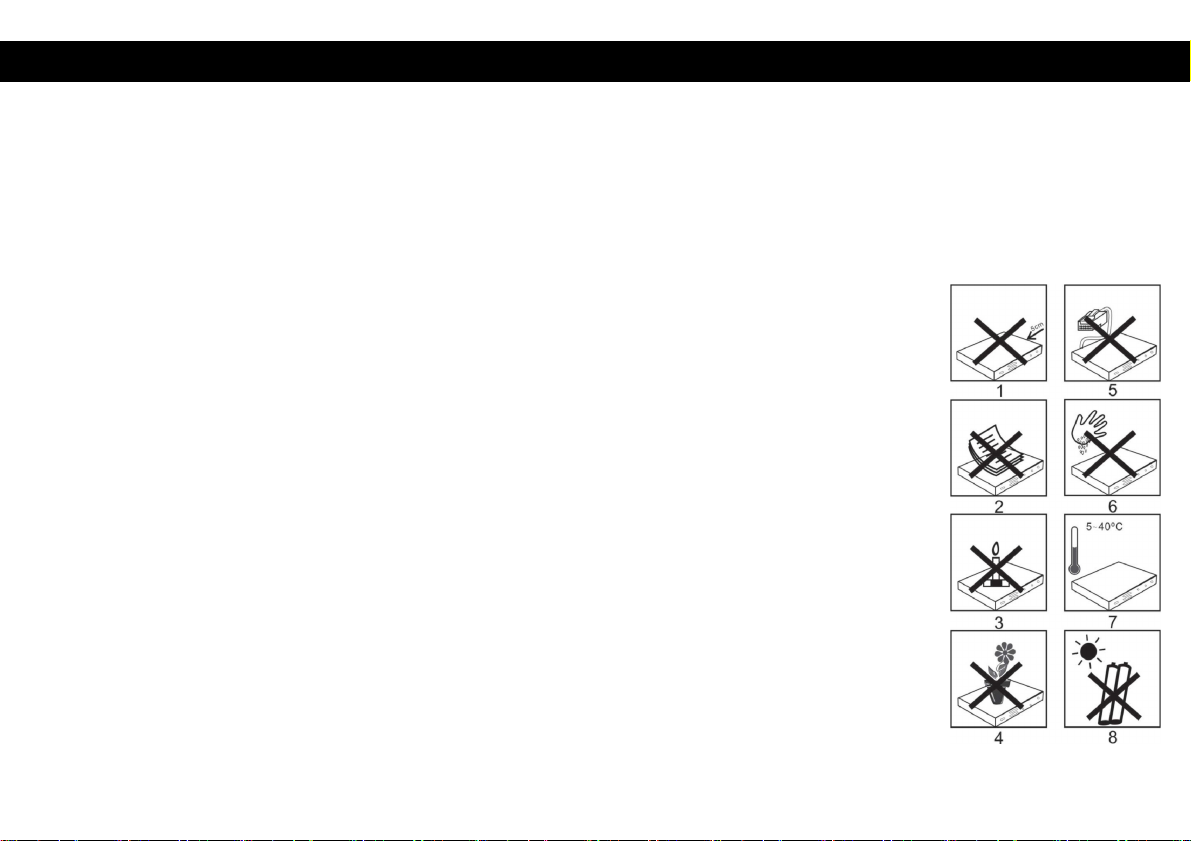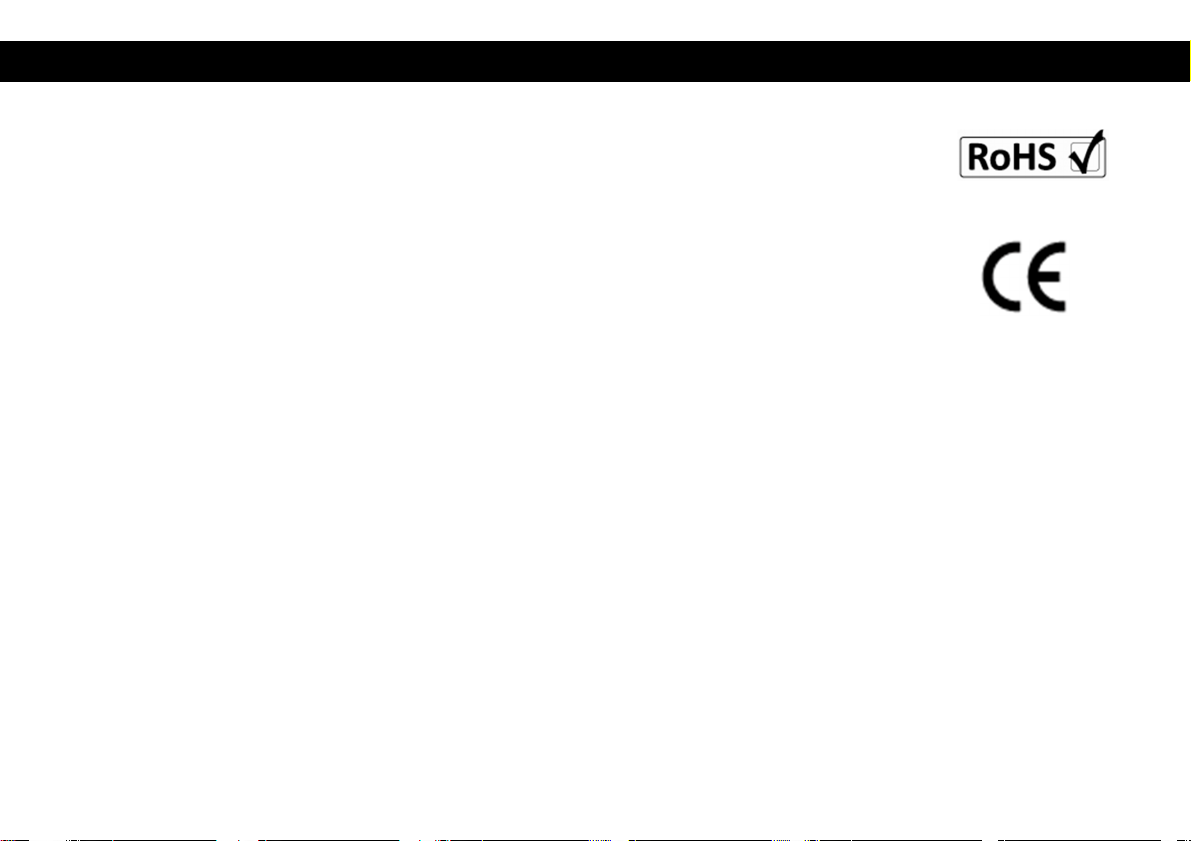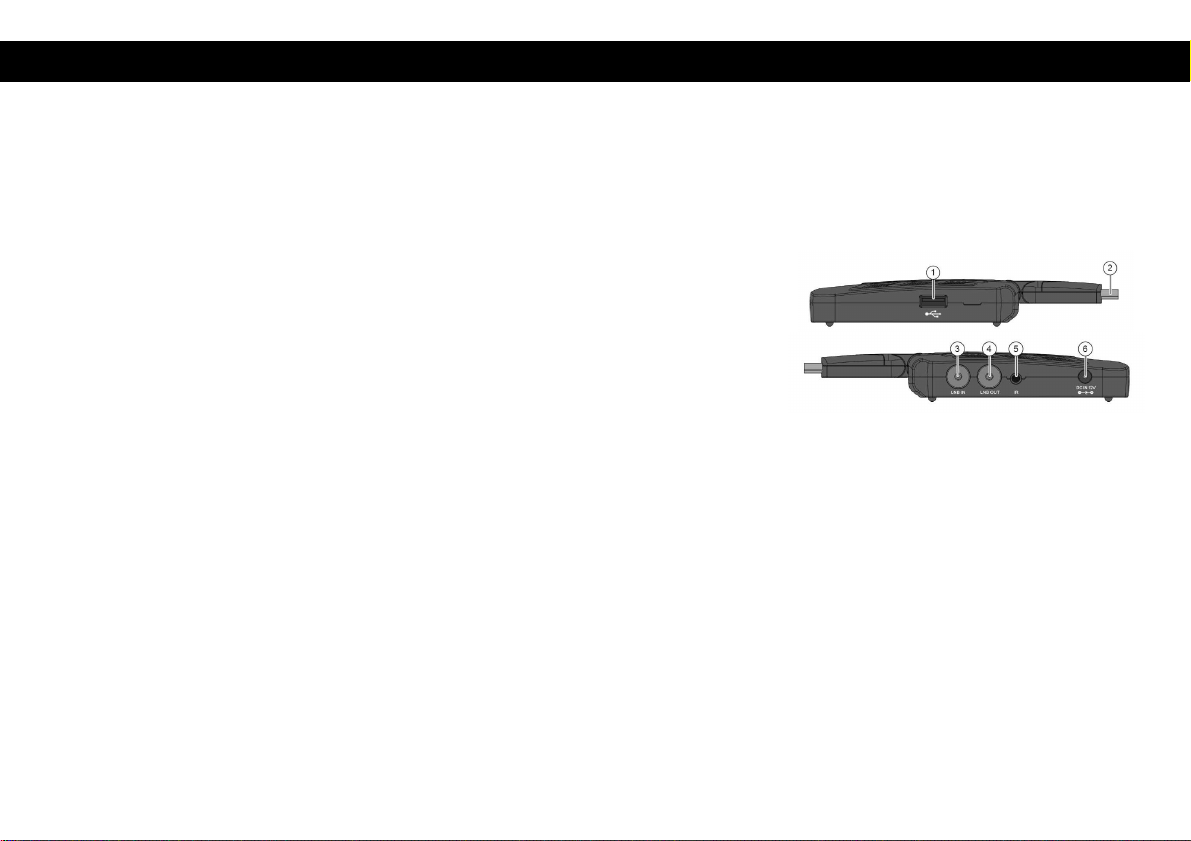1
ENGLISH
1 INTRODUCTION ........................................................................................................................... 2
1.1 IMPORTANT SAFETY PRECAUTIONS. .....................................................................................................3
2 GENERAL INFORMATION ............................................................................................................. 6
2.1 MAIN FUNCTIONS............................................................................................................................6
2.2 CONTENT.......................................................................................................................................6
2.3 CONNECTIONS ................................................................................................................................7
2.4 REMOTE CONTROL ..........................................................................................................................8
2.5 CONNECTING TO TV OR OTHER EQUIPMENT .........................................................................................9
3 FIRST TIME INSTALLATION ........................................................................................................ 11
4 PROGRAM MANAGE SETTINGS ................................................................................................. 11
4.1 EPG (ELECTRONIC PROGRAM GUI E) ................................................................................................14
5 PICTURE SETTINGS .................................................................................................................... 15
6 CHANNEL SEARCH ..................................................................................................................... 17
6.1 SATELLITE SETTINGS .......................................................................................................................17
6.2 SATELLITE LIST ..............................................................................................................................18
7 TIME SETTING ........................................................................................................................... 21
8 SETTINGS................................................................................................................................... 22
9 SYSTEM ..................................................................................................................................... 22
10 USB ......................................................................................................................................... 24
10.1 SOFTWARE UPGRA E ...................................................................................................................25
11 TROUBLESHOOTING ................................................................................................................ 26
12 TECHNICAL SPECIFICATIONS .................................................................................................... 27
13 EEE INFORMATION .............................................................................................................. 28