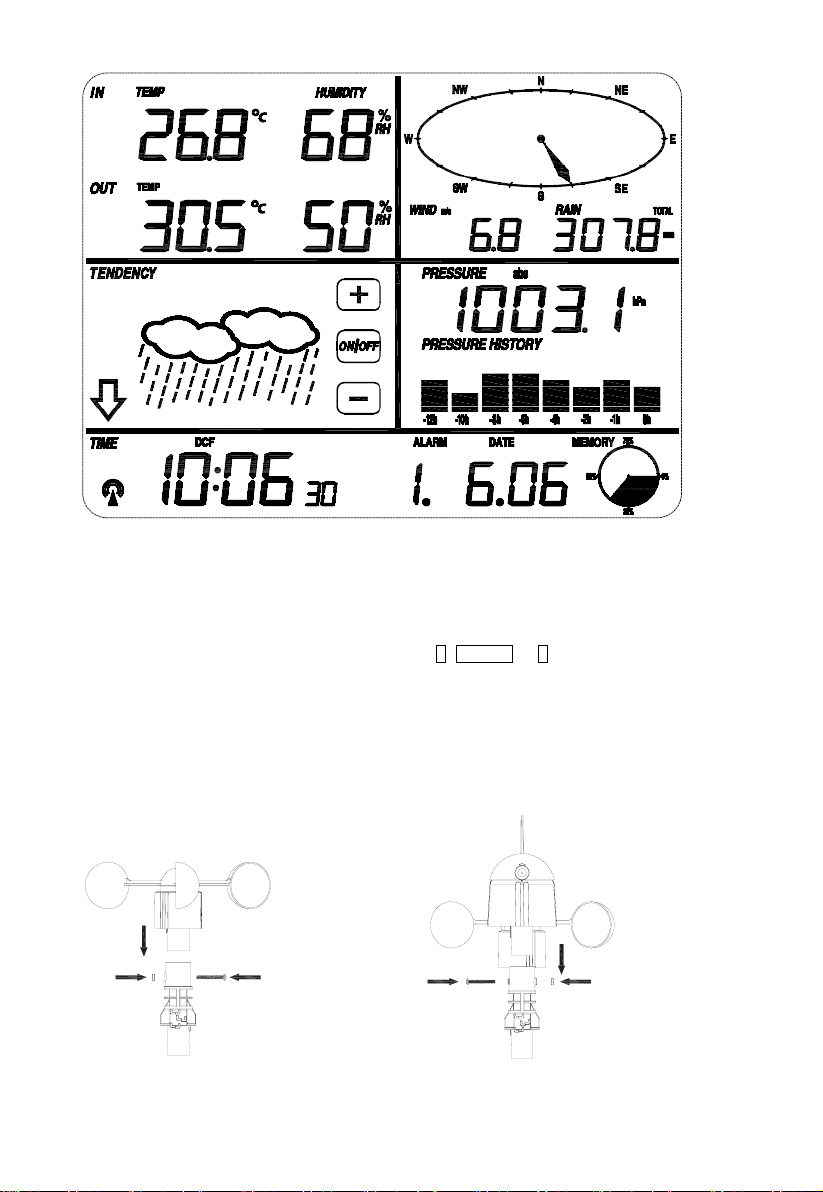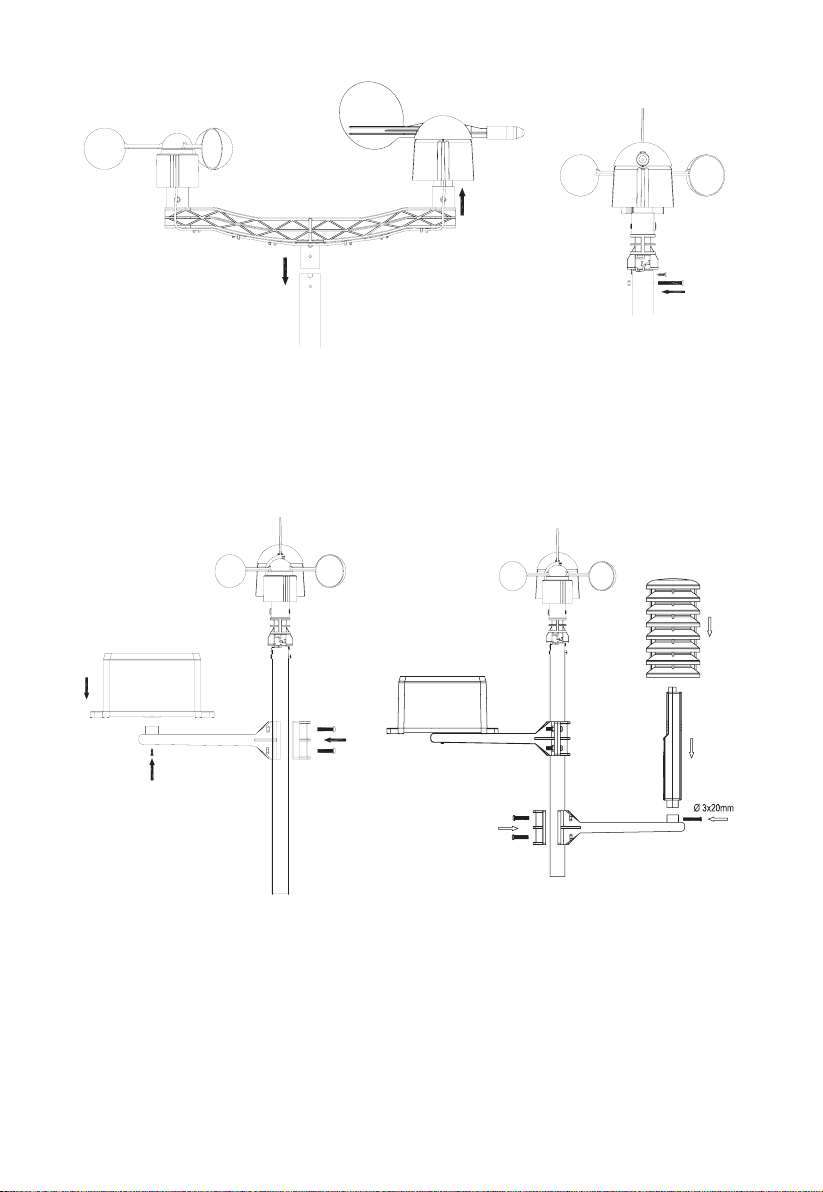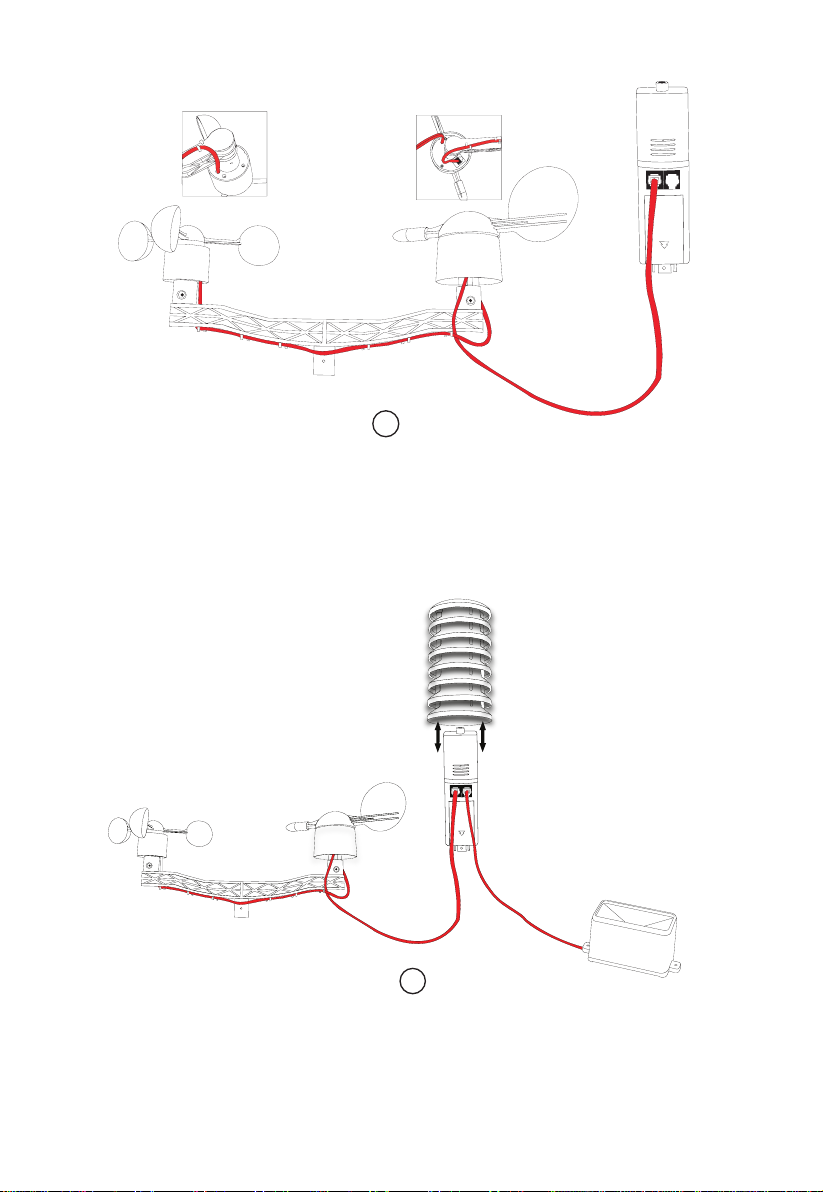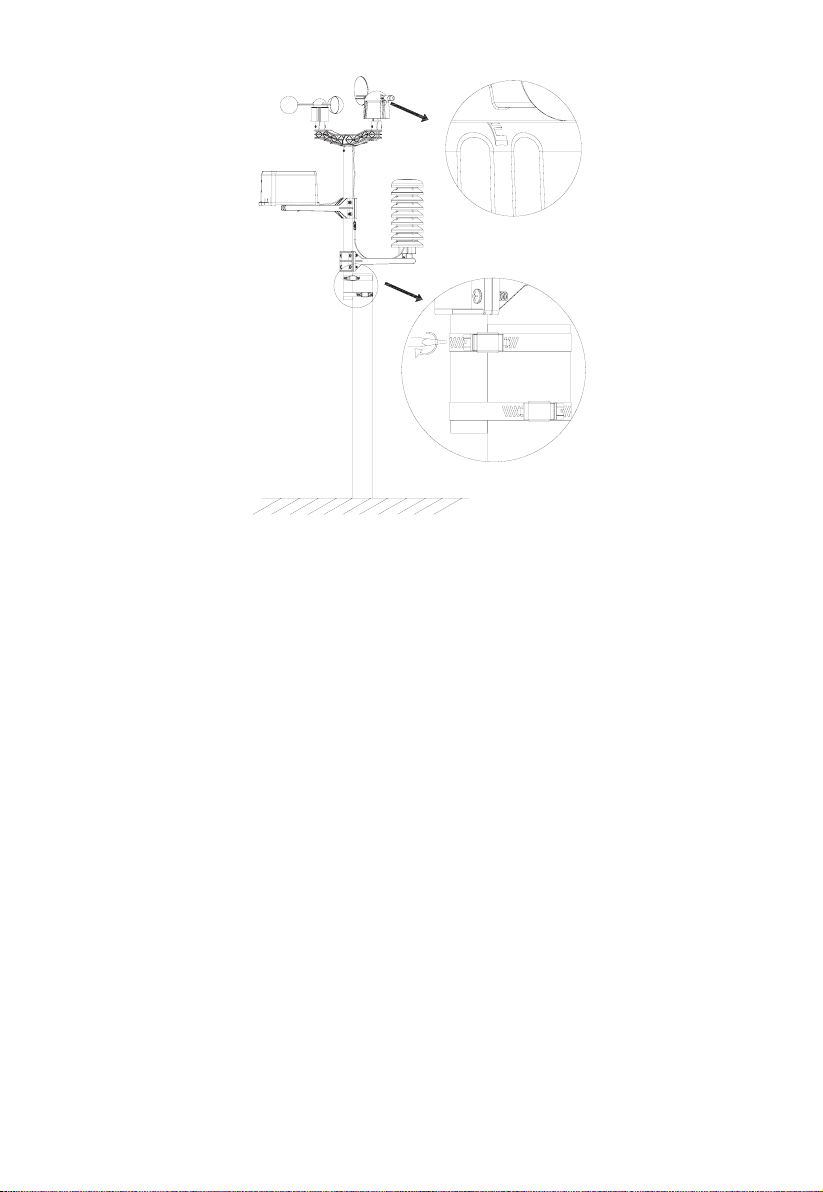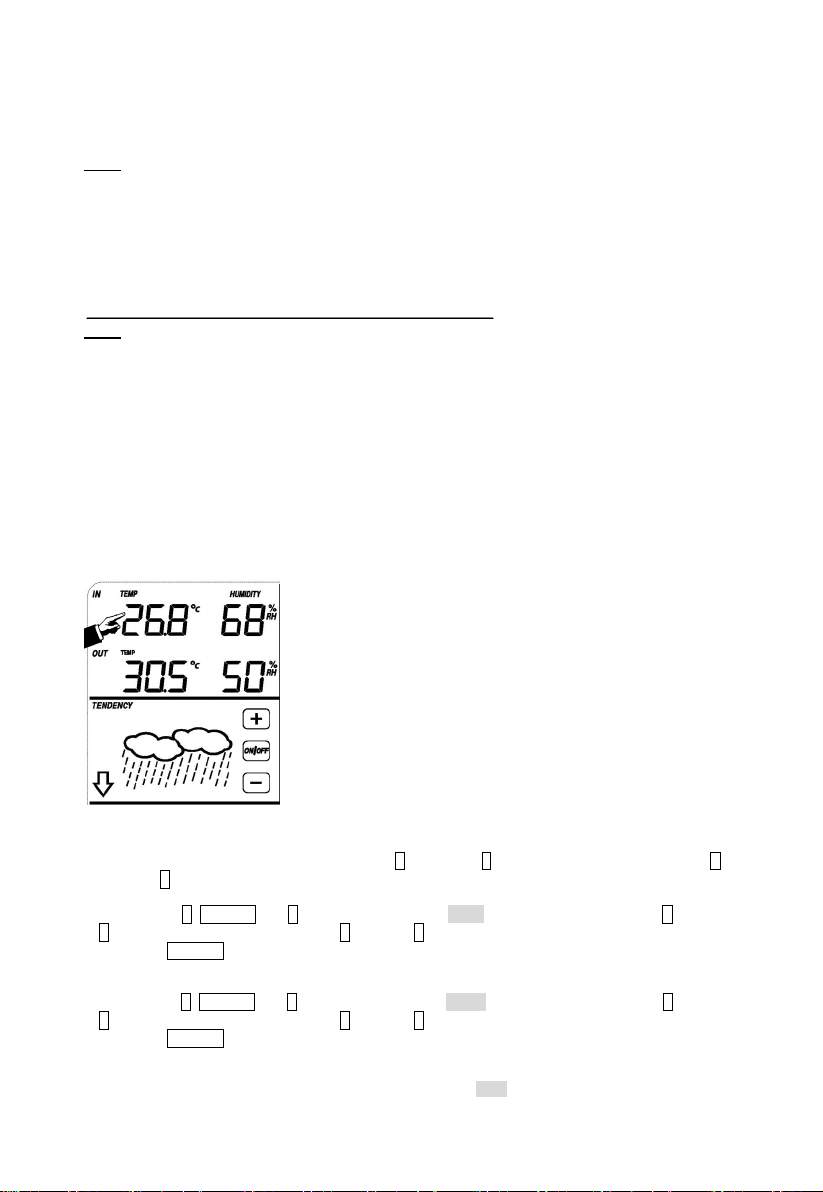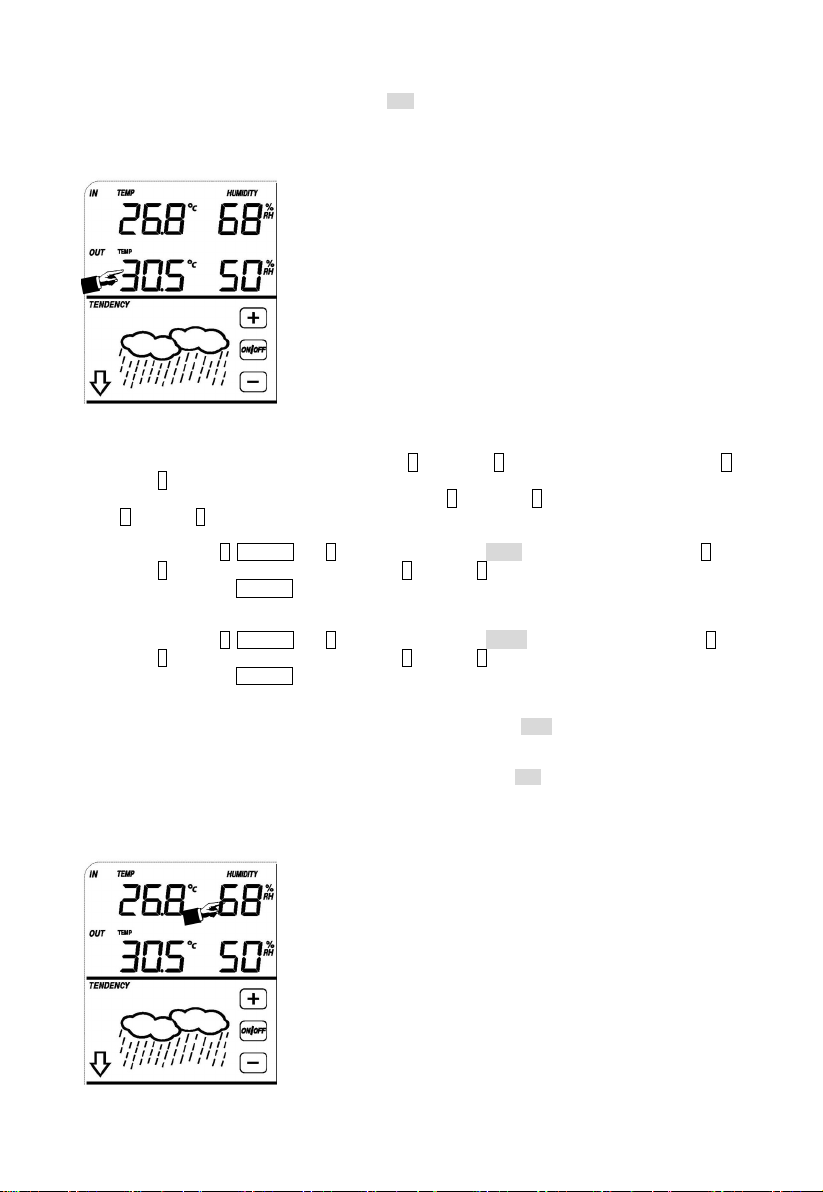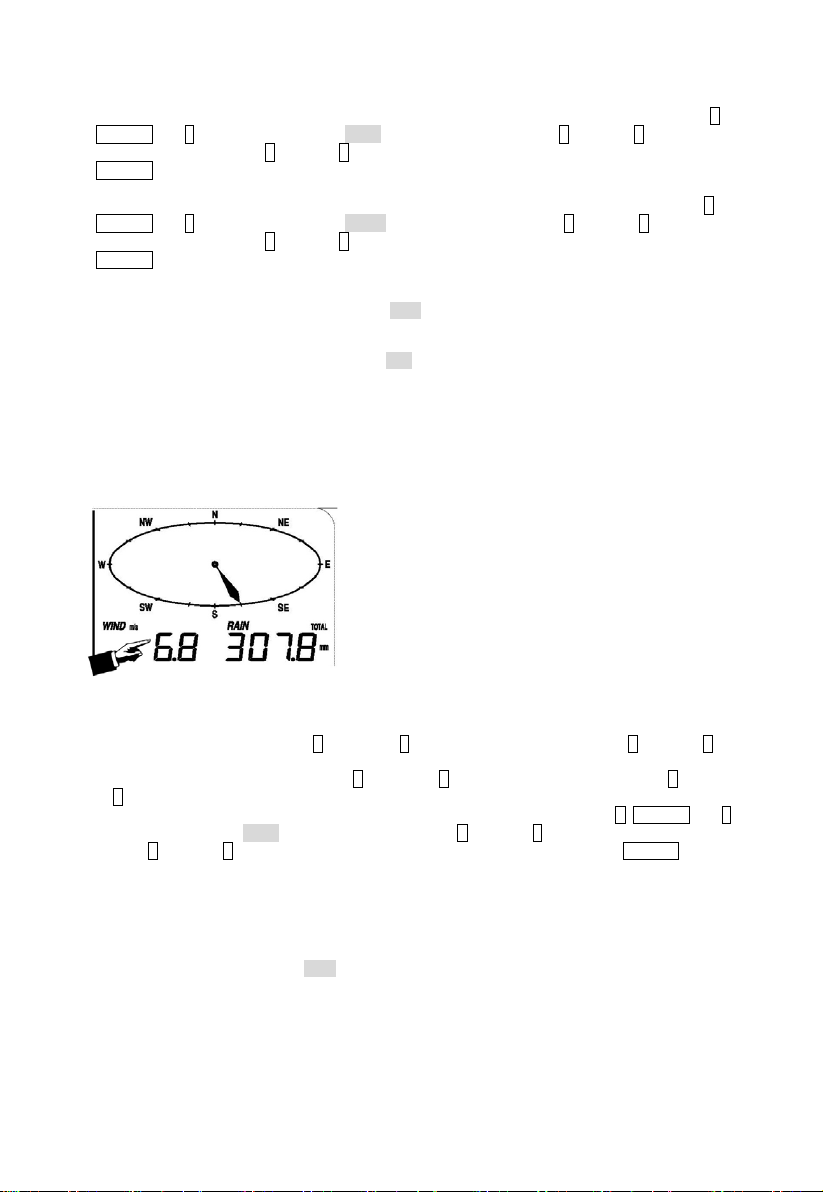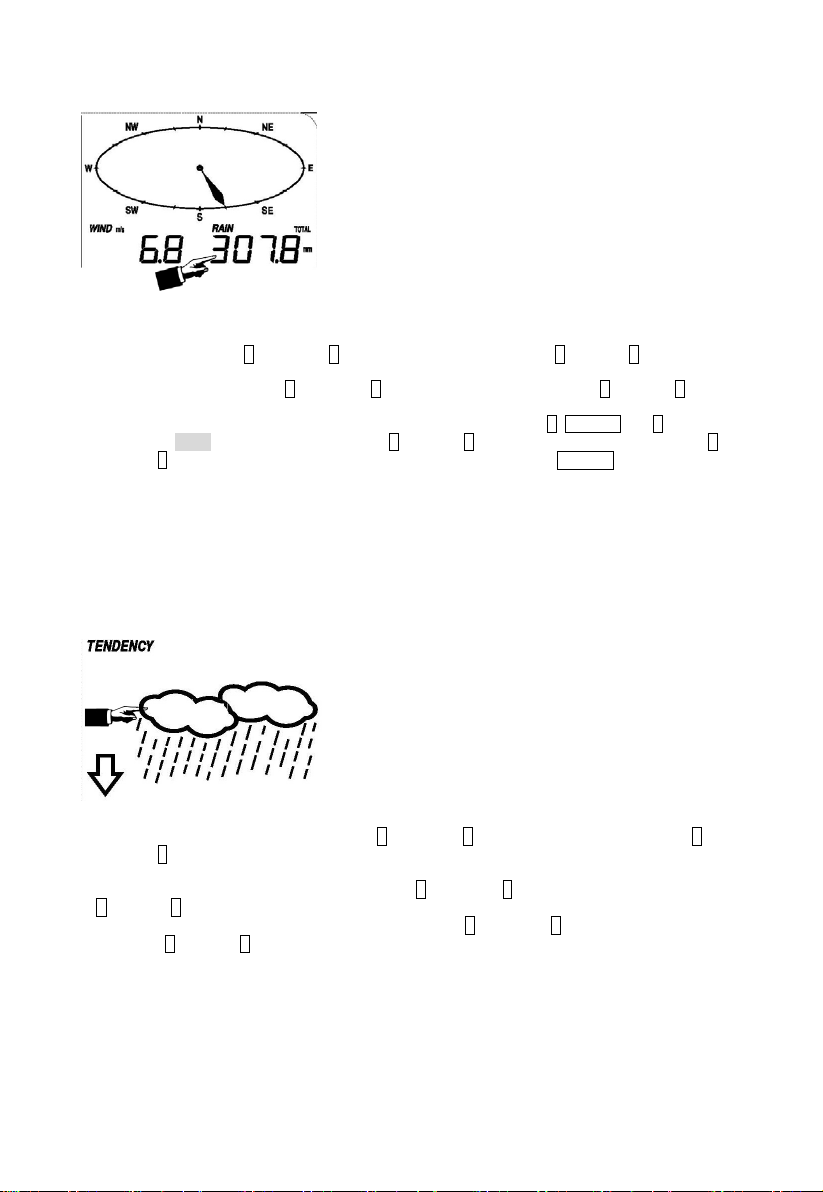Activate the indoor humidity related setting by
1)Touch the INDOOR HUMIDITY section again to set the indoor humidity high alarm function, the +,
ON/OFF and –button will be flashing, HI AL icon will light up. Touch the+button or –button to
change the value, hold the+button or –button for 3s to change the number in great step. Touch the
ON/OFF button to choose the alarm on or off (if alarm is enabled, the speaker icon will be turned on
indicating the alarm function has been enabled).
2)Touch the INDOOR HUMIDITY section again to set the indoor humidity low alarm function, the +,
ON/OFF and –button will be flashing, LO AL icon will light up. Touch the+button or –button to
change the value, hold the+button or –button for 3s to change the number in great step. Touch the
ON/OFF button to choose the alarm on or off (if alarm is enabled, the speaker icon will be turned on
indicating the alarm function has been enabled).
3)Touch the INDOOR HUMIDITY section the third time to display maximum indoor humidity record,
the recorded maximum value will be flashing, MAX icon will light up as well. Hold the maximum
value for 3s, the maximum value will be reset to current reading.
4)Touch the INDOOR HUMIDITY section the fourth time to display minimum indoor humidity record,
the recorded minimum value will be flashing, MIN icon will light up as well. Hold the minimum value
for 3s, the minimum value will be reset to current reading.
Outdoor humidity
Procedures and settings are similar to Indoor humidity
Wind speed
Activate the wind related setting by
1)Touch the WIND SPEED section, +button and –button will be flashing. Touch the +button or –
button to Shift the display between Wind Average Speed and Gust Speed.
2)Touch the WIND SPEED section again, +button and –button will be flashing. Touch the +button
or –button to select wind speed unit between km/h, mph, m/s, knots, bft
3)Touch the WIND SPEED section the third time to set the high alarm function, the +, ON/OFF and –
button will be flashing, HI AL icon will light up. Touch the+button or –button to change the value,
hold the+button or –button for 3s to change the number in great step. Touch the ON/OFF button
to choose the alarm on or off (if alarm is enabled, the speaker icon will be turned on indicating the
alarm function has been enabled).
4)Touch the Wind SPEED section the fourth time to set wind direction alarm function, the wind
direction arrow will start to flashing. Touch + or – to select desired alarm for wind direction, press
ON/OFF to enable or disable the wind direction alarm.
5)Touch the Wind SPEED section the fifth time to display maximum wind speed record, the recorded
maximum value will be flashing, MAX icon will light up as well. Hold the maximum value for 3s, the
maximum value will be reset to current reading.
- 8 -