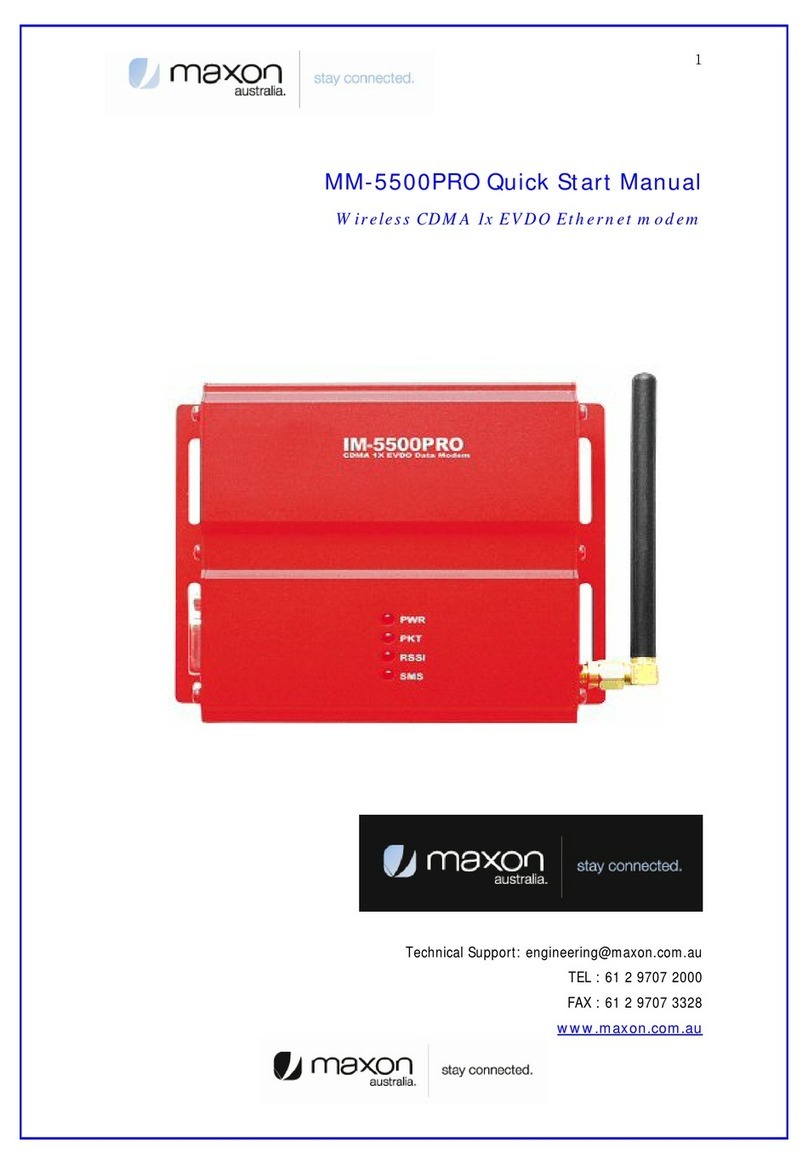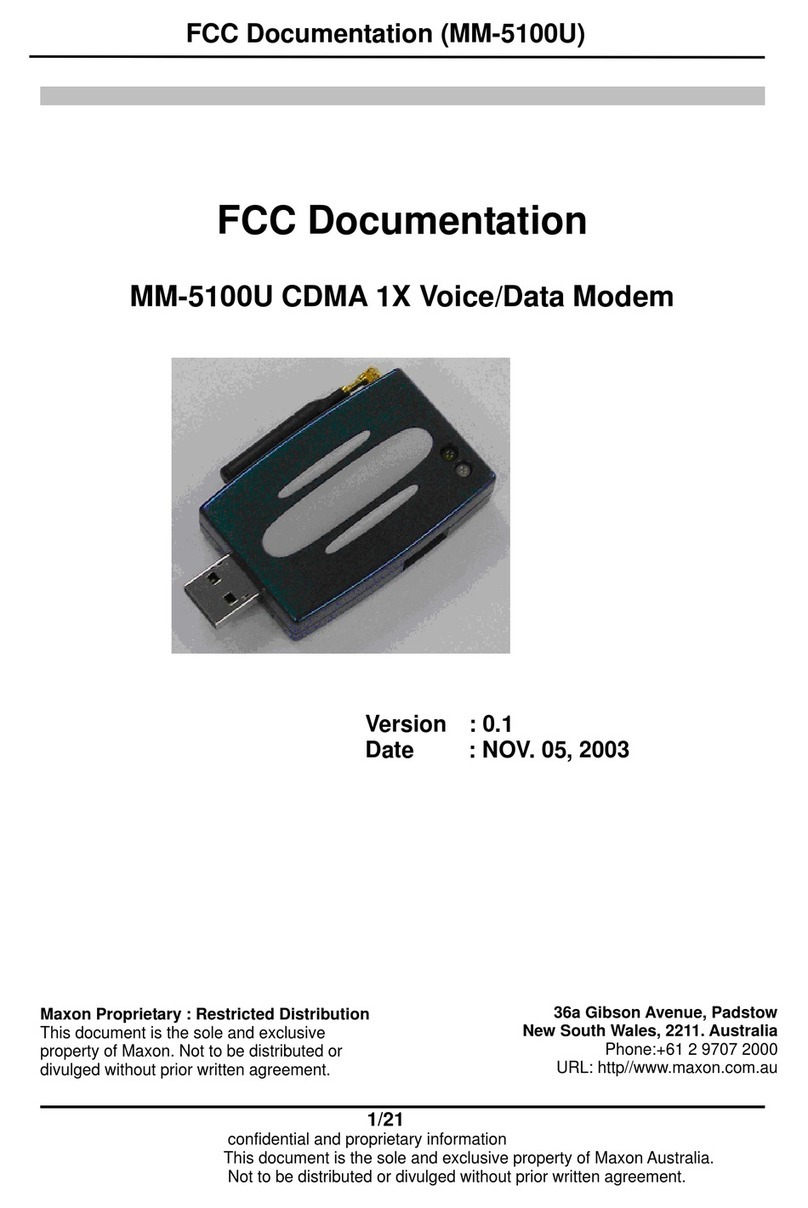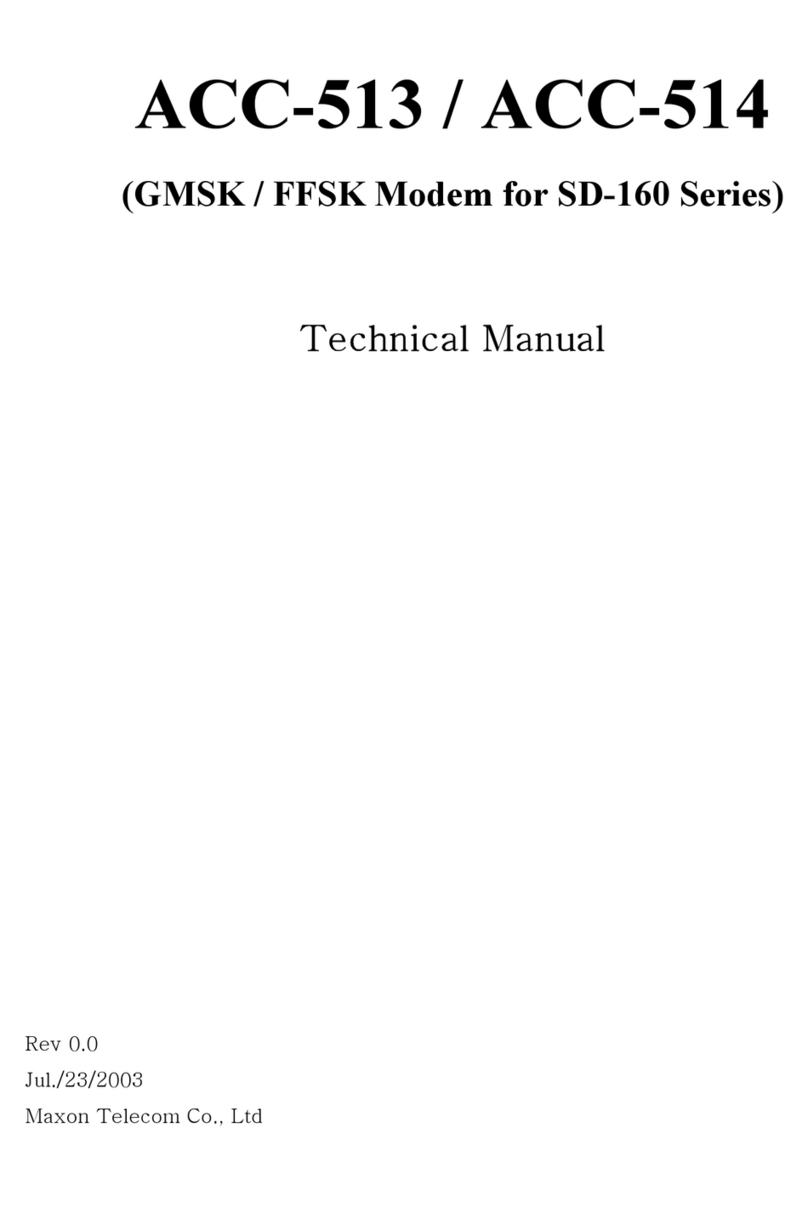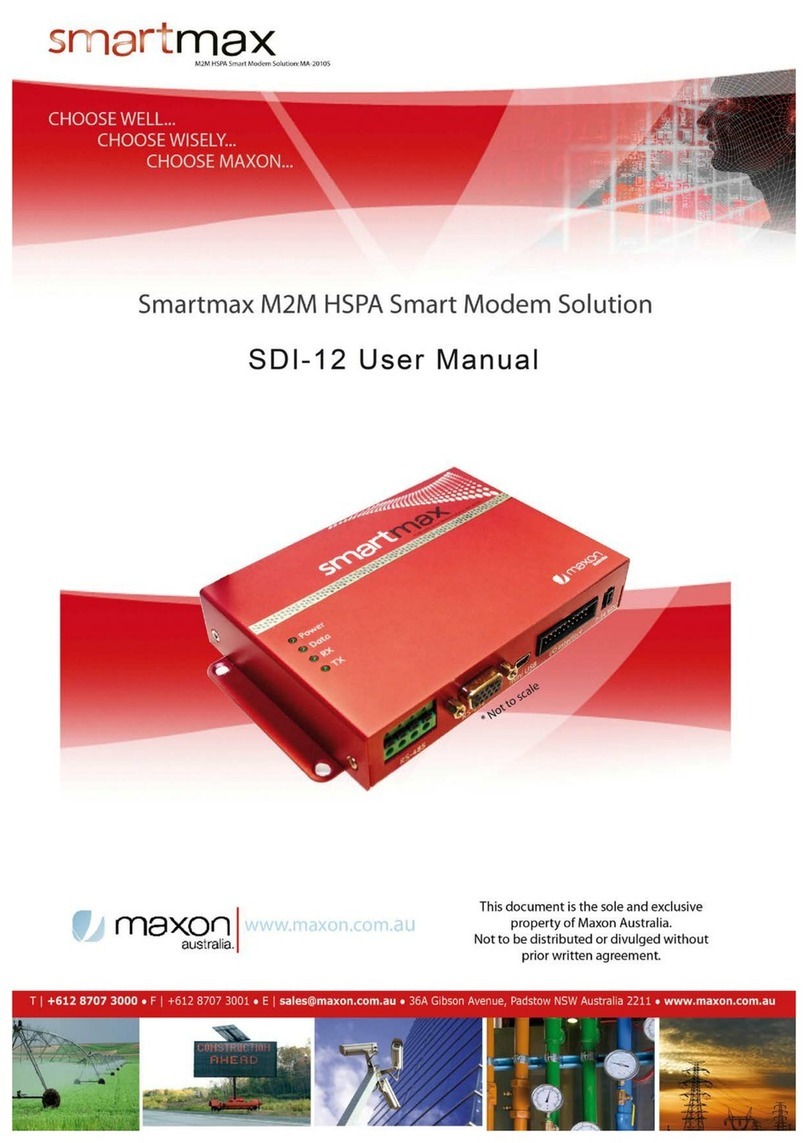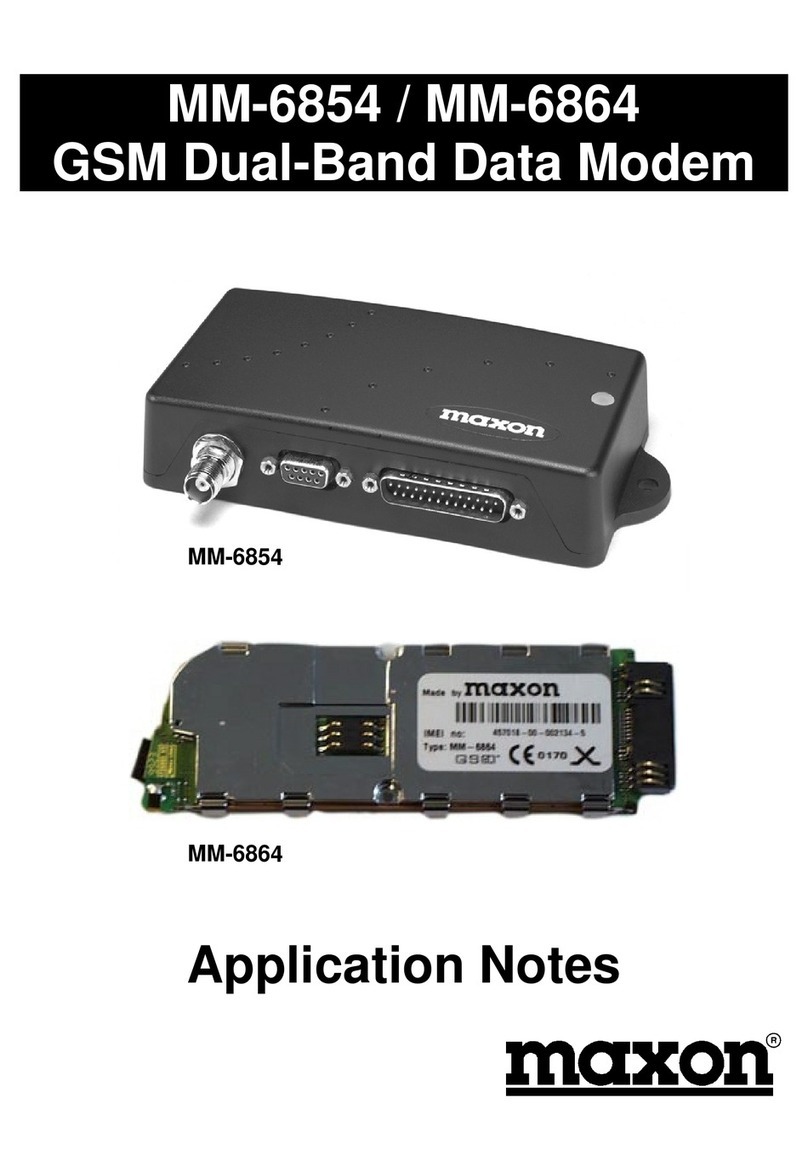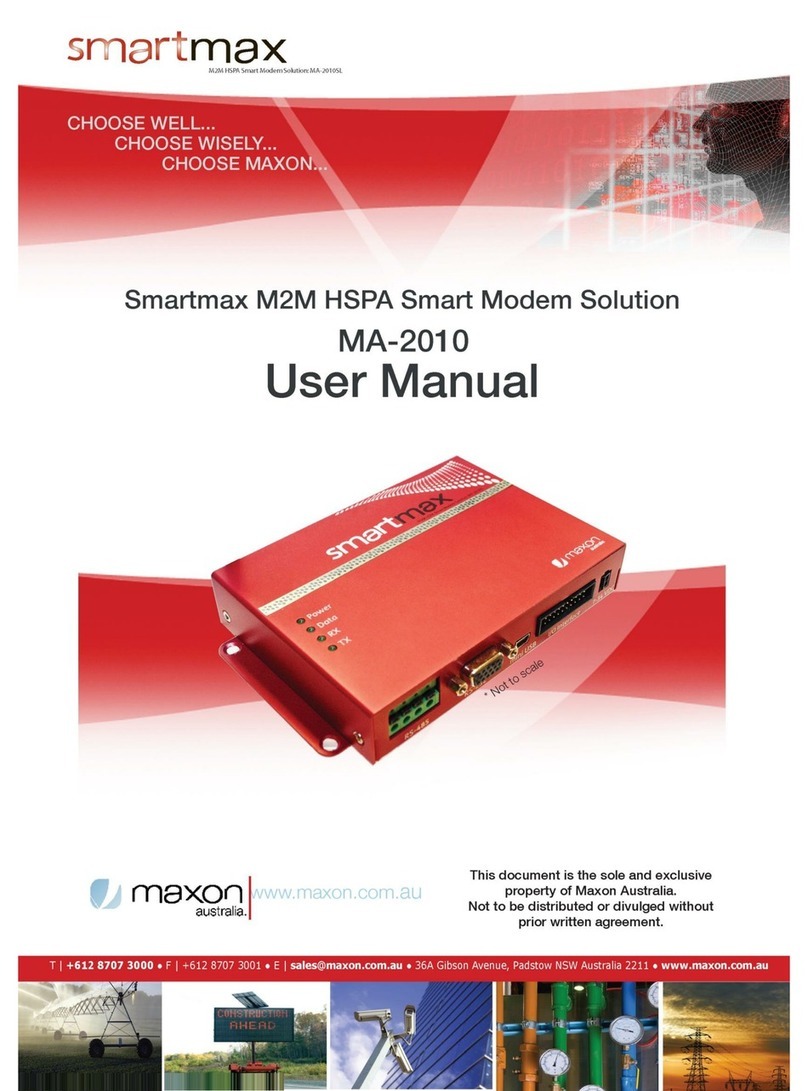Modem Emulation TAB ....................................................................- 36 -
Dynamic DNS ..................................................................................- 39 -
PPP Server ......................................................................................- 40 -
Administration TAB .........................................................................- 46 -
Telnet and SSH login .................................................................... - 46 -
Syslog ...................................................................................... - 46 -
RSSI logging................................................................................ - 49 -
Administrators ............................................................................. - 49 -
maXconnect................................................................................. - 49 -
System TAB.....................................................................................- 50 -
AT over IP ................................................................................... - 50 -
Debug ...................................................................................... - 51 -
Lock out ...................................................................................... - 51 -
SNMP Configuration ...................................................................... - 51 -
SNTP ...................................................................................... - 54 -
Other GUI functions ........................................................................- 55 -
Output Info.................................................................................. - 55 -
IP Stack Functions ........................................................................ - 55 -
System Functions ......................................................................... - 56 -
Firmware Upgrade ........................................................................ - 58 -
SMS Commands (IP modes) ............................................................- 59 -
SMS Commands (Serial modem modes) ..........................................- 60 -
Remote change from CSD mode to IP mode ....................................- 61 -
LED Functionality ............................................................................- 63 -
Device Operation Checking / Debugging.........................................- 65 -
Telnet / SSH Commands .......................................................................- 66 -
Connecting to the modem via telnet ............................................... - 66 -
Extended / Intelimax+ Specific AT Command Set (IP Stack Modes) ....- 81 -
Device Information ....................................................................... - 81 -
AT Command Password Protection .................................................. - 81 -
WAN Extension Functions .............................................................. - 82 -
WAN Authentication ...................................................................... - 82 -
Periodic reset ............................................................................... - 83 -
WAN scheduler............................................................................. - 83 -
IP Stack setting............................................................................ - 84 -