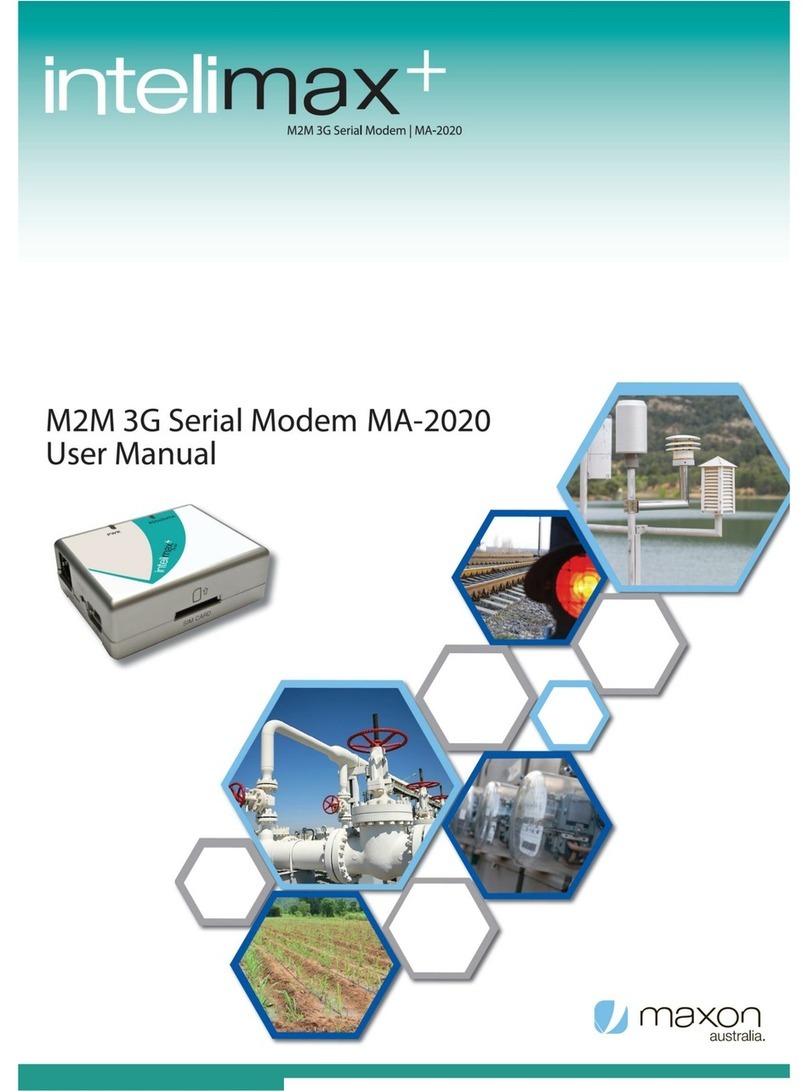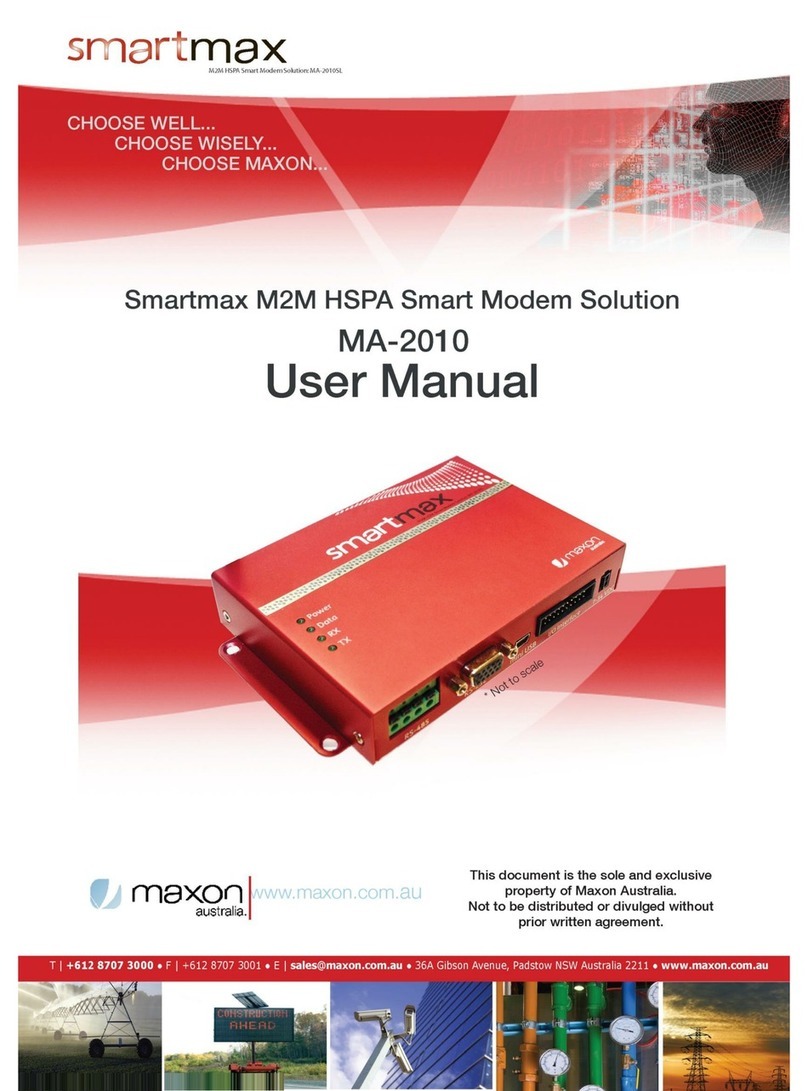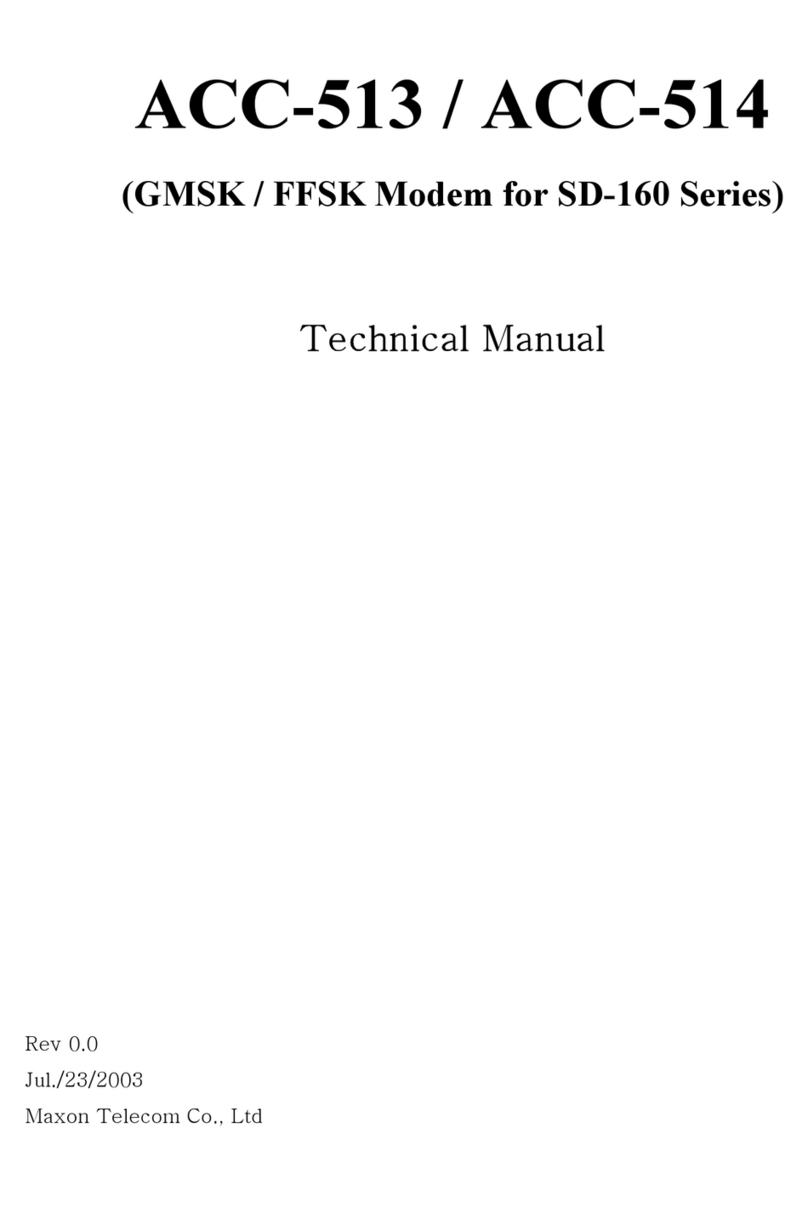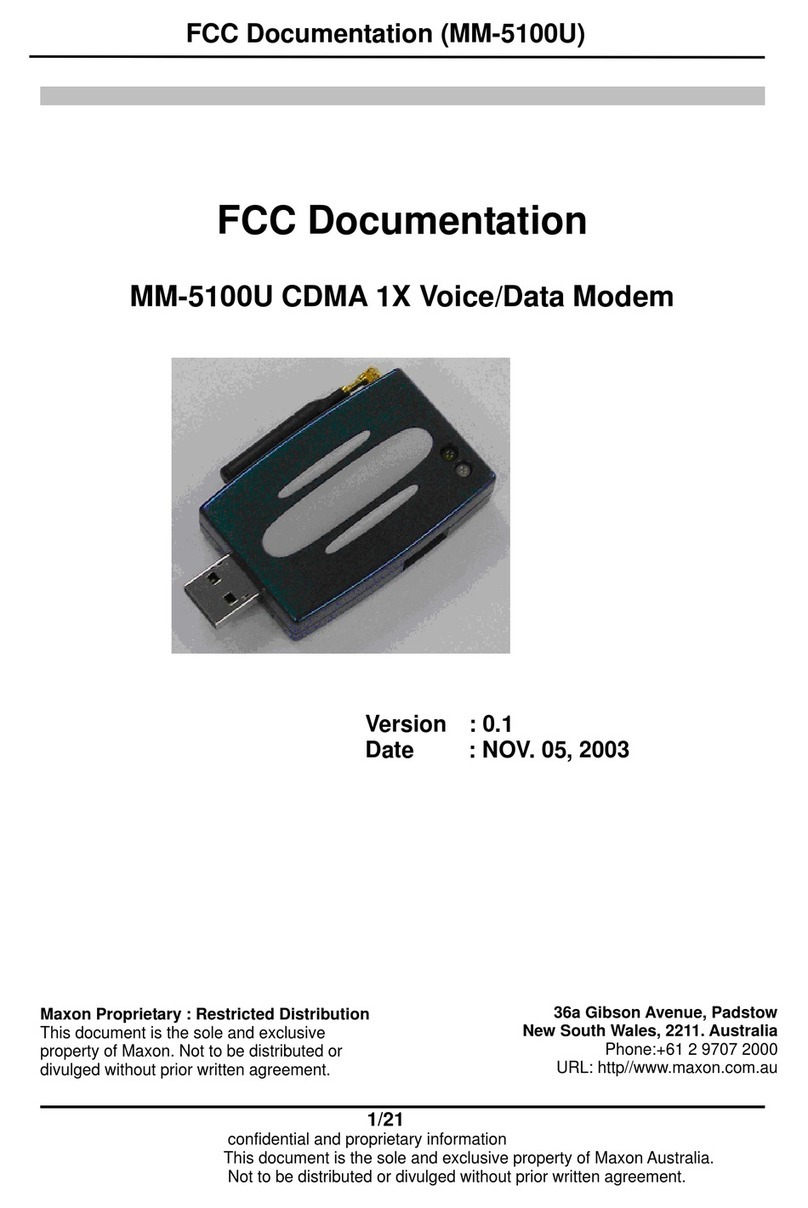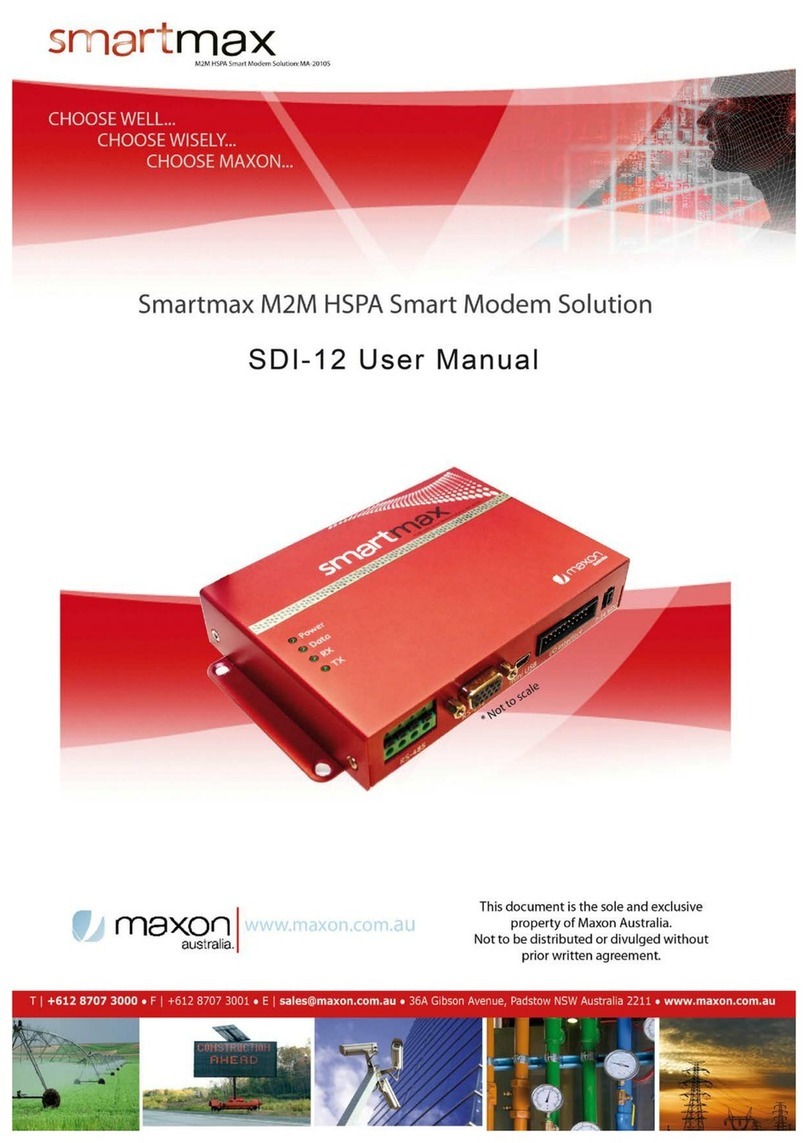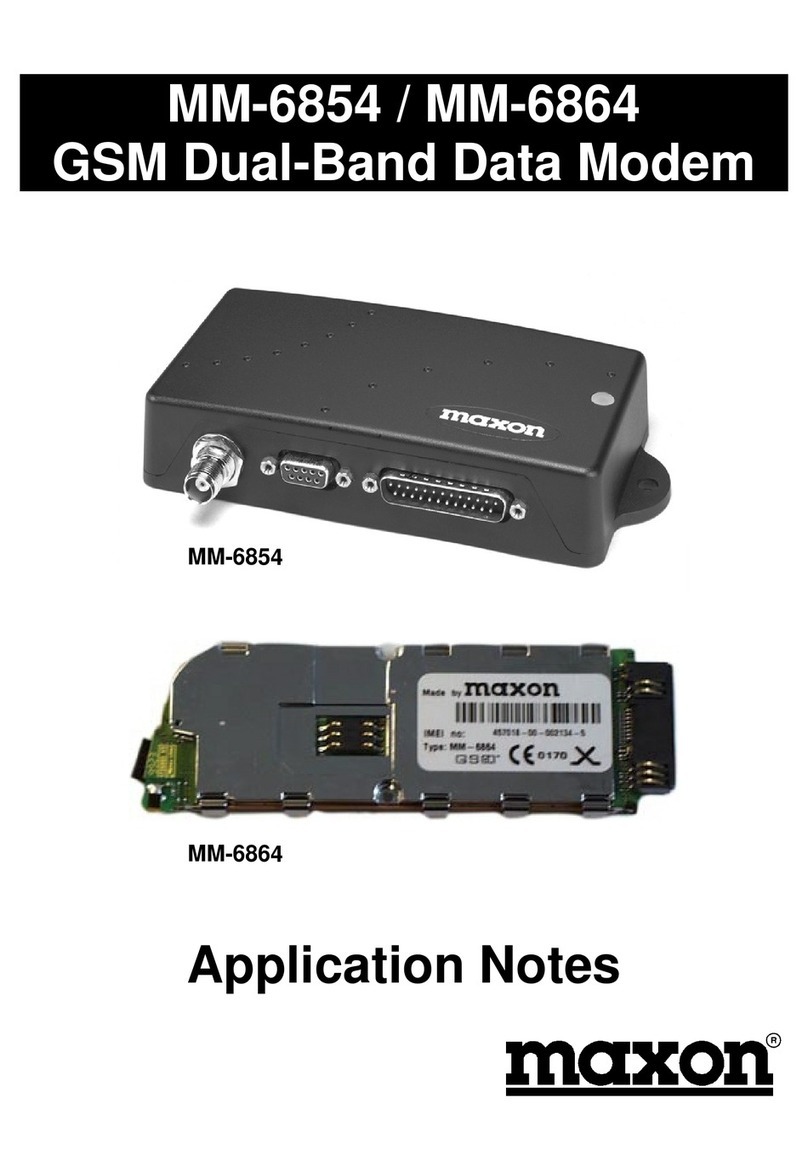2
FCC RF EXPOSURE COMPLIANCE
In August 1996 the Federal Communications Commission (FCC) of the United States with its
action in Report and Order FCC 96-326 adopted an updated safety standard for human
exposure to radio frequency (RF) electromagnetic energy emitted by FCC regulated
transmitters. Those guidelines are consistent with the safety standard previously set by both
U.S. and international standards bodies. The design of this phone complies with the FCC
guidelines and these international standards.
Use only the supplied or an approved antenna. Unauthorized antennas, modifications, or
attachments could impair call quality, damage the phone, or result in violation of FCC
regulations.
This MM-5500PRO Wireless Ethernet modem has been tested for FCC exposure
compliance with the MM-5500PRO wireless ethernet modem form factor. In order to comply
with FCC RF exposure requirements, the MM-5500PRO Wireless Ethernet modem must be
operated with the MM-5500PRO wireless ethernet modem form factor.
The use of this device in any other type of host configuration may not comply with FCC RF
exposure requirements and should be avoided. During operation, a 20cm separation
distance should be maintained between the antenna, whether extended or retracted, and the
user’s/bystander’s body (excluding hands, wrists, feet, and ankles) to ensure FCC RF
exposure compliance.
CAUTION
Change or modification without the express consent of Maxon Electronics Australia Pty. Ltd.
voids the user’s authority to use the equipment. This equipment has been tested and found
to comply with the limits pursuant to Part 22 of the FCC rules. These limits are designed to
provide reasonable protection against harmful interference in an appropriate installation. This
equipment generates, uses, and can radiate radio frequency energy and, if not used in
accordance with instructions, can cause harmful radiation to radio communication. However,
there is no guarantee that interference will not occur in a particular installation. If the
equipment does cause harmful interference in radio and television reception, which can be
determined by turning the equipment on and off, the user is encouraged to try to correct the
interference by one or more of the following measures:
Reorient or relocate the receiving antenna