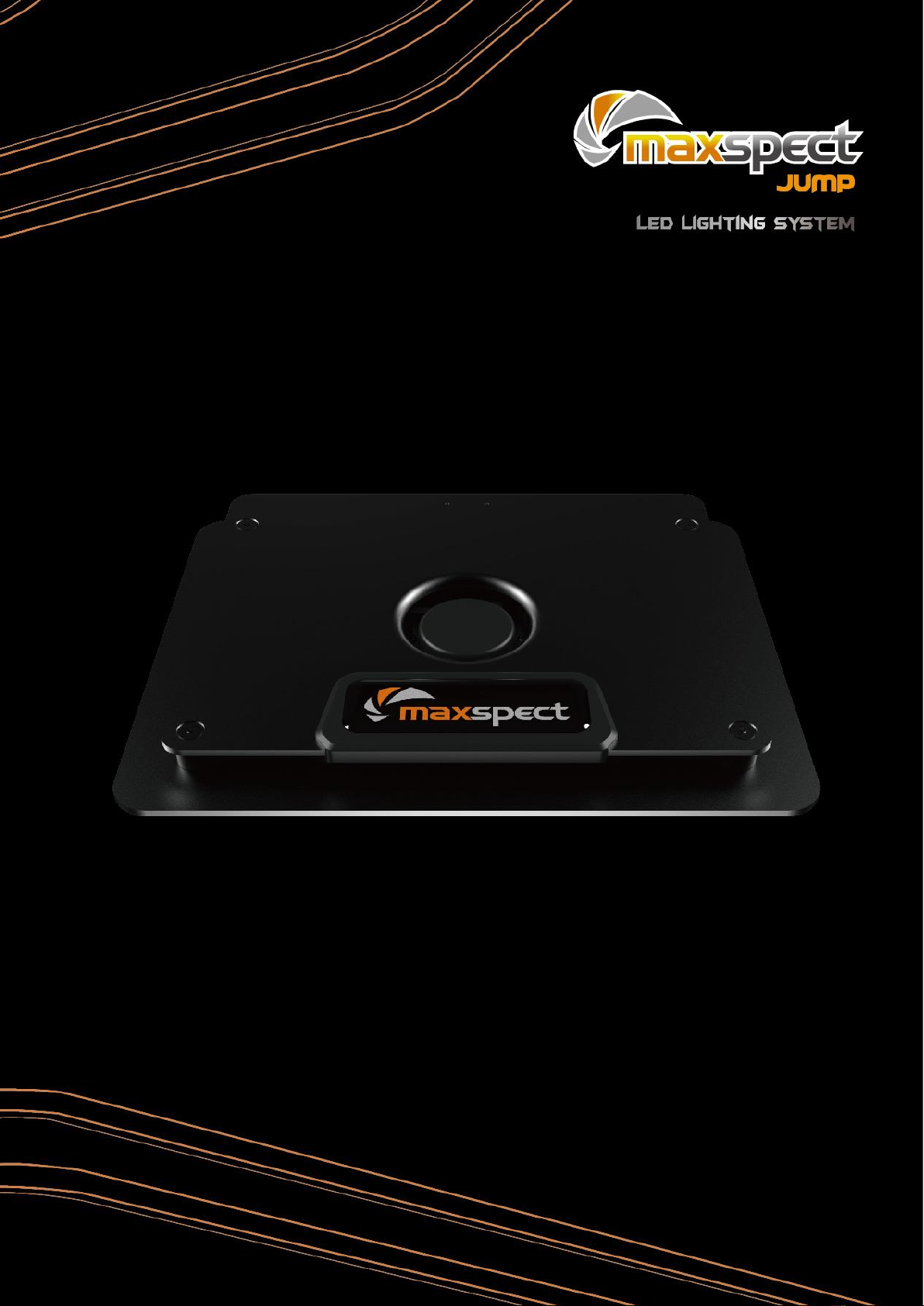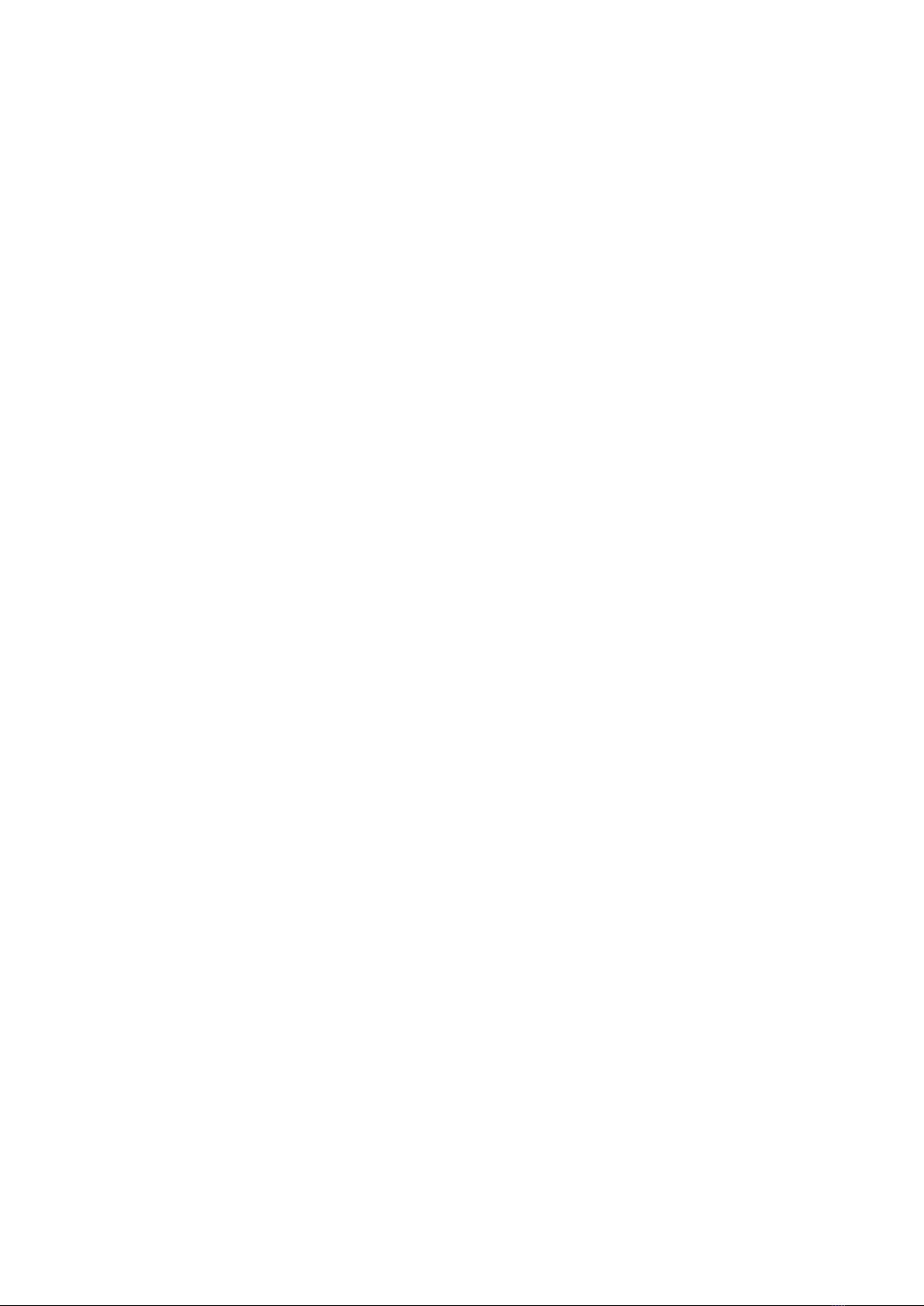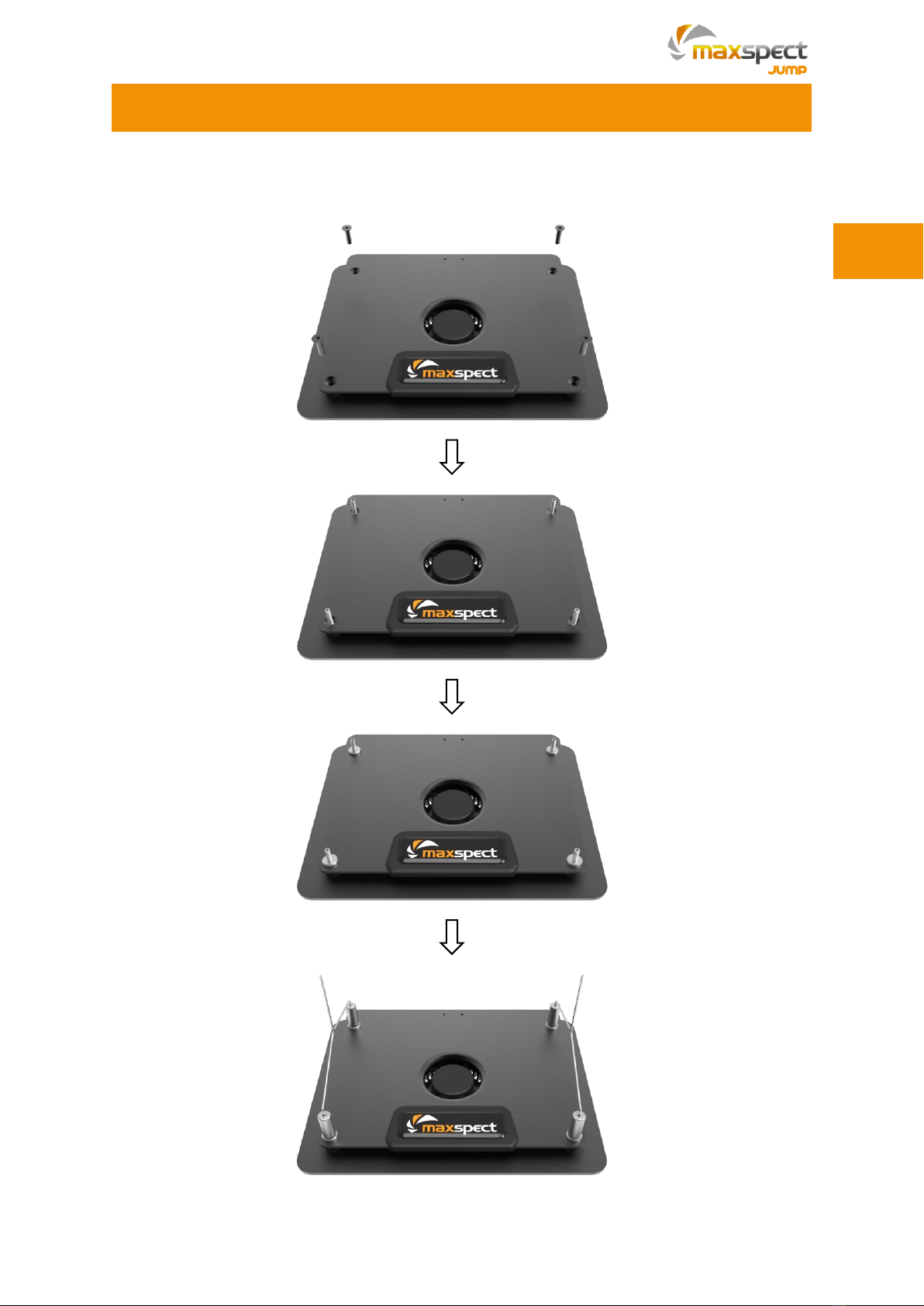Before using the Maxspect™Jump Series LED Lighting System
1. Remove any plastic bags and packaging material protecting the fixture.
2. Never look directly at the LED bulbs when you switch on the system. Incorrect use
of this apparatus will increase eye hazard.
On Safety
1. Power Source –Do not defeat the safety purpose of the polarized or grounding-
type plug. A polarized plug has two blades with one wider than the other. A
grounding-type plug has two blades and a third grounding prong. The wide blade
or the third prong is provided for your safety. If the plug does not fit into your
outlet, consult an electrician for replacement of the obsolete outlet.
2. Power Cord Protection –The power supply cords should be routed so that they
are not likely to be walked on or pinched by items placed upon or against them.
Never take hold of the plug or cord if your hand is wet, and always grasp the plug
body when connecting or disconnecting it.
3. Installation –Install indoor only, and use the attachments, mounting frames,
hanging kit and accessories provided and specified by the manufacturer.
On Operation
1. Operation –Always follow the operation instructions set forth in this manual when
using this Maxspect™ Jump Series LED Lighting System.
2. Heat –The apparatus should be situated away from heat sources such as radiators,
and do not expose to excessive heat such as sunshine, fire or the like.
3. Moisture –To reduce the risk of fire or electric shock, do not expose this apparatus
to rain, moisture, dripping or splashing.
4. Ventilation –The apparatus should be situated so that its location or position
does not interfere with its proper ventilation.
5. Magnetism –The apparatus should be situated away from equipment or devices
that generate strong magnetism.
6. Cleaning –Clean only with dry or damp cloth.