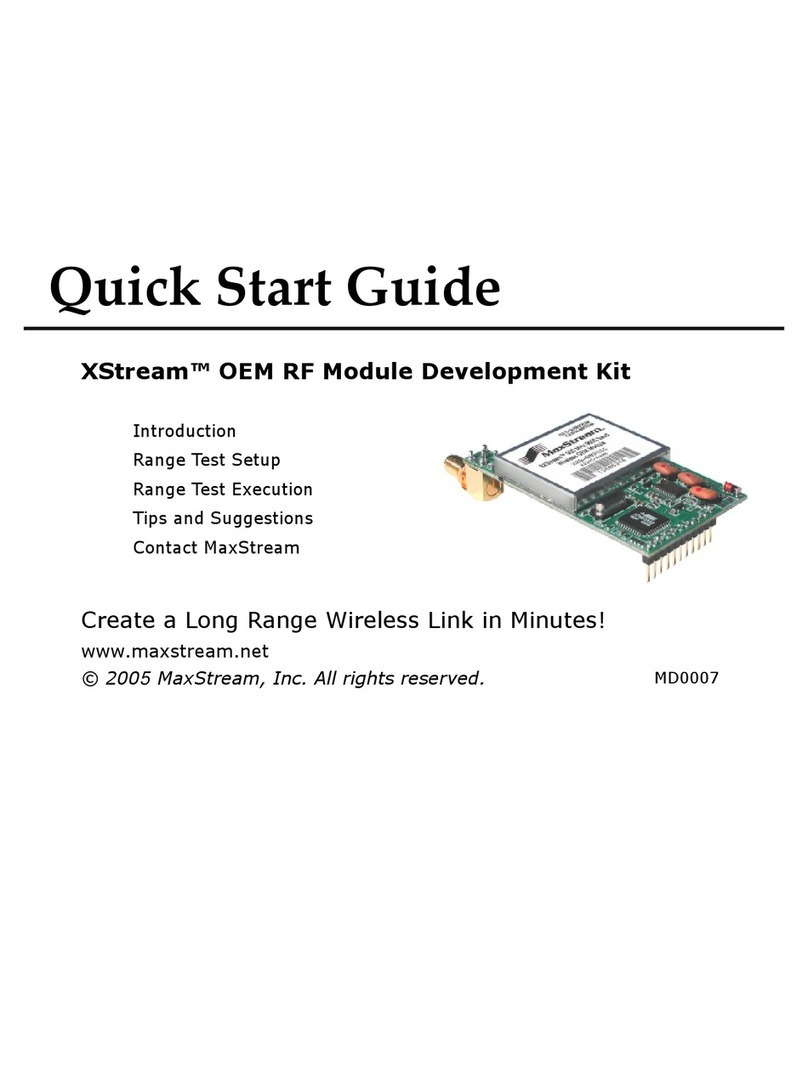Contact MaxStream (Office hours are 8am – 5pm U.S. Mountain standard time)
Point-to-multipoint topologies require that one BASE module be configured to operate in
Broadcast Mode [see ‘Addressing Considerations’ section]. REMOTE modules can operate
either in Broadcast or Unicast Mode. The figure below depicts a typical point-to-multipoint
network that contains one BASE (Broadcast Mode) and four REMOTES (Unicast Mode).
Point-to-multipoint Networks
Unicast Mode
By default, XBee/XBee-PRO Modules are configured to operate in Unicast Mode -
retries are enabled and receiving modules send an ACK (acknowledgement) of RF
packet reception to the transmitter. If the transmitting module does not receive an
ACK, it re-sends the RF data packet up to three times or until the ACK is received.
Default addressing parameters:
MY (16-bit Source Address) = 0
DL (Destination Address Low) = 0
DH (Destination Address High) = 0
Addressing Considerations
Broadcast Mode
For one RF module to communicate to many modules, one module (BASE) must be
configured to operate in Broadcast Mode. When in Broadcast Mode, retries and
acknowledgements are disabled. Broadcast Mode is enabled by setting Destination
Addresses as follows:
DL (Destination Address Low) = 0x00000000
DH (Destination Address High) = 0x0000FFFF
Refer to the product manual for more information regarding addressing.
Figure 4. Sample Point-to-multipoint Network Configuration
Host PC BASE
USB Cable
DH = 0
DL = 0xFFFF
MY = 0
REMOTE #1
DH = 0
DL = 0
MY = 1
REMOTE #2
DH = 0
DL = 0
MY = 2
REMOTE #3
DH = 0
DL = 0
MY = 3
REMOTE #4
DH = 0
DL = 0
MY = 4
Parameters Cited:
DH (Destination Address High)
DL (Destination Address Low)
MY (16-bit Source Address)
RF Module Configuration
To configure RF module parameters:
• Install X-CTU Software (& USB drivers if connecting to the host via a USB port)
• Setup a USB or RS-232 connection between the module and host PC [page 2]
• On the X-CTU “PC Settings” tab [Figure 2]: Verify com port and module settings
match; then select the PC com port that will be used to connect to the BASE
• On the X-CTU “Modem Configuration” tab: Select the ‘Read’ button, modify
parameters, then select the ‘Write’ button.
This is one of several configuration methods. Refer to the manual for more information.