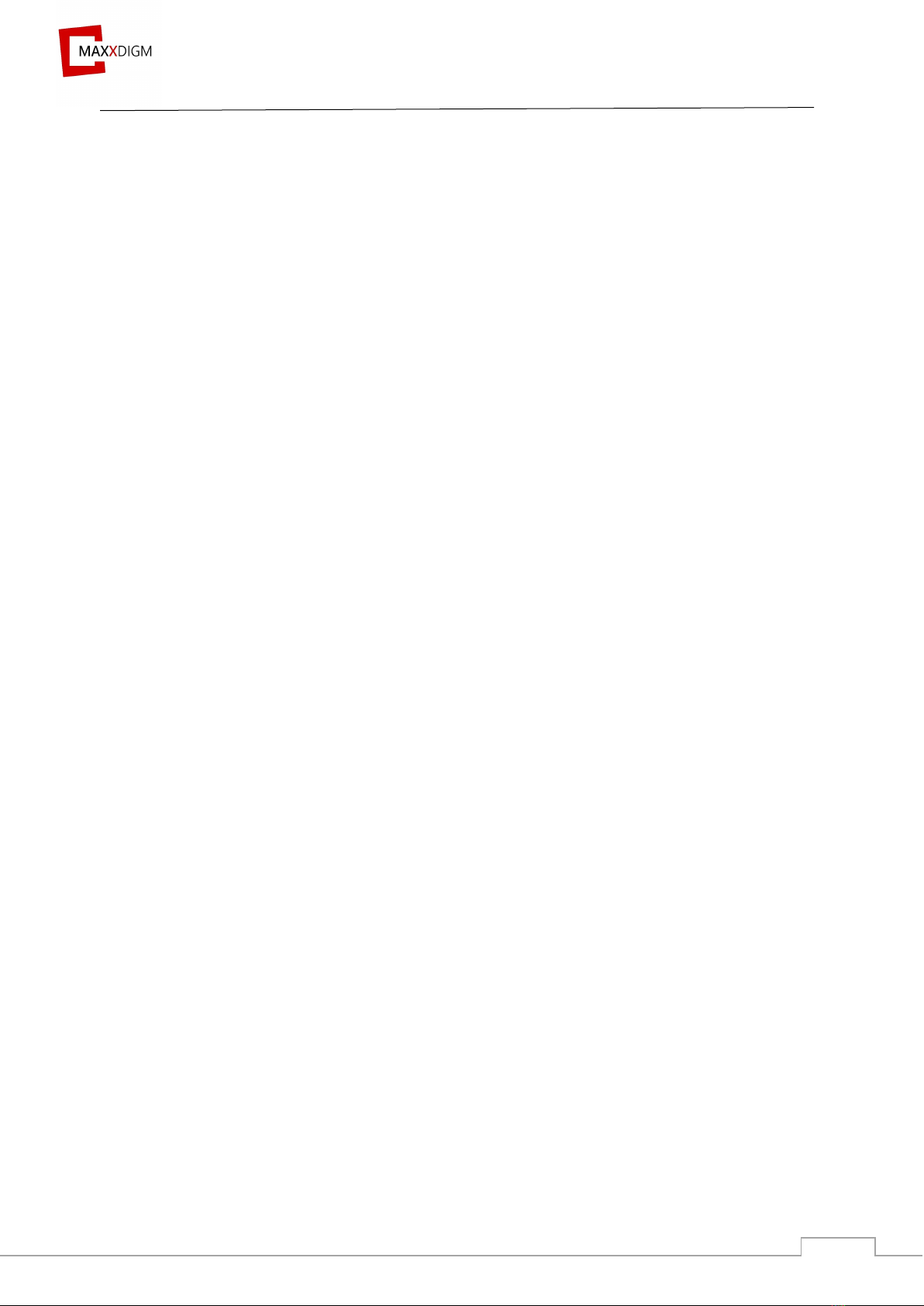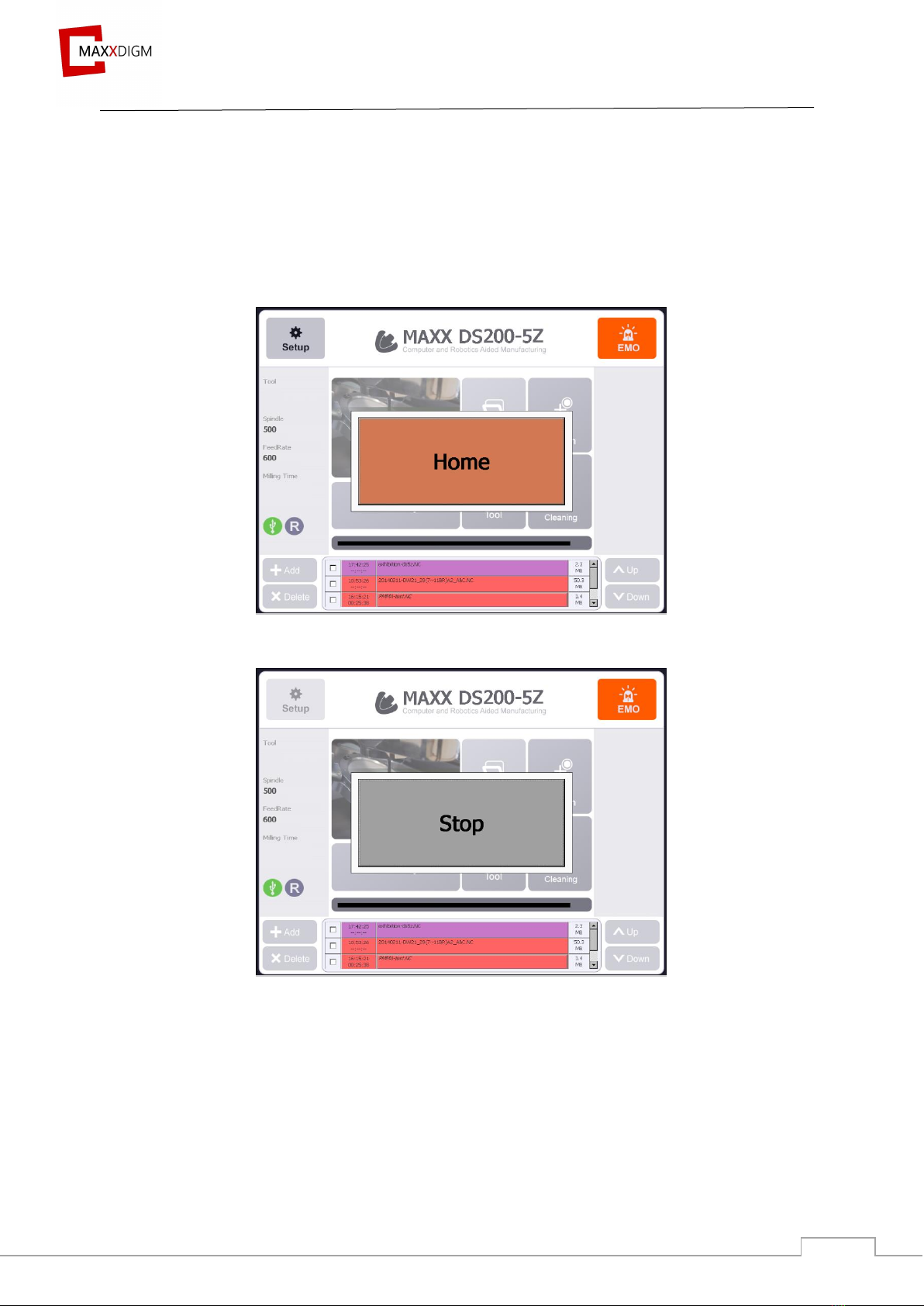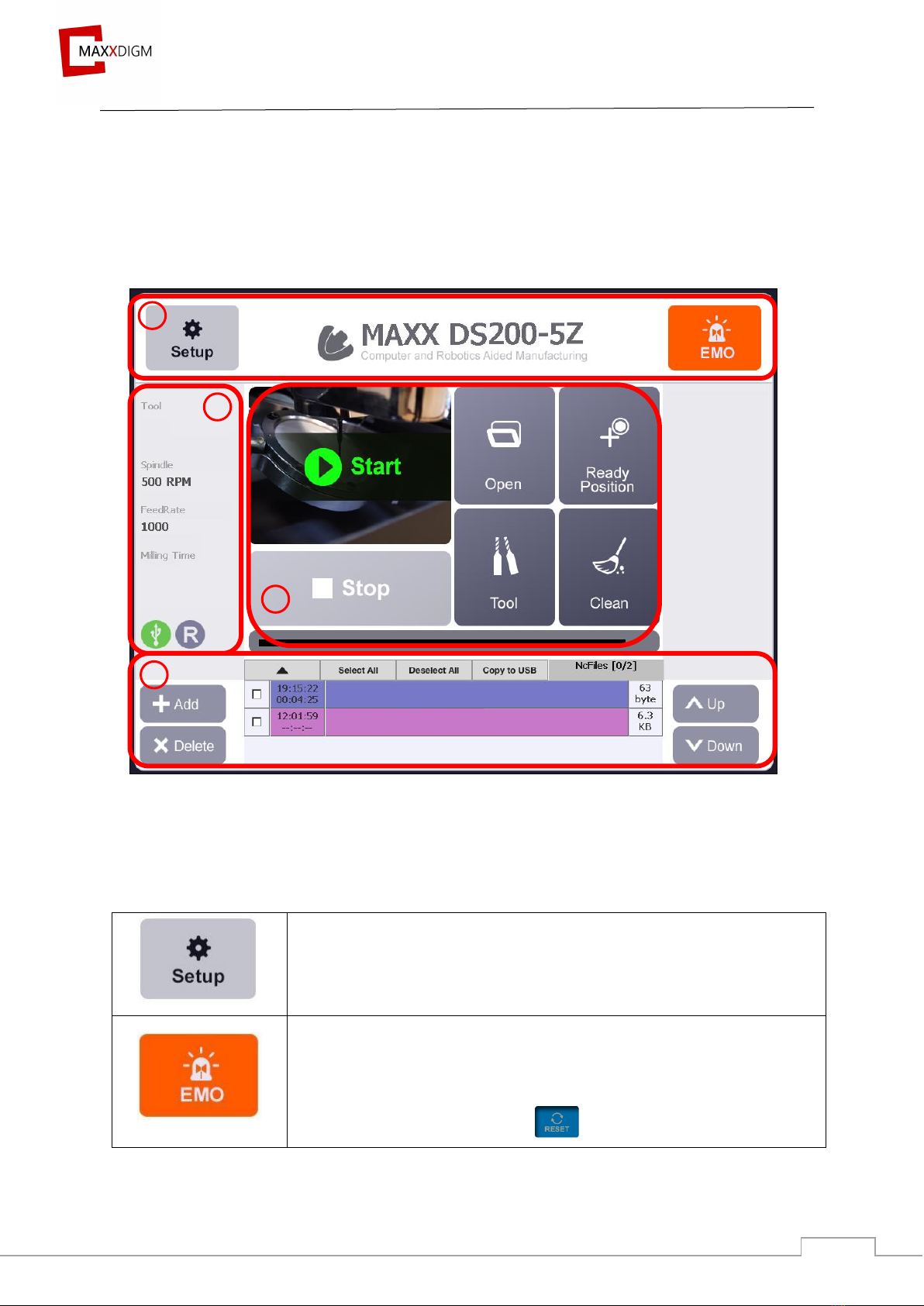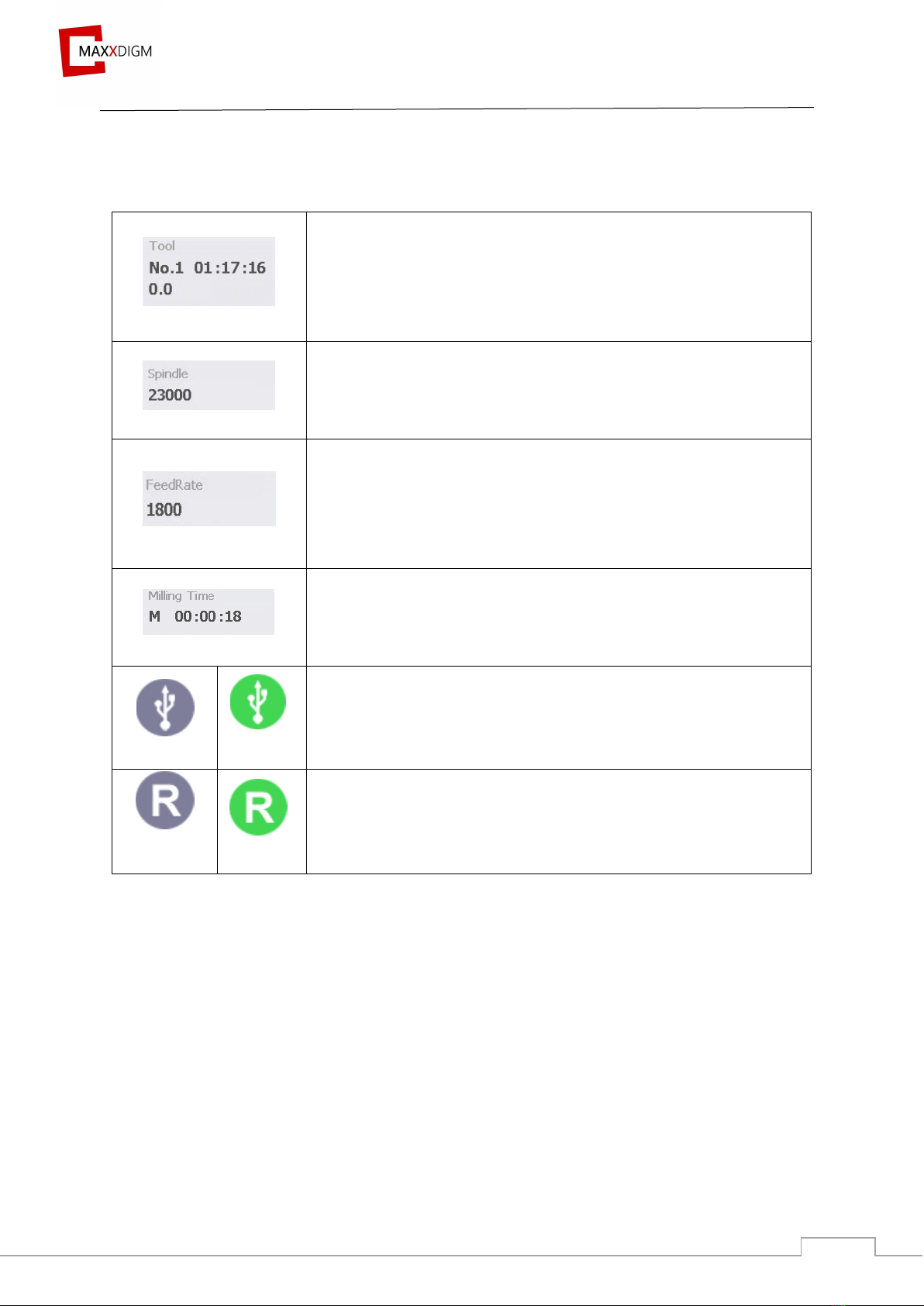Contents
I. EPNC Installation ................................................................................................................................................5
Program Installation...........................................................................................................................................5
II. Description of EPNC .........................................................................................................................................6
2.1 Initialization window ...................................................................................................................................6
2.2 Main window..................................................................................................................................................7
2.2.1 Functions of main window.................................................................................................................7
2.3 Setup............................................................................................................................................................... 14
2.3.1 Entering setup..................................................................................................................................... 14
2.3.3 Tool......................................................................................................................................................... 23
2.3.4 Term....................................................................................................................................................... 25
2.3.5 Option.................................................................................................................................................... 26
2.3.6 I/O ........................................................................................................................................................... 28
2.3.7 Log .......................................................................................................................................................... 29
2.3.8 System.................................................................................................................................................... 30
III. Milling................................................................................................................................................................ 31
3.1 Machine power............................................................................................................................................ 31
3.2 Milling preparation................................................................................................................................... 31
3.2.1 Mounting workpiece ......................................................................................................................... 31
3.2.2 Tool......................................................................................................................................................... 35
3.2.3 NC file.................................................................................................................................................... 41
3.2.4 Maxxlink............................................................................................................................................... 41
IV. Maintenance..................................................................................................................................................... 45
4.1 Maintenance precautions......................................................................................................................... 45
4.2 Daily maintenance...................................................................................................................................... 45
4.2.1 Cleaning ................................................................................................................................................ 45
4.2.2 Dummy tool.......................................................................................................................................... 46