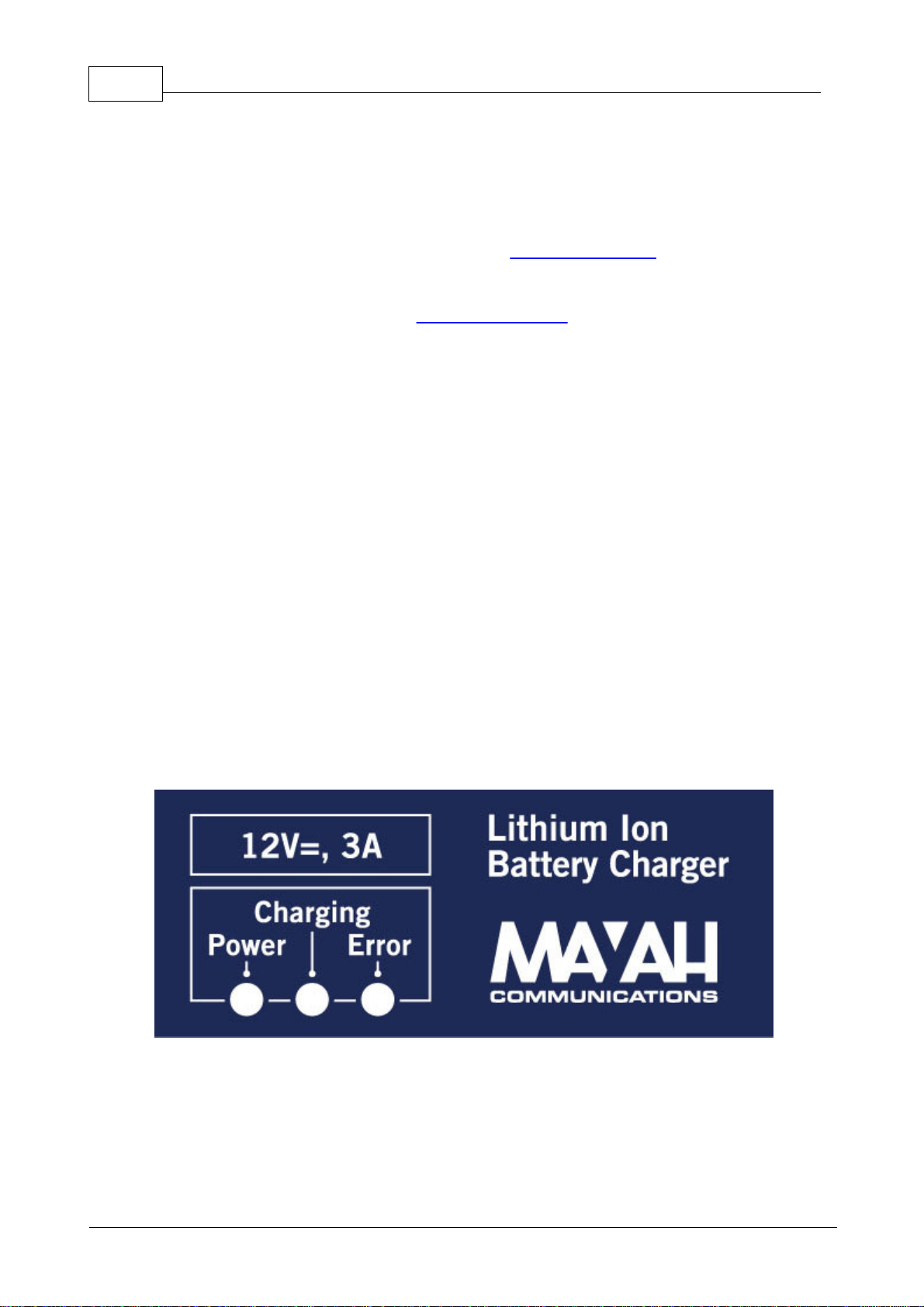Operating Manual for FLASHMAN II4
© 2012 MAYAH Communications
.................................................................................................................................................. 47
Setup ........................................................................................................................................... 47
Audio In
........................................................................................................................................... 49
Mix Mode
......................................................................................................................................................... 50
Codec .................................................................................................................................................. 50
Status ........................................................................................................................................... 50
Interface
........................................................................................................................................... 53
Coding
.................................................................................................................................................. 54
Setup ........................................................................................................................................... 54
Interface...................................................................................................................................... 54
Ethernet
...................................................................................................................................... 55
SIP ...................................................................................................................................... 57
3G ...................................................................................................................................... 58
WLAN
........................................................................................................................................... 60
Quality ...................................................................................................................................... 63
Apply codec profile
...................................................................................................................................... 63
New codec profile
...................................................................................................................................... 66
Edit codec profile
...................................................................................................................................... 66
Delete codec profile
......................................................................................................................................................... 66
System .................................................................................................................................................. 67
Configs
.................................................................................................................................................. 68
LCD .................................................................................................................................................. 69
Display
.................................................................................................................................................. 69
Miscellaneous
........................................................................................................................................... 69
Device ID
........................................................................................................................................... 70
Date & Time
........................................................................................................................................... 71
System health
........................................................................................................................................... 71
Versions
........................................................................................................................................... 71
Connections
........................................................................................................................................... 72
User Interface
........................................................................................................................................... 72
Factory Default
........................................................................................................................................... 72
Timeouts
........................................................................................................................................... 73
AJC ........................................................................................................................................... 73
BGAN........................................................................................................................................... 74
Export Configuration
........................................................................................................................................... 74
Import Configuration
........................................................................................................................................... 74
Ancillary Data
........................................................................................................................................... 75
Storage
.................................................................................................................................................. 77
Switch Off
Part IV How to use for 80
...................................................................................................................................801Recording during Transmission
...................................................................................................................................812Playback during Transmission
Part V Technical specifications 84
...................................................................................................................................841General Technical Specifications
Index 87