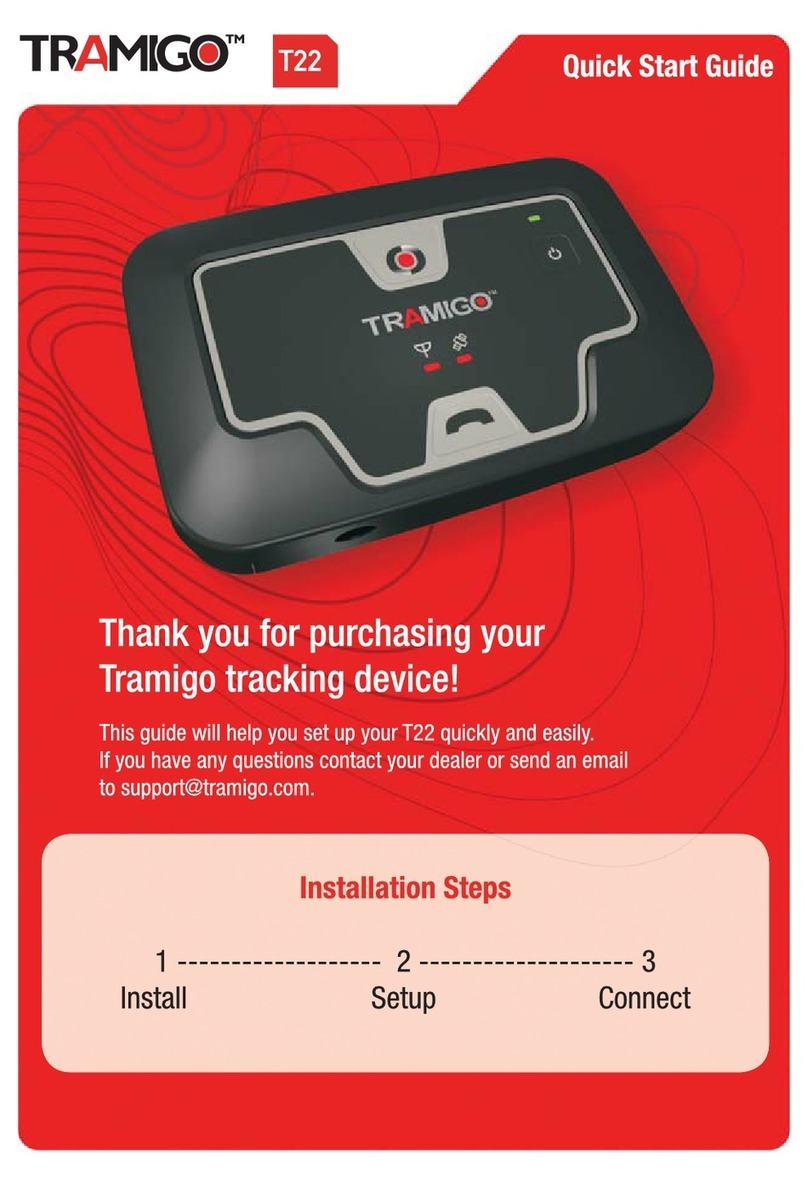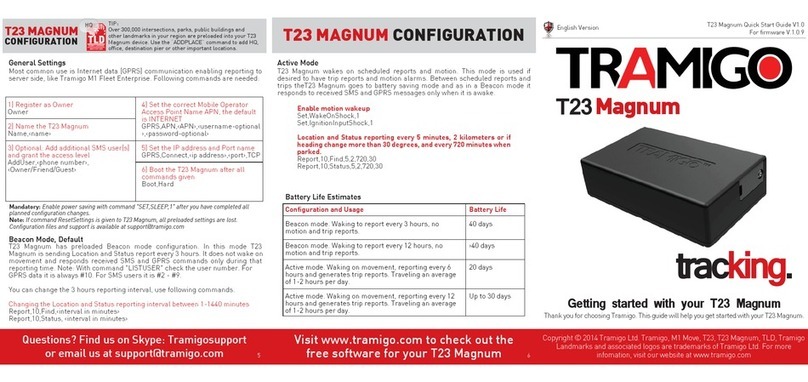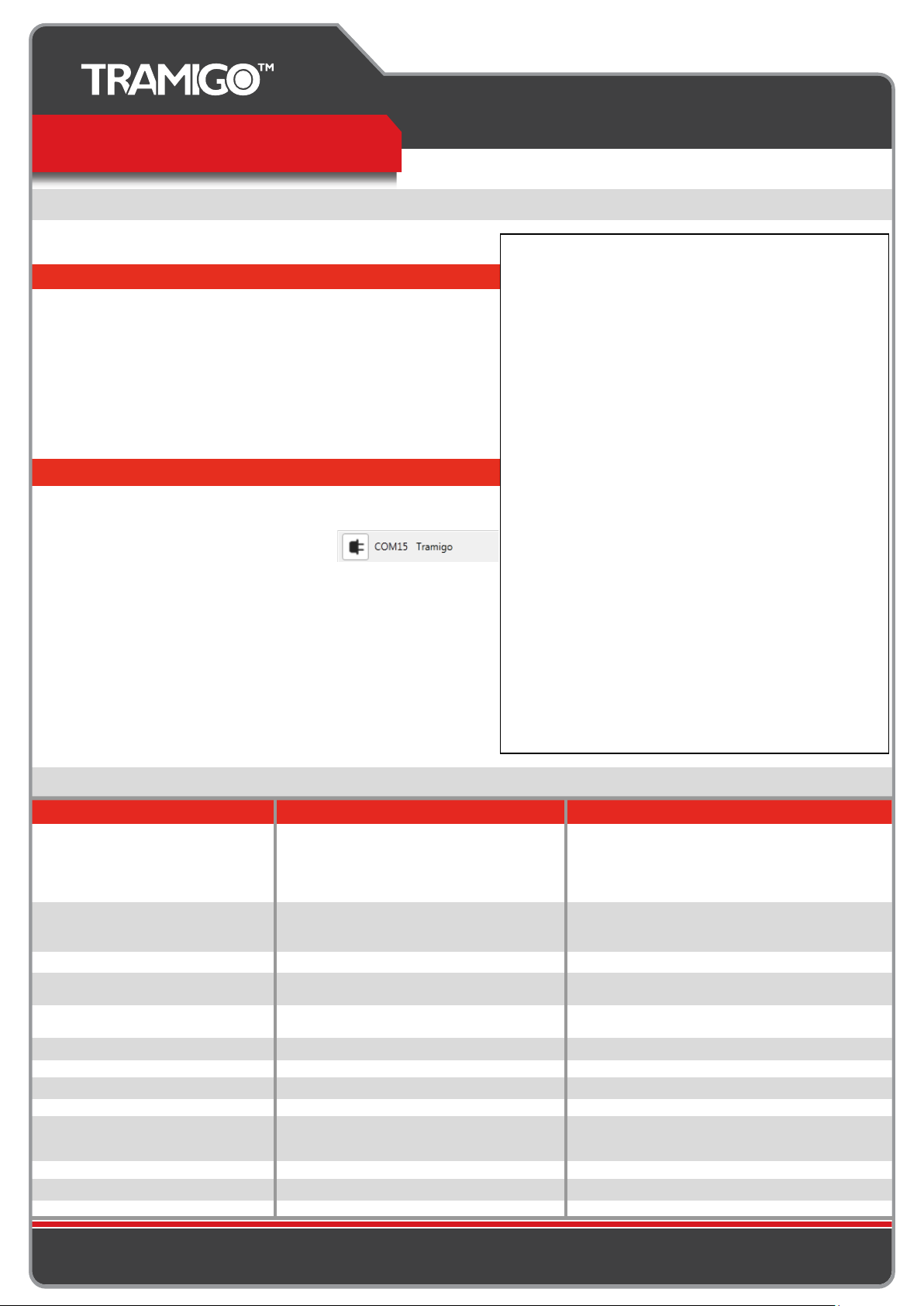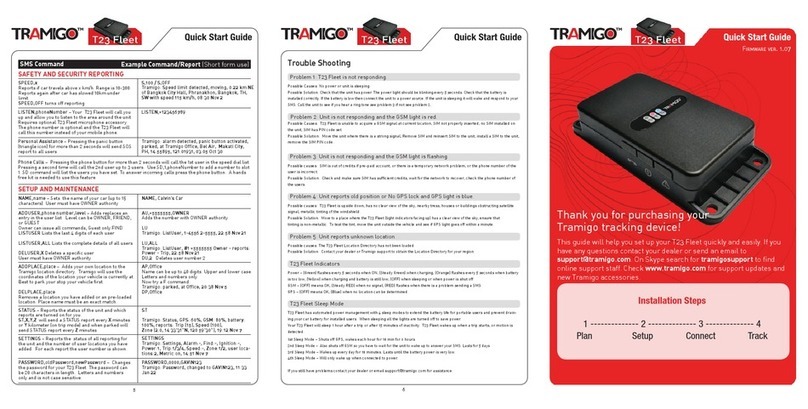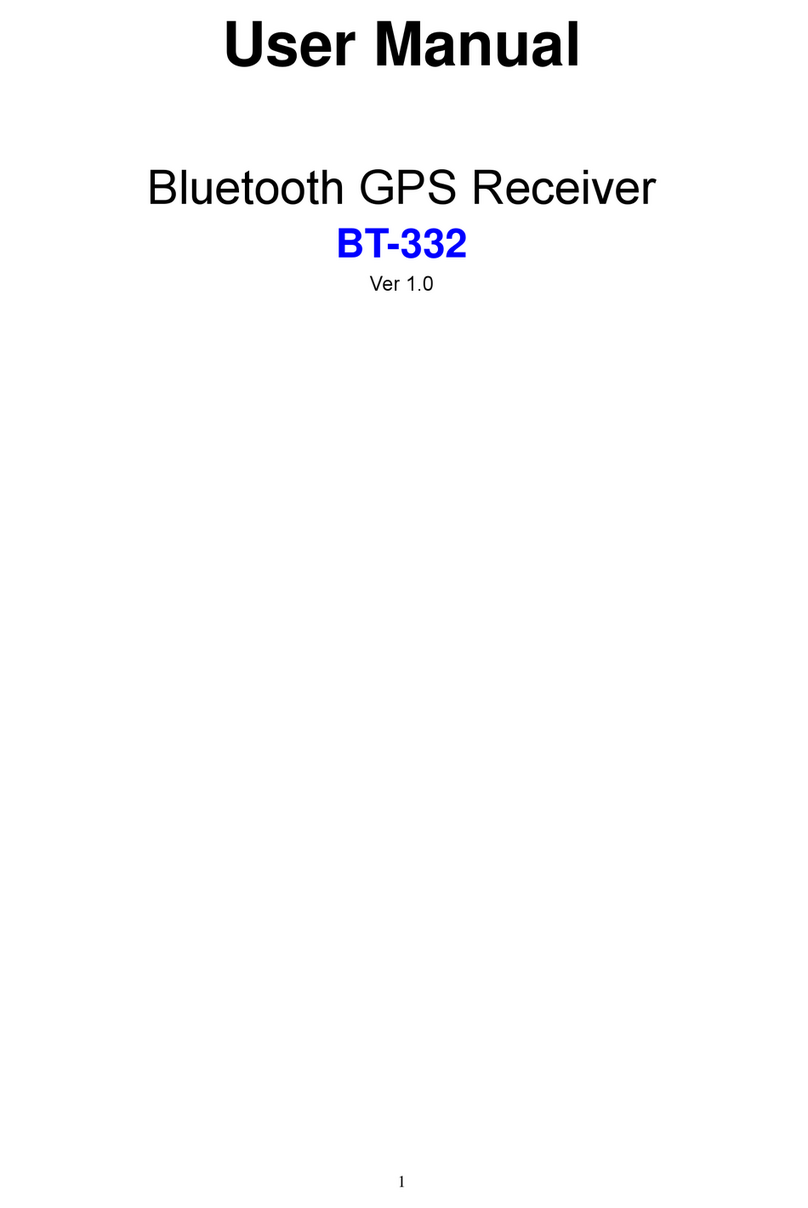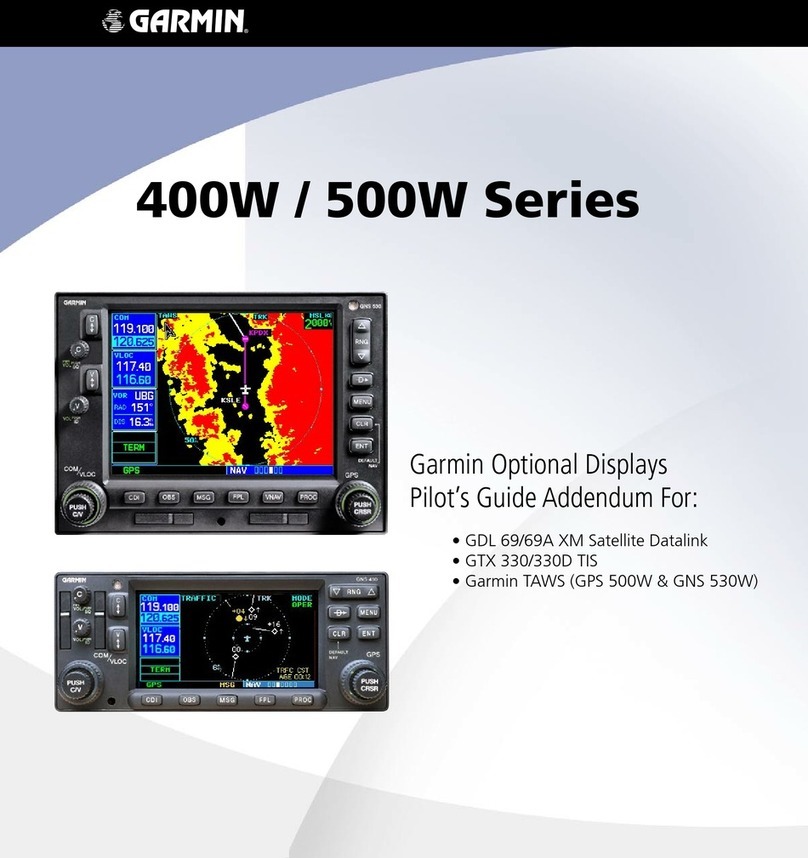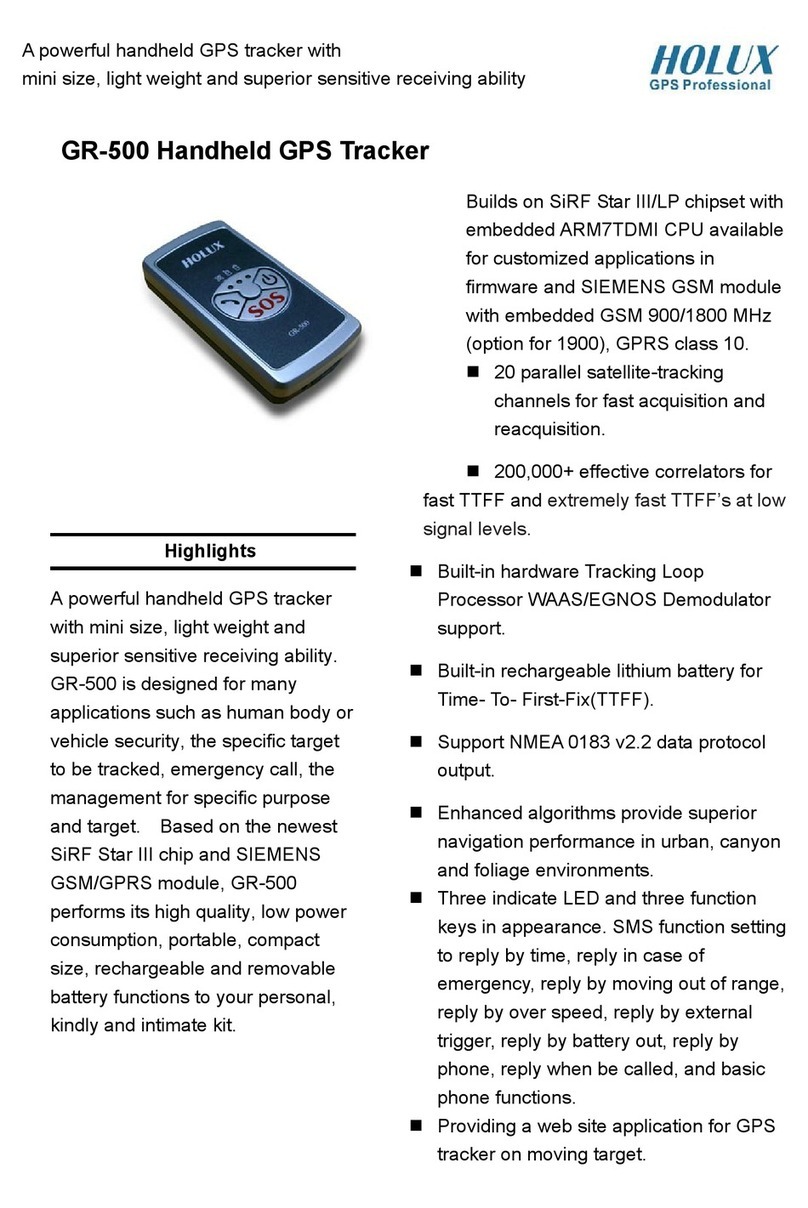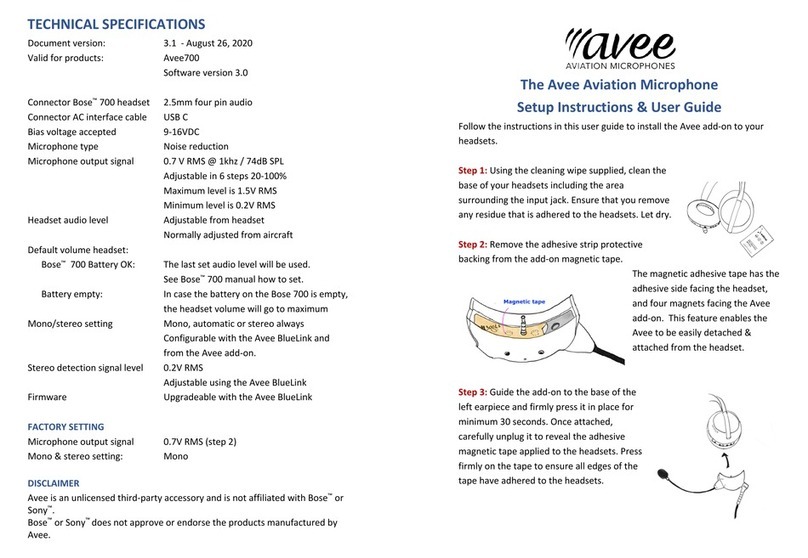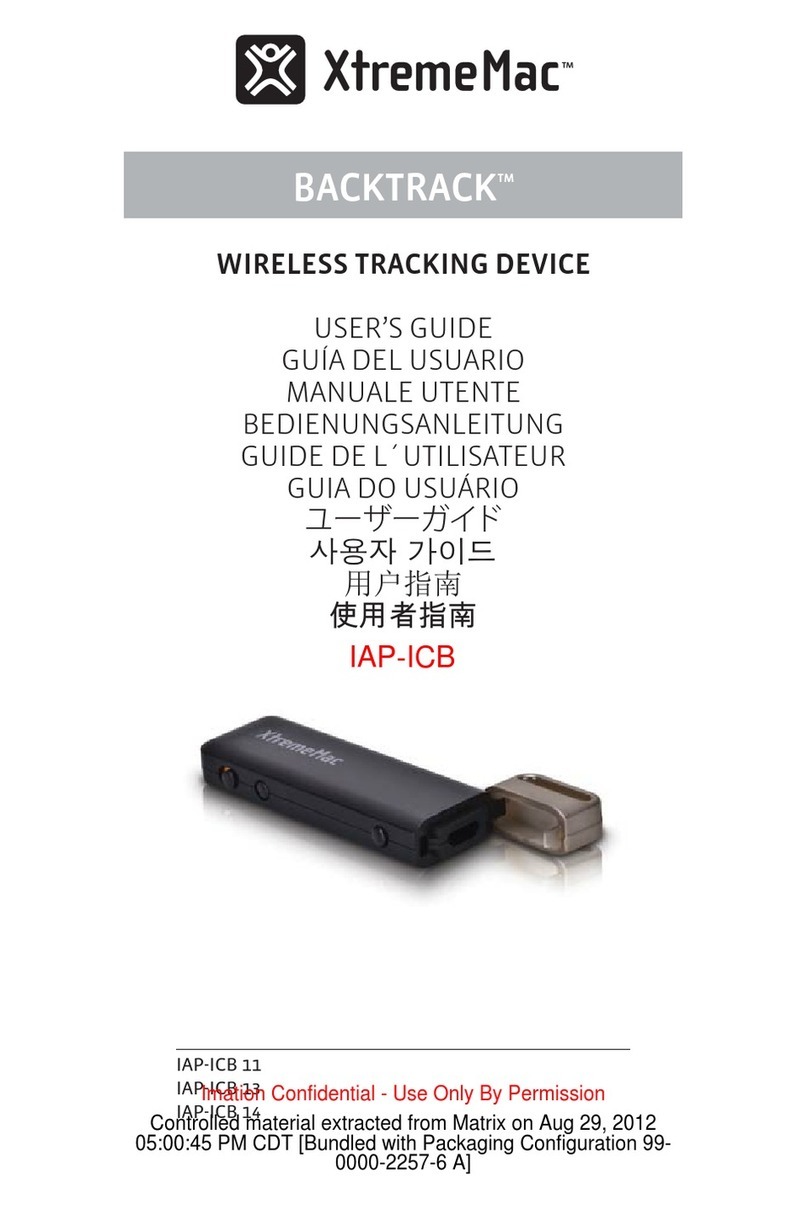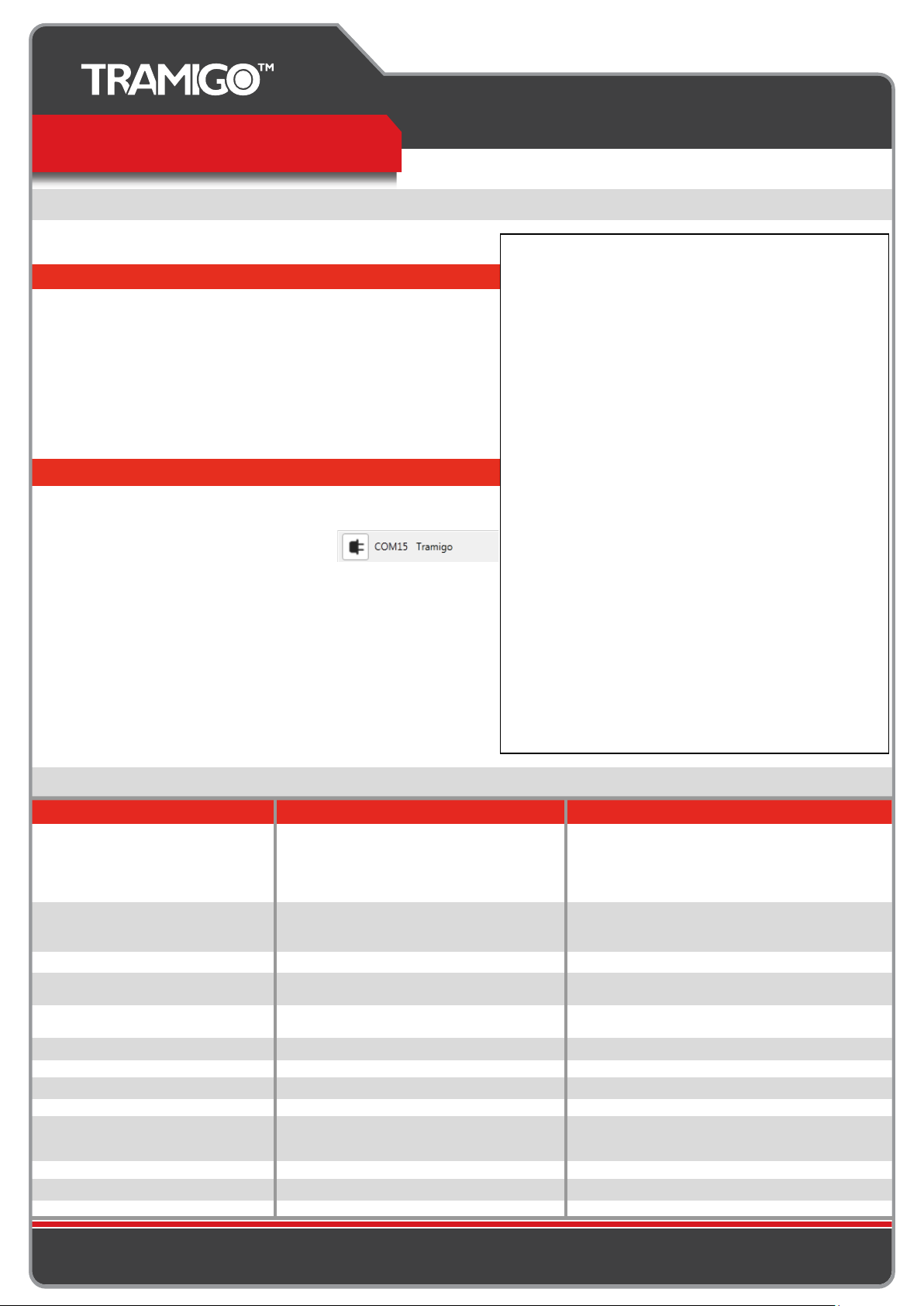
The Best Selling GPS/GSM Tracker in the World.
T23 Fleet GPRS
© 2012 Tramigo Ltd. All rights reserved. Under the copyright laws, this manual cannot be reproduced in any form without the prior
written permission of Tramigo.
For more information. Email: support@tramigo.com
GPRS Setup via Tramigo Manager OEM
Creating Configuration File (CF FILE)
Loading Config File thru Tramigo Manager OEM
you want to keep the file.
GPRS Commands
// CF file for connecting to GPRS
// xxx is the APN, yyy is the APN username, zzz is the APN password
GPRS,APN,xxx,yyy,zzz
// reporting every 5 minutes when in trip, every 30 minutes when not, every 3hrs
R,10,F,5,3,30
// status every 5 minutes when in trip, 30 minutes when not
R,10,ST,5,,30
// trip reports
R,10,Trip,On
// power reporting
R,10,Power,on
// Ignition reporting
R,10,Ignition,on
// speed alarm
R,10,Speed,160
//send ping to server when there is a report to send only
Set,GPRSPingResponse,2
//require confirmation from server to all sent messages
Set,GPRSMsgResponse,2
// xxx is the server name, yyy is the server port which is 9566 as default
GPRS,Connect,xxxx,yyyy,TCP
BOOT
4. Name the file as “T23 Fleet GPRS Config.CF” then click “Save”.
1. Copy all configuration details above into a notepad application
on your computer.
2. Change accordingly the XXX,YYY,ZZZ parts in the configuration details.
3. Click “File” and choose “Save As”, browse on desired location where
3. Click “Load Configuration” button and browse for the previously
saved “T23 Fleet GPRS Config.CF” file.
4. Click then click “OK” button or simple double-click on the browsed CF
file. All above commands will be listed while loading it. Once loading
is complete, wait till you receive a status report that tells
“GPRS: Connected” then you’re done.
1. Connect T23 Fleet to PC via T23 Fleet USB cable.
DO NOT FORGET TO POWER ON THE UNIT.
2. Open Tramigo Manager OEM and wait until
the connection status gives out com port number.
COMMAND INFO/EXAMPLE: DESCRIPTION:
Set,GPRSPingResponse,<0/1/2>
sent by the device to the server.
Response for every ping connecon: “gprs,ack,ping”
Used to set a flag for requiring response to the PING message
0 - No response to ping
1 - Response needed, sent every pingFrequency
Set,GPRSMsgResponse,<0/1/2>
by the device to the server. NOTE: Alarm messages are TRIP
report, IGNITION report and all other event triggered reports.
Used to set a flag for requiring response to the message sent
0 - No response to ping
1 - Response to alarm reports needed
Set,GprsMinReconnectDelay,X
to GPRS when it gets disconnected due to error.
Sets the manimum delay for the device before it reconnects
Set,GprsMinReconnectDelay,30 X = in seconds
Set,GprsMaxReconnectDelay,X
to GPRS when it gets disconnected due to error.
repormeout is less than 60 seconds, meaning no automac
switching to atmode)
Sets the maximum delay for the device before it reconnects
Set,GprsMaxReconnectDelay,15 X = in minutes
Set,GprsNoConnectTimeout,X Timeout when device cannot establish a connecon to server
Set,GprsNoConnectTimeout,60 X = in minutes
Set,GPRSMinResetTimeout,X Minimum delay before device reset its connecon aer error
Set,GPRSMinResetTimeout,30 X = in seconds
Set,GprsMsgResponseTimeout,X Timeout to message send via gprs
Set,GprsMsgResponseTimeout,30 X = in seconds
Set,GprsCyclicReportTimeout,X Timeout for the next sending of find/status report
Set,GprsCyclicReportTimeout,60 X = in seconds
Set,GprsSmsCheckTimeout,X meout for next checking of SMS (used only when gprscyclic
Set,GprsSmsCheckTimeout,5 X = in minutes
GPRS,ClearFlash Clears the GPRS reports saved on the flash and on the buffer
GPRS,Disconnect Disconnects GPRS connecon. GPRS,autostart will be disabled.
GPRS,Reset Reset the gprs connecon of the device to the server
2 - Response to all reports needed
meout (see set,pingFrequency command )
2 - Ping is sent only when there is a report to send and
the pingFrequency meout has already lapsed
Set,PingFrequency,X Timeout for the next sending of ping message via gprs
Set,PingFrequency,10 X = in minutes