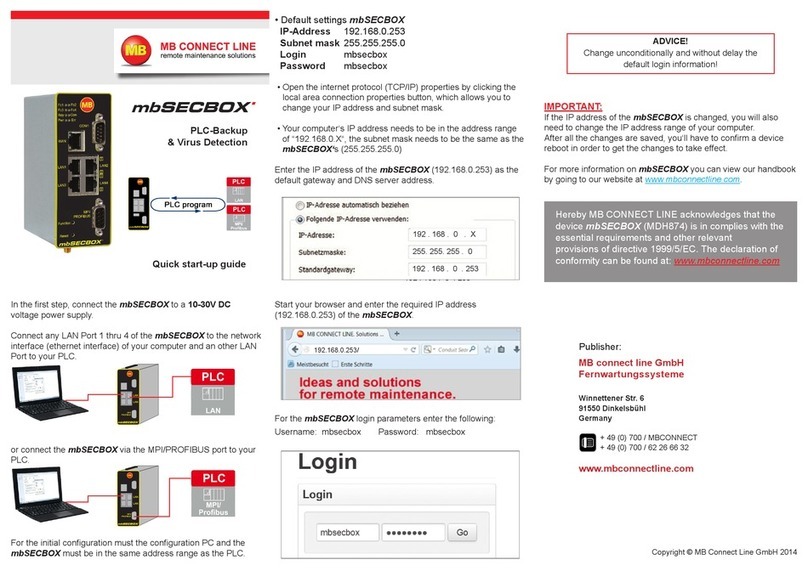12.4.1.1 Importing the configuration into the device................................................................. 50
12.4.2 Prepare for Synchronization...........................................................................................52
12.4.3 Transferring configuration to the device - via mbDIALUP..............................................53
12.5 Access to devices and machines...............................................................................................55
12.6 Quit the mbCONNECT24 session..............................................................................................56
12.7 Initial configuration via mbCONNECT24 V 1.x...........................................................................57
12.7.1 Adding a new device (mbCONNECT24 V 1.x).............................................................. 58
12.7.1.1 Description - all devises..............................................................................................59
12.7.1.2 Network (MDH 860, 861, 862, 863)............................................................................60
12.7.1.3 Internet.........................................................................................................................61
12.7.1.3.1 WAN device (MDH 860)...........................................................................................61
12.7.1.3.2 WAN device (MDH 861, 862)...................................................................................62
12.7.1.3.3 Wi-Fi device (MDH 863)...........................................................................................63
12.7.2 Transferring the configuration to mbNET.mini................................................................64
12.7.2.1 Download configuration to PC - via USB....................................................................65
12.7.2.2 Transfer configuration to the device - via CTM...........................................................66
12.7.2.3 Transferring configuration to the device - via mbDIALUP...........................................67
12.8 Initial configuration of the router via its device web interface.....................................................68
12.8.1 First Start........................................................................................................................70
12.8.2 Device State................................................................................................................... 74
12.8.2.1 Five Step Status Check...............................................................................................75
12.8.2.2 API for status queries..................................................................................................78
12.8.3 Diagnostics......................................................................................................................79
12.8.4 Tags................................................................................................................................80
13 Configuring your Router in the Remote Service Portal (V 2.x)......................................................81
13.1 System Settings..........................................................................................................................82
13.2 Mail Settings............................................................................................................................... 83
13.3 Firewall........................................................................................................................................84
13.3.1 Global Firewall Settings..................................................................................................84
13.3.2 Firewall Rules.................................................................................................................87
13.3.2.1 Firewall Settings - Create new WAN > LAN...............................................................89
13.3.2.2 Firewall Settings - Create new LAN > WAN...............................................................92
13.3.2.3 Firewall Settings - Create new Forwarding.................................................................94
13.3.2.4 Firewall Einstellungen - Create new 1:1 NAT.............................................................96
13.3.2.5 Firewall Einstellungen - Create new SimpleNAT........................................................ 97
13.4 Digital I/O....................................................................................................................................98
13.5 Alarm management.....................................................................................................................99
13.5.1 Functions for a digital input..........................................................................................100
13.5.2 Functions for a digital output........................................................................................101
13.6 VPN...........................................................................................................................................102
13.7 User Administration...................................................................................................................103
13.8 NTP...........................................................................................................................................104
13.9 Time Zone.................................................................................................................................106
13.10 Web Server...............................................................................................................................107
13.11 Direct Device Web2go..............................................................................................................108
Page 4 von 131 | Version: 2.2.1 - EN | Mar 28th, 2022 |