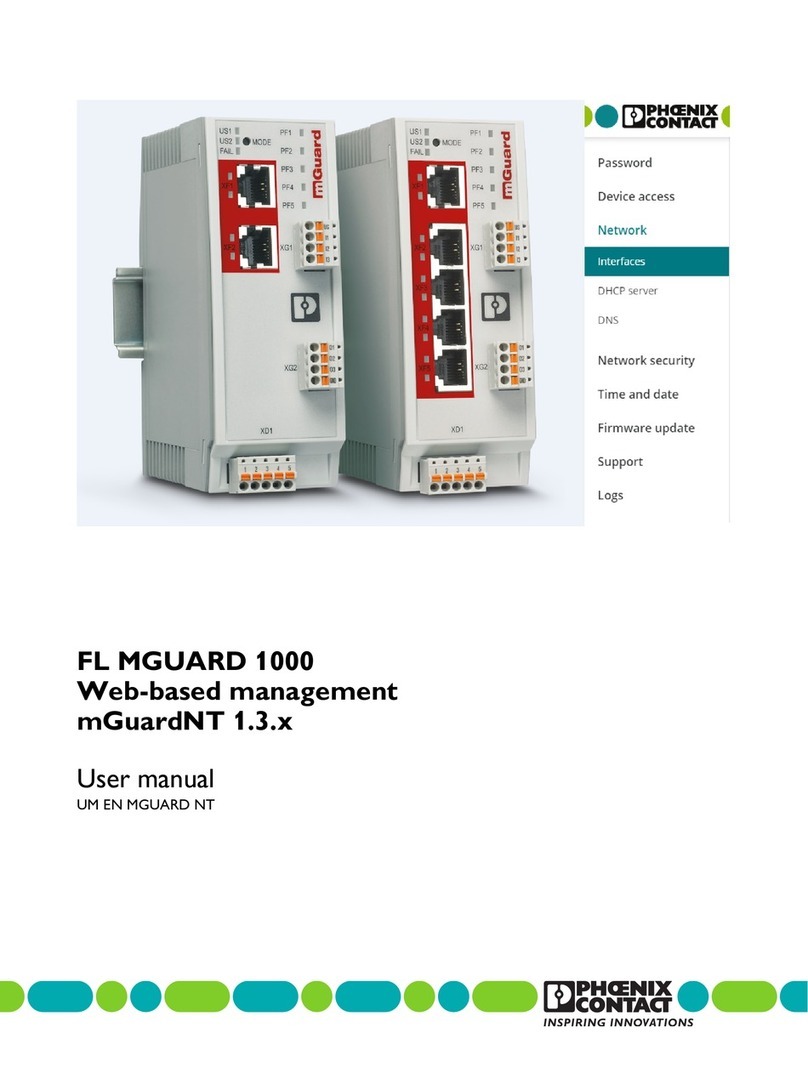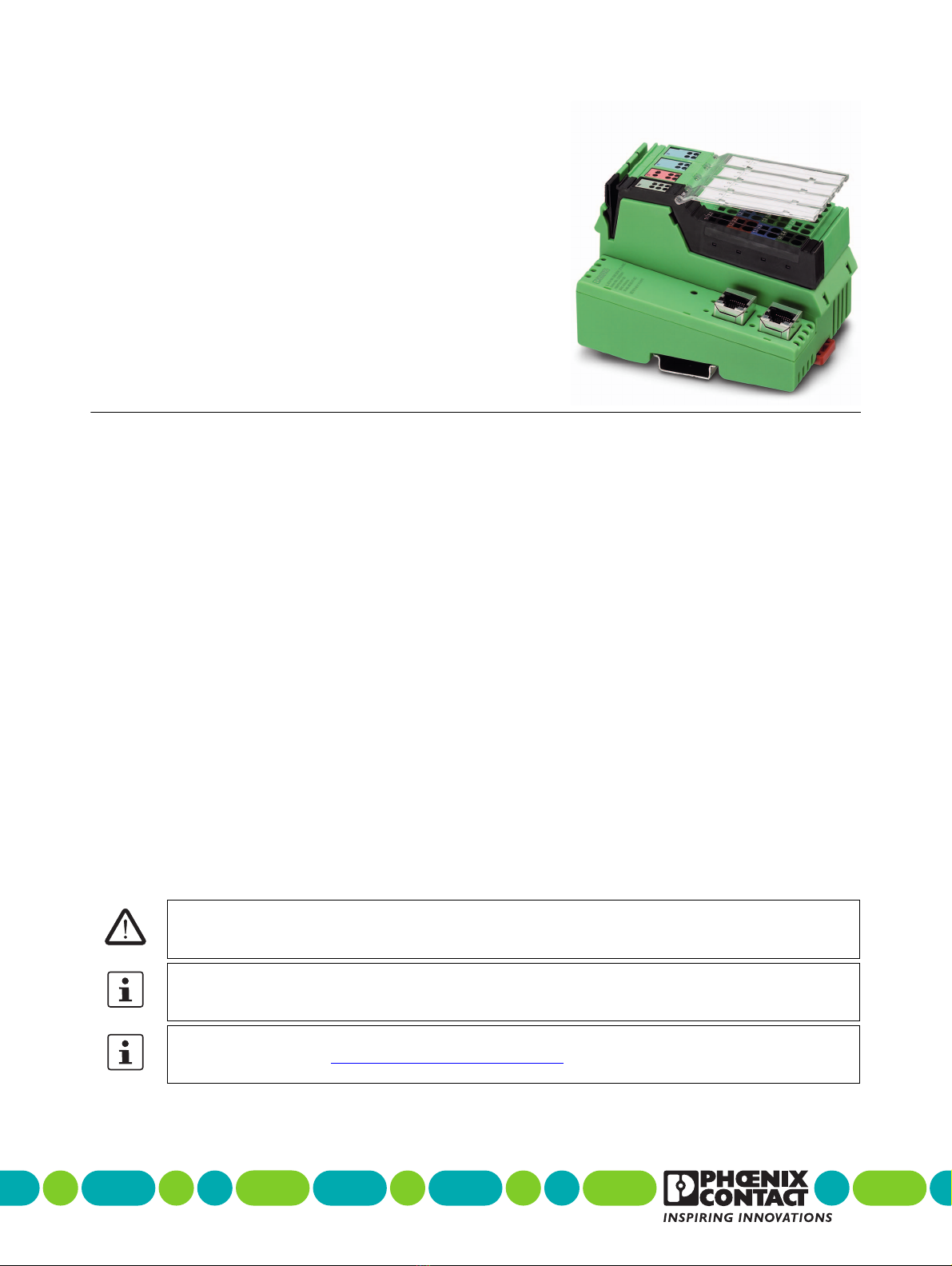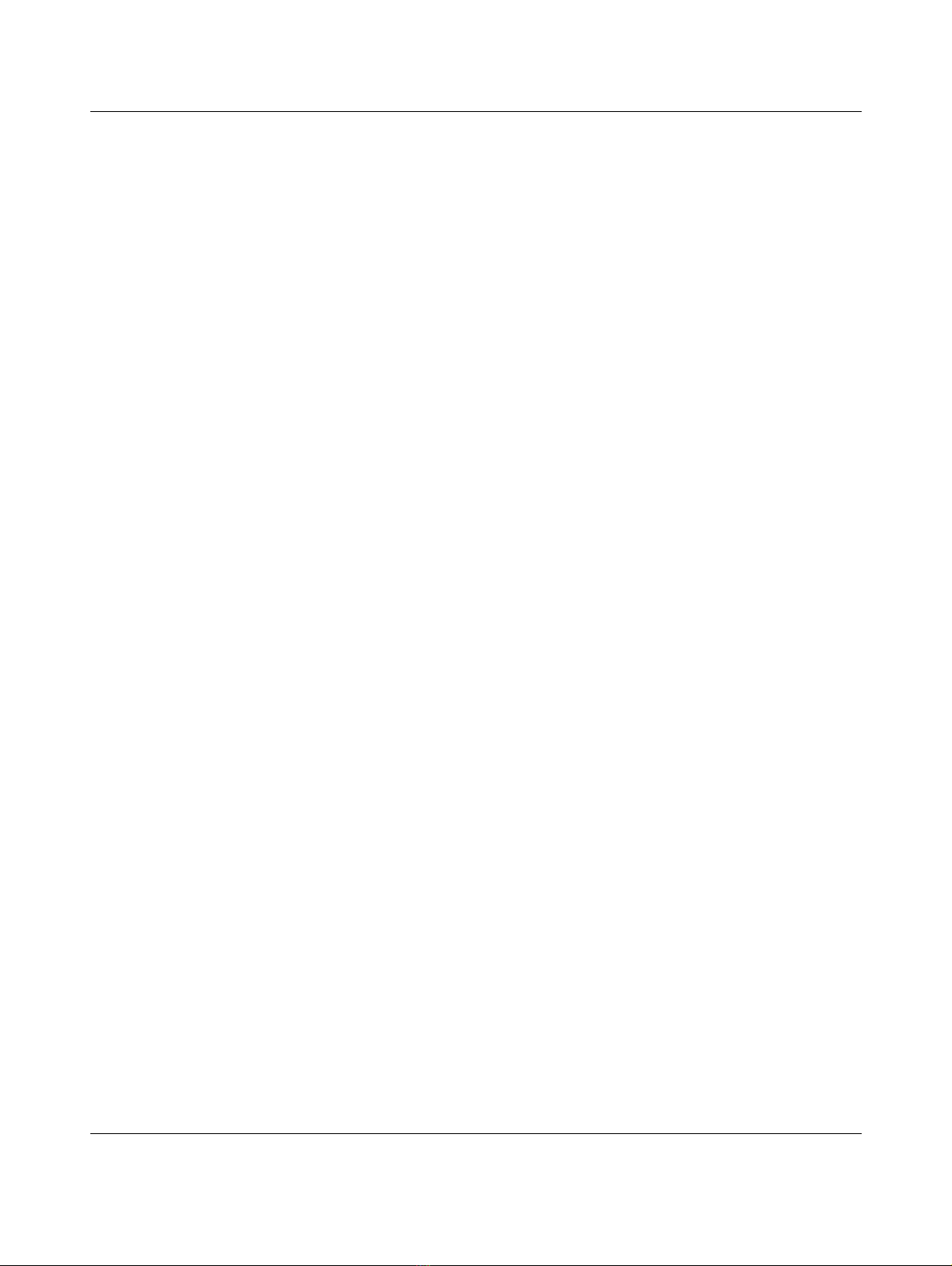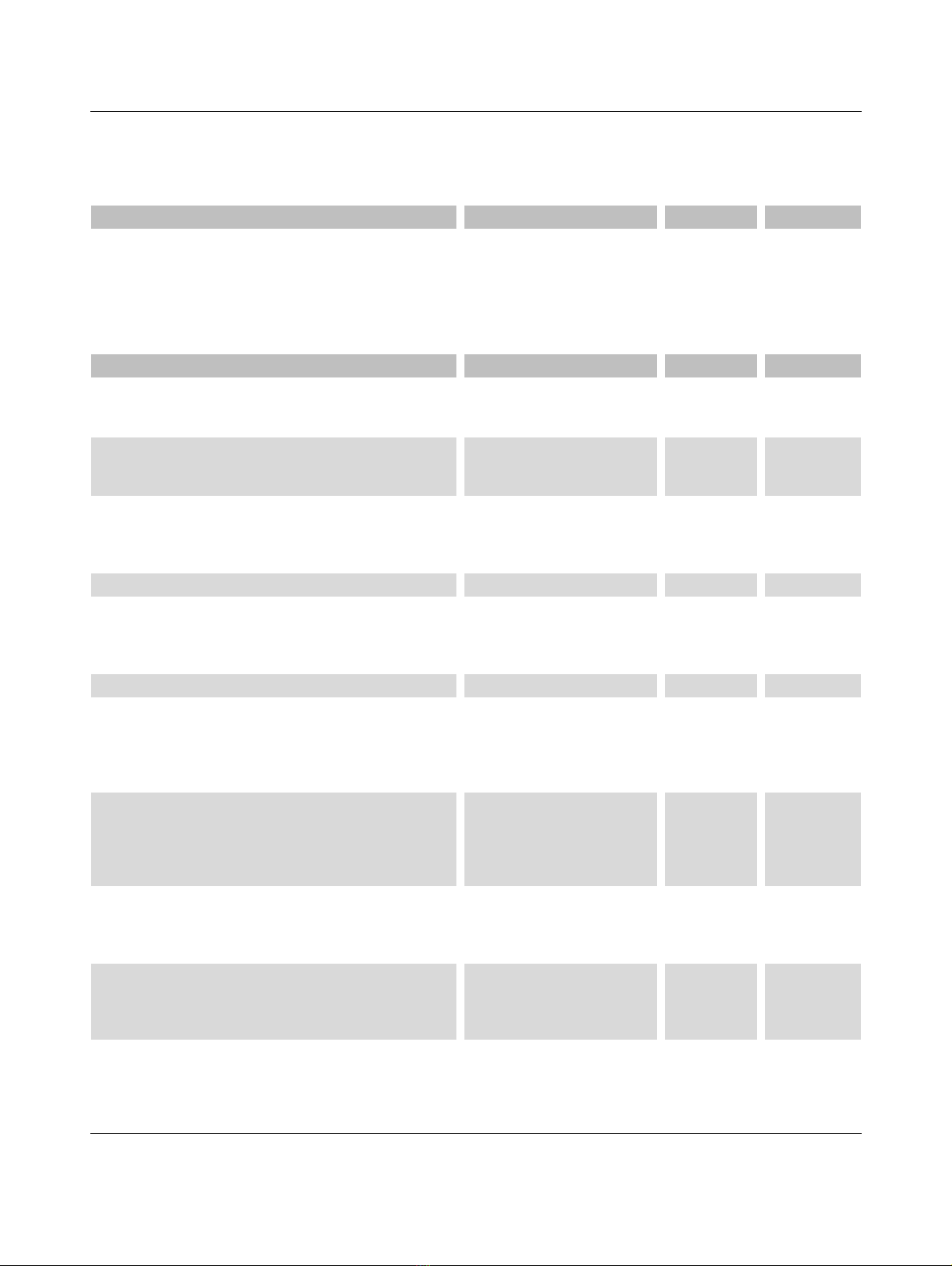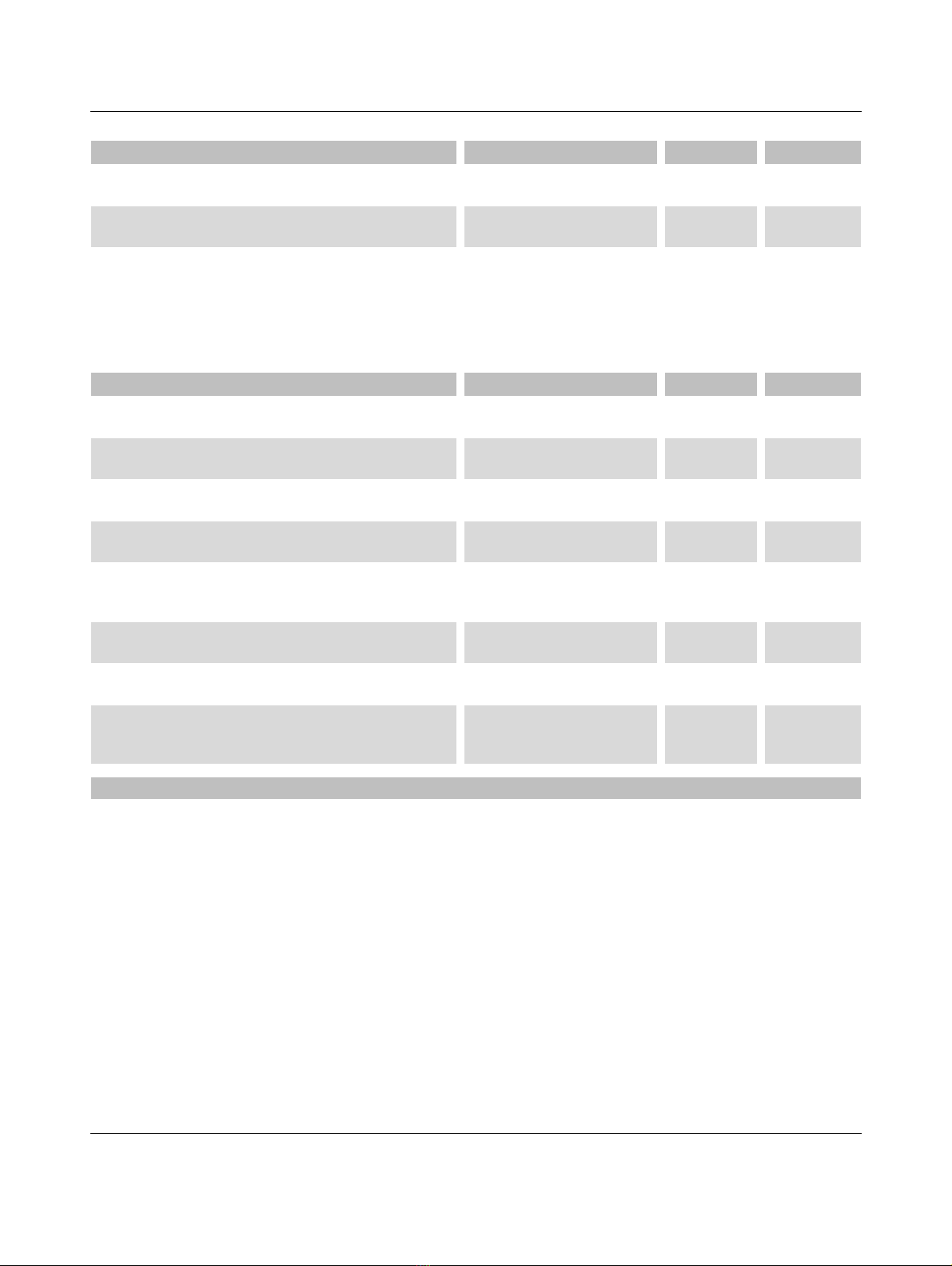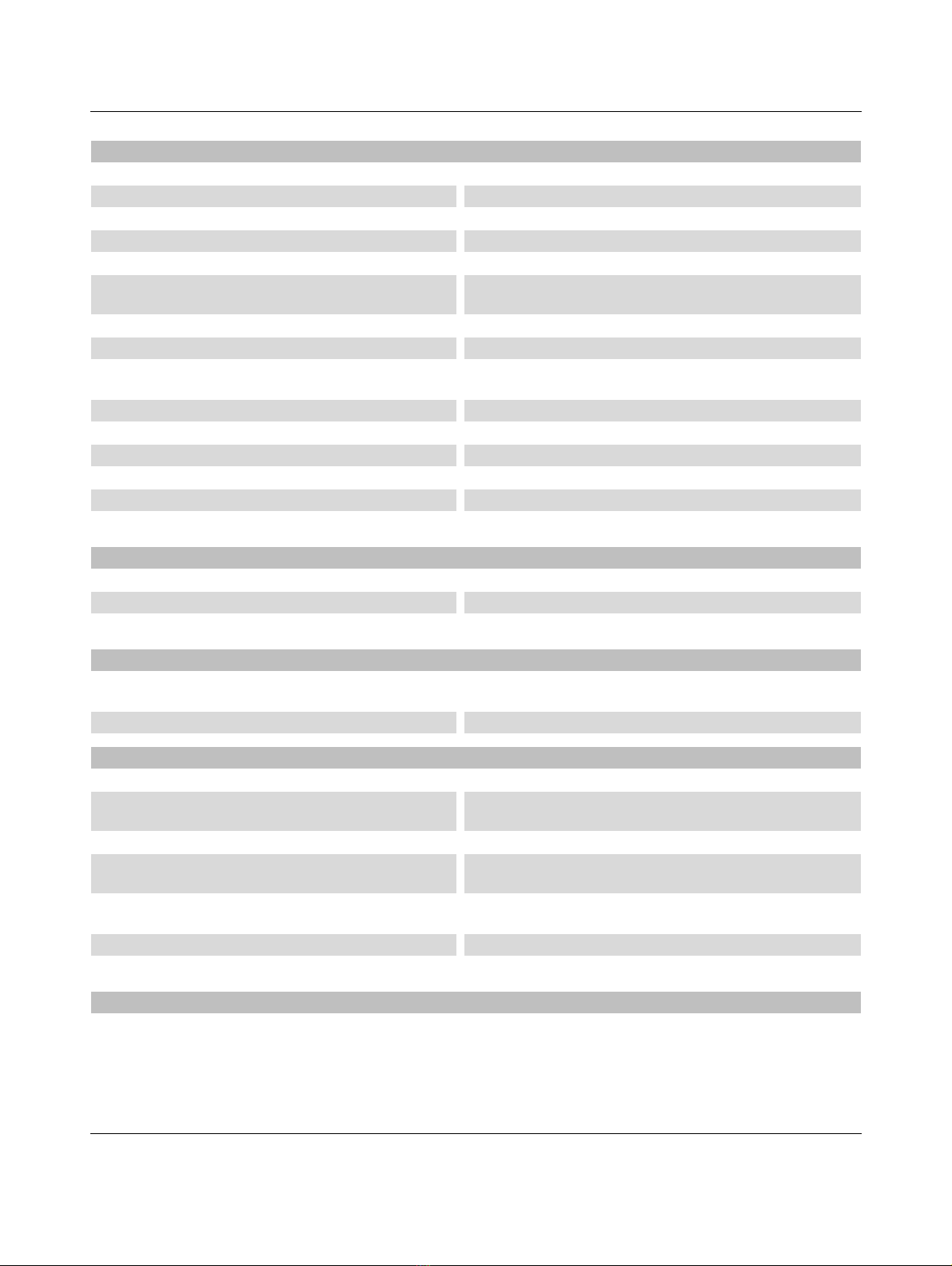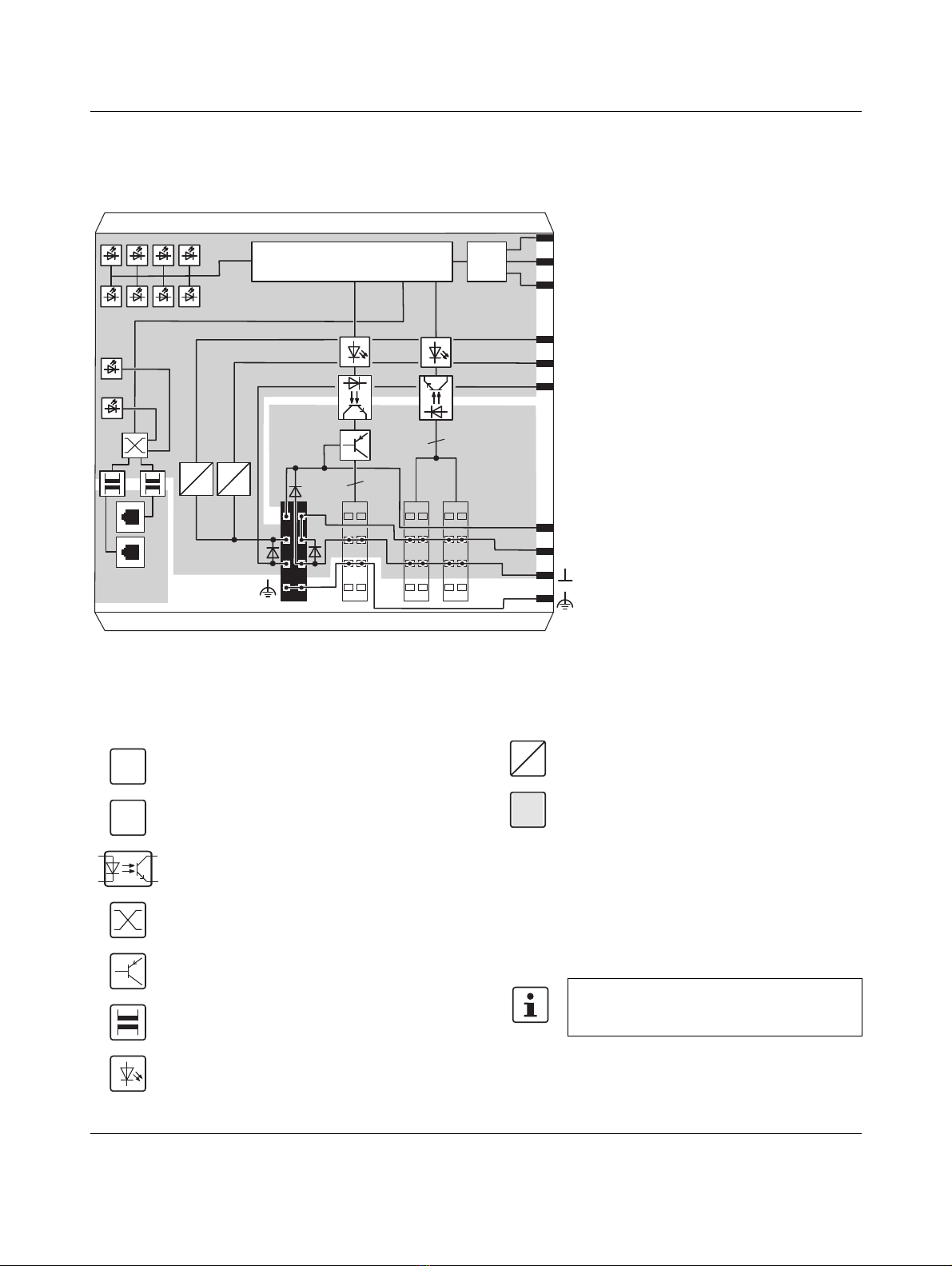IL ETH BK DI8 DO4 2TX-PAC
7275_en_09 PHOENIX CONTACT 10 / 37
6 Notes on using the terminal block
in potentially explosive areas
Approval according to ATEX Directive 2014/34/EU
II 3 G Ex nA IIC T4 Gc X
Installation notes
The category 3 device is designed for installation in zone 2
potentially explosive areas.
The device meets the requirements of EN60079-0:2012 +
A11:2013 and EN60079-15:2010.
•Observe the specified conditions for use in potentially
explosive areas.
•At the time of installation, use an approved housing
(minimum protection IP54), which meets the
requirements of EN 60079-15. Within this context,
observe the requirements of IEC 60079-14/EN 60079-
14.
•The following work is only permitted in potentially
explosive areas when the power is disconnected:
•Connect the DIN rail to the protective earth ground.
•For reliable operation, the RJ45 plug needs to have a
fully functioning locking clip. Repair any damaged plugs
immediately.
•Only devices that are designed for operation in Ex Zone
2 and the conditions at the installation location may be
connected to the circuits in Zone 2.
•Make sure that the maximum permissible current of 4A
flowing through potential jumpers UMand US(total
current) is not exceeded.
•When using the device in potentially explosive areas,
observe the specifications in the application note
AHDEILEXZONE2 (German) / AHENILEXZONE2
(English).
7Safetynote
If possible, deactivate unused communication channels.
Assign passwords such that third-parties cannot access the
bus coupler and make changes without authorization.
Due to its communication interfaces, the bus coupler should
not be used in safety-critical applications without additional
security appliances.
Therefore, please take additional protective measures in
accordance with the IT security requirements and the
standards applicable to your application (e.g.virtual
networks (VPN) for remote maintenance access, firewalls,
etc.) for protection against unauthorized network access.
On first request, you shall release PhoenixContact and the
companies associated with
PhoenixContactGmbH&Co.KG, Flachsmarktstrasse8,
32825Blomberg in accordance with §§15ff.AktG (German
Stock Corporation Act), hereinafter collectively referred to
as "Phoenix Contact",
from all third-party claims made due to improper use.
For the protection of networks for remote maintenance via
VPN, PhoenixContact offers the mGuard product series as
security appliances; these are described in the latest
PhoenixContact catalog (phoenixcontact.net/products).
Additional measures for protection against unauthorized
network access can be found in the
AHENINDUSTRIALSECURITY application note. The
application note can be downloaded at phoenixcontact.net/
products.
WARNING: Explosion hazard
Please make sure that the following notes and
instructions are observed.
- Snapping the device onto the DIN rail
- Removing the device from the DIN rail
- Connection and disconnection of cables
NOTE: Risk of unauthorized network
access
Connecting devices to a network via Ethernet
entails the danger of unauthorized access to
the network.
To prevent unauthorized network access,
please read the following notes.