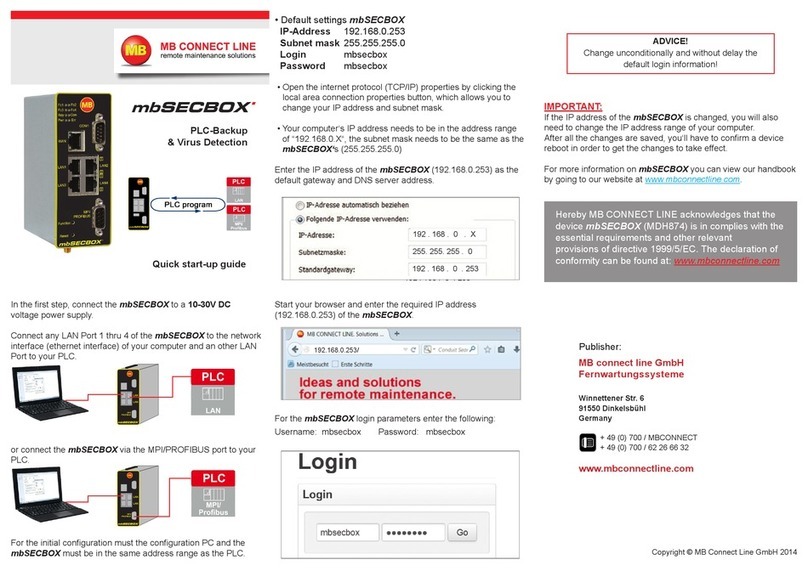26.4 Security Settings > Forwarding................................................................................................ 179
26.4.1 Edit Forwarding Rule....................................................................................................182
26.5 Security settings > NAT............................................................................................................184
26.5.1 SimpleNAT....................................................................................................................184
26.5.1.1 Edit SimpleNAT Rule.................................................................................................185
26.5.2 1:1 NAT.........................................................................................................................187
26.5.2.1 Edit 1:1 NAT rule.......................................................................................................188
27 VPN..................................................................................................................................................... 190
27.1 IPSec.........................................................................................................................................190
27.1.1 Configure IPSec connections.......................................................................................190
27.1.2 IPSec settings...............................................................................................................191
27.2 PPTP.........................................................................................................................................195
27.2.1 PPTP configuration.......................................................................................................195
27.2.2 PPTP client configuration.............................................................................................199
27.3 OpenVPN..................................................................................................................................201
27.3.1 Configure OpenVPN connections.................................................................................202
27.3.1.1 Connection type: Client router connection................................................................ 202
27.3.1.2 Connection type: Router-router connection - server mode....................................... 214
27.3.1.3 Connection type: Router-router connection - client mode.........................................226
27.4 Static key (key management)...................................................................................................241
28 IO-Manager.........................................................................................................................................243
28.1 Configuring the PLC connection...............................................................................................245
28.2 Logging - configuration.............................................................................................................247
28.3 Create tags............................................................................................................................... 249
28.4 Status........................................................................................................................................251
28.5 Diagnosis...................................................................................................................................252
29 Alarm Management...........................................................................................................................253
29.1 Digital inputs - Configuration.................................................................................................... 254
29.2 Multiplex Inputs.........................................................................................................................256
29.3 Digital outputs - Configuration..................................................................................................260
30 Extras..................................................................................................................................................262
30.1 LUA........................................................................................................................................... 262
30.2 IoT > Control (mbEDGE)..........................................................................................................266
30.2.1 IoT > Control > Docker - activate mbEDGE................................................................ 266
30.2.2 IoT > Control - after activating mbEDGE.....................................................................269
30.2.3 IoT > Control - activate Docker Management..............................................................271
30.2.3.1 Link to User Interface................................................................................................272
30.2.4 Flows and Dashboard...................................................................................................273
30.2.4.1 Activate flows and dashboard................................................................................... 273
30.2.4.1.1 Link to Flows (Node-RED)..................................................................................... 274
30.2.4.1.2 Link to Dashboard (Node-RED)............................................................................. 275
30.2.5 Backup and Delete flows..............................................................................................276
30.3 Network.....................................................................................................................................277
Page 6 von 324 | V 7.2.0 - en | Aug 25th, 2022 |