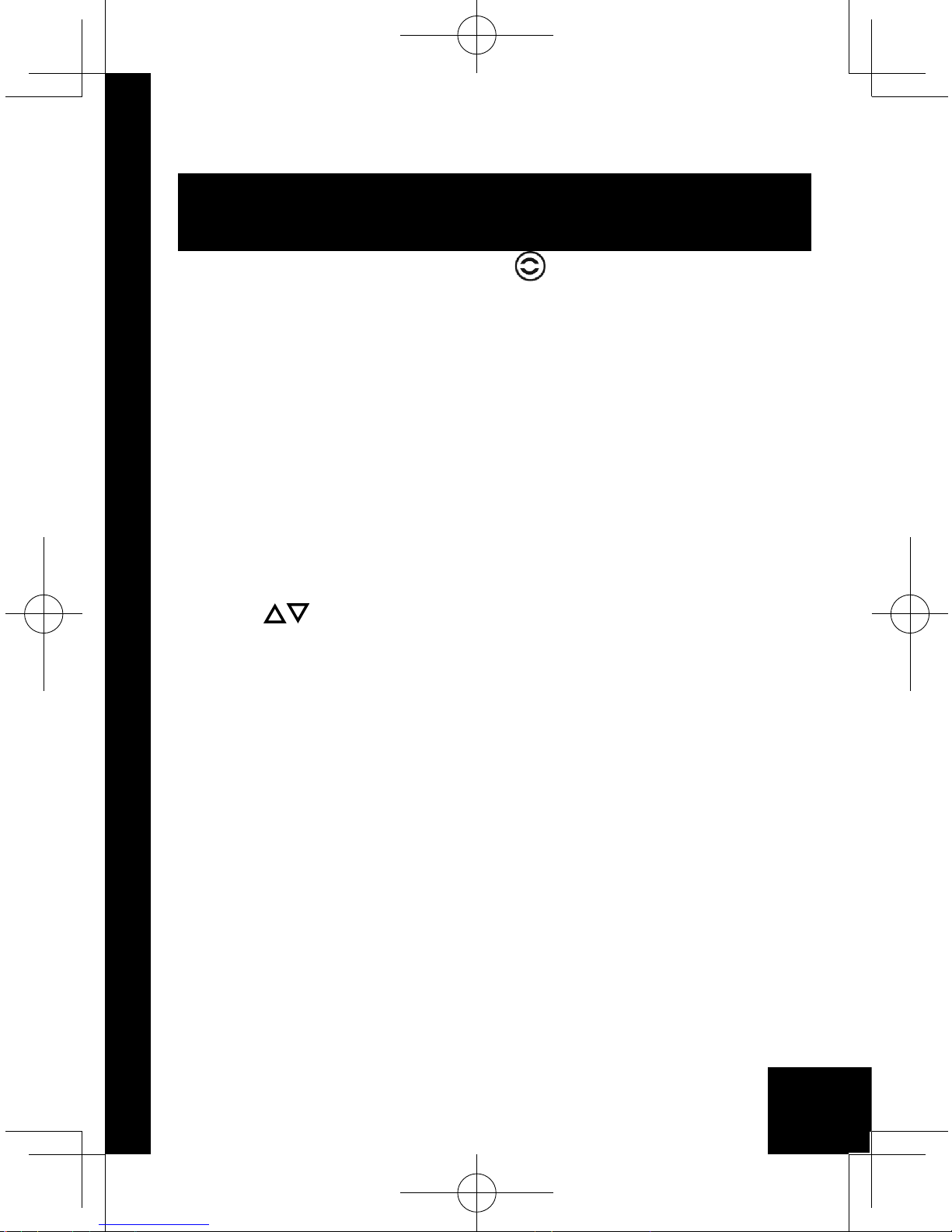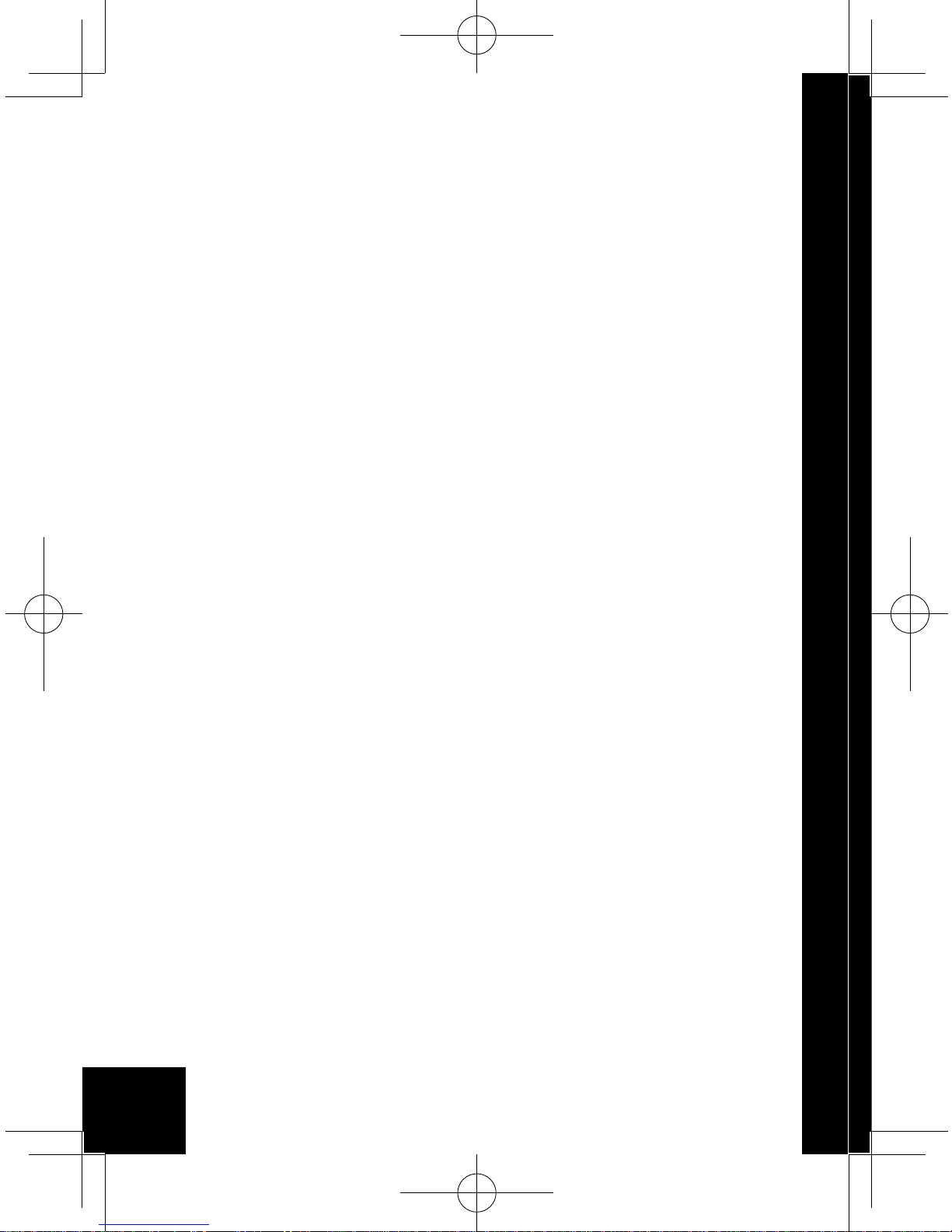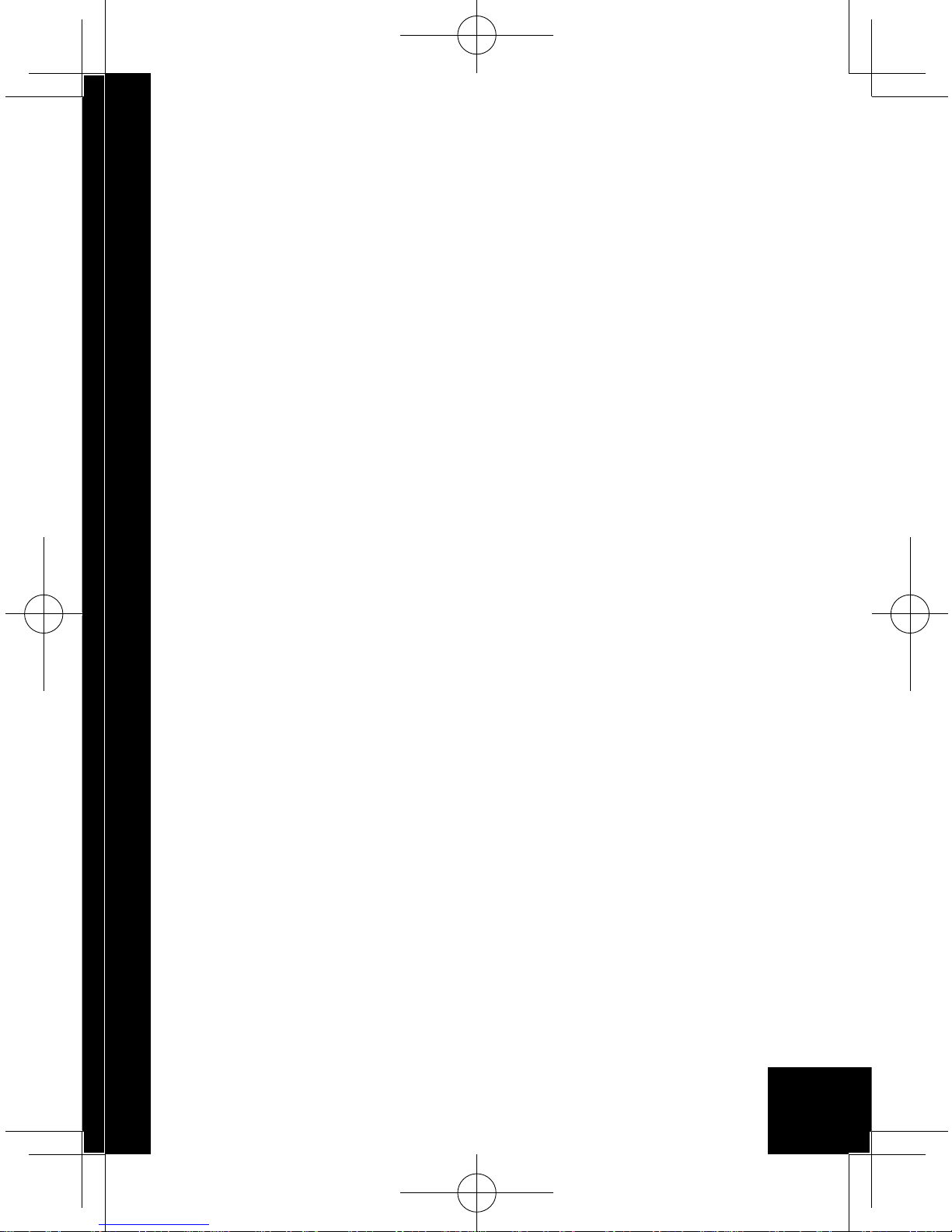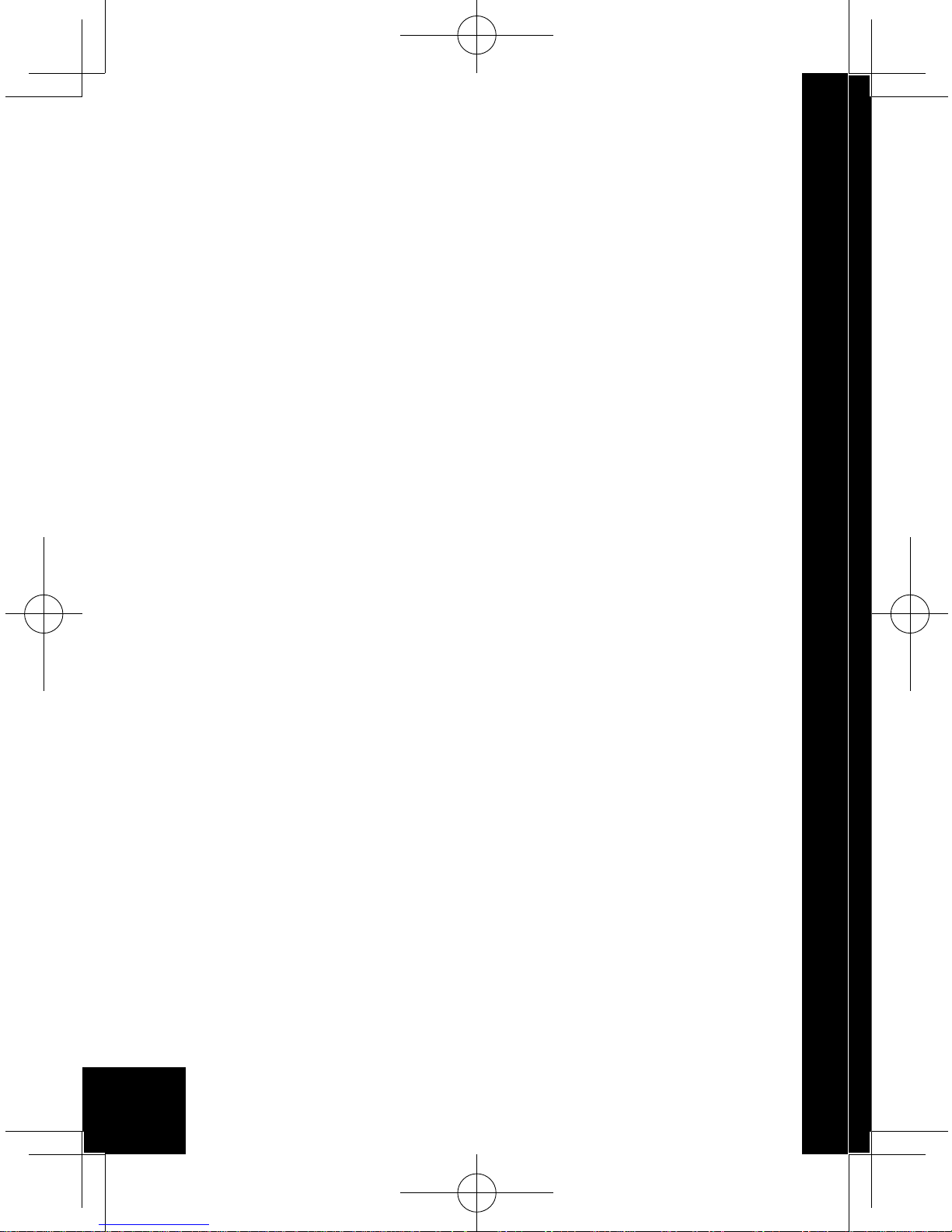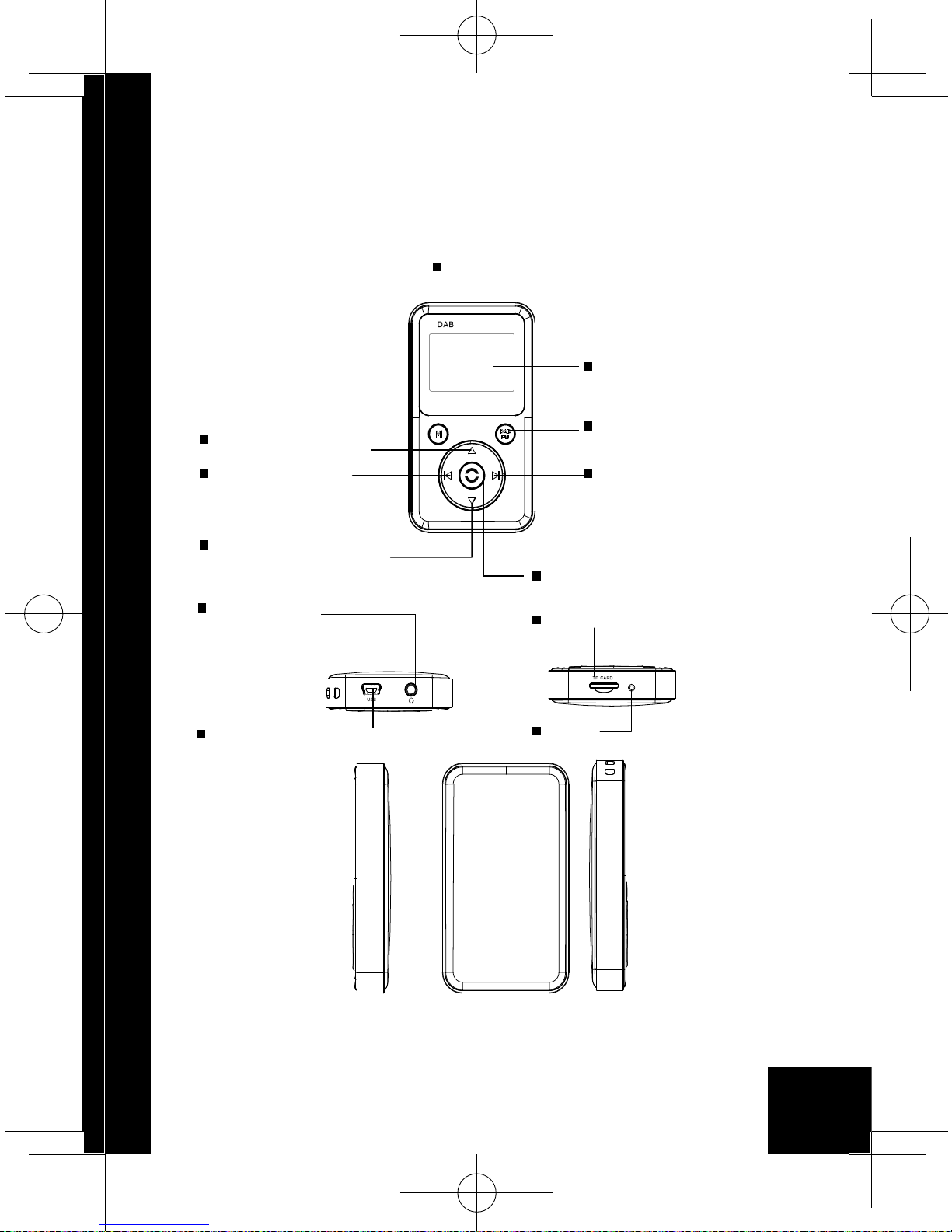2
User Manual
1. Introduction.........................................................................4
2. Packaging and Specication .....................................4
2.1 Packaging................................................................4
2.2 Specications ..........................................................5
2.2.1 DAB Function .................................................5
2.2.2 FM Function.....................................................5
2.2.3 MP3 .................................................................6
2.2.4 Time.................................................................6
2.2.5 Battery .............................................................6
2.2.6 General............................................................6
3. Button Instruction................................................................7
4. Display Screen ...................................................................9
4.1 Playing Screen .......................................................9
4.2 Menu Screen .........................................................10
4.3 Information Screen ................................................ 11
4.4 Query Screen ........................................................12
5. Main Menu........................................................................13
6.DAB Menu.......................................................................15
6.1 Preset List .............................................................16
6.2 Station List ............................................................16
6.3 Local Scan.............................................................16
6.4 Manual Tune ........................................................17
6.5 Region ...................................................................17
6.6 DRC.......................................................................18
6.7 Record ...................................................................18
6.8 Sort ........................................................................18
6.9 System Setup .......................................................18
6.10 Main Menu ...................................................18
7. DAB Mode Operation .......................................................19
7.1 Basic Operation .....................................................19
7.1.1 Power on DAB for the First Time...................19
7.1.2 Power on DAB after the First Time................19
7.1.3 Select Stations...............................................19
7.1.4 Playing Stations.............................................19
7.1.5 Storing Stations .............................................19