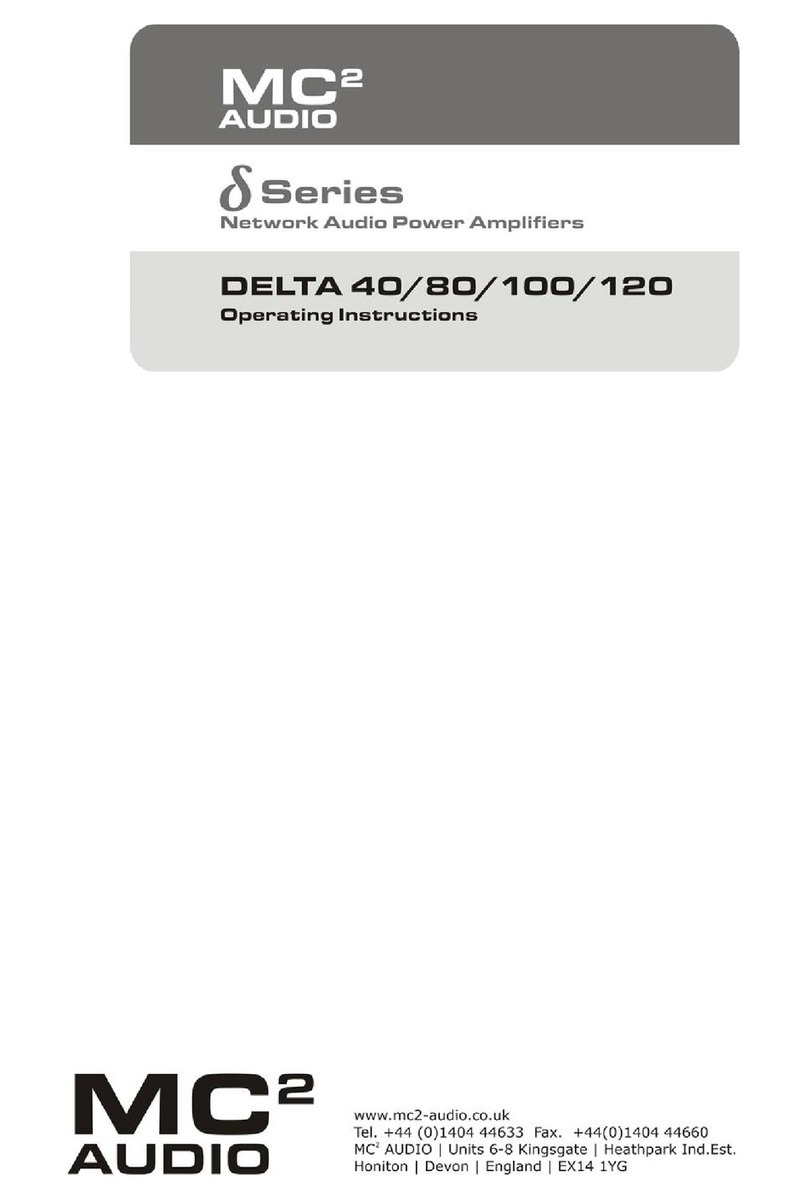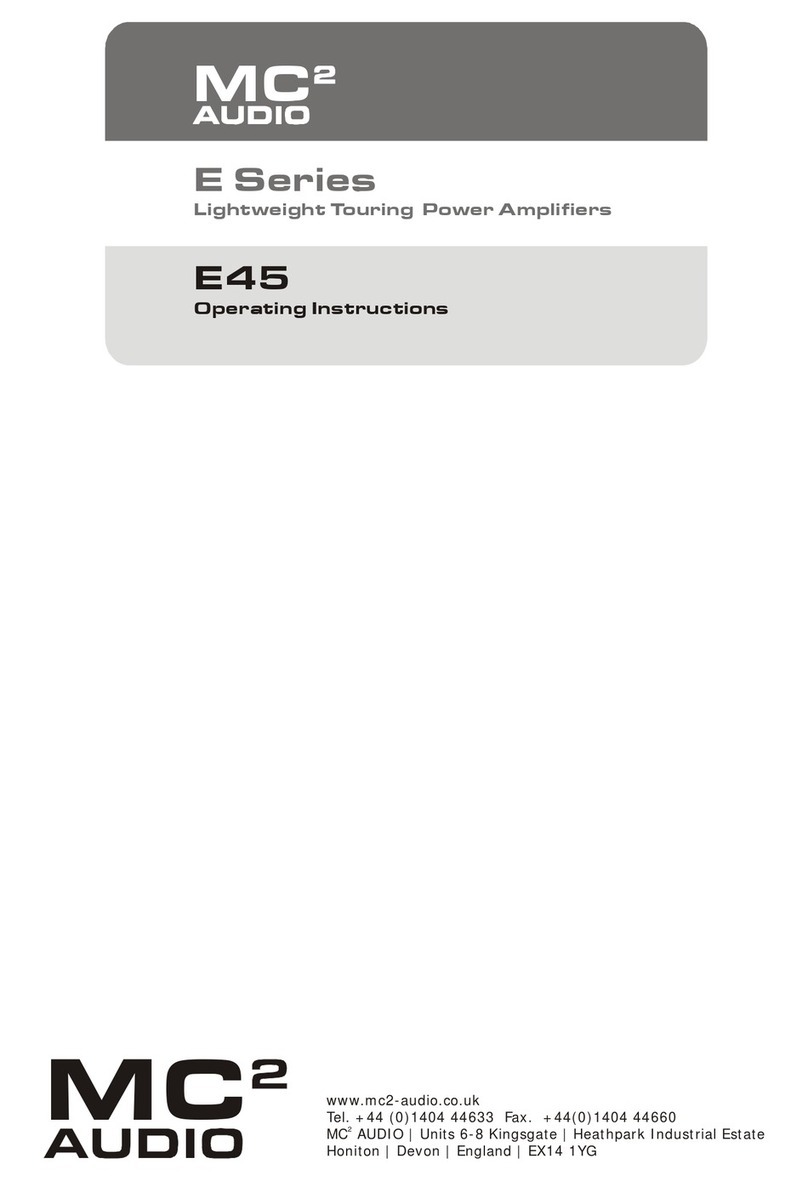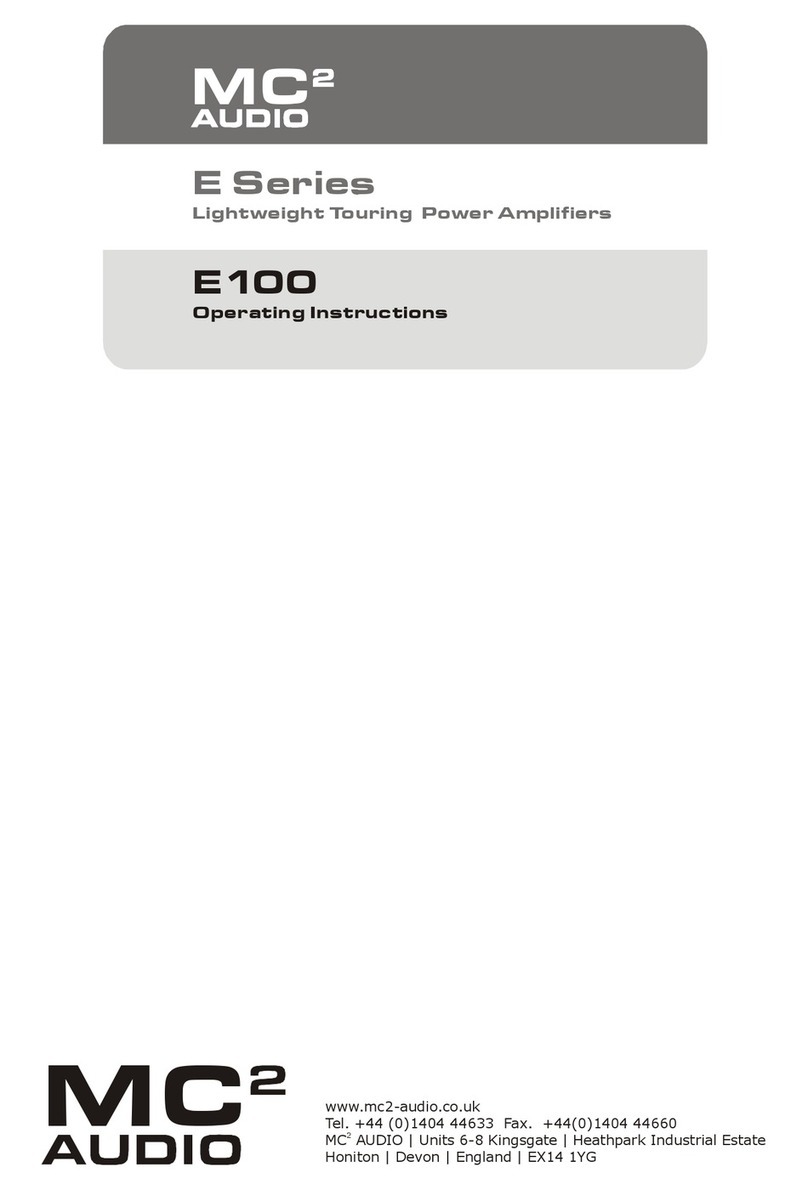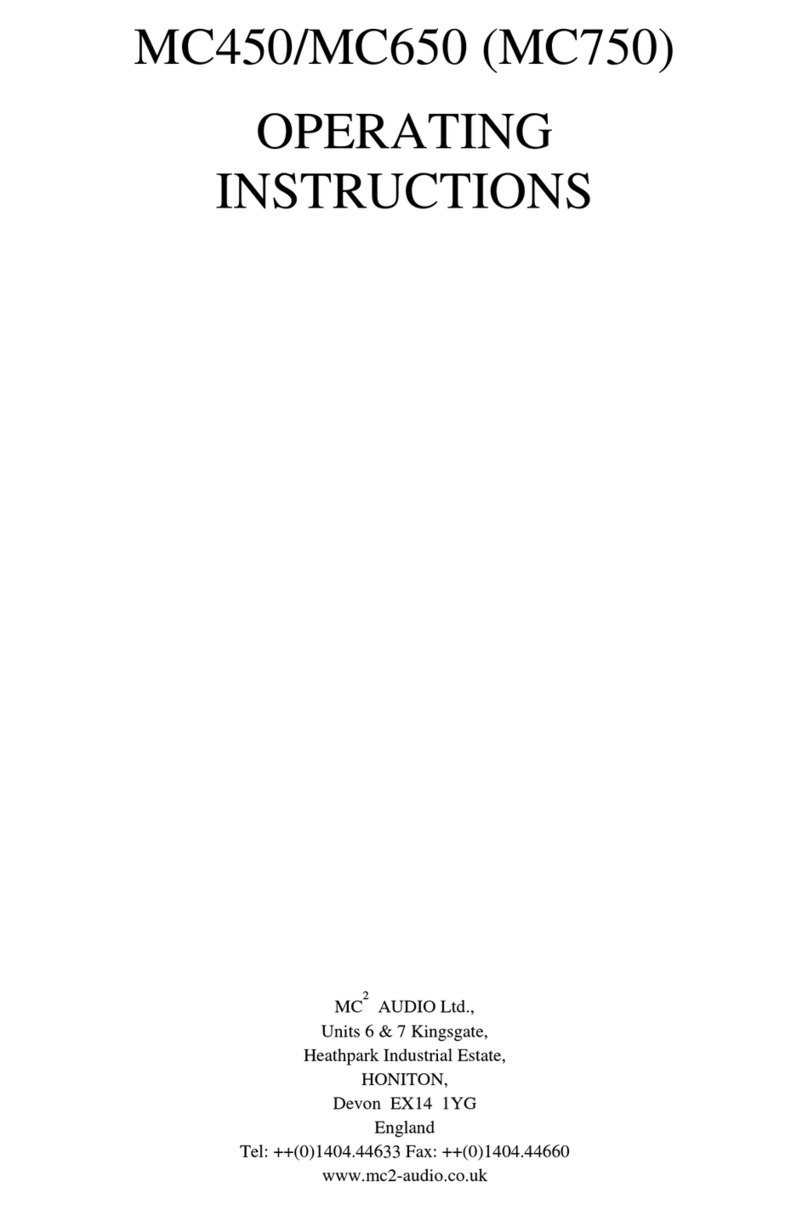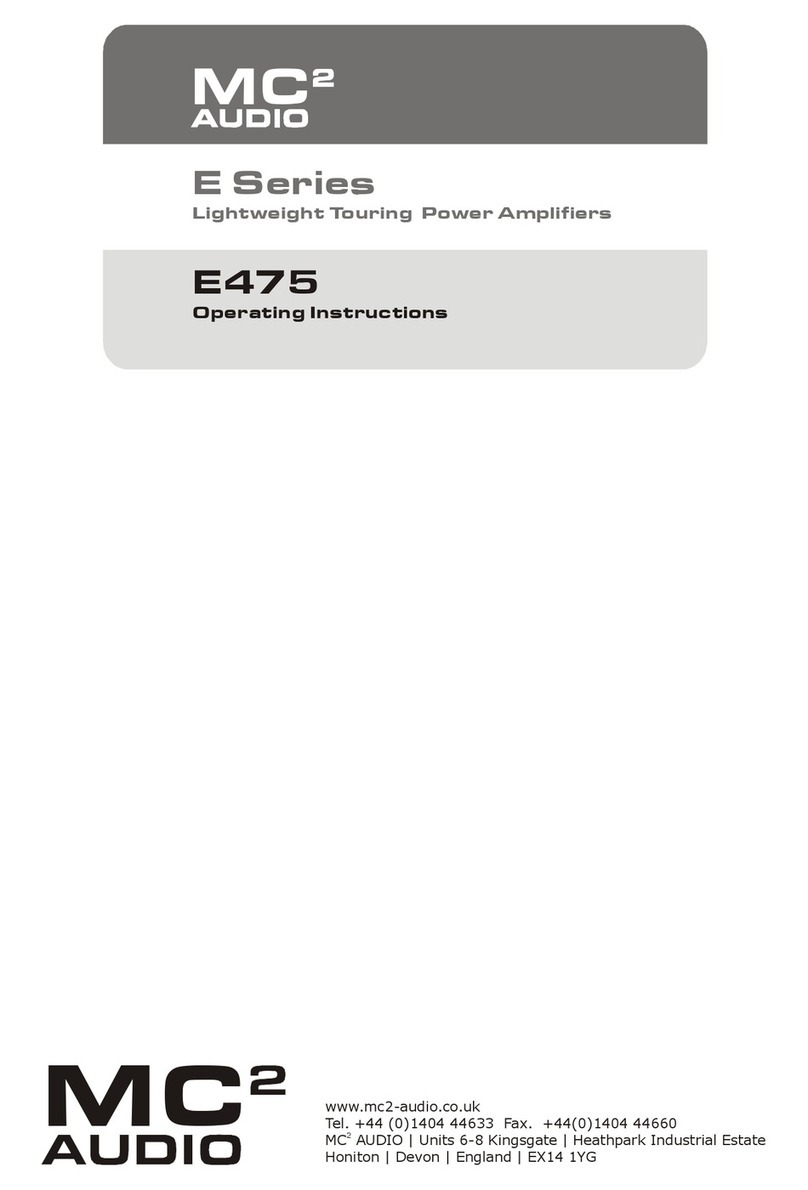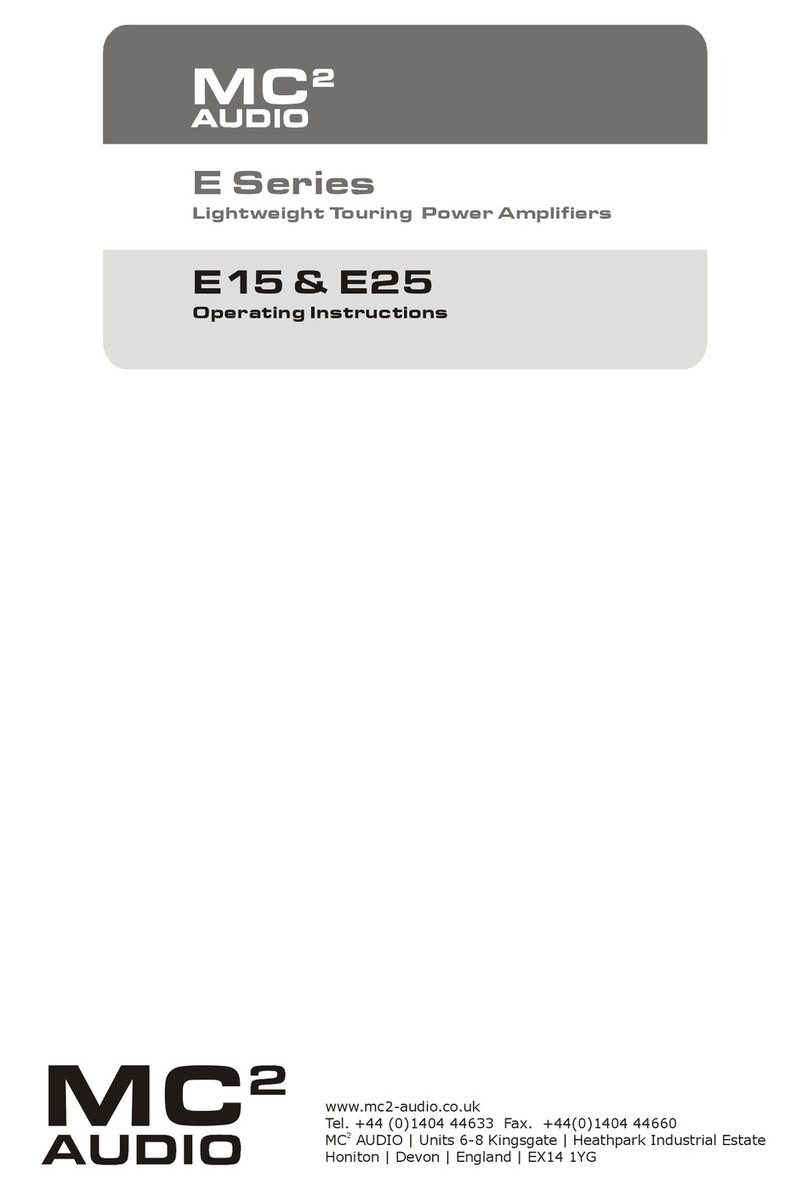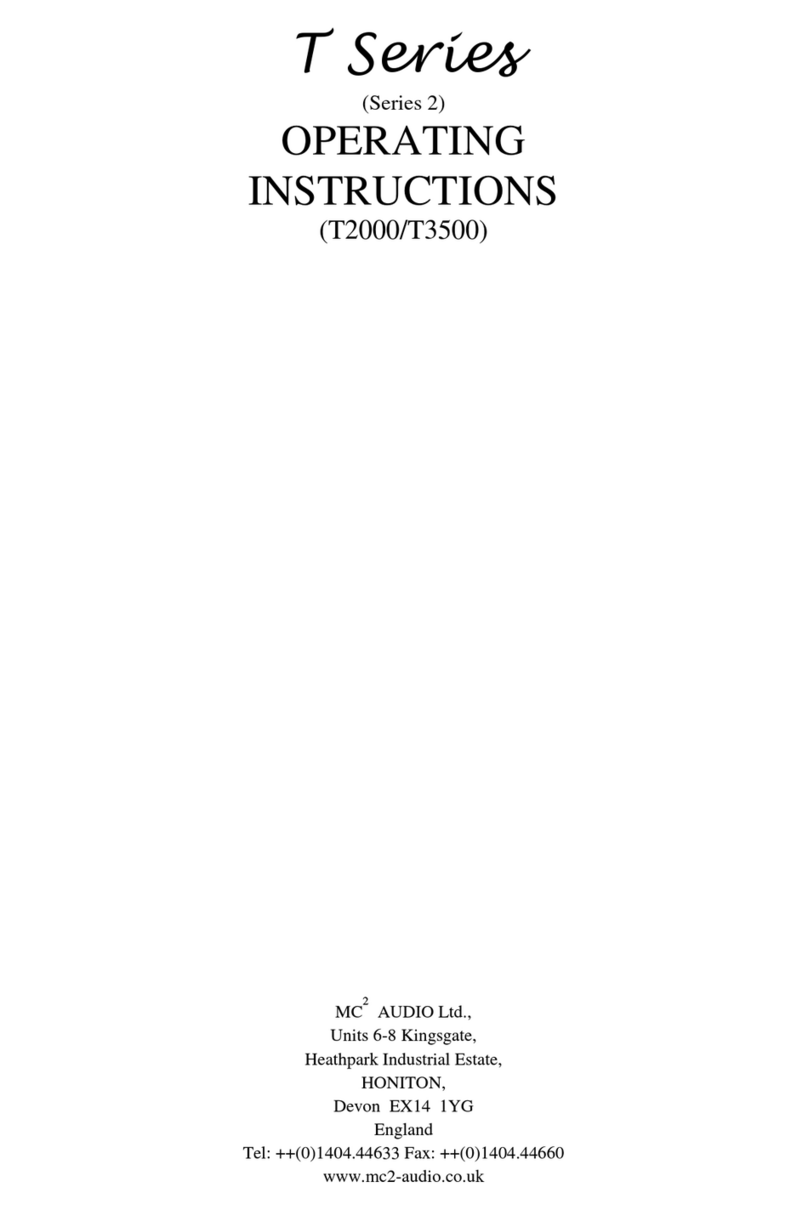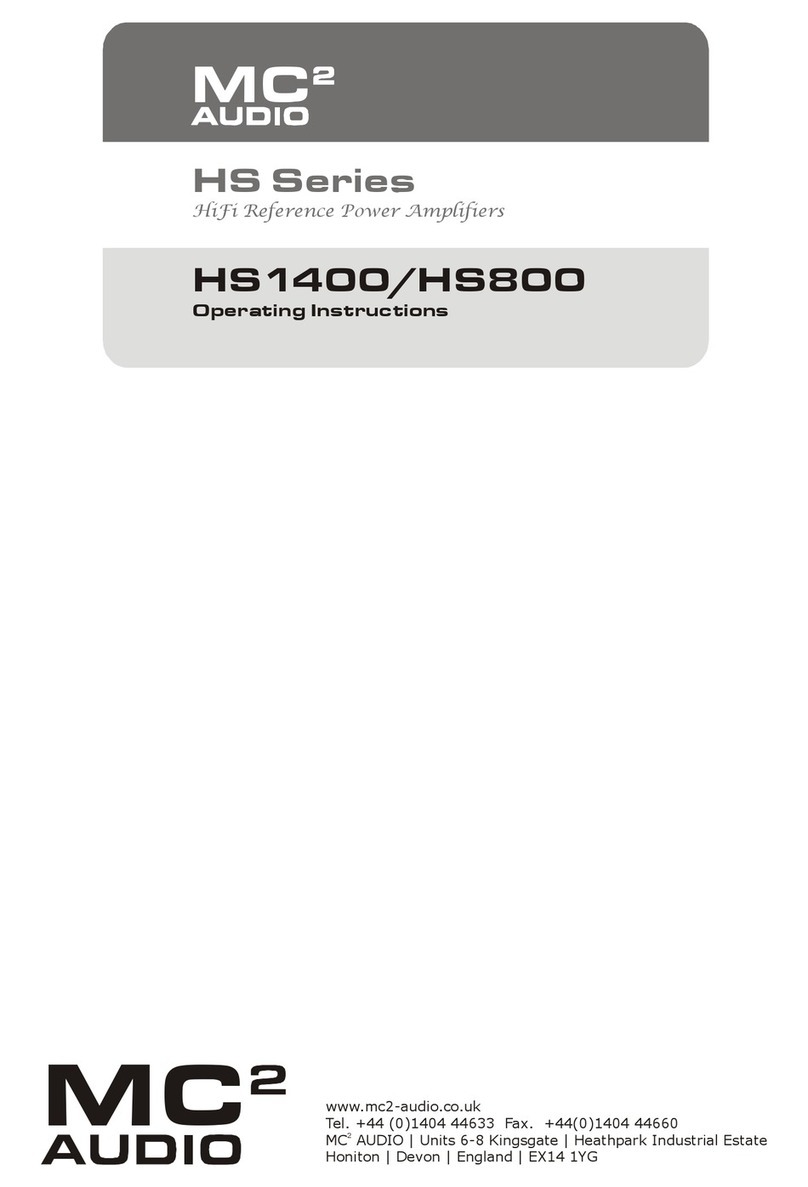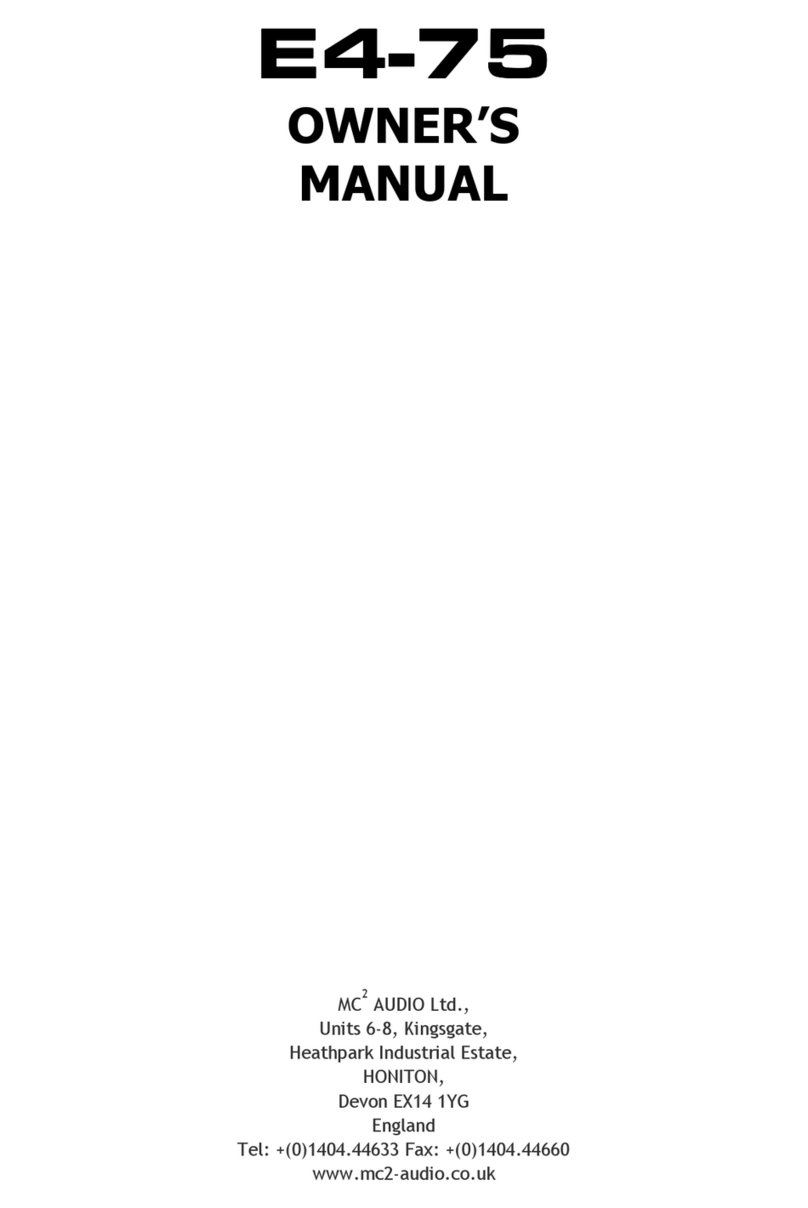Page 4 Breakout Operator’s Manual
Remote Control and Monitoring ...................................................................... 14
Overview ...................................................................................................................................... 14
Remote Control On-line via a Computer with ICORE ........................................ 14
Introduction to ICORE – a crash course (not literally)...................................17
Going on-line for the first time .........................................................................................................................17
Layout of the Main Window...............................................................................................................................1
Breakout “Front Panel” Controls, Readouts and Indicators ..........................................................25
Remote Monitoring and Control On-line via RS485/Ethernet .........................26
Remote Monitoring Off-line with a Breakout Box...................................................2
The GPI Port................................................................................................................31
Overview .......................................................................................................................................31
Setting a Breakout box to “Network Master”........................................................................................ 32
“Network Master” Pulsed Mode.................................................................................................................... 33
“Network Master” Latched Mode ................................................................................................................. 33
Additional Functions of the GPI port – Mute and Standby............................................................34
Switching Between 48kHz and 6kHz ......................................................35
Resetting the Breakout box to Factory Defaults ..................................36
Appendix I: Updating Device Firmware.......................................................37
Overview ..................................................................................................................................... 37
Update Procedure Using ICORE............................................................................................................. 37
Recovery Update Procedure ............................................................................................................................3
Appendix II: Maintenance.................................................................................. 42
Appendix III: Specifications.............................................................................. 42
Index............................................................................................................................. 43