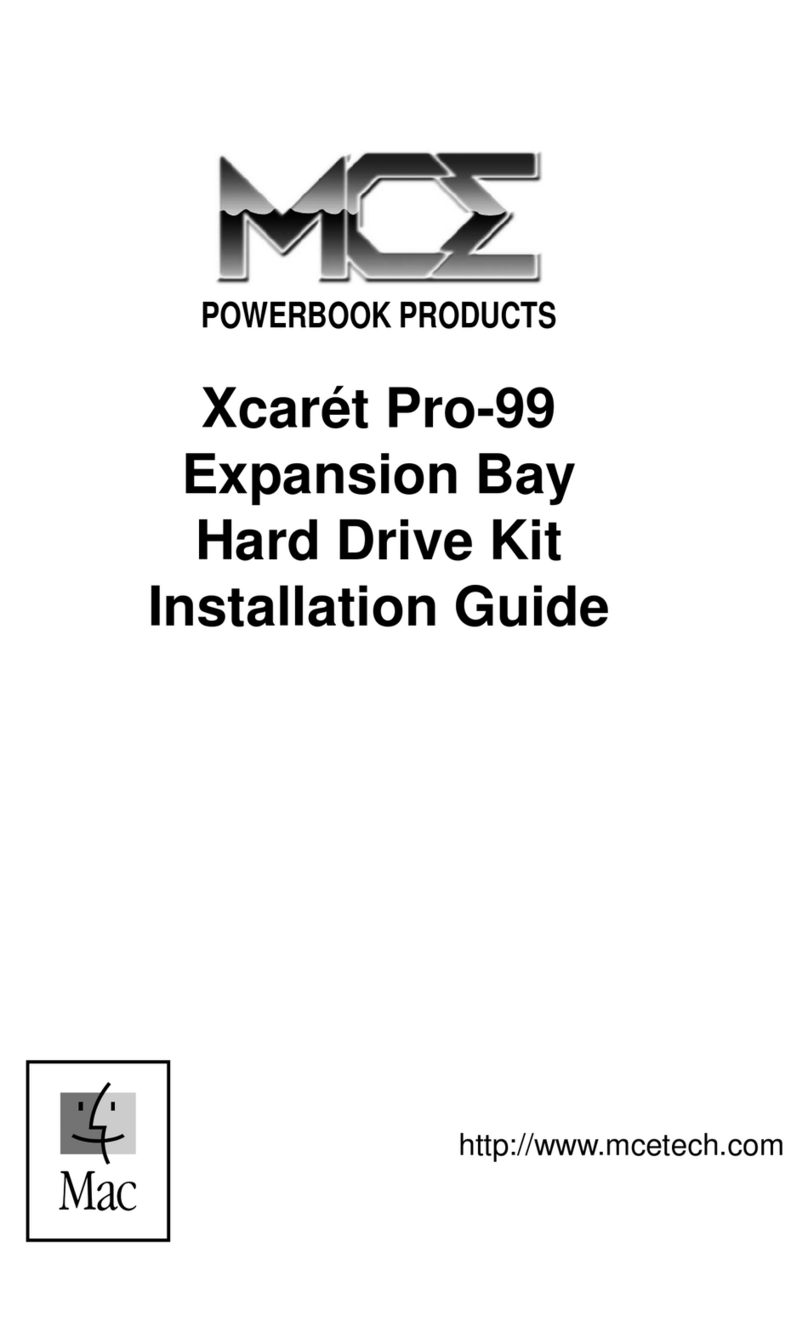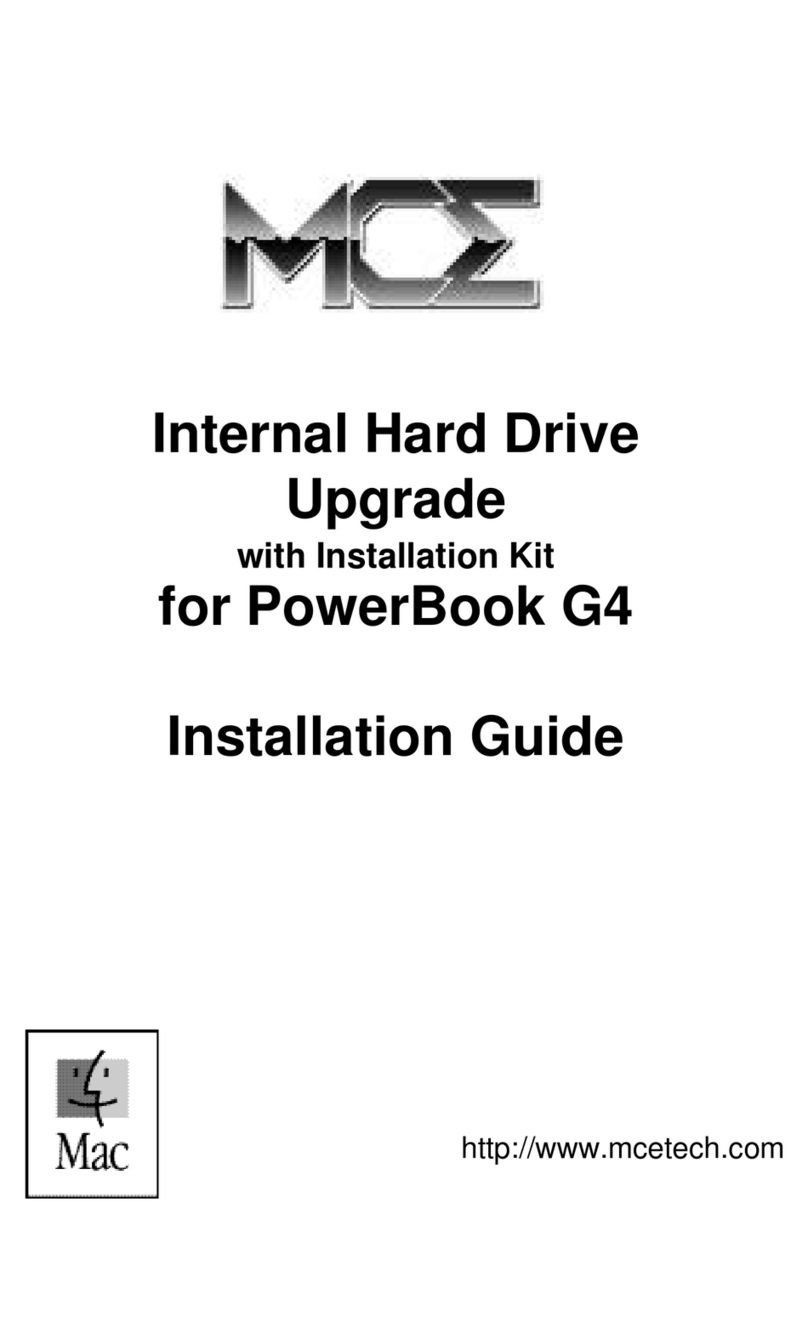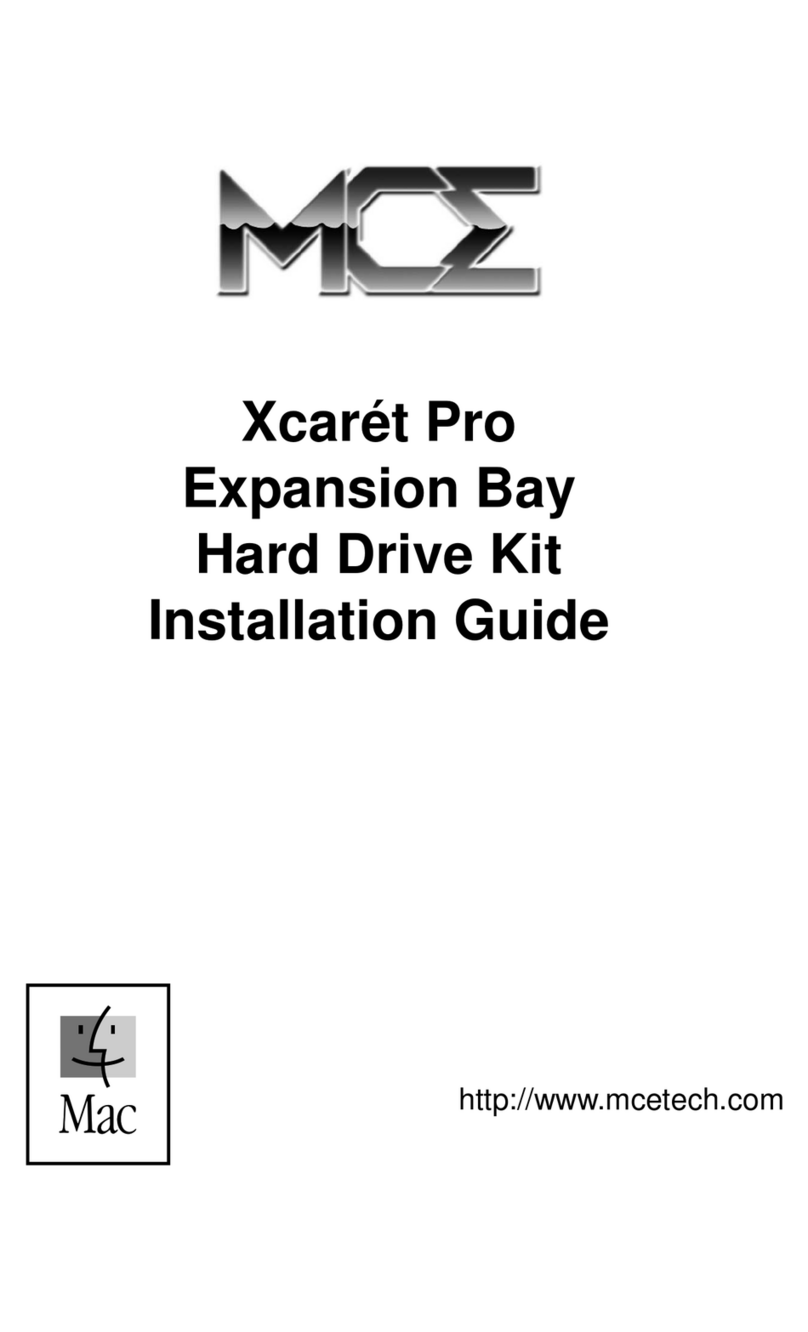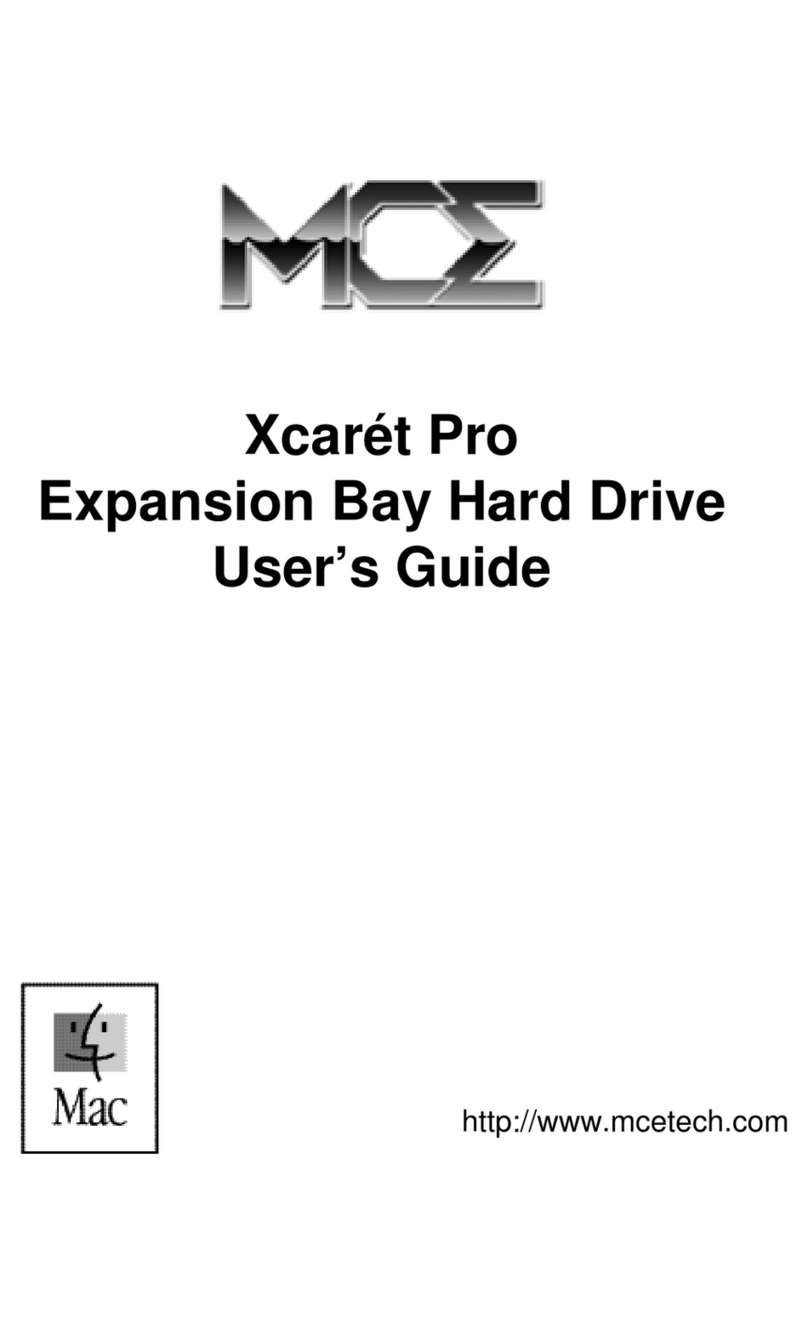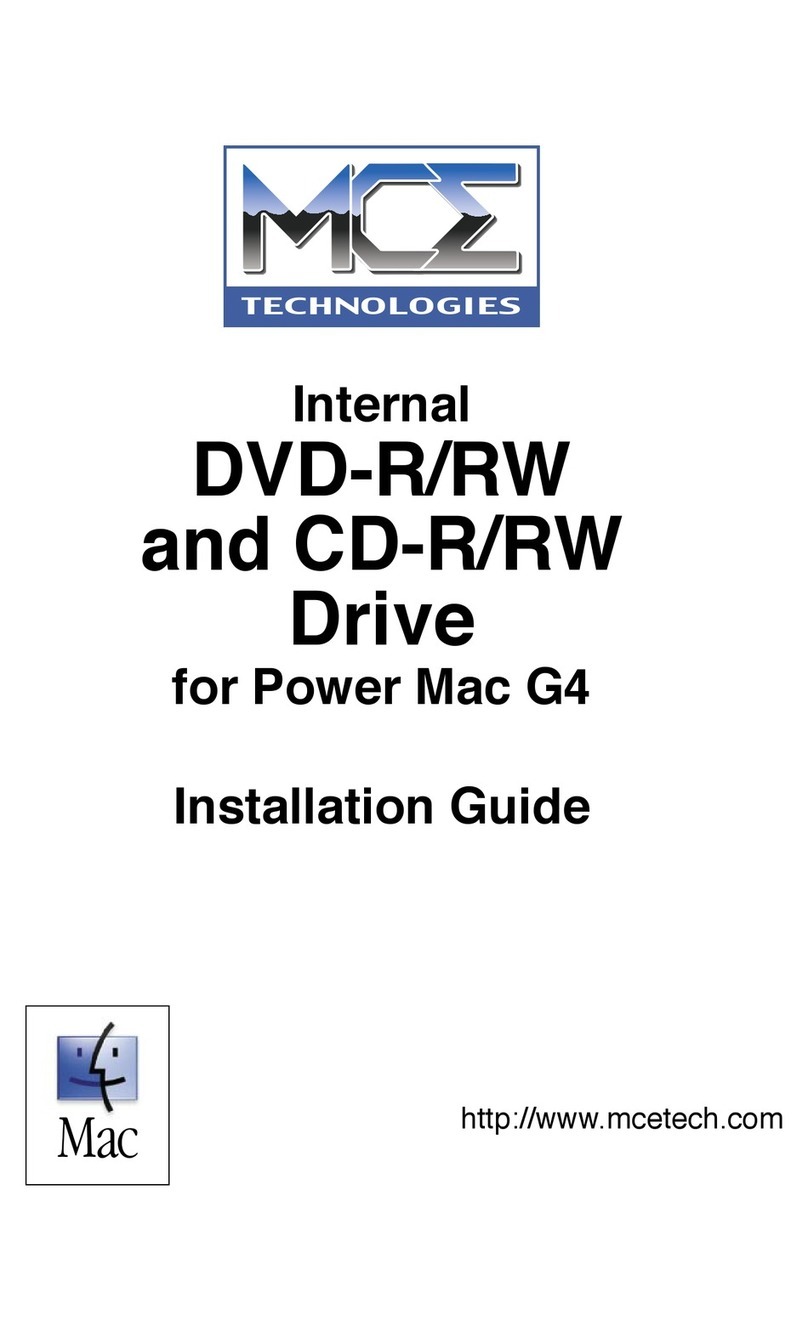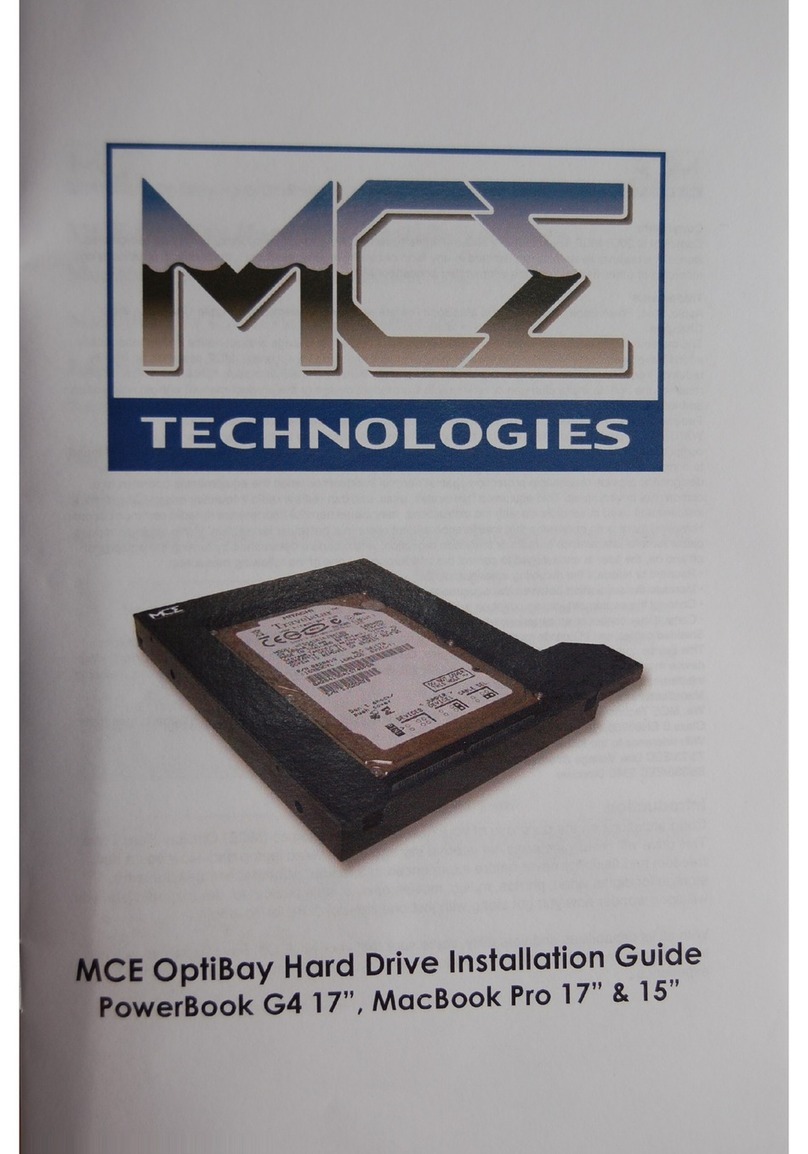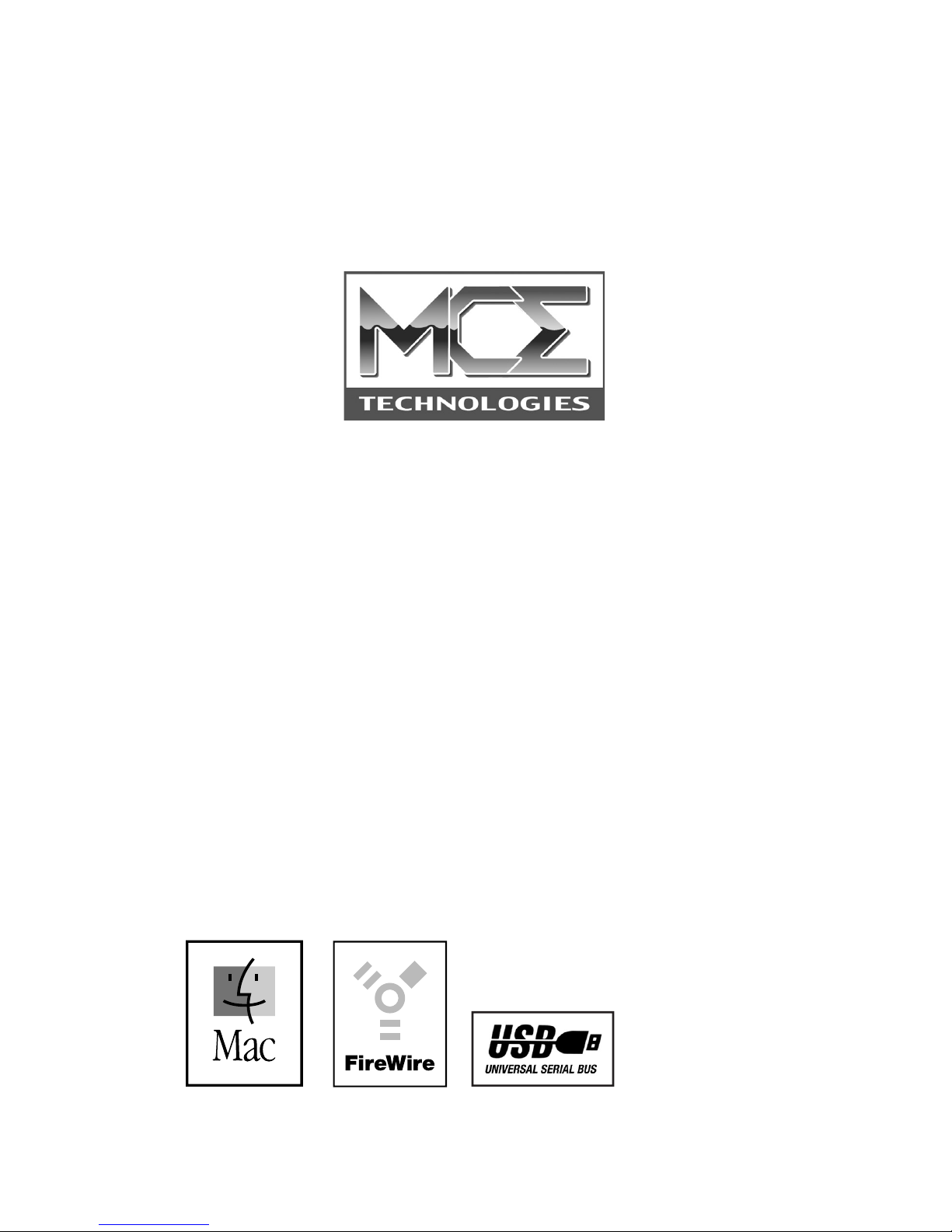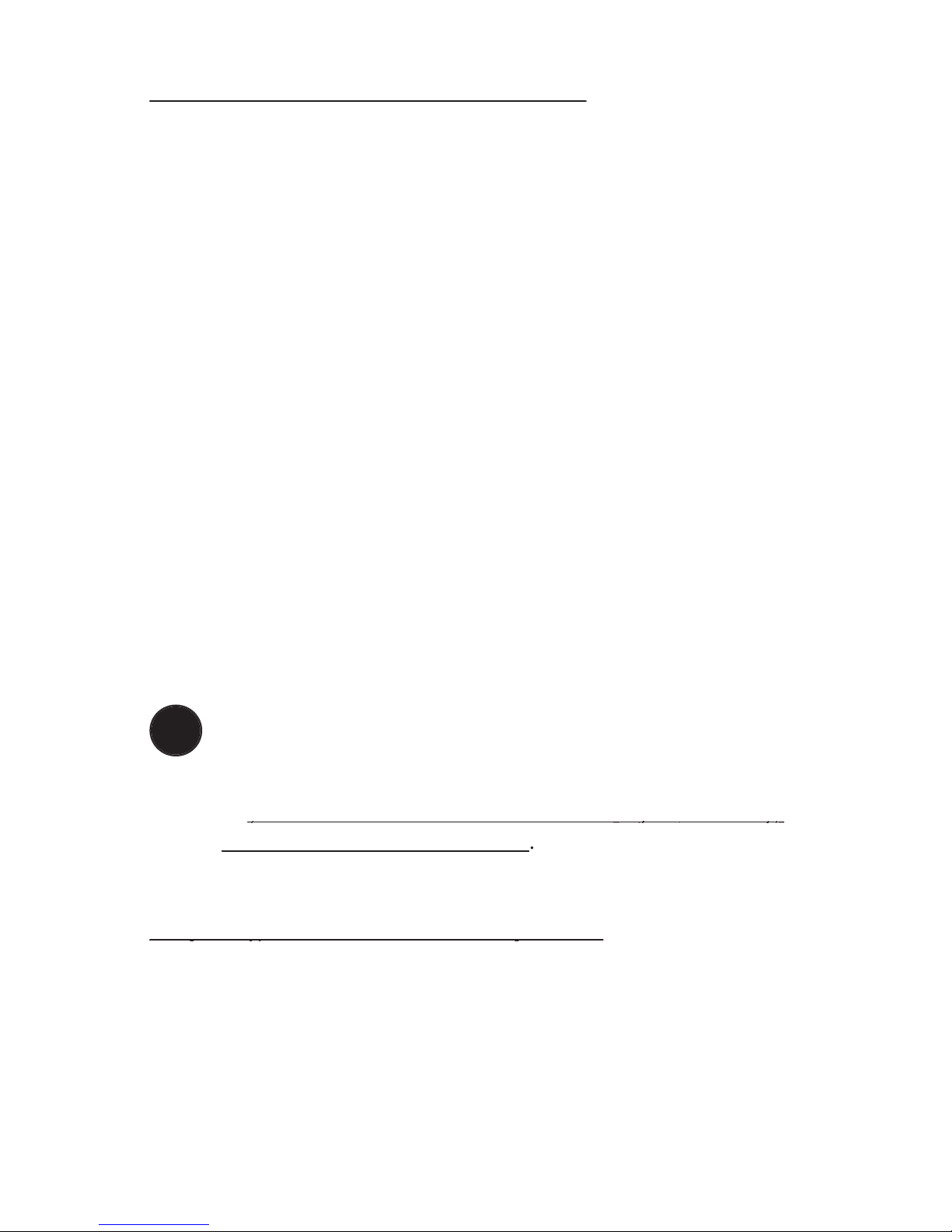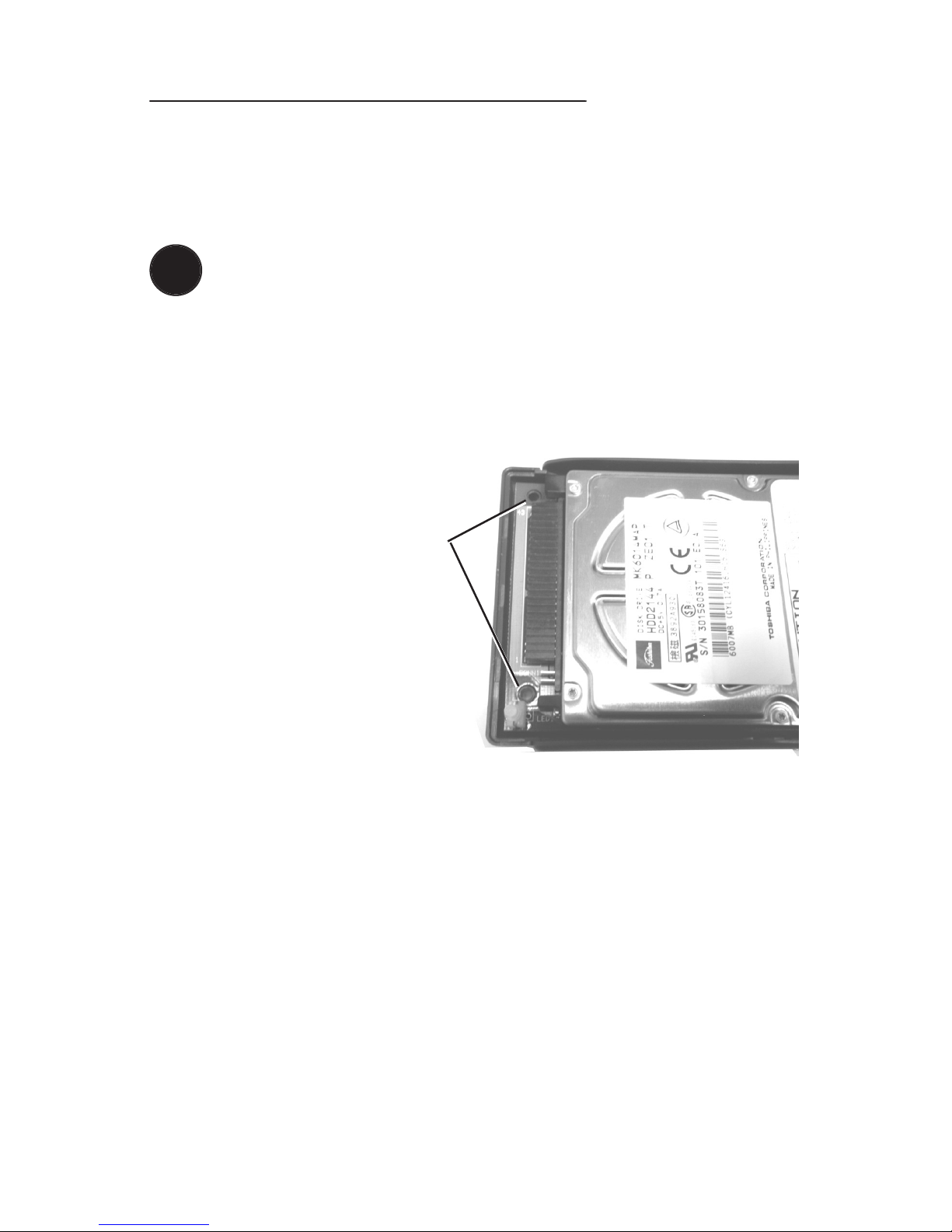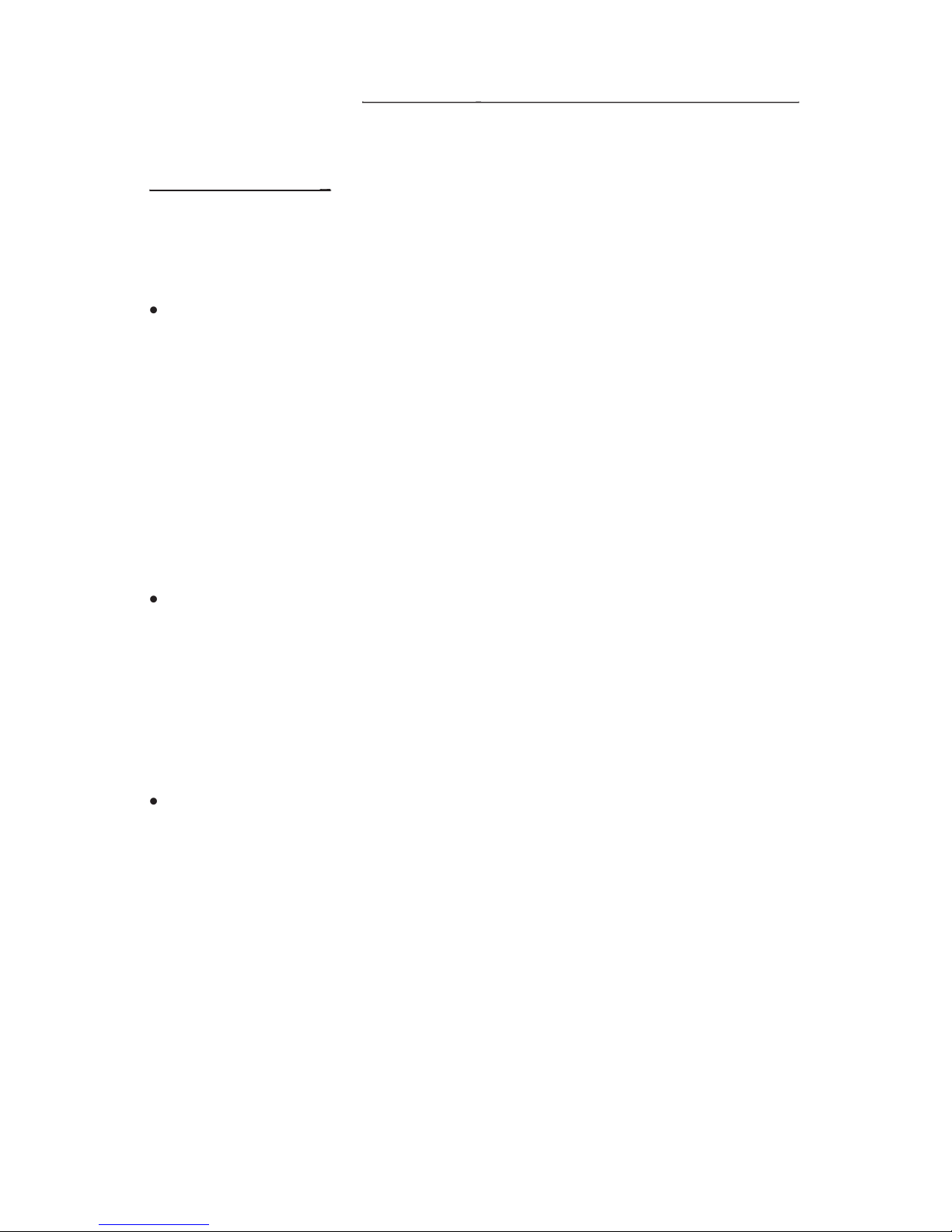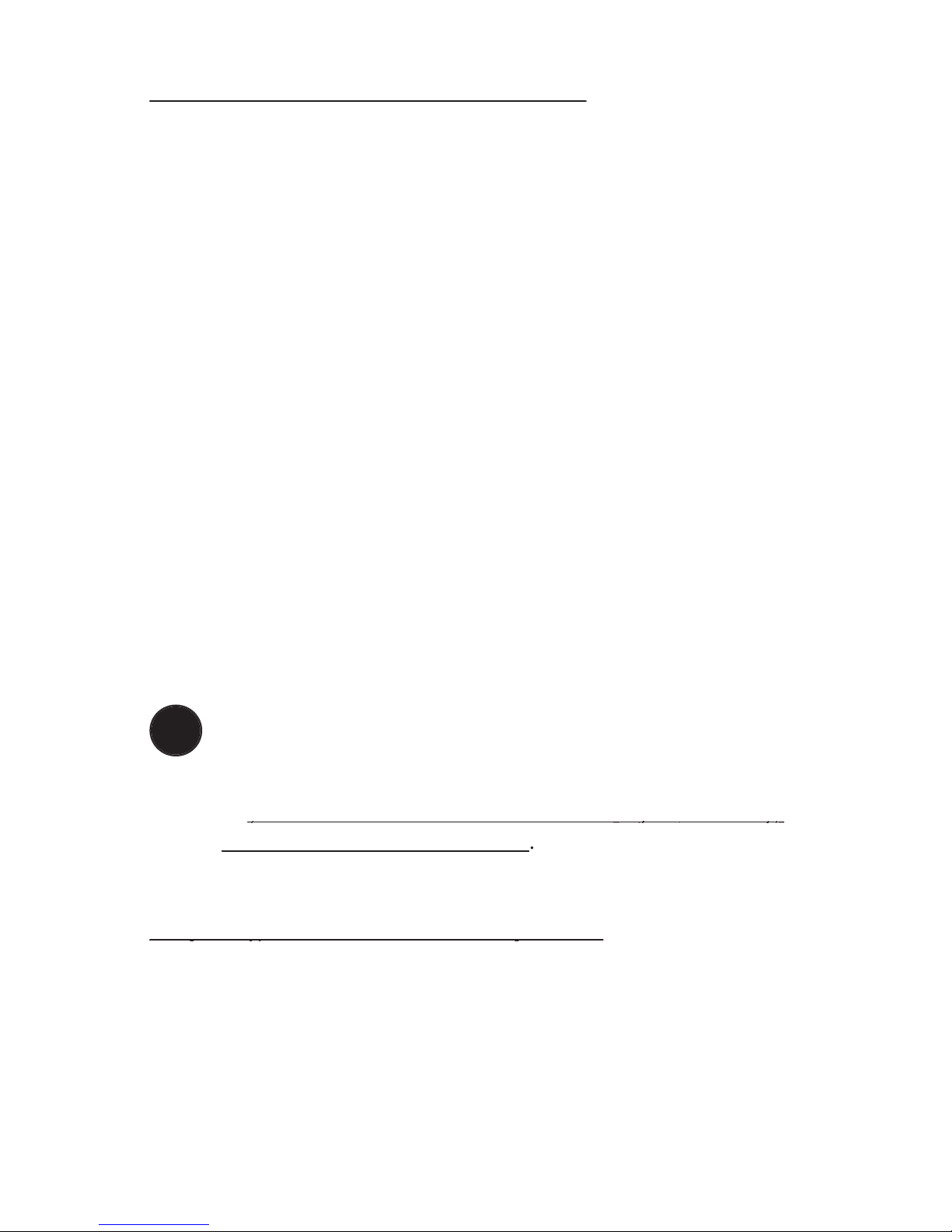
MCE Transport Pro Kit Installation Guide
MCE Transport Pro Kit Installation Guide
Thank you for purchasing a new MCE Transport Pro FireWire/
USB Portable Hard Drive Kit! We at MCE are sure that your new
device will enrich your PowerBook com put ing experience.
As you are probably aware, the installation procedure involved
with the Transport Pro FireWire/USB Do-It-Yourself Kit is a
del i cate pro cess and, if not per formed prop er ly, could cause dam-
age to your hard drive or Pow er Book. MCE strongly rec om mends
that the in stal la tion be per formed by a trained tech ni cian. These
in stal la tion in struc tions are given for those who understand these
risks and are con dent in their tech ni cal skills. If performed care-
fully and patiently, these instructions will guide you step-by-step
through a suc cess ful assembly of your new Transport Pro Kit.
If any dif culty is encountered during the installation proce-
dure, you may re ceive technical assistance from an MCE techni-
cian by tele phone at (949)458-0800 or by sending an email to
If you are installing your PowerBook's original
internal hard drive into the Transport Drive Kit and have
Pass word Pro tec tion enabled on the drive or any vol ume on
you must disable Password Pro tec tion
you must disable Password Pro tec tion
the drive from your PowerBook
the drive from your PowerBook
Preparing to Assemble the Transport Kit
Preparing to Assemble the Transport Kit
Your Transport Pro FireWire/USB Portable Hard Drive Kit should
include the fol low ing components:
Transport Pro FireWire/USB Hard Drive Kit enclosure