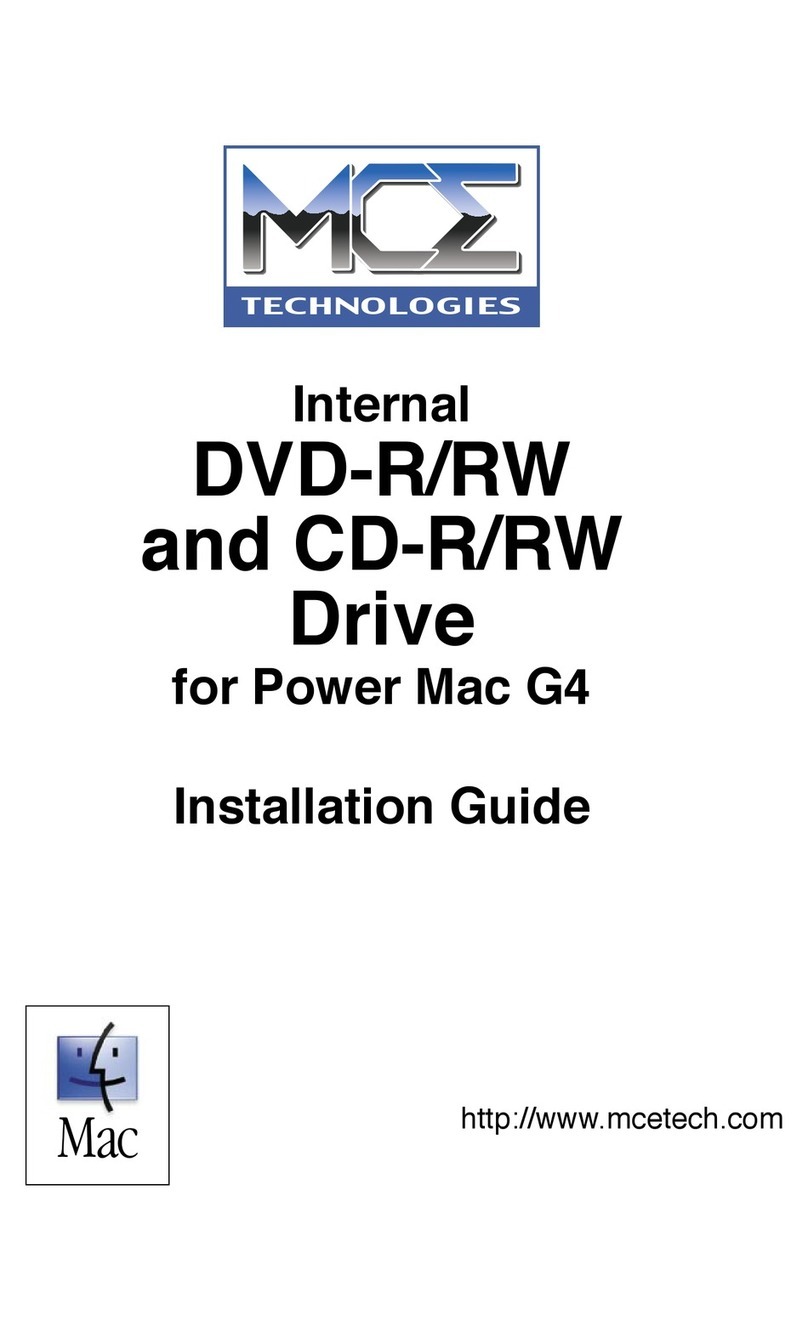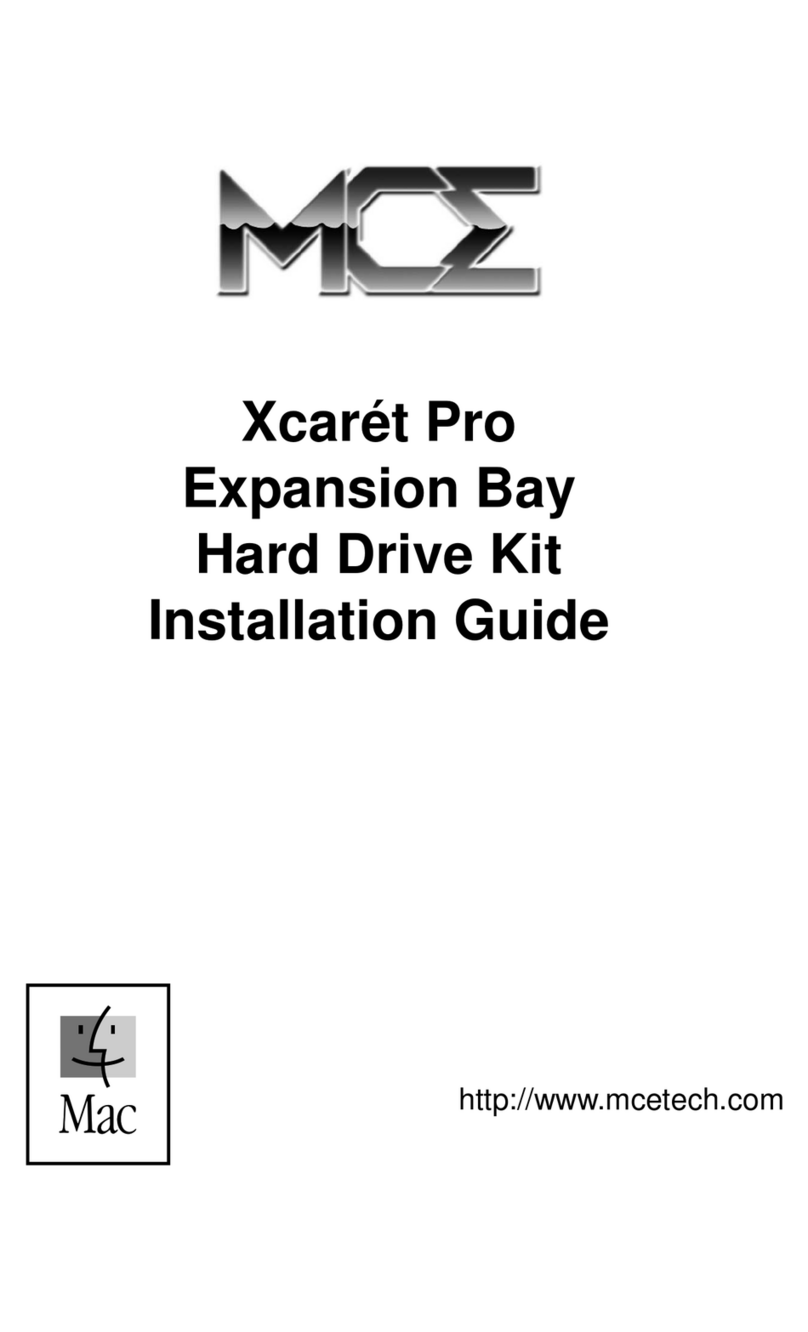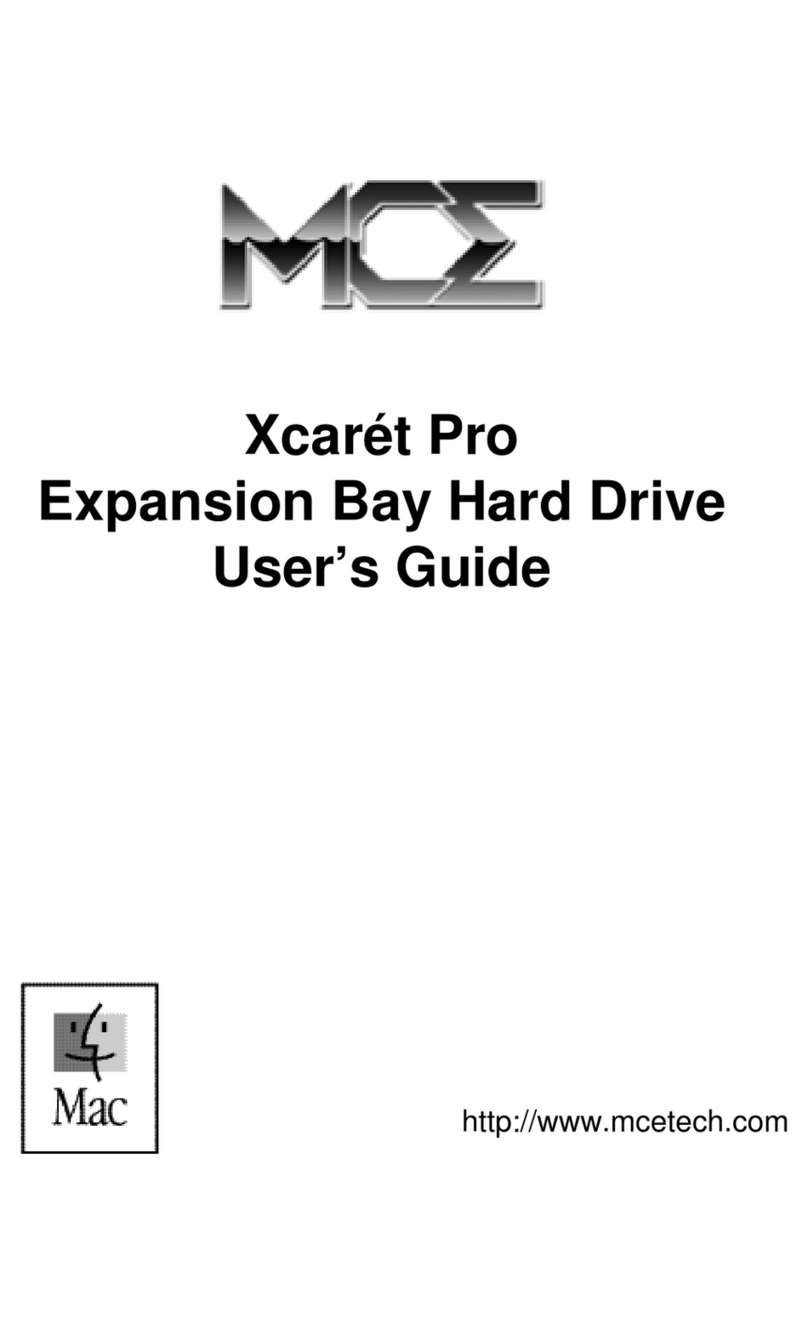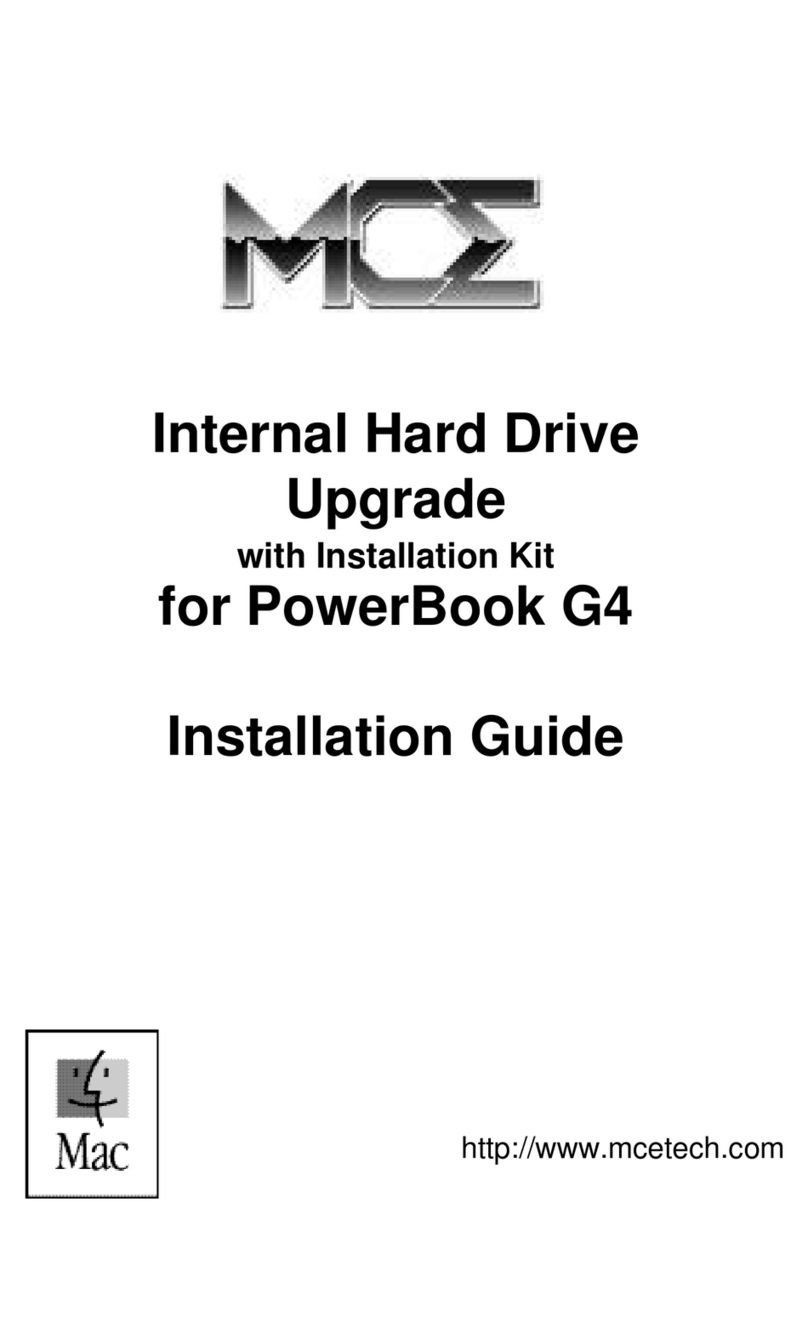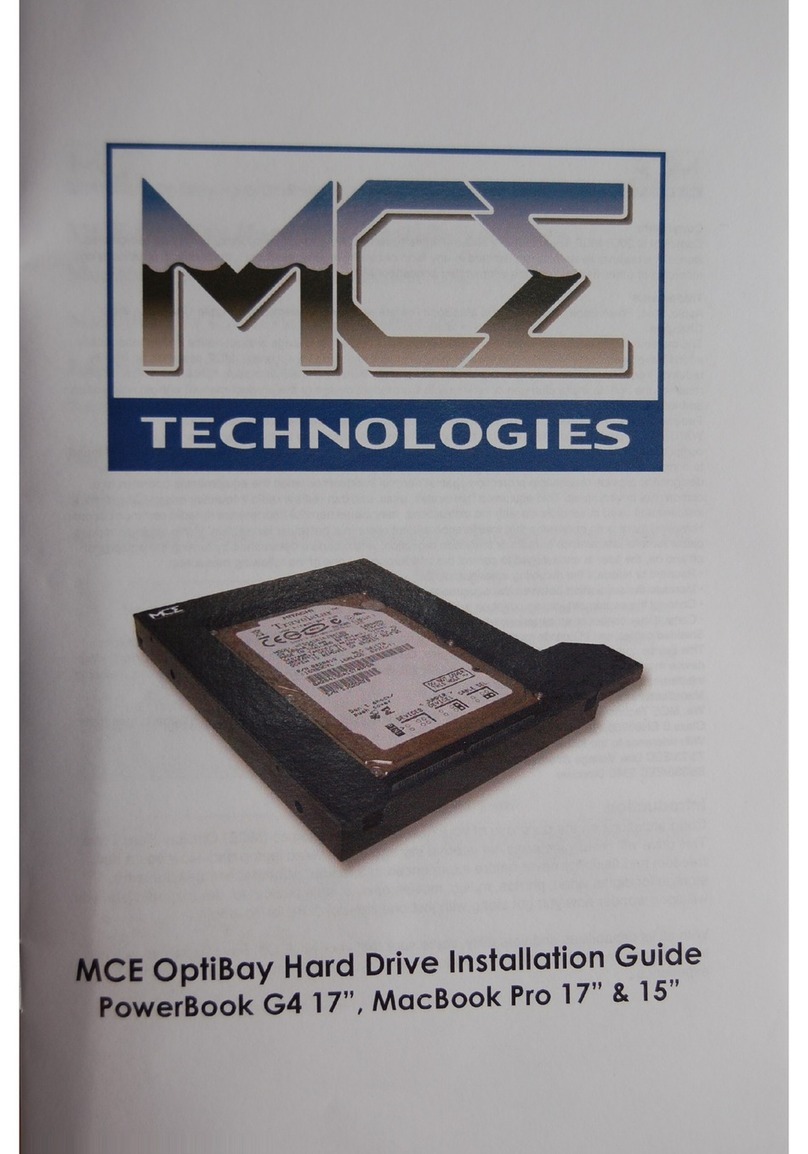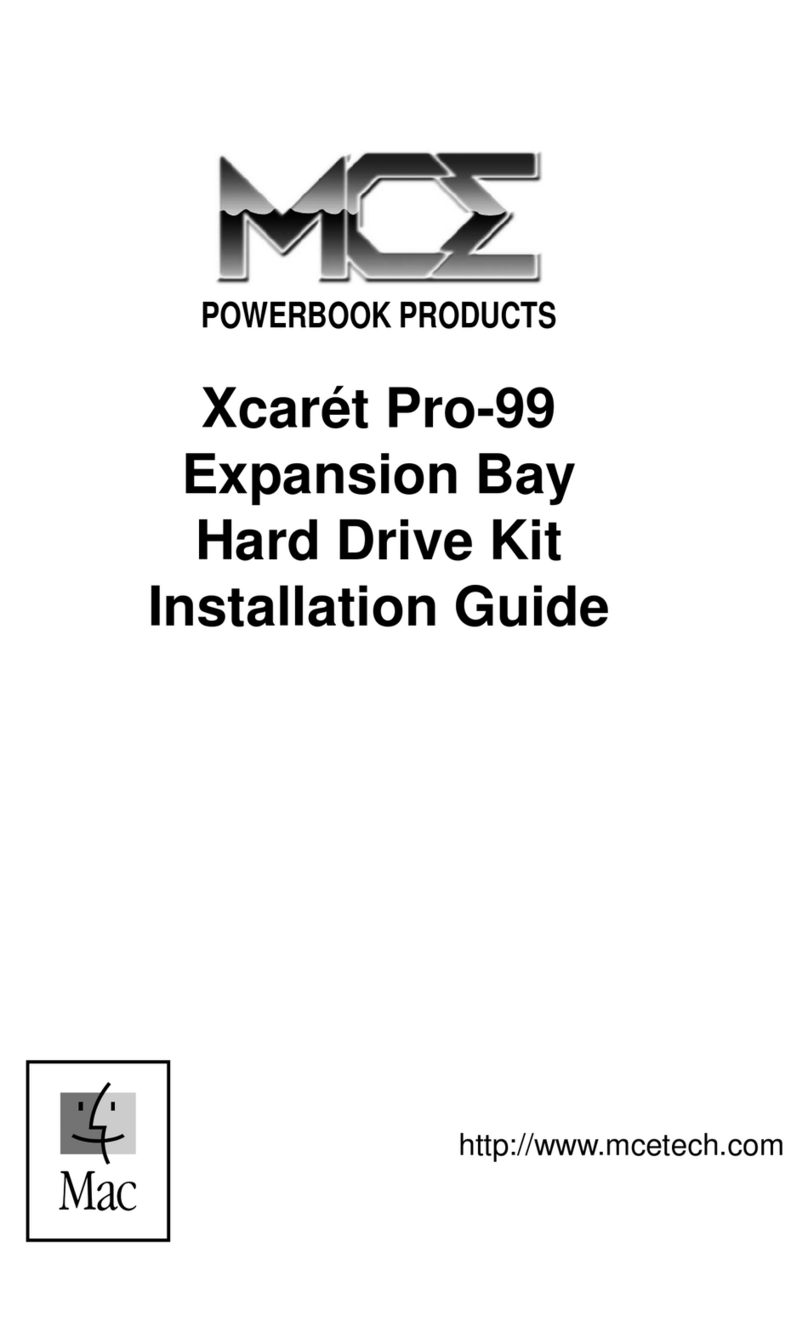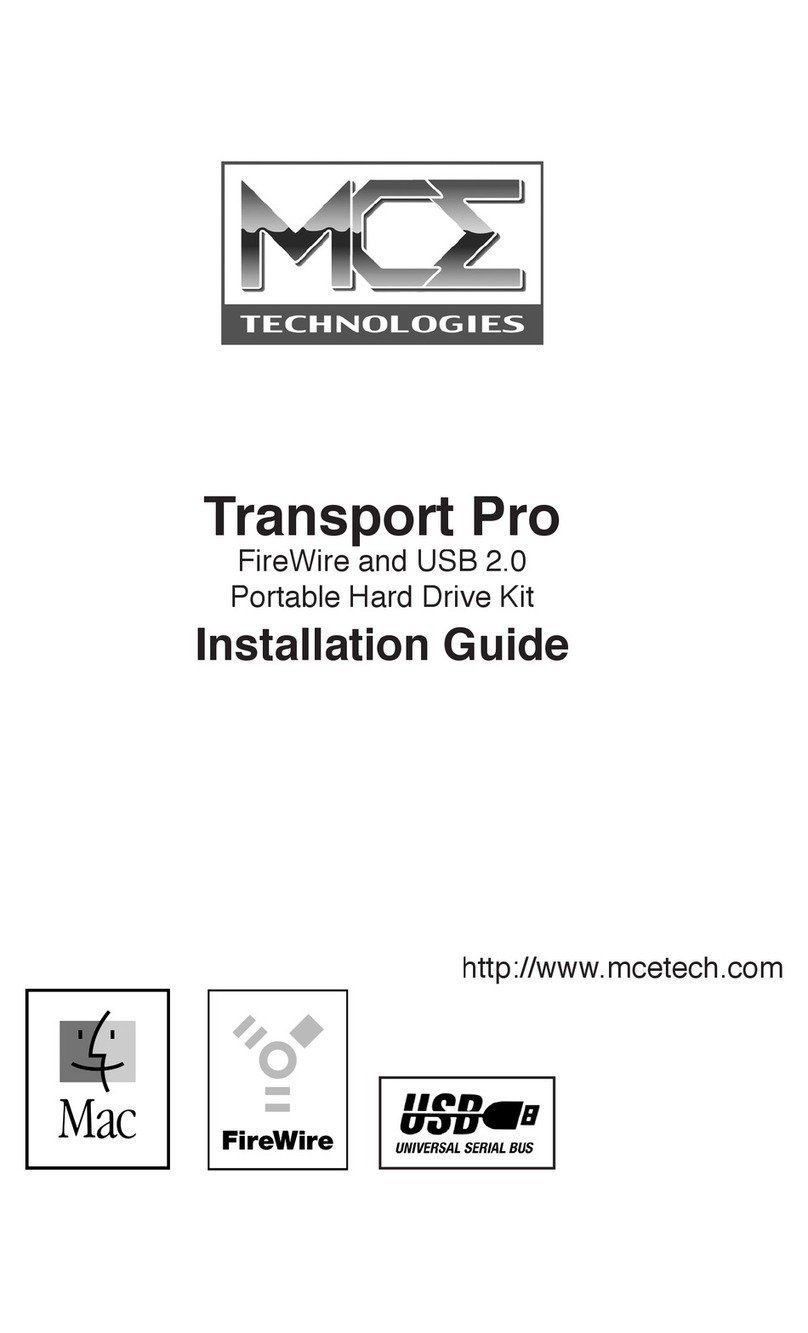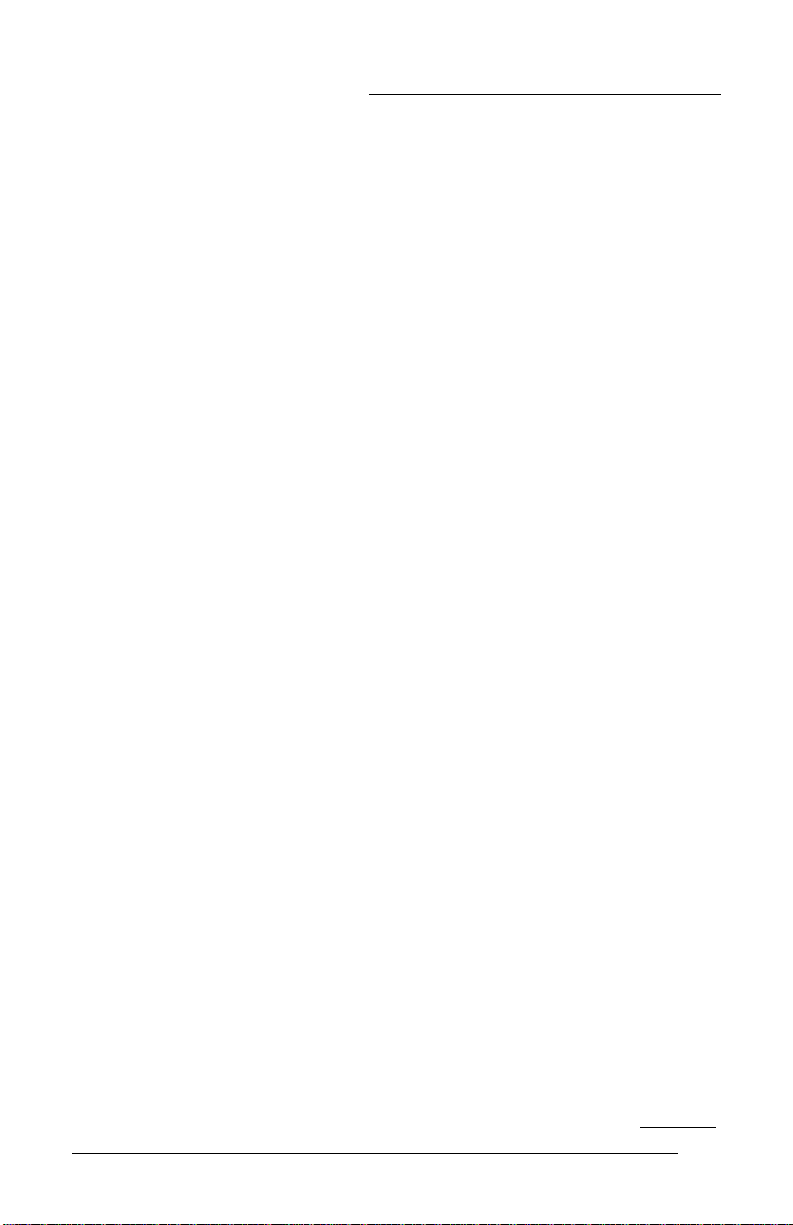3
XcarétProExpansionBayHardDrive
current expansion bay device before removing it. Highlight the icon of
the current expansion bay device and select Put Away (Command-Y)
from the File Menu or simply drag the icon to the Trash. If there are
multiple partitions mounted for this device, repeat the sequence for all
currently mounted partitions. With the device icon(s) removed from the
Desktop, you can remove the current device from the PowerBook. Insert
the Xcarét Pro drive into the expansion bay. After several seconds, the
drive’s icon will mount onto the Desktop, and the drive is ready for use.
Using the Xcarét Pro as a Startup Drive
If your Xcarét Pro drive has a reliable Mac OS System installed on it,
including Mac OS X Public Beta, you may use the drive as the startup
drive.
While the Xcarét Pro drive is installed in the PowerBook, launch the
Startup Disk Control Panel (usually accessible from the Apple Menu)
and select the Xcarét Pro drive to be the startup drive. Restart the
PowerBook.
You can also boot from the Xcarét Pro drive by simultaneously holding
down the Command, Option, Shift, and Delete keys during startup.
Make sure that the Caps Lock key is not depressed while performing this
operation.
While using the Xcarét Pro as a boot disk, you will not be able to swap
the drive with another device. In order to remove the Xcarét Pro drive,
select another non-Xcarét Pro volume to be the startup disk from the
Startup Disk Control Panel. Restart the PowerBook, booting from the
newly selected volume. You can then exchange the Xcarét Pro drive
with the desired device.
Important Usage Note
The MCE Xcarét Pro Expansion Bay Hard Drive is designed to with-
stand the normal, reasonable handling involved with mobile use. It is not
designed to handle abrupt shock such as that experienced in dropping,
pounding, banging or otherwise smashing the Xcarét Pro drive. Exercise
care when handling the Xcarét Pro drive and it will provide you with