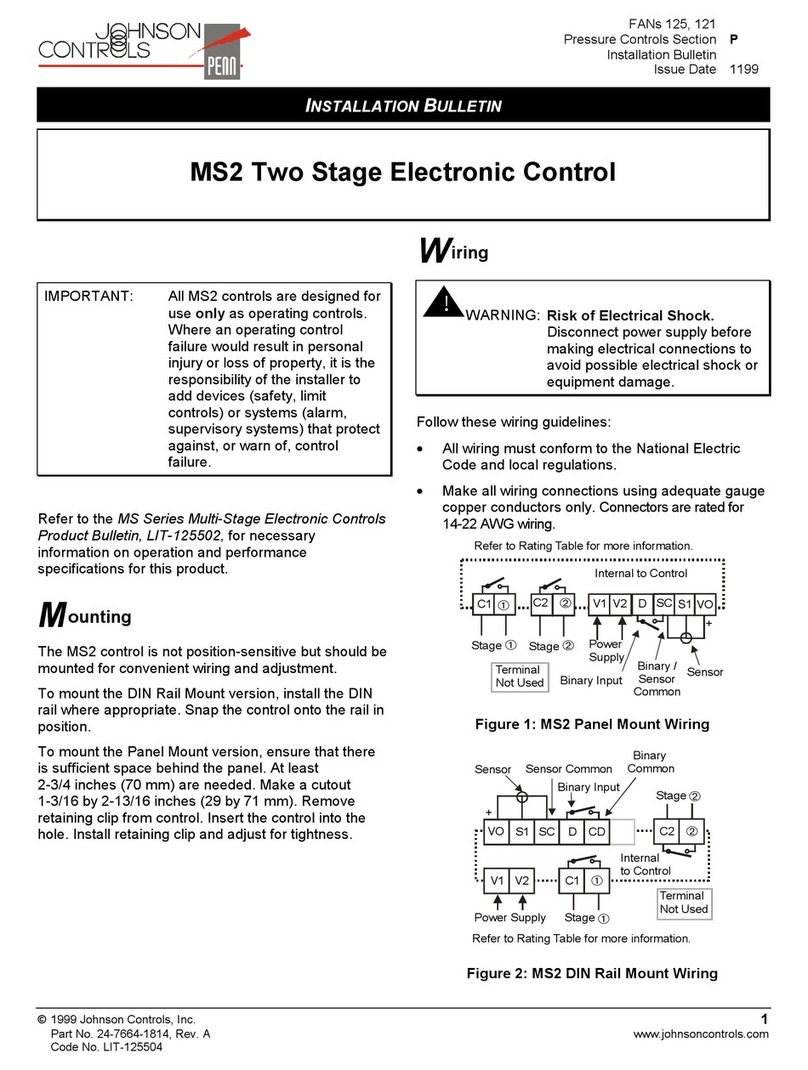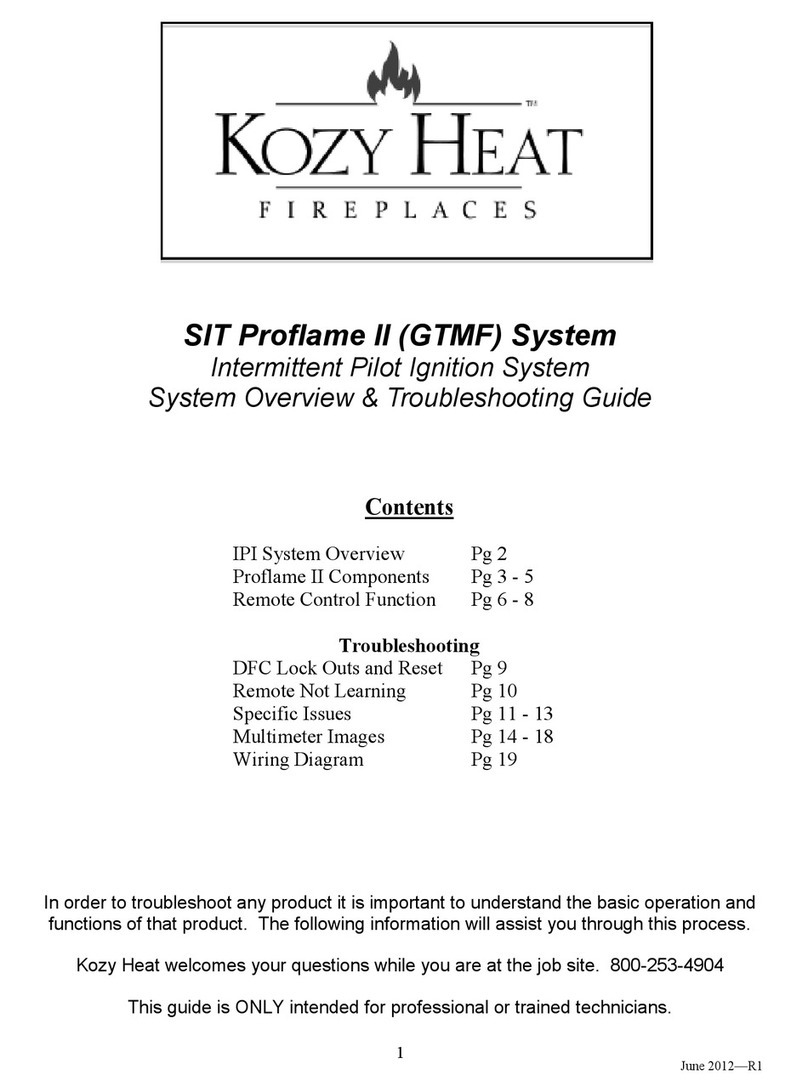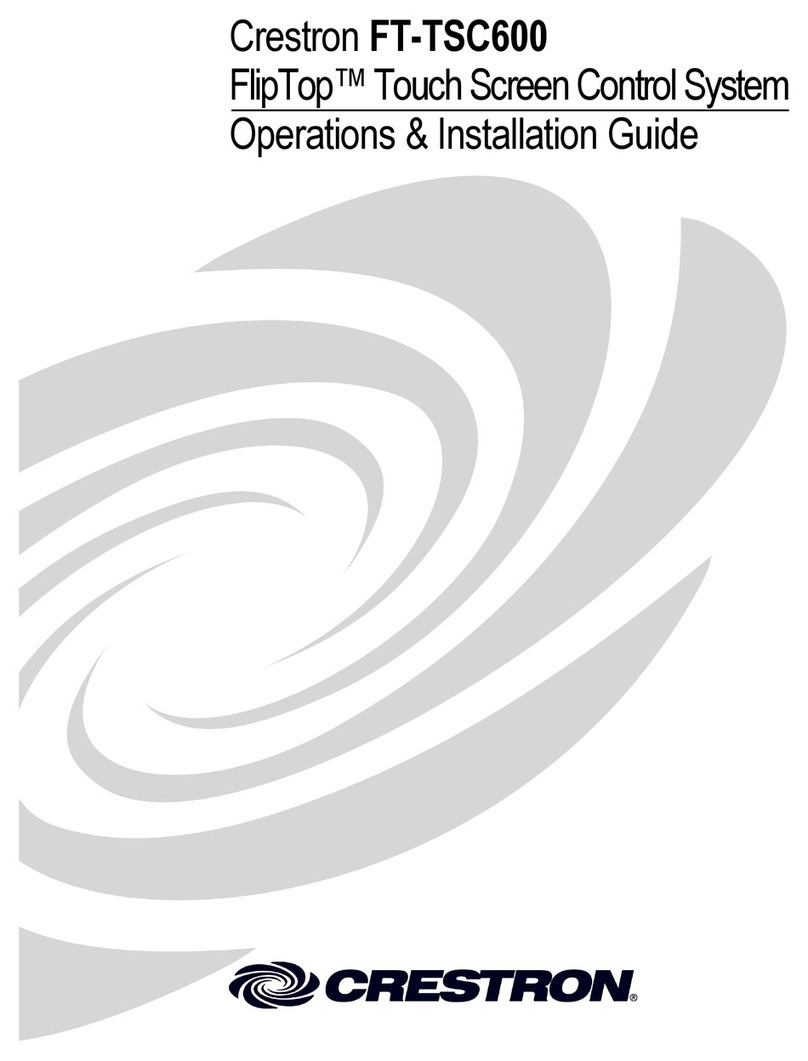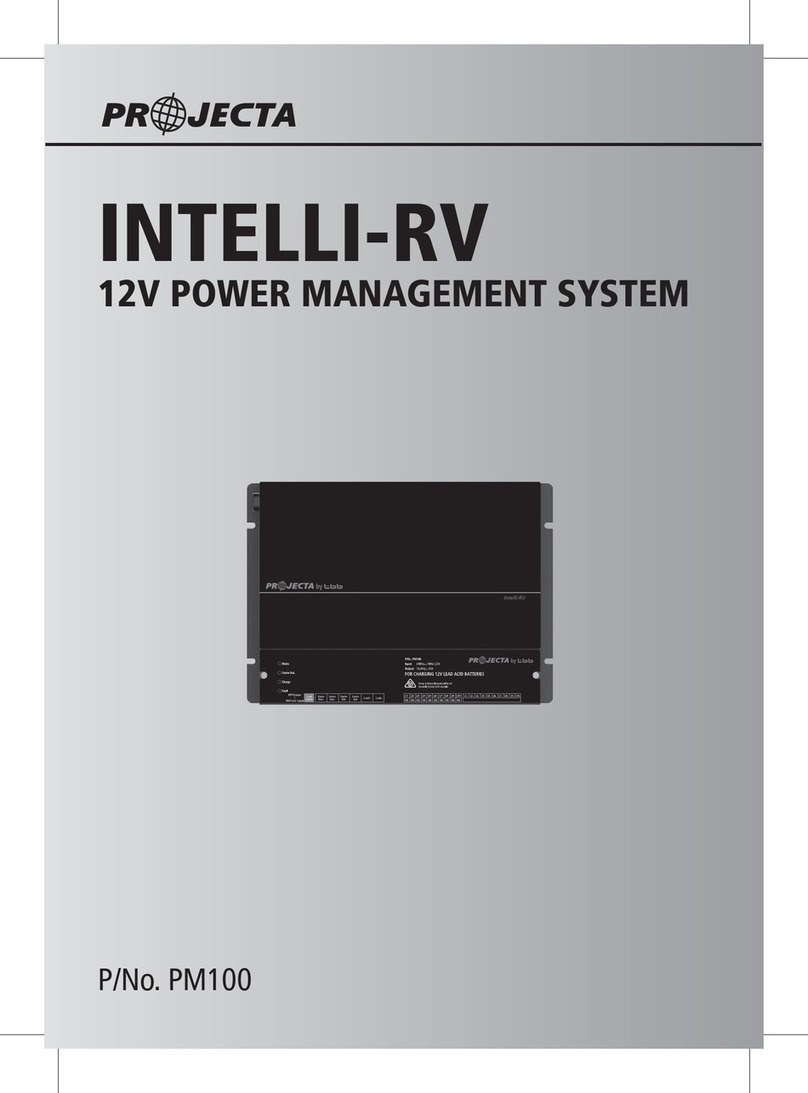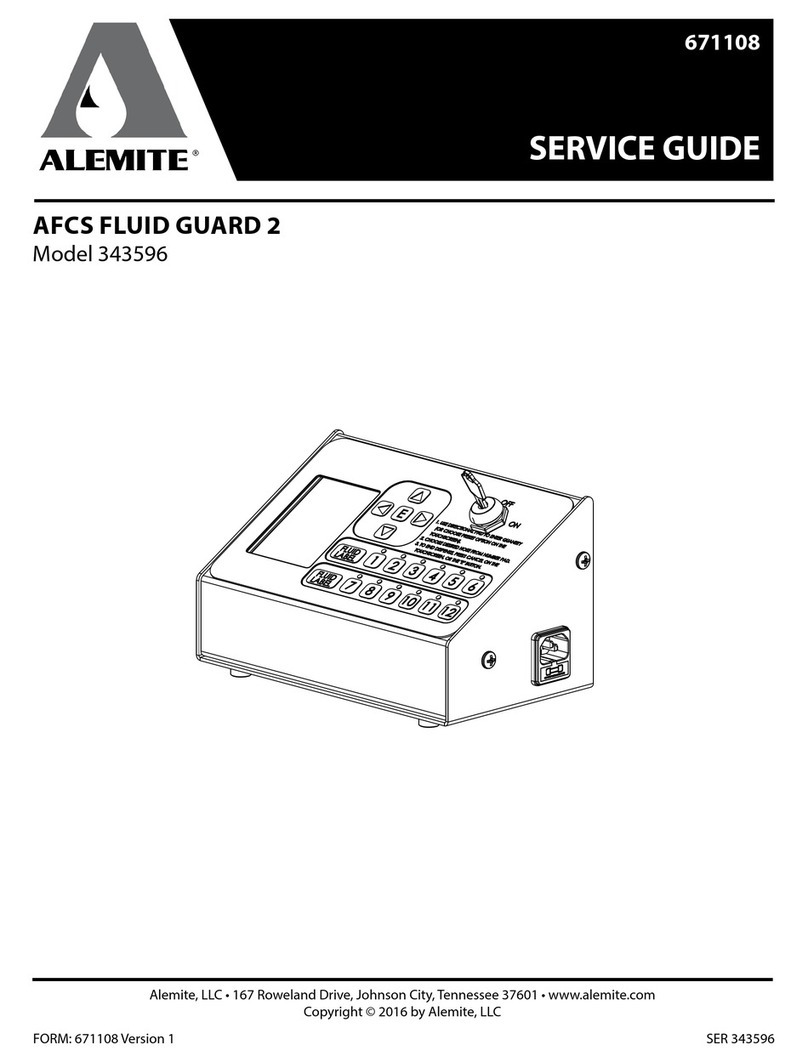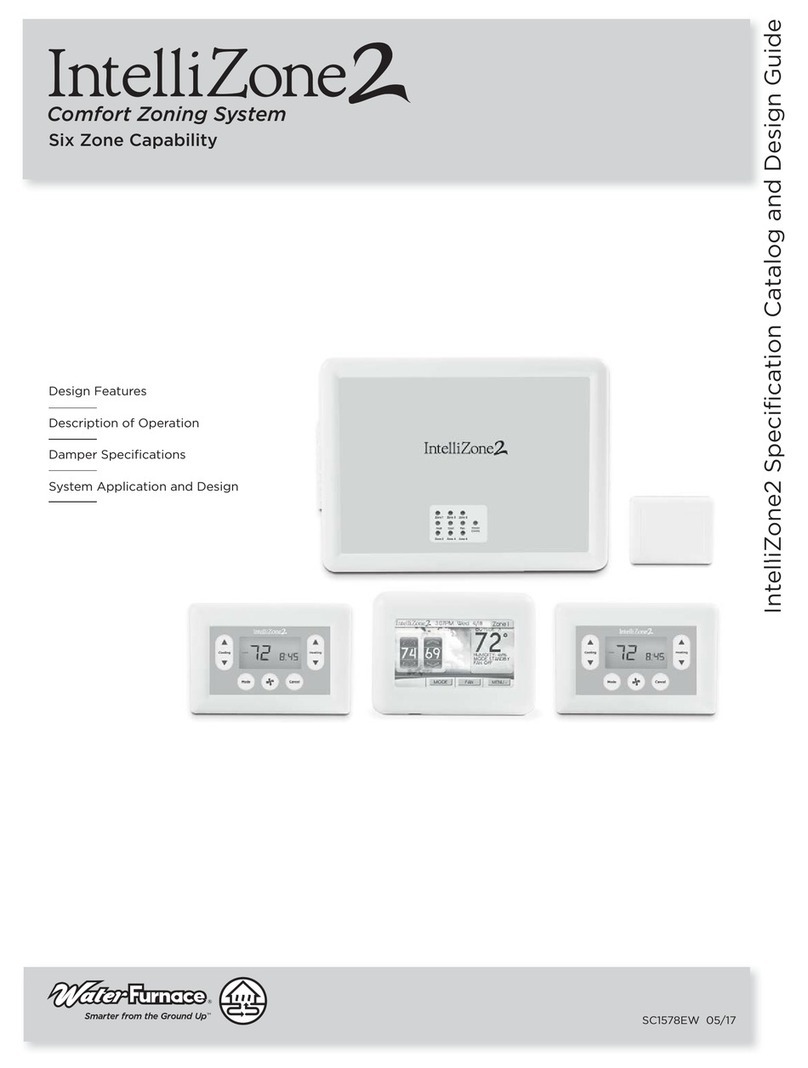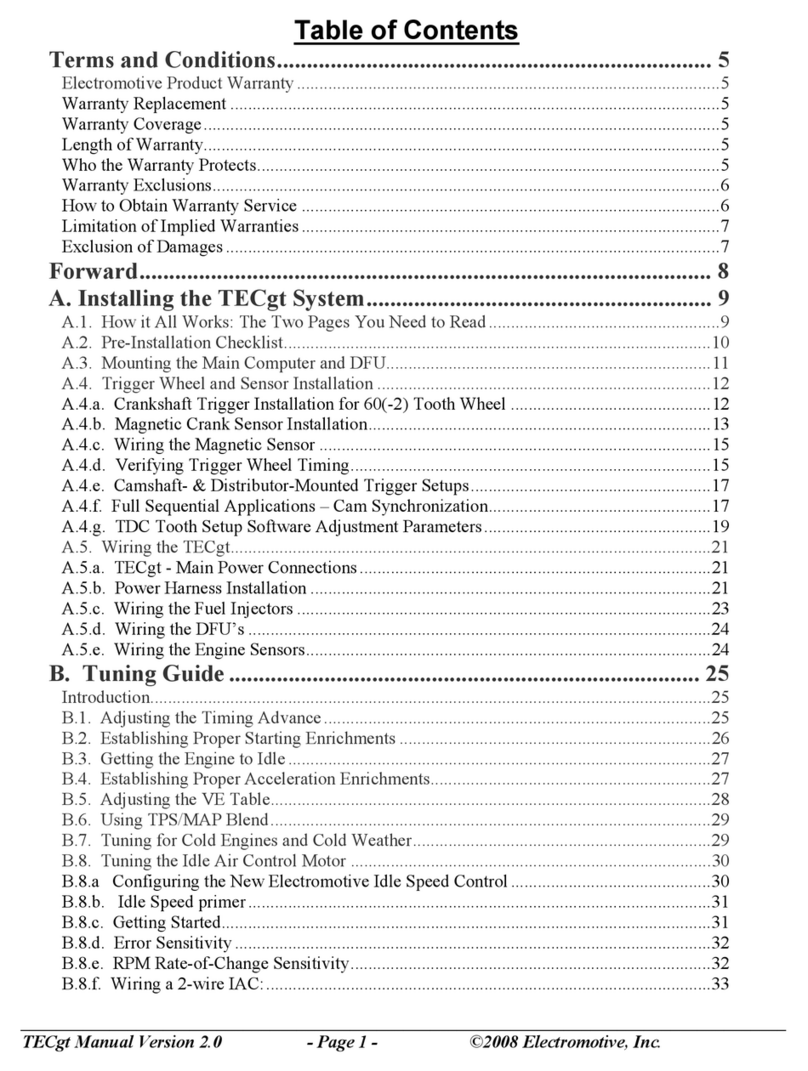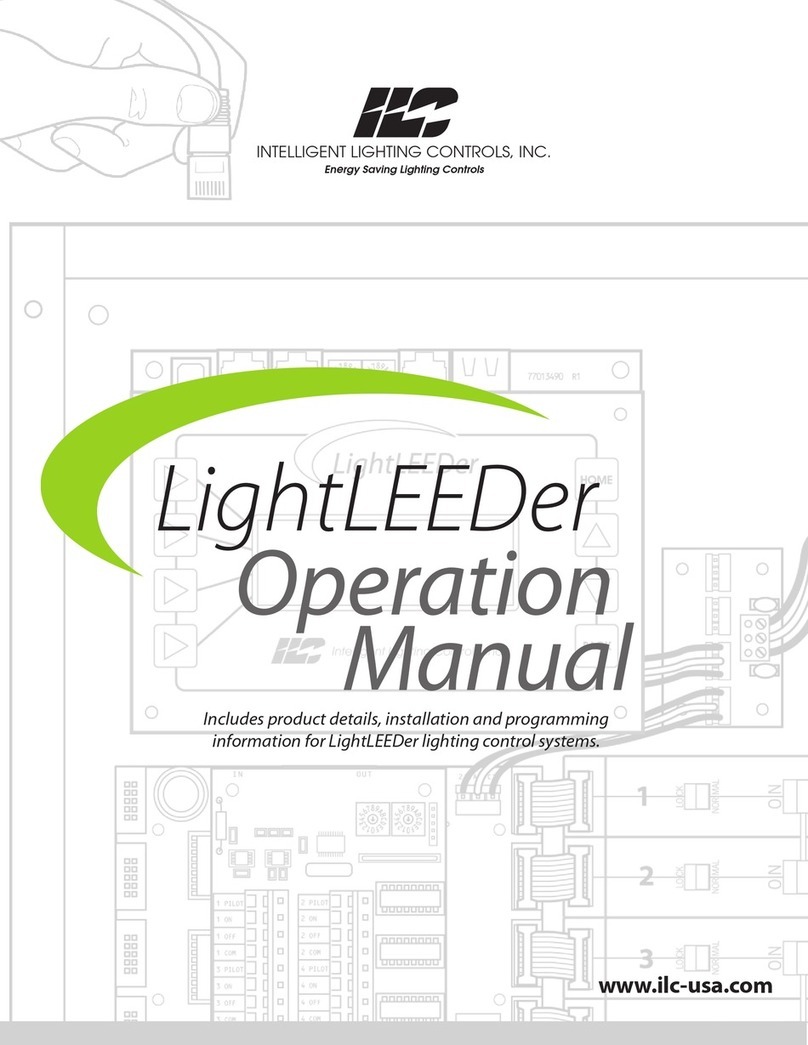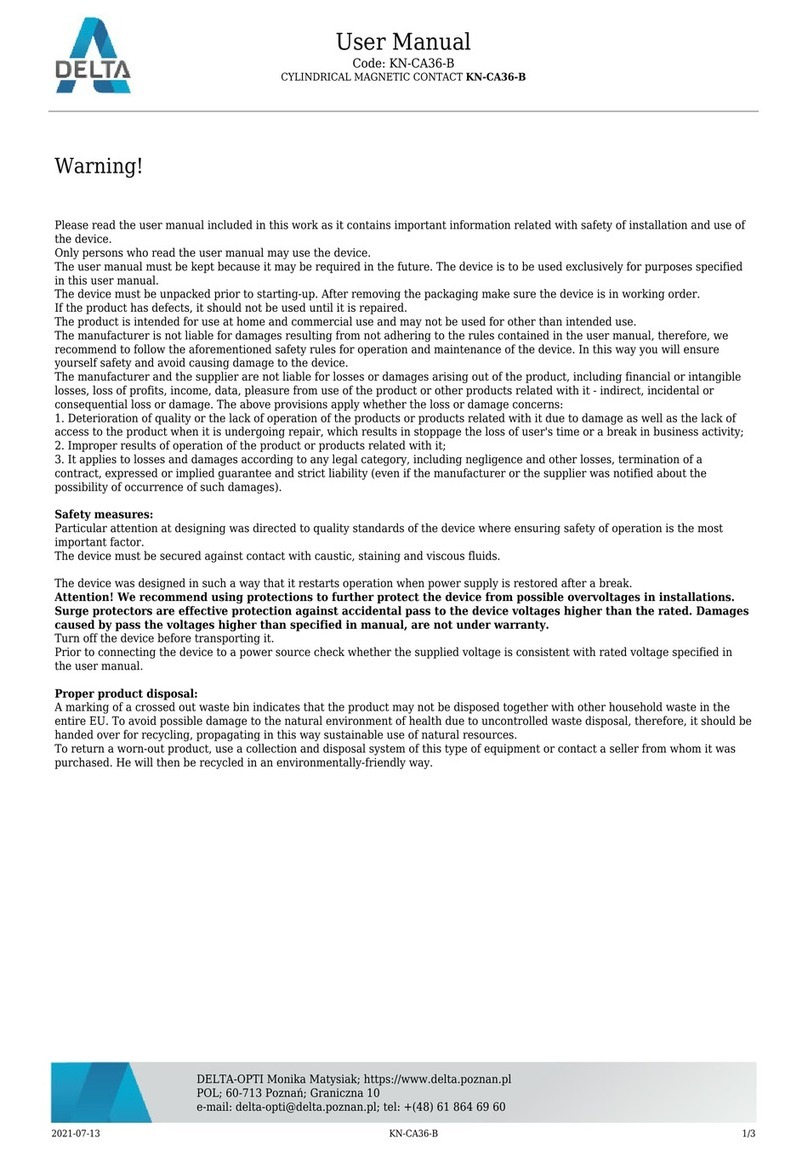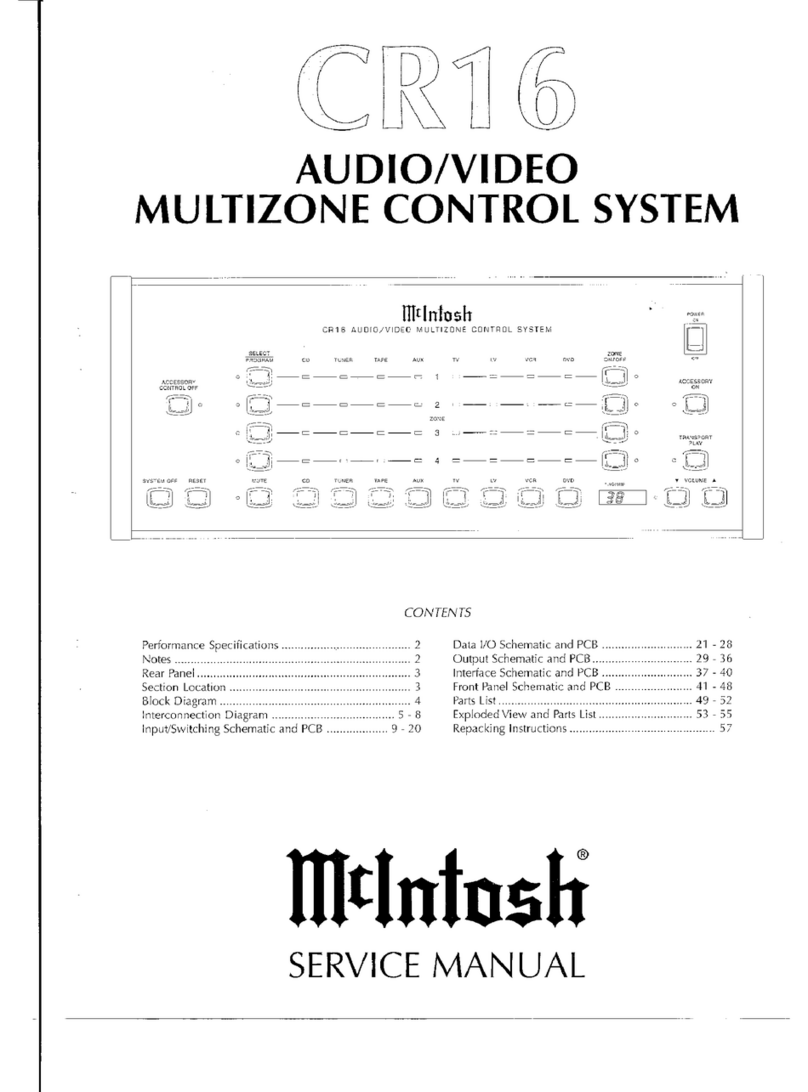4
1. Connecting Cables and Connectors are available from the
McIntosh Parts Department:
Data and Power Control Cable Part No. 170-202
Six foot, shielded 2 cond ctor, with 1/8 inch stereo mini
phone pl g on each end.
MX130/C39 to CR16 Cable Part No. 170-203
Three foot, DB25, Shielded, straight thro gh, 25
cond ctor male-to-male cable.
MX132 to CR16 and CR16 to CR16 Cable Part No.
170-430
Six foot, DB37, shielded, straight thro gh, 37 cond ctor
male-to-male cable.
Control Center to Multi C annel Power Amplifier Cable
Part No. 170-631
Six foot, DB25, shielded, straight thro gh, 25 cond ctor
male-to-female cable.
CR16 Keypad Terminal Plug Part No. 117-634
Five Pin connector for attaching the 4 cond ctor cable to
the CR16 Keypad Socket.
2. The Main AC Power going to the CR16 and any other
McIntosh Component(s) sho ld not be applied ntil all the
system components are connected together. When the CR16
and other McIntosh Components are in their Standby Power
Off Mode the Microprocessors Circ itry inside each
component is active and comm nication is occ rring between
them. Fail re to do so co ld res lt in malf nctioning of some
or all of the systems normal operations.
Safety Instructions ............................................................ 2
Thank You and Please Take a Moment............................. 3
Technical Assistance and Customer Service .................... 3
Table of Contents and General Notes ............................... 4
Connector Information ..................................................... 5
Introduction ...................................................................... 6
Performance Features ....................................................... 6
Dimensions ....................................................................... 7
Installation ........................................................................ 8
Rear Panel Controls, Connections and Switches ............... 9
How to Connect the CR16 with a MX132 ...................... 10
How to Connect the CR16 with a MX130/C39............... 12
How to Connect the CR16 in a Stand Alone System ...... 14
How to Connect Additional CR16s in a System ............ 16
Zone Location and Setting Listings ................................. 18
CR16 Front Panel Displays, Push-Buttons,
and Switch ....................................................................... 20
How to perate................................................................ 21
How to perate in Remote Zones ................................... 22
How to Program the CR16 .............................................. 22
Remote Control Push-Buttons ......................................... 24
How to perate by Remote Control ................................ 25
Specifications .................................................................. 26
Packing Instructions ........................................................ 27
Table of Contents
eneral Notes
3. Up to fo r sensors or keypads can be wired in parallel for a
single zone and p to six CR16s can be connected together in
one system, along with a MX132/MX130/C39.
4. For additional information on Video/A dio connections, refer
to the owners man al(s) for the component(s).
5. The CR16 Inp t So rce Name DVD is eq ivalent to V-
A x on some McIntosh Keypads, Remote Controls and
A dio/Video Control Centers.
6. If the CR16 is interconnected with a McIntosh MX132/
MX130/C39 A/V Control Center, and both components are
located together, the internal front panel IR sensor on all the
CR16(s) m st be disabled. When m ltiple CR16s are
connected together in a stand alone system, the front panel
sensors on all the CR16s, except for the first CR16, also need
to be disabled. This avoids interference problems ca sed by
sending remote control IR commands sim ltaneo sly to the
front panel sensors of all the nits. To disable the CR16 Front
Panel Sensor, move the recessed slide switch to the Off
position. It is located thro gh the opening in the bottom panel
behind the Front Panel between the RESET and MUTE P sh-
b ttons.
7. When the CR16 is connected with a MX132/MX130/C39 A/V
Control Center, certain Analog A dio Inp ts and their Data
Control Signals from the A/V Control Center are passed on to
the CR16 via the DB37 or DB25 connectors. The MX132 has
re-assignable inp t names; the n mber in parenthesis, to the
left of the factory defa lt names, refers to act al connections
on the rear panel of the MX132.
CR16 Inp ts MX132 Inp ts MX130/C39 Inp ts
TUNER TUN (0) TUNER
AUX AUX (1) AUX
CD CD2 (3) CD2
TAPE TAPE 1 (4) TAPE 1
TV TV (7) None
LV LV (8) None
VCR VCR1 (9) None
DVD DVD (11) None
8. If an A dio So rce Component, s ch as a separate t ner, is
connected to the CR16 T ner Inp t and the CR16 is
connected to a McIntosh A/V Control Center (MX132/
MX130) conflict will occ r between the two t ners. To
prevent this from happening it is necessary to disable, in the
DB37 or DB25 interconnecting cable between the two nits,
the Left & Right A dio along with the Data Control for that
inp t. This can be simply performed by c tting o t the three
pins for that inp t. The pin o ts for both the DB37 and DB25
connectors are shown below: