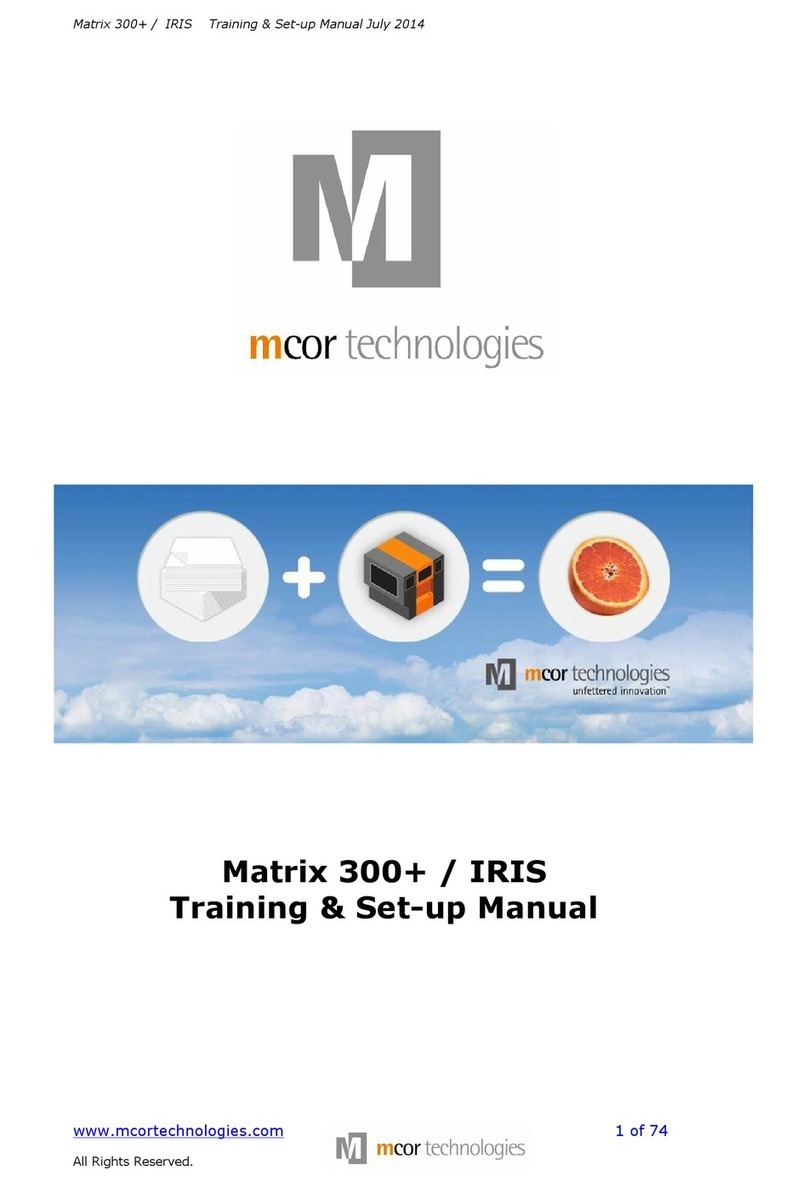Pro tips:
•Unless layer orientation is critical, orient your model flat to the bottom, making it as low as
possible, to reduce build time. If you plan on printing many models, combine those of same or
similar height –this is most efficient and makes the digging easier.
•Orient your model(s) with their longest axes parallell to the long side of the page, as this is the
direction the glue wheel rolls. This can significantly reduce your build time, like in this example:
8 Start build
Return to IRIS and click on the Standby arrow.
•If you have done what you should and already prepared the machine, chose option 3) Run Build.
•If not, chose option 2) Setup Build and do point 2–5of this guide in shame.
The display should now say «Part Building. Press OK to pause». Now we wait and hope for the best.
(In the lower left corner of SliceIT you can see the current layer and remaining build time)
9 Pausing the build
If you want to open the machine while it is building, or simply want to pause the build, go ahead
and click OK. The display will change to «Finishing current page, please wait». When it is done, the
display will say «Build paused, select an option». Select:
1) Machine Access 2) Load Paper 3) Continue Build 4) Terminate Build.
NB:For emergency stops, push the Big Red Button. This will immidiately stop the build and unlock
the doors. The display will say «Following Error, contact service». Resolve the emergency and then
rotate the big red button to release it. Restart the machine using the On/Off button on the back
side and let it power up.Do what the display says.
The machine should now be ready for
printing, displaying «Ready to Print».
Go to SliceIT, click Machine Interface in the
toolbar and chose Print Model.
Same pieces:
<–16 hours
7 hours –>