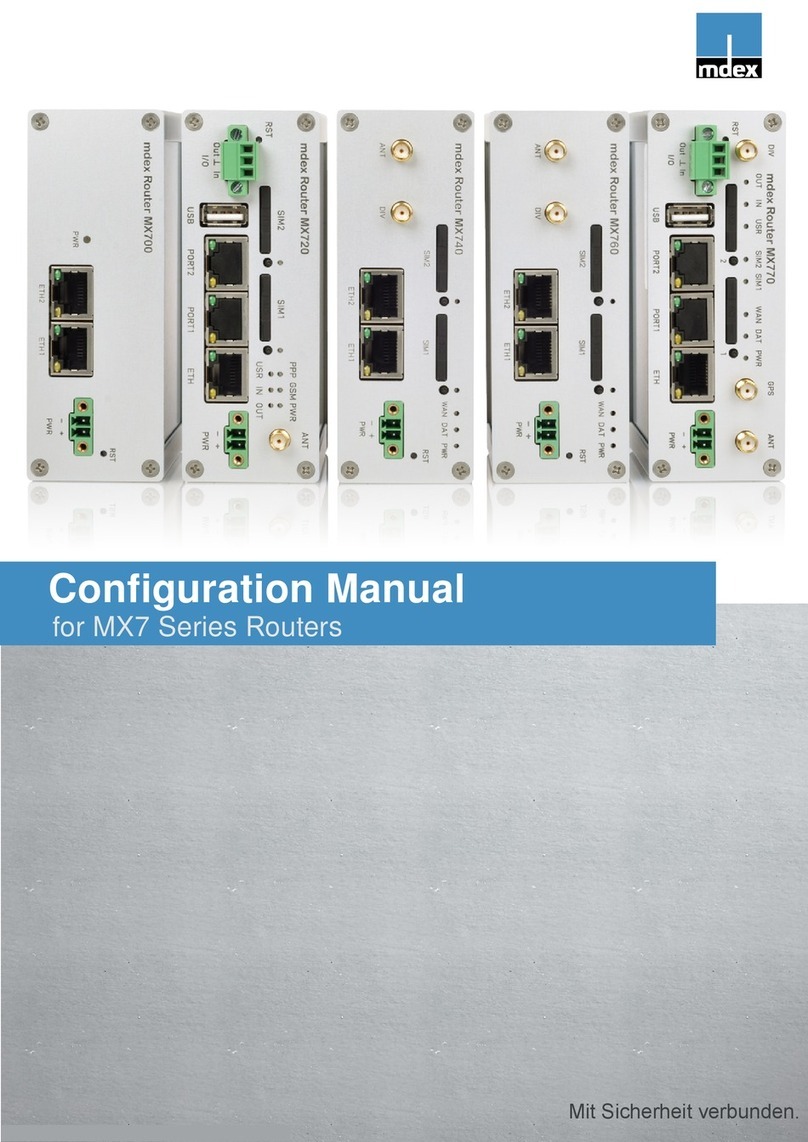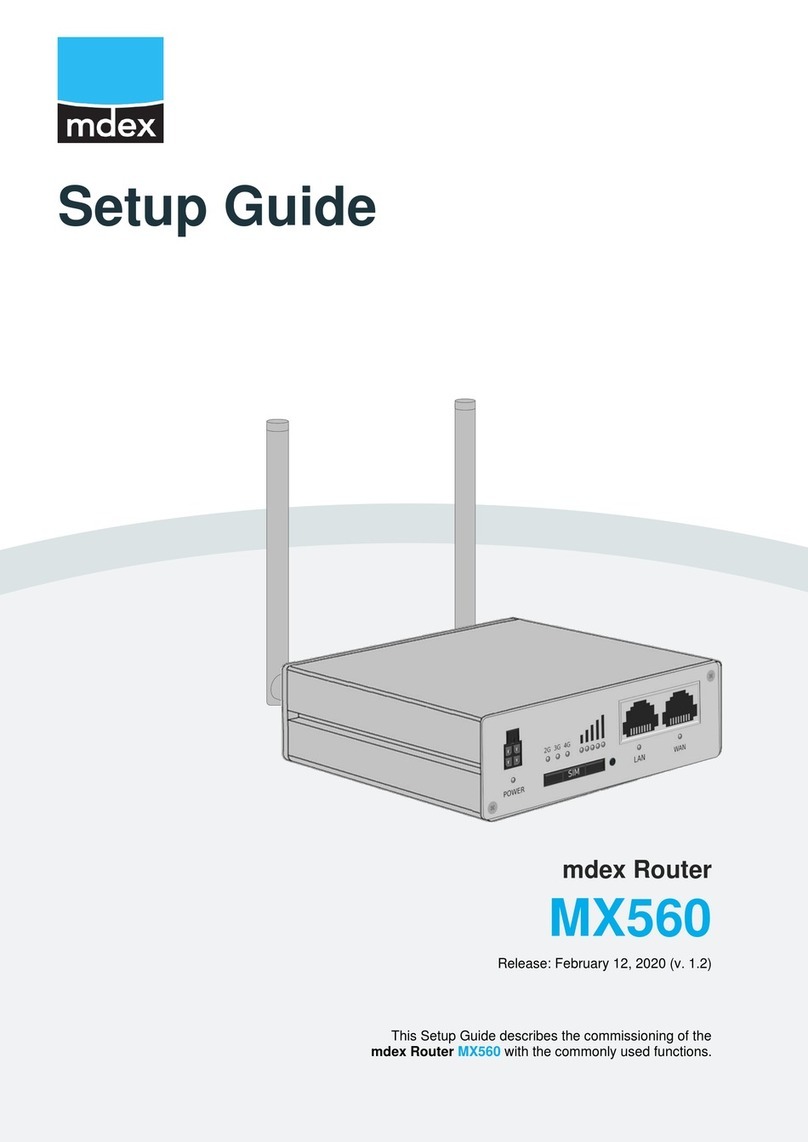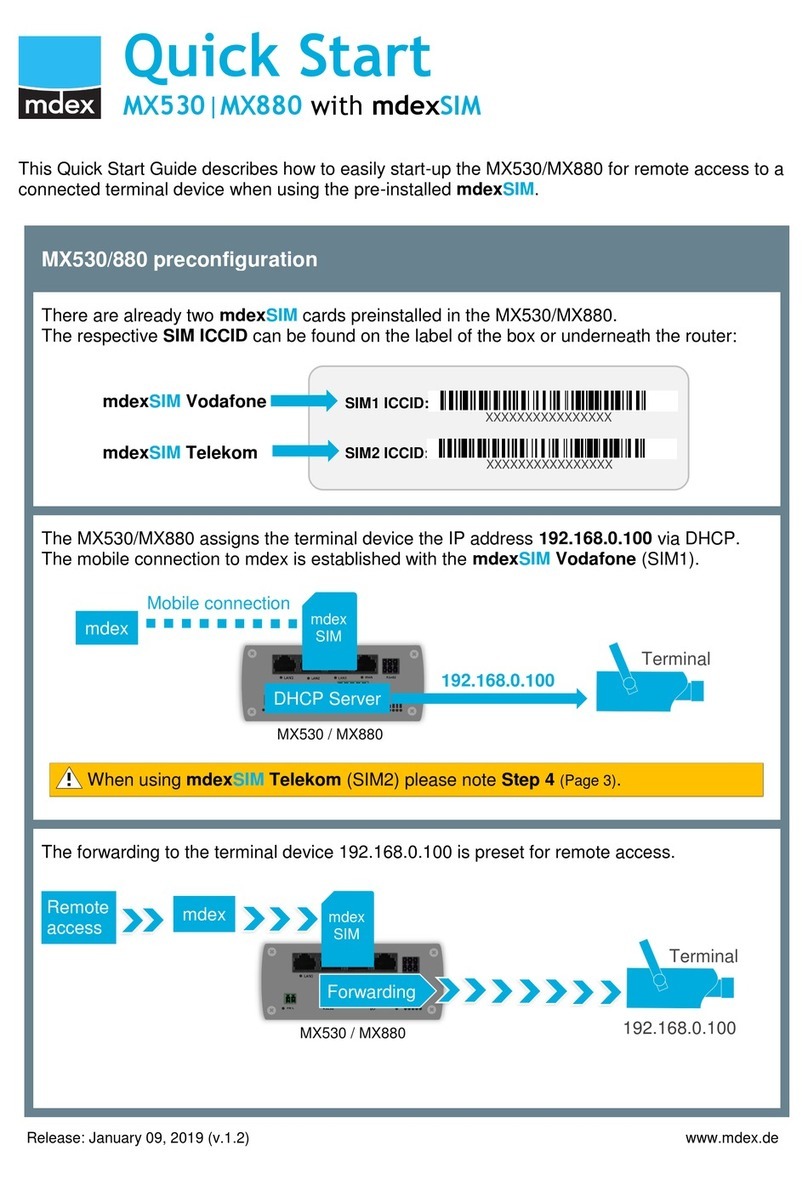Quick Start –MX530/MX880 with mdex OpenVPN-Device www.mdex.de
Seite 2
Table of contents
1Preconfiguration .......................................................................................................... 3
2Quick start.................................................................................................................... 4
Step 1: Insert your SIM-card.................................................................................. 4
Step 2: Connect mobile antenna(s)........................................................................ 5
Step 3: Connect the power supply......................................................................... 5
Step 4: Local access to router web interface ......................................................... 6
Step 5: Setup mobile settings ................................................................................ 7
Step 6 Establishing the connection....................................................................... 7
Step 7: Login password ......................................................................................... 7
Step 8 Remote access to router web interface ..................................................... 8
Step Connecting a terminal via 'host forwarding’ ............................................... 9
Step 9 Connecting terminals via 'port forwarding’ ............................................... 10
3Appendix..................................................................................................................... 11
3.1 Further functions / adaptations................................................................. 11
3.2 IPsec connection to a VPN-Router (public.IP).......................................... 11
3.3 Deviations from standard configuration .................................................... 12
3.4 Reset to preconfiguration settings............................................................ 12
All functions and settings described are only available when using the software valid at the time of drafting of this
document. All information is provided without any guarantee.
The information and data contained in this document are subject to change without notice.
Copyright notice:
This document is copyrighted by mdex GmbH and may only be reproduced for internal use. All other reproductions, in
whole or in part, are not permitted without the prior written consent of mdex GmbH.
© 2019 mdex GmbH. All rights reserved