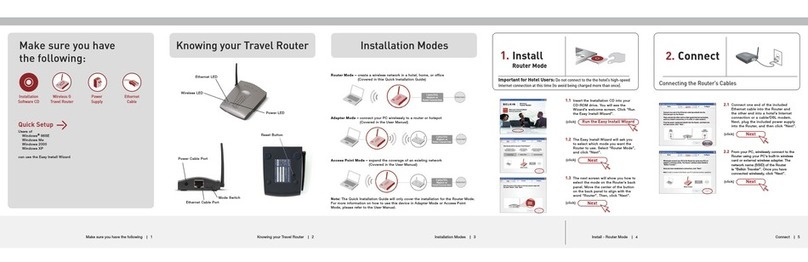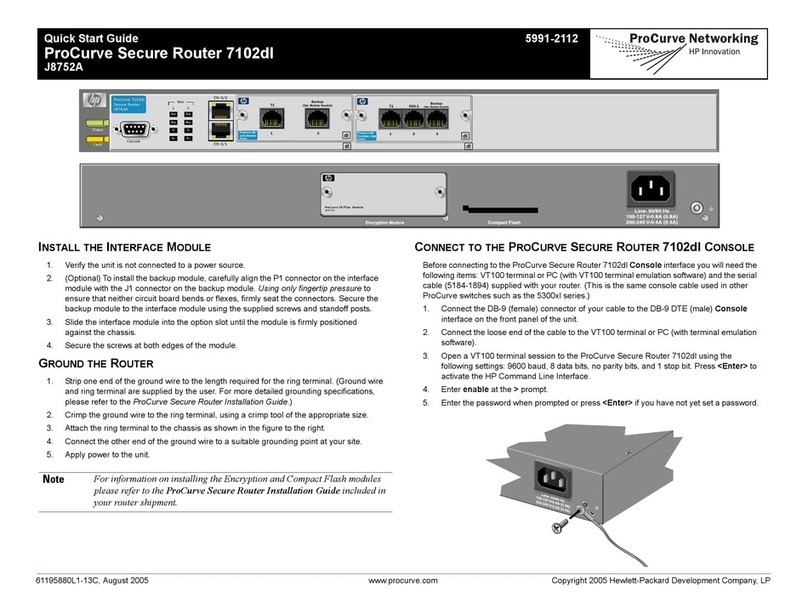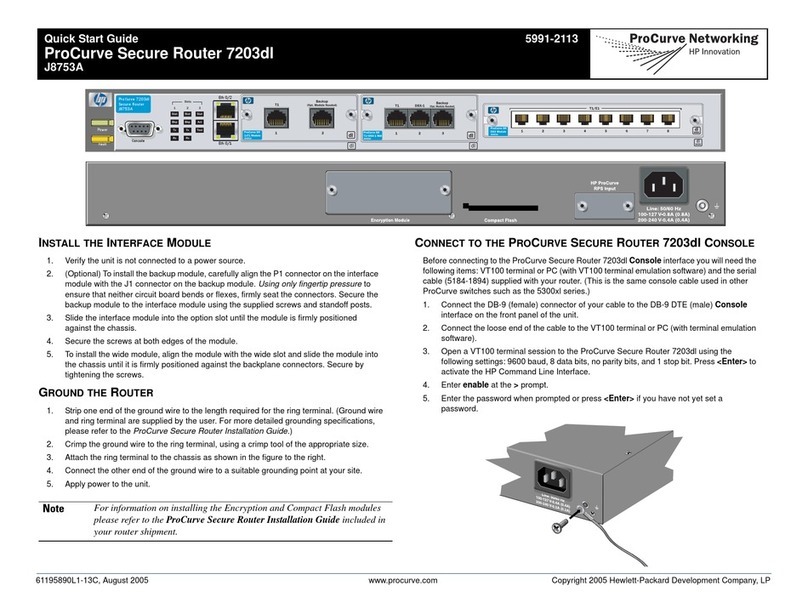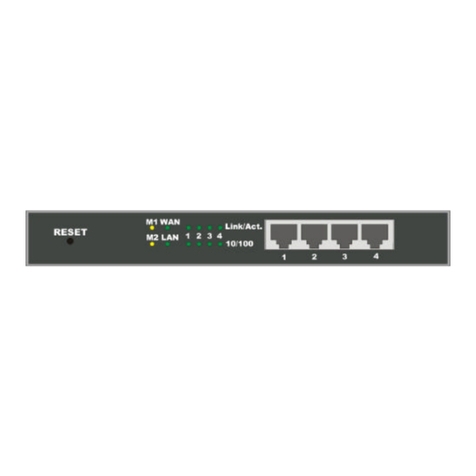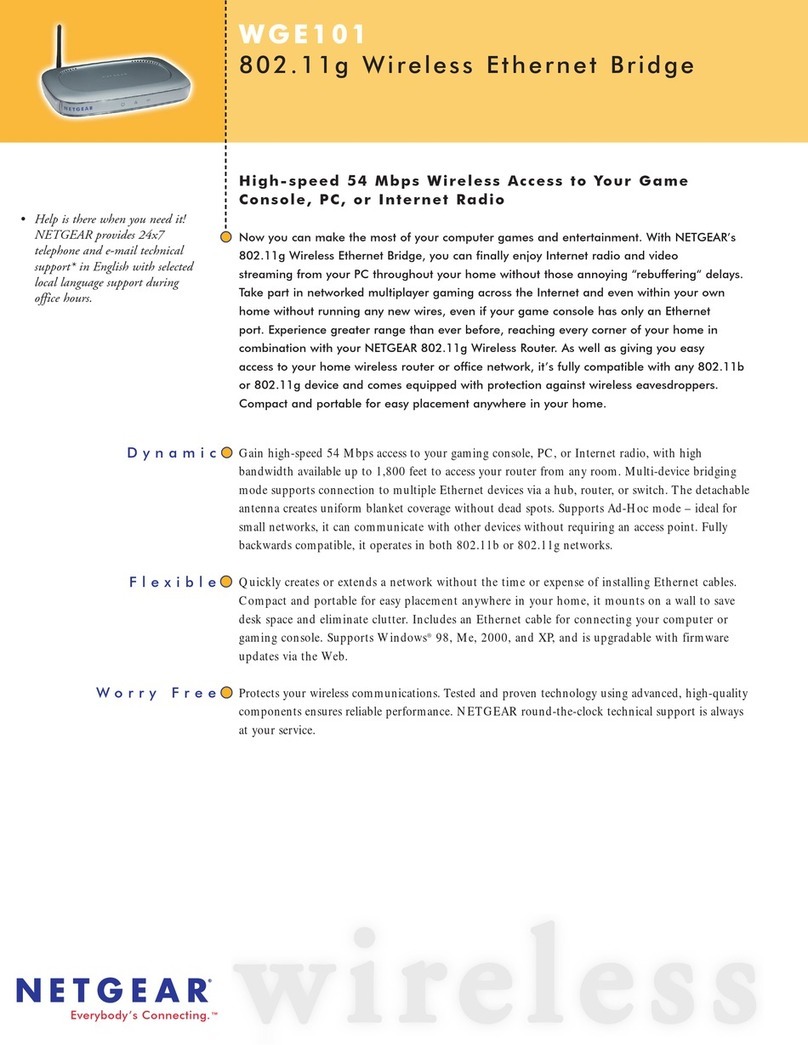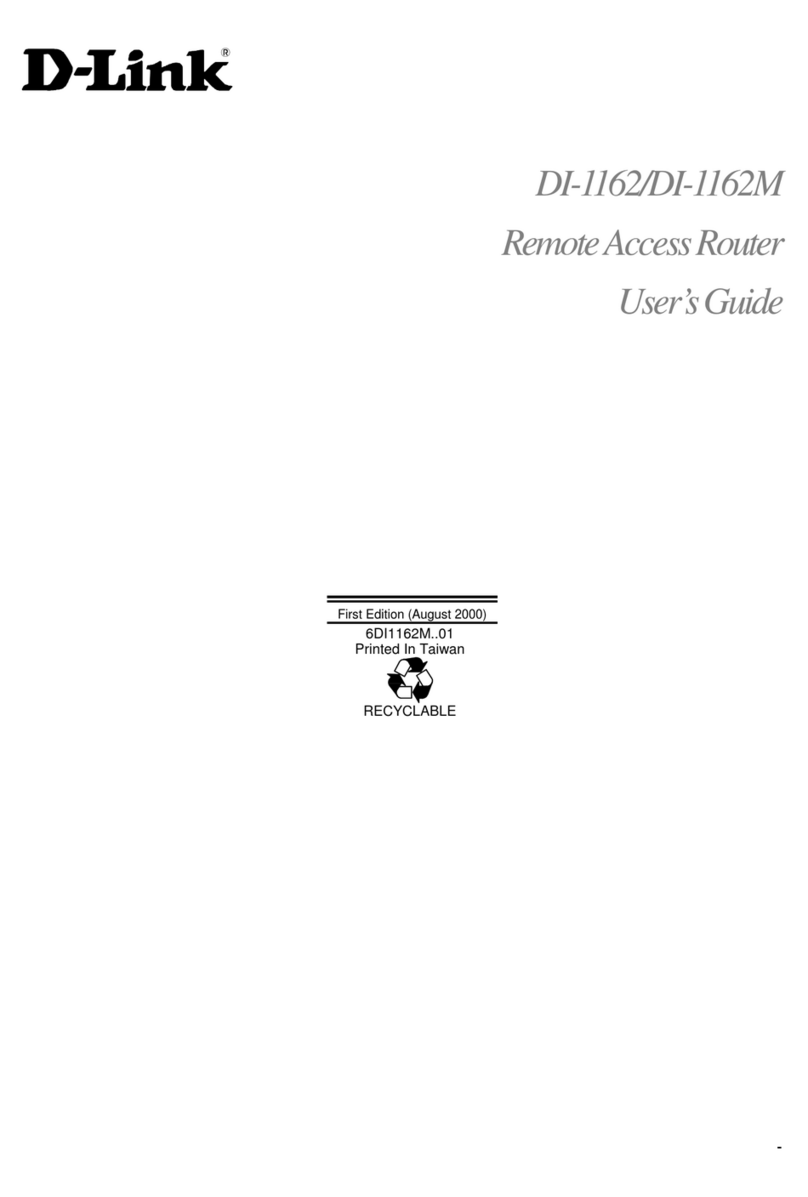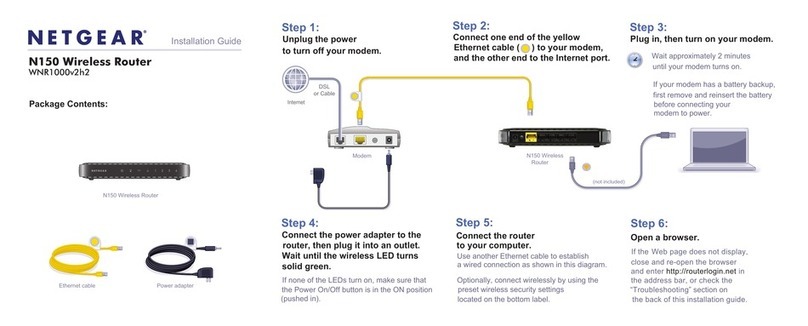61195880L1-13B, April 2005 Printed in the USA Copyright 2005 Hewlett-Packard Development Company, LP
Quick Start Guide 5991-2112
ProCurve Secure Router 7102dl
J8752A
ENABLE TELNET ACCESS
The following steps create an IP address (2.2.2.1 /24) for Ethernet port 0/1, an enable password
of enablepw, and a password of secretpw for Telnet access.
1. At the (config)# prompt, enter interface eth 0/1 to access the configuration parameters for
the Ethernet port located on the base unit.
2. Enter ip address 2.2.2.1 /24 to assign an IP address to the Ethernet port using a 24-bit
subnet mask.
3. Enter no shutdown to activate the interface to pass data.
4. Enter exit to exit the Ethernet interface commands and return to the Global Configuration
mode.
5. Verify that the prompt of your unit displays (config)#.
6. Enter line telnet 0 4 to change the configuration parameters for the Telnet session.
7. Enter login to initiate Telnet access.
8. Enter password secretpw to change the login password for the Telnet session.
9. Enter exit to return to the Global Configuration mode.
10. Verify that the prompt of your unit displays (config)#.
11. Enter enable password enablepw to set the Enable Security mode password.
12. Enter exit to return to the Enable mode.
13. Enter write memory to save the current configuration to memory.
ENABLE WEB GUI ACCESS
To enable Web GUI access, an IP address for an Ethernet port must be assigned. Refer to
Enable Telnet Access above. HTTP and HTTPS are enabled by default but a username and
password must be configured. The example below creates a username of manager and a
password of webpw. Once configured, use a Web browser to access the IP address.
1. Verify that the prompt of your unit displays (config)#.
2. Enter username manager password webpw to set the password.
3. Enter exit to return to the Enable mode.
4. Enter write memory to save the current configuration to memory.
5. Open your web browser, and enter the unit’s IP address into the browser address line (e.g.,
http://2.2.2.1).
Note For safety information for the routers and all modules, please refer to the
safety and ESD precautions in the ProCurve Secure Router Installation
Guide included in your router shipment.
COMMANDS
Refer to the SROS Command Line Interface Reference Guide (provided on the SROS ProCurve
Documentation CD) for details on configuring the system using the command line interface.
CONSOLE PINOUT
Pin Name Description
1 — Unused
2 RD Receive Data (input)
3 TD Transmit Data (output)
4 DTR Data Terminal Ready (output)
5 SG Signal Ground
6 DSR Data Set Ready (input)
7 RTS Request to Send (output)
8 CTS Clear to Send (input)
9 — Unused
ETHERNET PINOUT
Pin Name Description
1 TX1 Transmit Positive
2 TX2 Transmit Negative
3 RX1 Receive Positive
4, 5 — Unused
6 RX2 Receive Negative
7, 8 — Unused