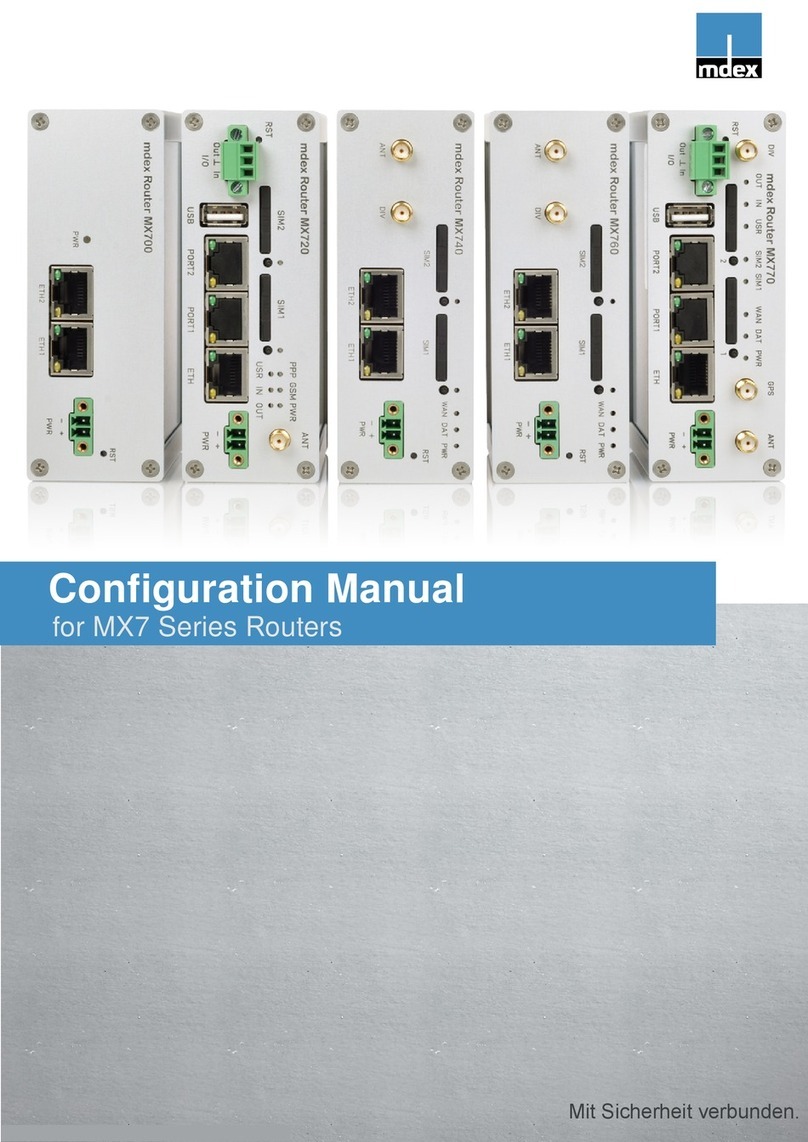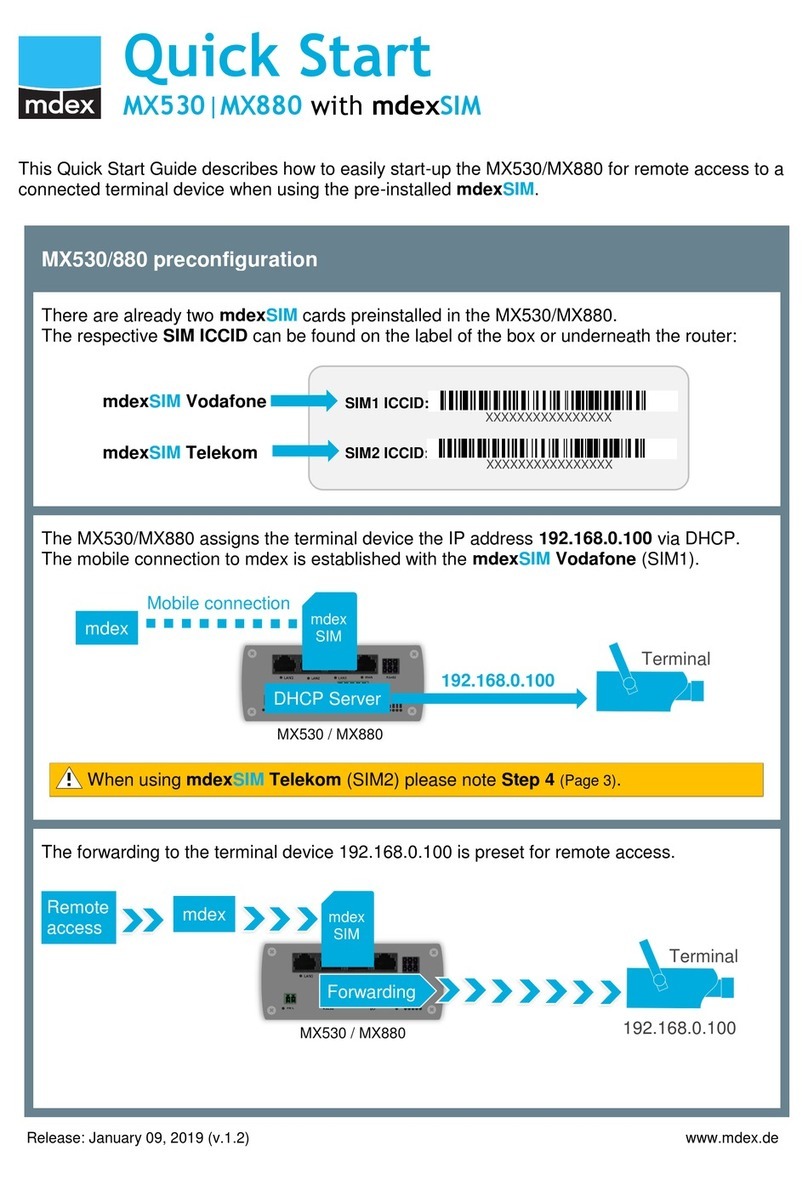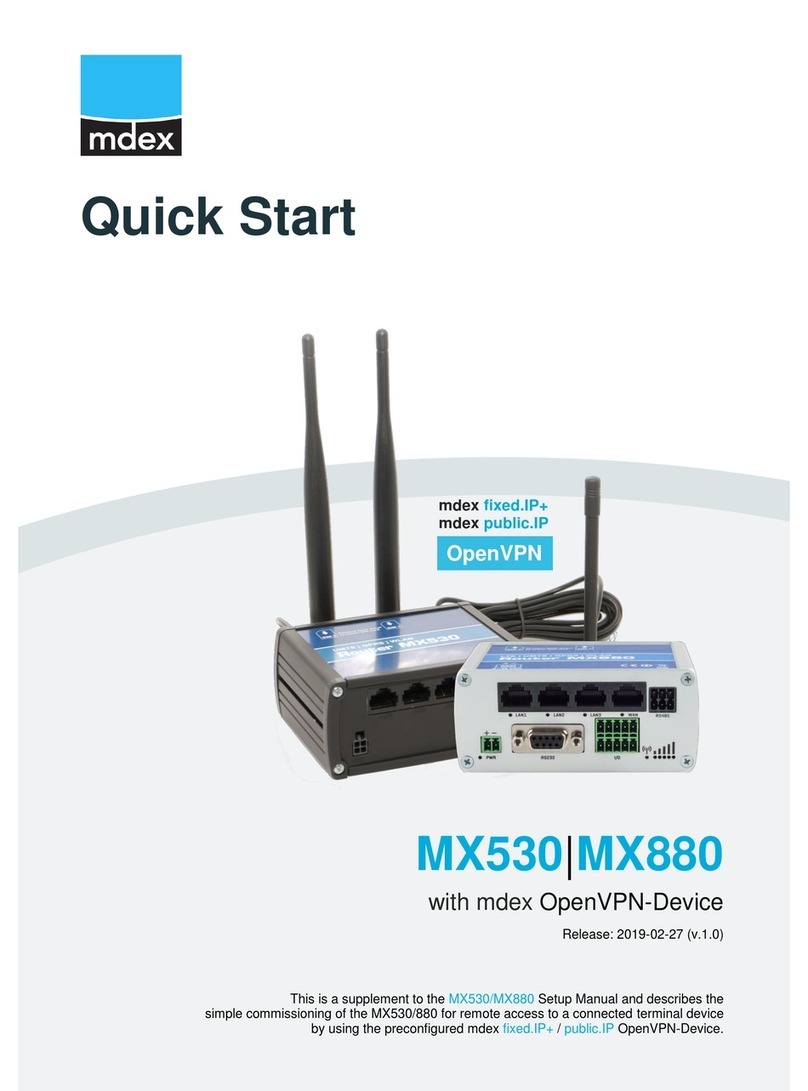Setup Guide - mdex Router MX560
Page 9
2.1.3 mdex mobile device fixed.IP+ / public.IP (own SIM card)
Using the MX560 with own Vodafone/Telekom SIM card and a mdex IP service (fixed.IP+ / public.IP)
as network type 'Vodafone' or 'Telekom'.
1. Insert your SIM card according to chapter 2.2 Insert SIM card (Page 10).
2. Connect LTE mobile radio antennas according to 2.3 Connecting antennas (Page 11).
3. Connect the power supply according to chapter 2.4 Powering (Page 12).
4. Change the Login Password according to chapter 3.3 Login Password (Page 18).
5. If remote access is not required, it should be deactivated for security reasons as described in
chapter 3.10 Configuration access / Remote access (Page 29).
6. Set the mobile settings (APN, Username, password) according to the mdex mobile device. If
necessary, enter the PIN of your SIM card according to 3.5 Mobile settings (Page 19).
7. Connect terminal device(s) according to chapter 2.6 Connection of terminal devices (P.14).
2.1.4 mdex fixed.IP+ via OpenVPN
Using the MX560 with own SIM card and the mdex IP service 'fixed.IP+' as network type 'OpenVPN'.
1. Insert your SIM card as described in chapter 2.2 Insert SIM card (Page 10).
2. Connect LTE mobile radio antennas as described at 2.3 Connecting antennas (Page 11).
3. Connect the power supply according to chapter 2.4 Powering (Page 12).
4. Change the Login Password according to chapter 3.3 Login Password (Page 18).
5. Set mobile settings (APN, Username, password, PIN) for your SIM card according to chapter
3.5 Mobile settings (Page 19).
6. Set up the OpenVPN client according to chapter 3.6 mdex OpenVPN Client (Page 21) with
the "Role" mdex fixed.IP+ (default).
7. Change the 'Source zone' for forwarding to "VPN" according to chapter 3.6.2 Change
Forwarding to OpenVPN (Page 23).
8. Change the source zone for remote access to "VPN" according to chapter 3.6.3 (Page 23). If
no remote access to the MX560 is required, please deactivate it as described in chapter 3.10
Configuration access / Remote access (Page 29).
9. Connect terminal device(s) according to chapter 2.6 Connection of terminal devices (P.14).
2.1.5 mdex public.IP via OpenVPN
Using the MX560 with own SIM card and the mdex IP service 'public.IP' as network type 'OpenVPN'.
1. Install your SIM card according to chapter 2.2 Insert SIM card (Page 10).
2. Connect LTE mobile radio antennas according to 2.3 Connecting antennas (Page 11).
3. Connect the power supply according to chapter 2.4 Powering (Page 12).
4. Change the Login Password according to chapter 3.3 Login Password (Page 18).
5. Set mobile settings (APN, Username, password, PIN) for your SIM card according to chapter
3.5 Mobile settings (Page 19).
6. Set up the OpenVPN client according to chapter 3.6 mdex OpenVPN Client (Page 21) with
the "Role" mdex public.IP.
7. Change the 'Source zone' for forwarding to "VPN" according to chapter 3.6.2 Change
Forwarding to OpenVPN (Page 23).
8. Change the source zone for remote access to "VPN" as described in chapter 3.6.3 (Page 23).
If no remote access to the MX560 is required, please deactivate it as described in chapter 3.10
Configuration access / Remote access (Page 29).
9. Connect terminal device(s) according to chapter 2.6 Connection of terminal devices (P. 14).