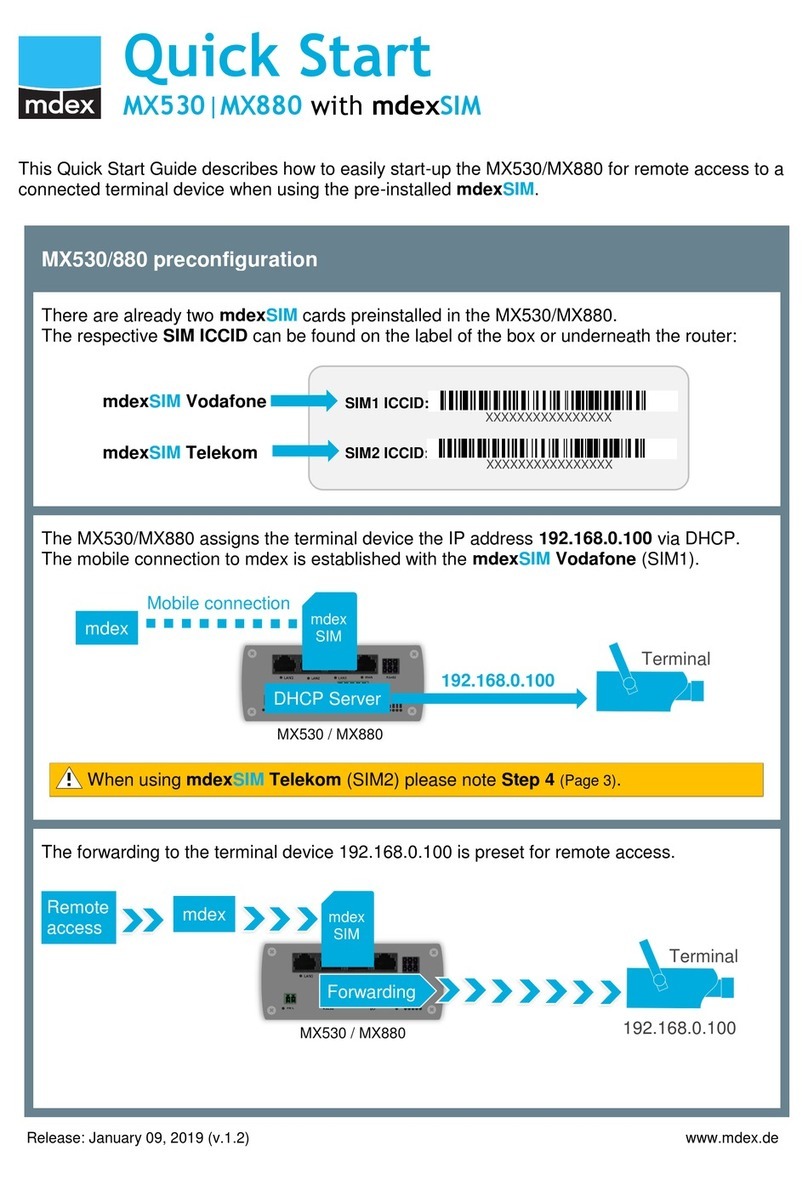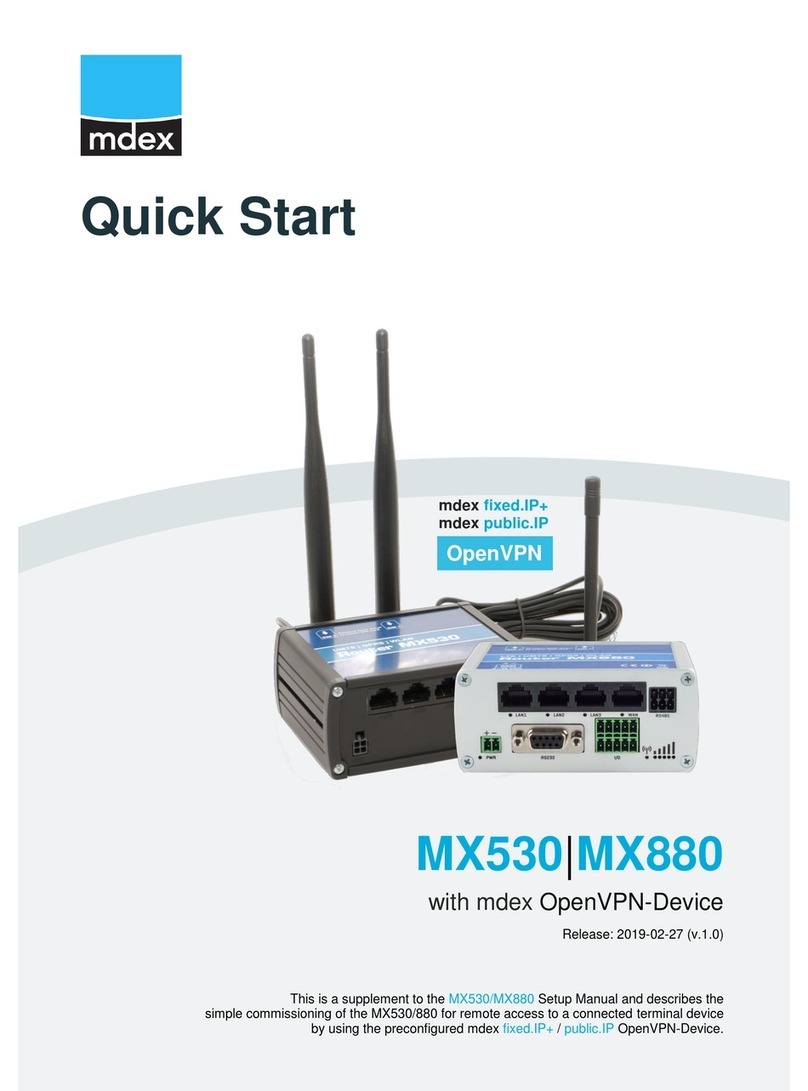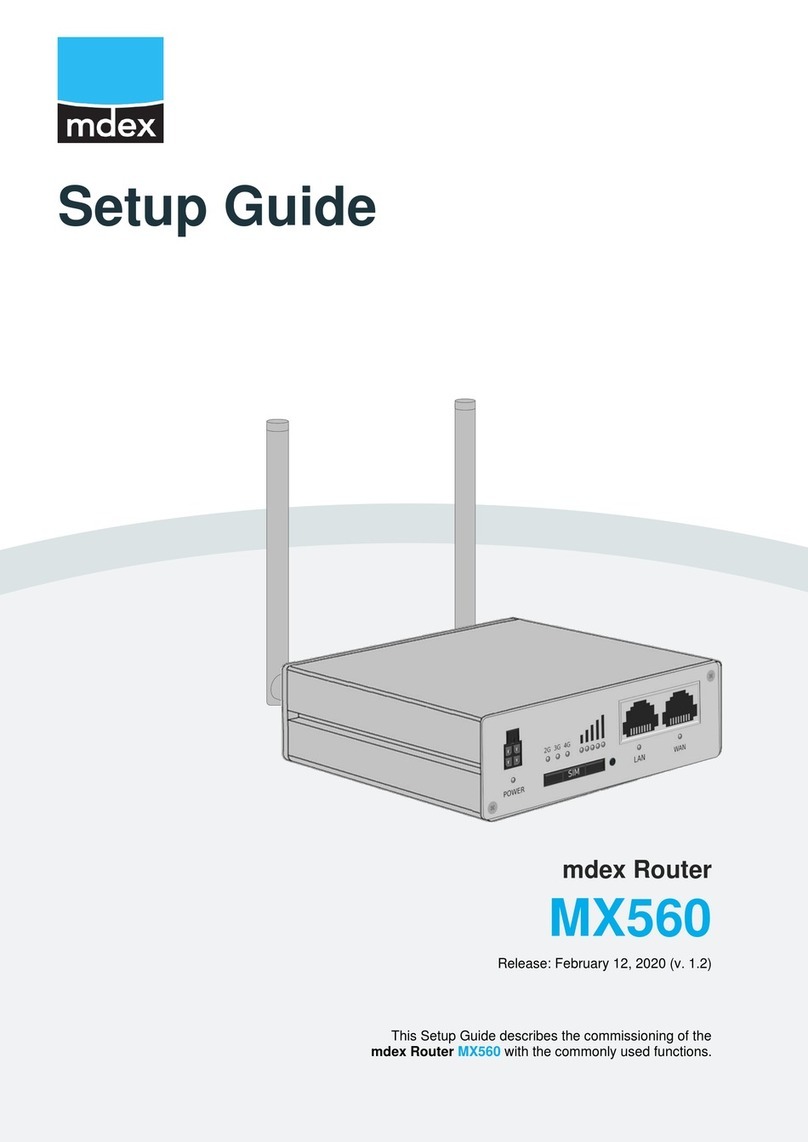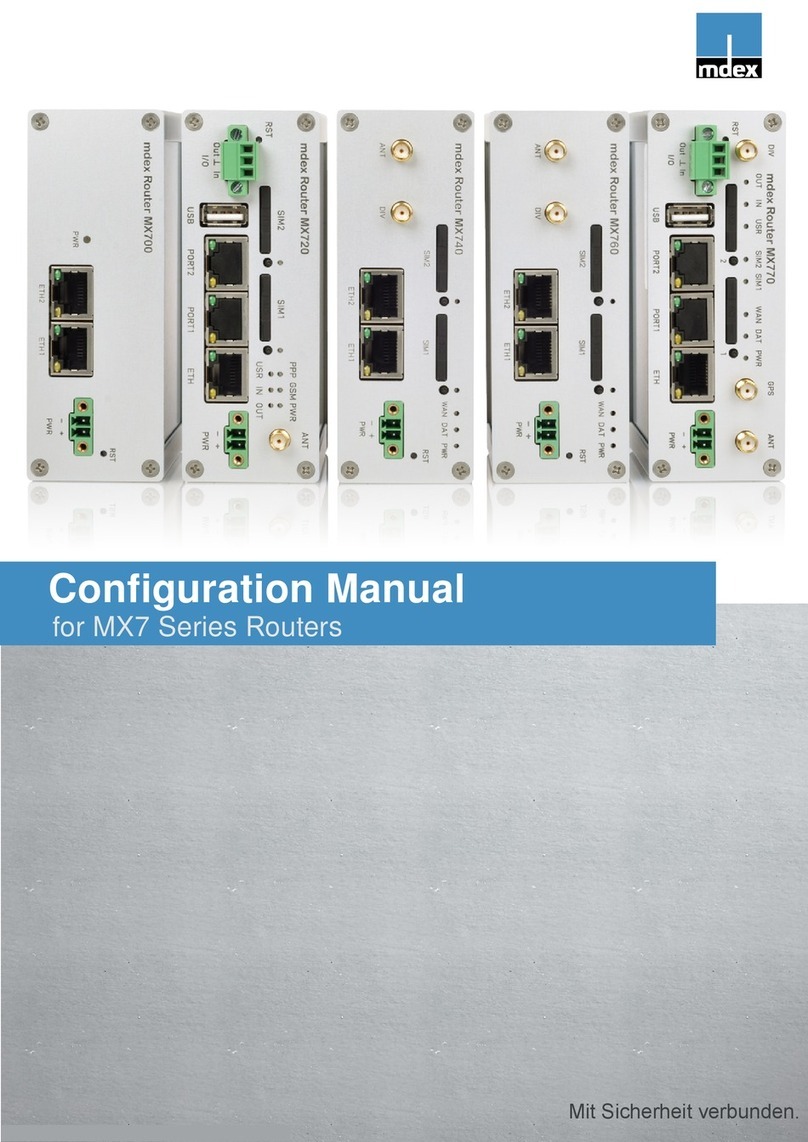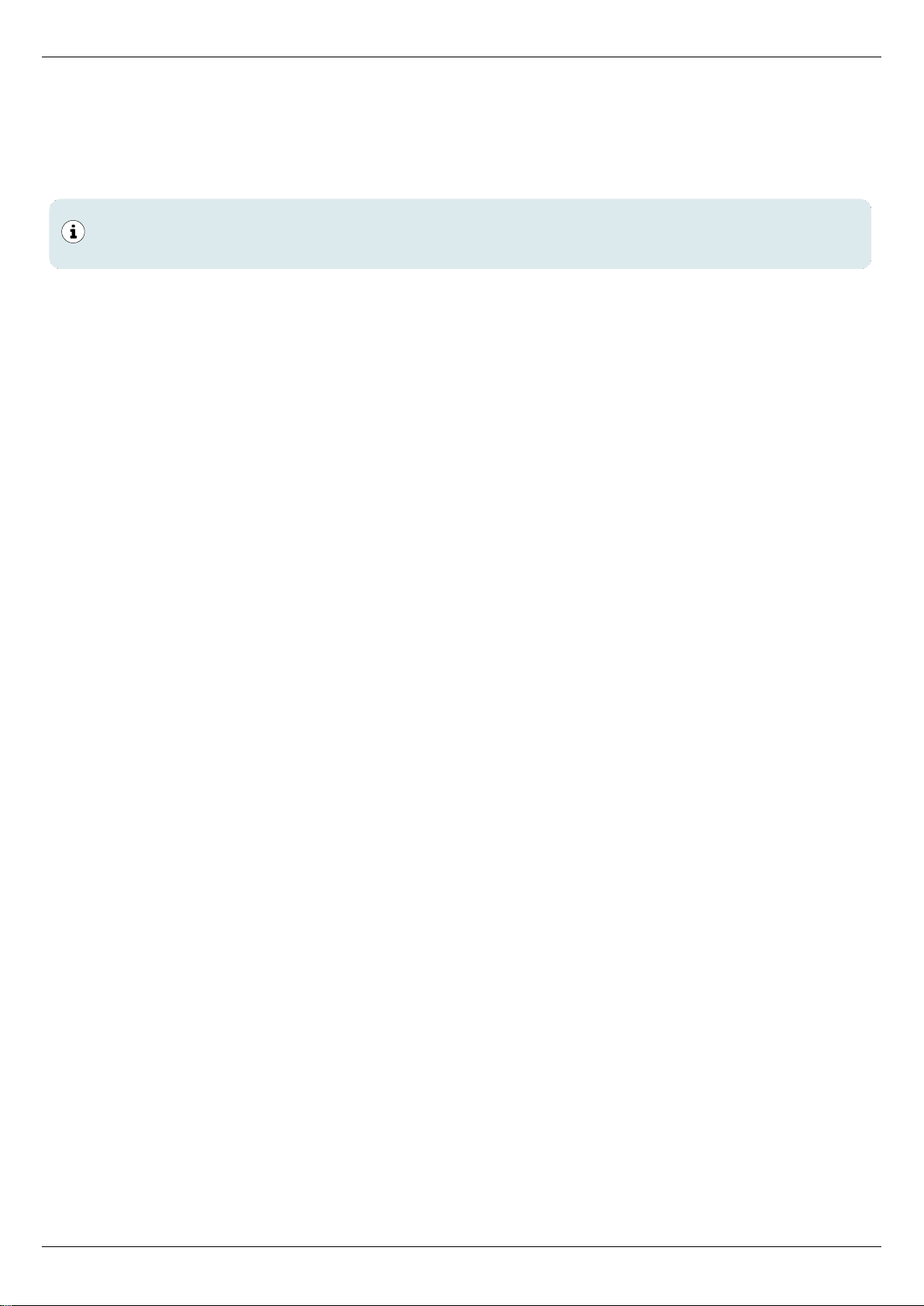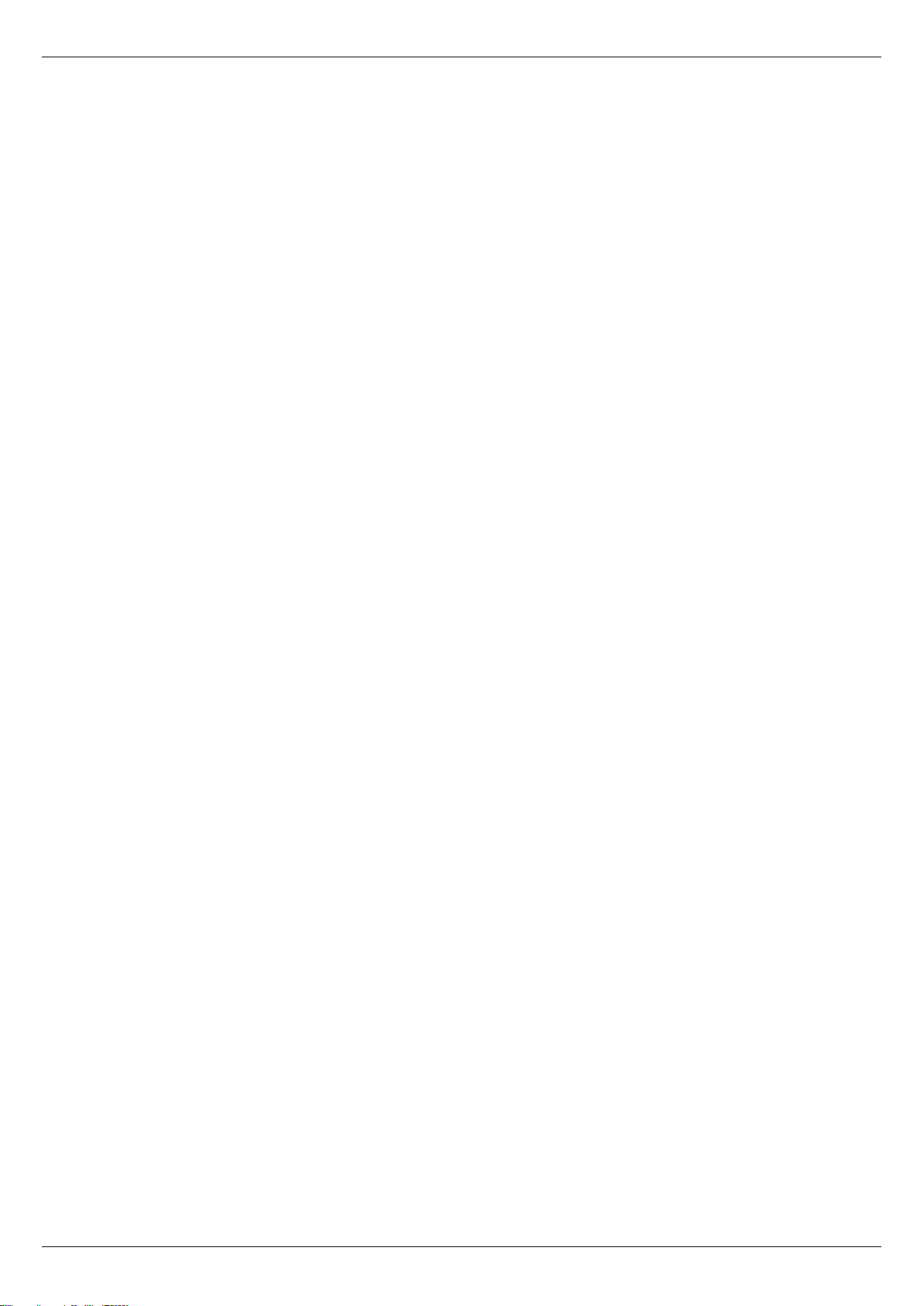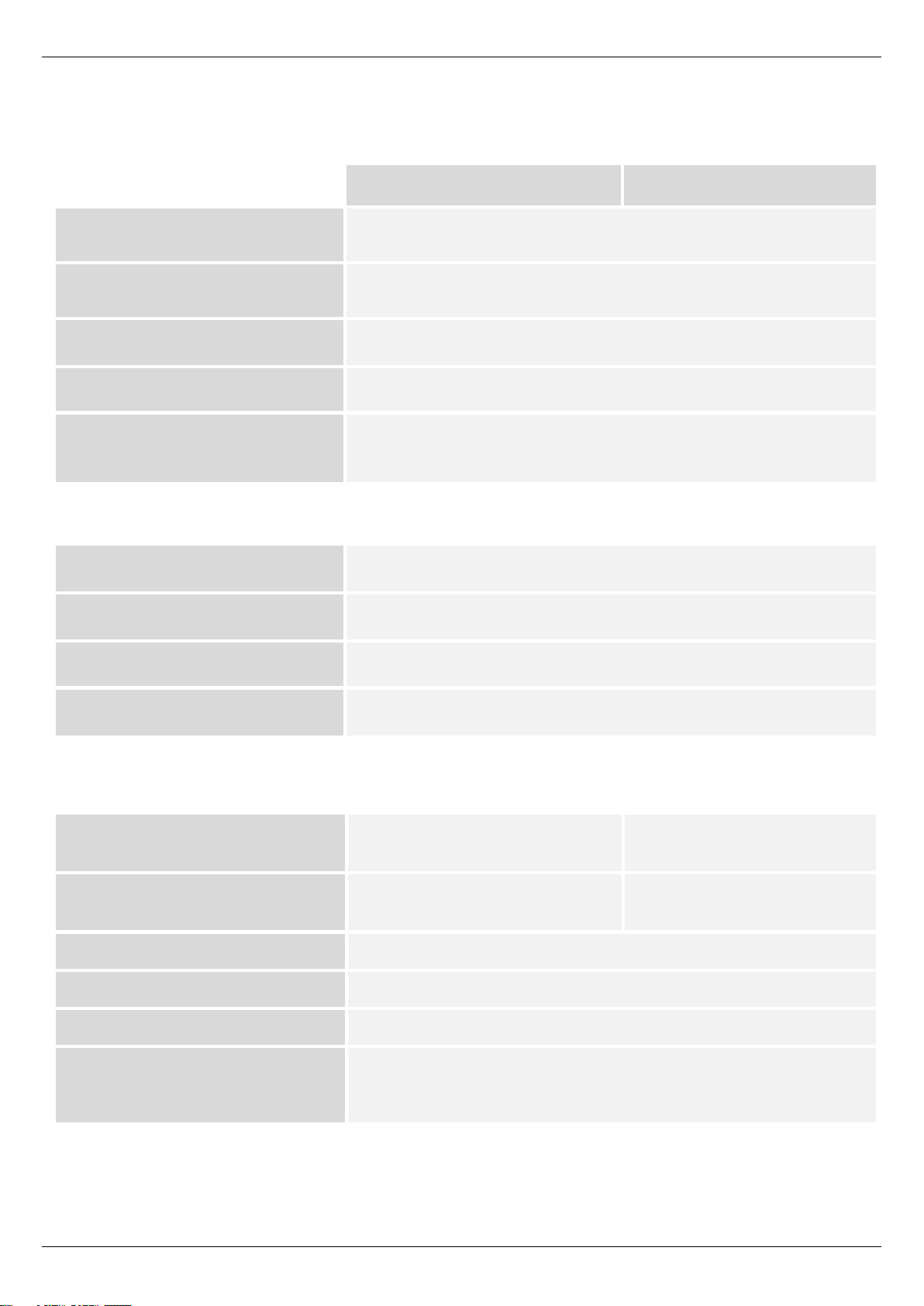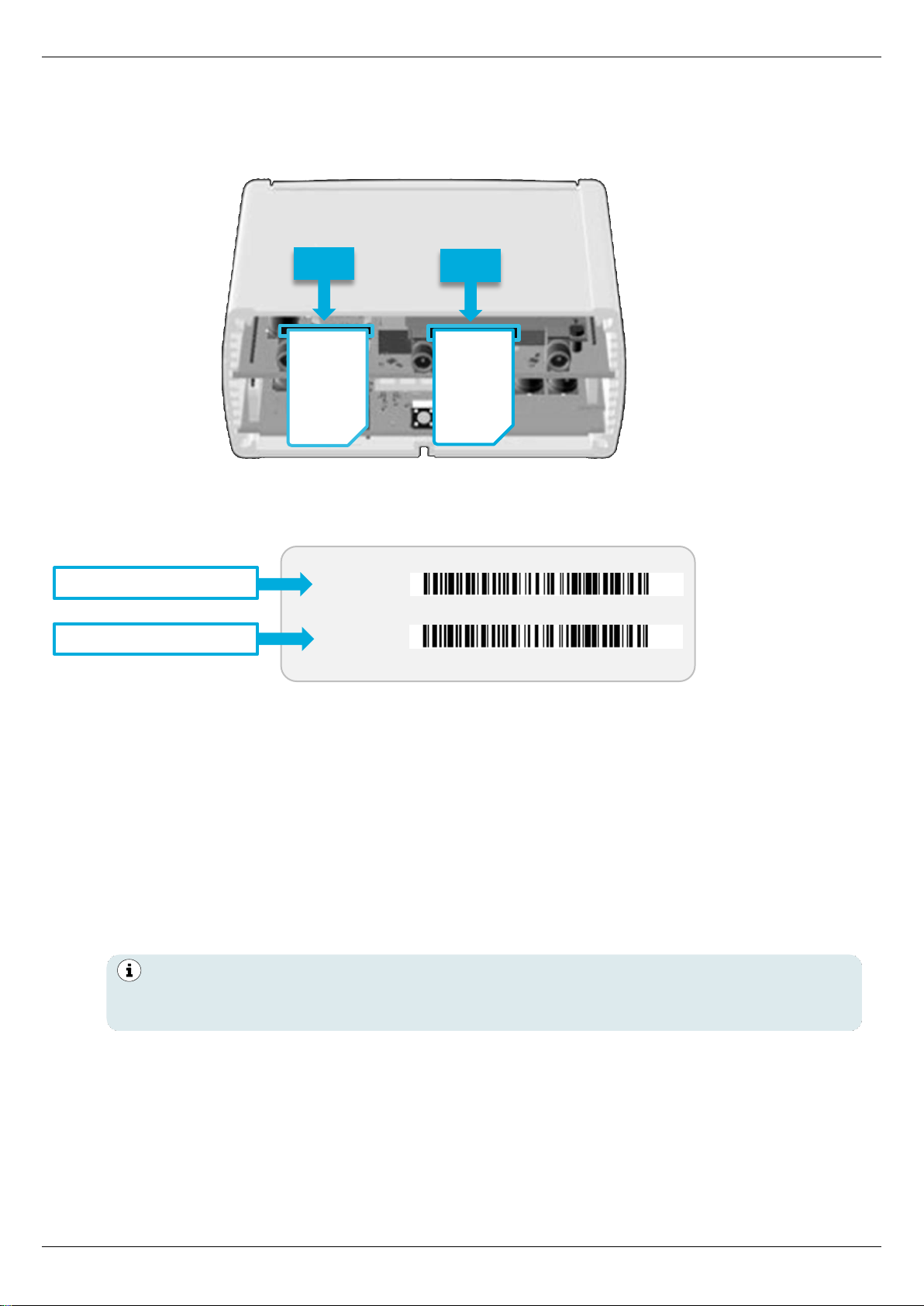Setup Guide - mdex Router MX530|MX880
Page 3
Table of contents
1Specifications....................................................................................................................... 4
1.1 Scope of Delivery........................................................................................................4
1.2 Technical specifications ..............................................................................................5
1.3 Preconfiguration (factory default) ................................................................................ 6
1.4 Connectors and Interfaces ..........................................................................................7
1.5 Preinstalled mdexSIM ................................................................................................. 8
2Installation........................................................................................................................... 11
2.1 Quick Start ................................................................................................................11
2.2 Replace SIM card...................................................................................................... 13
2.3 Connect antennas.....................................................................................................14
2.4 Powering the router................................................................................................... 15
2.5 DIN rail mounting....................................................................................................... 16
2.6 Connection of terminal devices ................................................................................. 17
3Configuration ...................................................................................................................... 19
3.1 Connecting the PC.................................................................................................... 19
3.2 Login to WebUI.......................................................................................................... 20
3.3 Setup Wizard............................................................................................................. 21
3.4 Login Password.........................................................................................................22
3.5 Mobile settings (SIM)................................................................................................. 22
3.6 mdex OpenVPN-Client..............................................................................................27
3.7 Router LAN IP address .............................................................................................29
3.8 DHCP-Server ............................................................................................................ 30
3.9 Forwarding ................................................................................................................ 32
3.10 Configuration Access / Remote Access .................................................................... 34
3.11 Ping Reboot............................................................................................................... 36
3.12 Periodic Reboot.........................................................................................................37
4Additional functions ........................................................................................................... 38
4.1 WiFi (Wireless Access Point) .................................................................................... 38
4.2 Connection status and signal strength ...................................................................... 39
4.3 NTP time server (automatic time synchronization)....................................................41
4.4 Backup & Restore configuration................................................................................41
4.5 Reboot....................................................................................................................... 42
4.6 Reset to factory default ............................................................................................. 42
4.7 Firmware Update.......................................................................................................43
4.8 Expert Mode.............................................................................................................. 44
4.9 IPsec connection (to plugged VPN-Router)............................................................... 44
5Important information......................................................................................................... 45