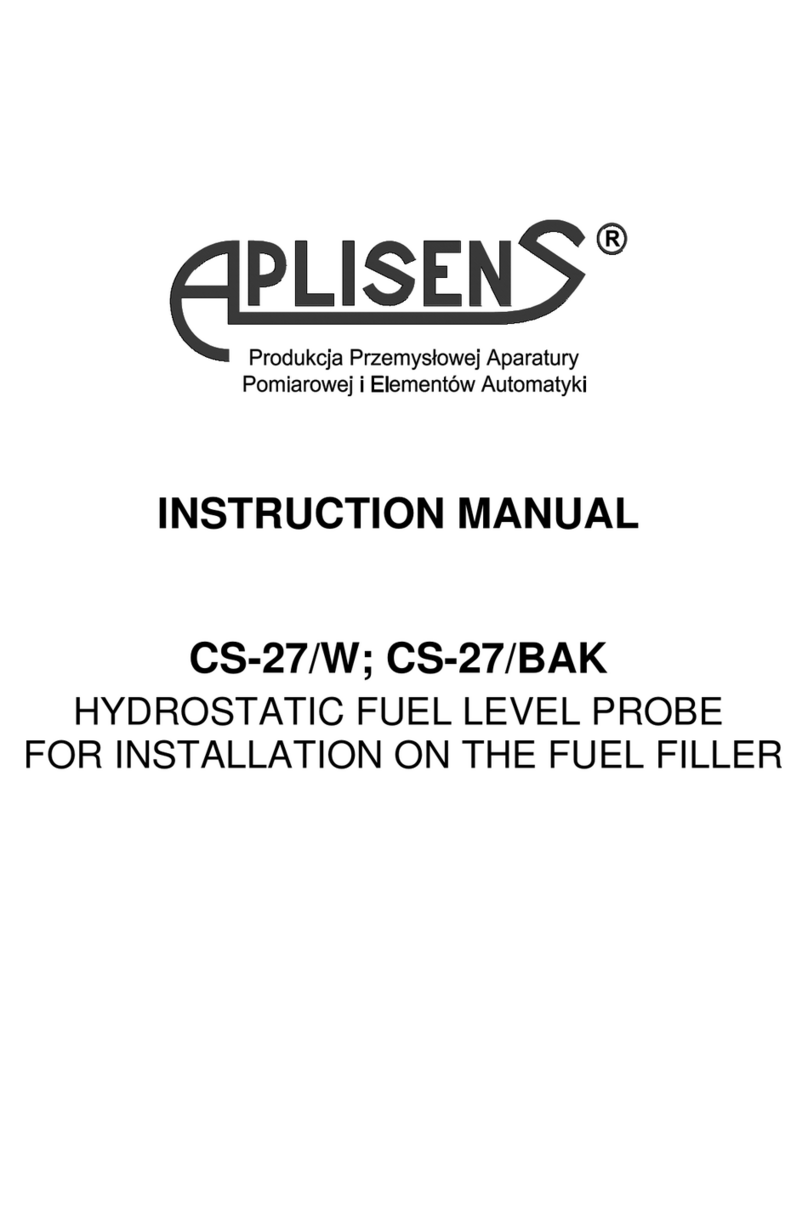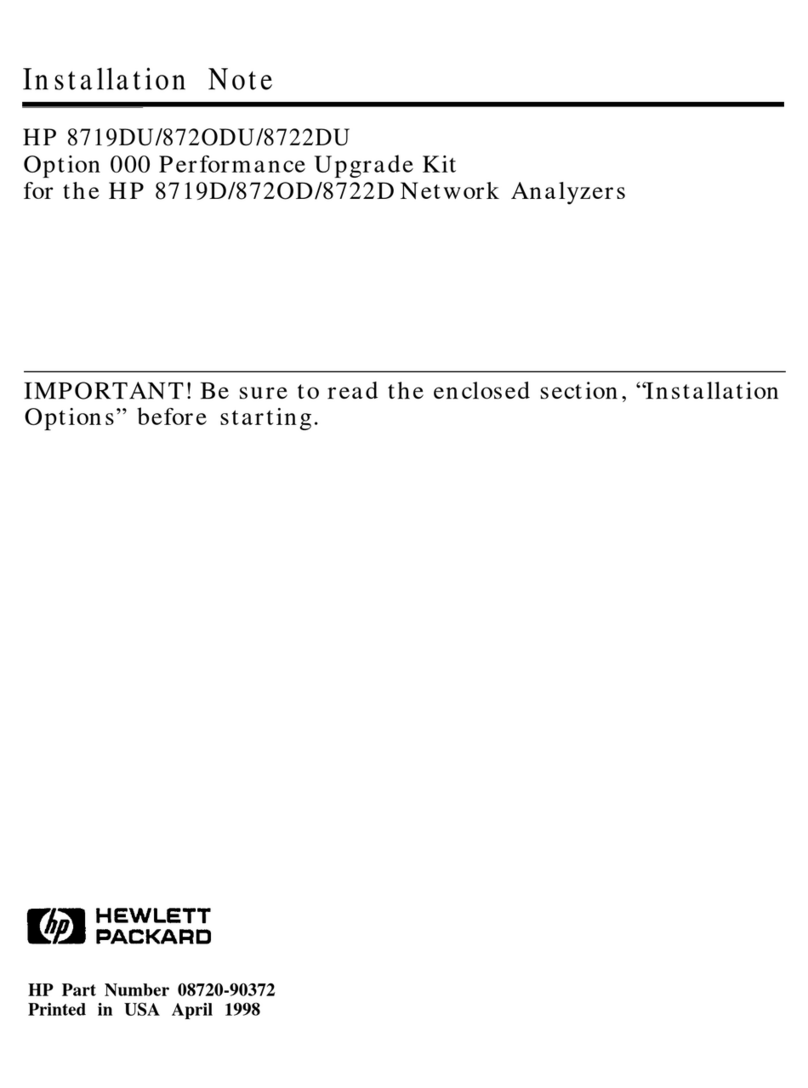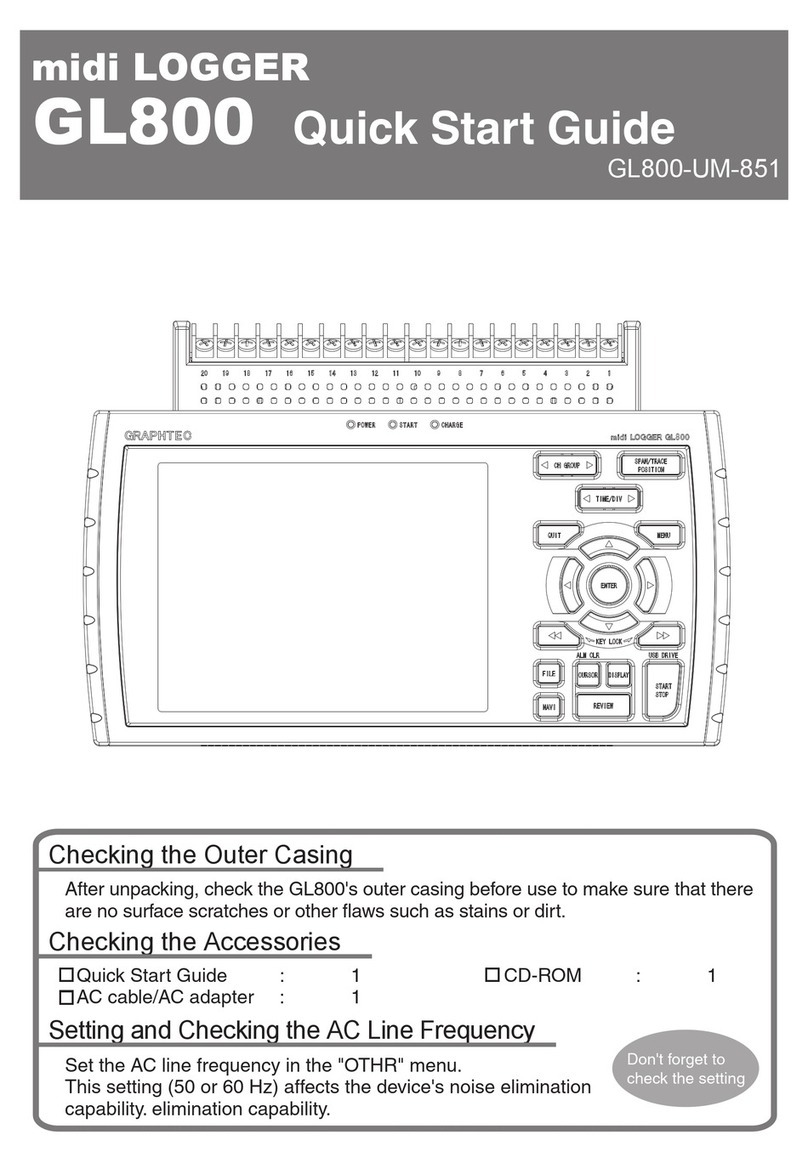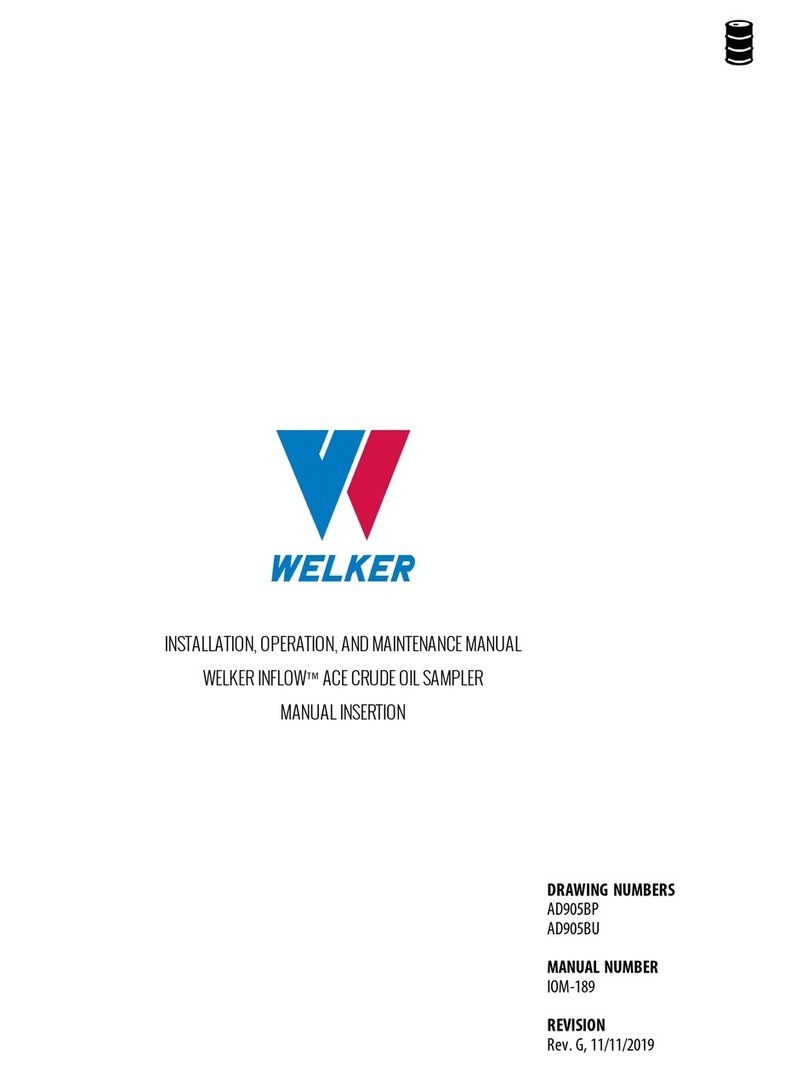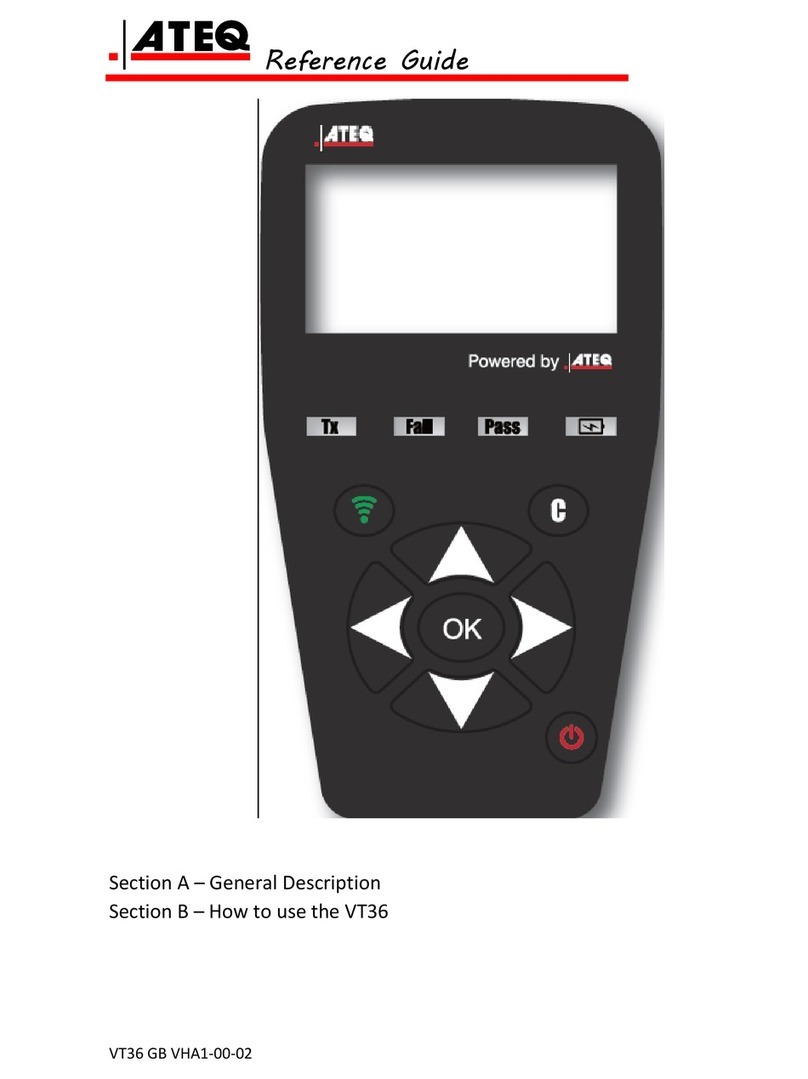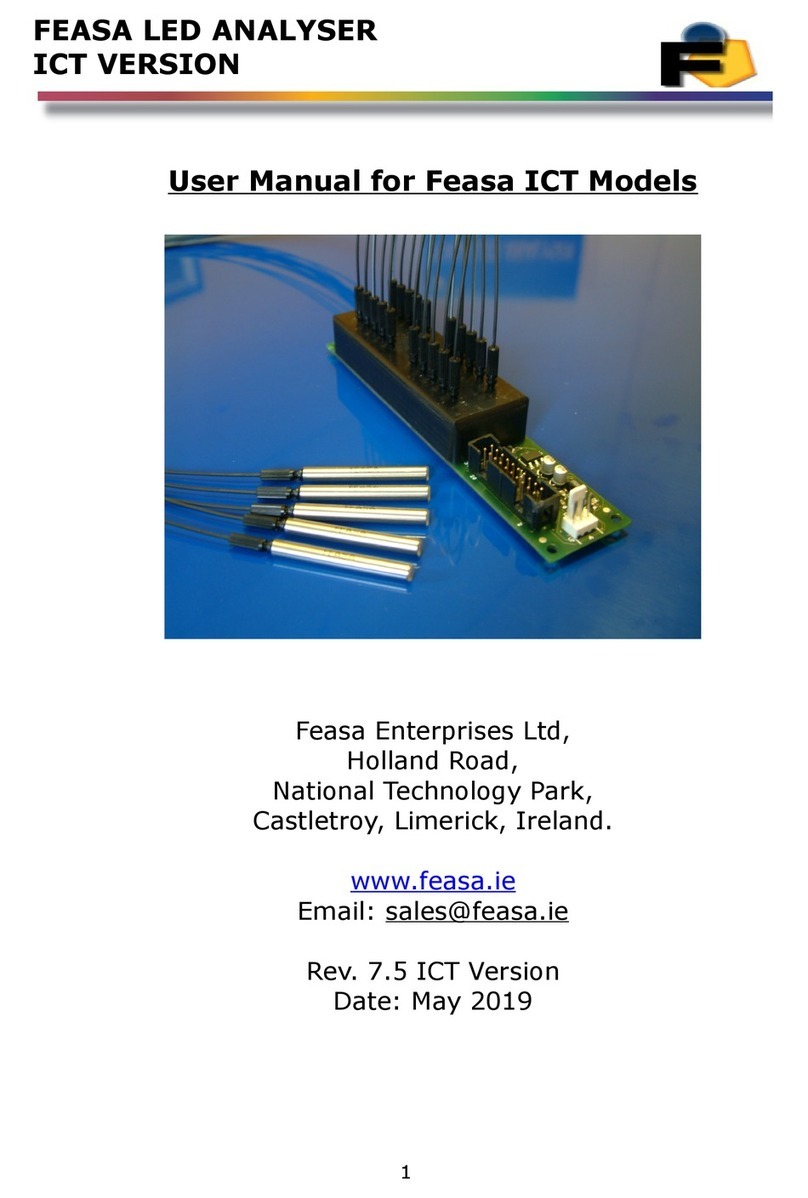Measurement Systems International MSI3460 User manual

MSI3460
Challenger 3 Crane Scales
Measurement Systems International
User
Guide

Page 2 MSI-3460 Challenger 3• User Guide
MSI-3460 ScaleCore Based Advanced Crane Scale
Go to Index

MSI Crane Scales • MSI-3460 User Guide Page 3
MEASUREMENT SYSTEMS INTERNATIONAL
Rev A
SECTION 1 – INTRODUCTION & ORIENTATION .............................................................4
Introduction .......................................................................................................4
MSI-3460 Front Panel ......................................................................................4
Key Descriptions ...............................................................................................4
General Information ..........................................................................................5
3460 Annunciator Display Symbols ..................................................................6
Specifications ....................................................................................................7
Features .............................................................................................................8
Options ..............................................................................................................9
Unpacking and Unit Assembly .........................................................................9
Battery .............................................................................................................10
SECTION 2 – SCALE OPERATION ..............................................................................11
Power ..............................................................................................................11
Zero .................................................................................................................11
Tare ..................................................................................................................11
SECTION 3 – USER KEY FUNCTIONS ......................................................................12
TEST ...............................................................................................................12
TOTAL ............................................................................................................12
VIEW TOTAL .................................................................................................13
Net/Gross .........................................................................................................13
Print .................................................................................................................13
Learn ................................................................................................................13
Peak Hold ........................................................................................................13
Unit ..................................................................................................................13
SECTION 4 –SCALE SETUP ......................................................................................14
Setup Menu Map .............................................................................................14
Functions Key Setup .......................................................................................15
Auto-Off ..........................................................................................................16
Sleep ................................................................................................................17
Display Brightness ..........................................................................................18
Set Points .........................................................................................................19
Total Mode ......................................................................................................20
Units .......................................................................................................... 20-21
Filter ................................................................................................................21
SECTION 5 – CALIBRATION ......................................................................................22
Standard Calibration ........................................................................................22
Initial Calibration (System Reset) ...................................................................24
Guidelines for Capacity and Resolution ..........................................................25
R-Cal Calibration ............................................................................................26
Calibration Setup Menu Map ..........................................................................27
Calibration Setup Menu ..................................................................................28
Standard (Legal-for-trade) ...............................................................................28
AutoZero Maintenance ....................................................................................29
SECTION 6 – RF REMOTE CONTROL ........................................................................30
Description ......................................................................................................30
Functions .........................................................................................................30
Setting the Transmitter Address ......................................................................30
Setting the Receiver Address ..................................................................... 30-31
Contention and Jamming Considerations ........................................................31
Transmitter Battery Replacement ....................................................................31
FCC Statement ................................................................................................32
APPENDIX A – TROUBLESHOOTING ..........................................................................33
Service Counters .............................................................................................34
APPENDIX B – DIMENSIONS ....................................................................................35
THE MSI LIMITED WARRANTY ...............................................................................36
TABLE OF CONTENTS
Go to Index

Page 4 MSI-3460 Challenger 3• User Guide
MSI-3460 ScaleCore Based Advanced Crane Scale
KEY DESCRIPTIONS
SECTION 1 – INTRODUCTION & ORIENTATION
INTRODUCTION
The MSI-3460 Challenger 3 is a combination of the sound and proven mechanical design of the industry standard
Challenger with today’s most advanced electronics to provide a superb feature set unmatched by any scale in its
class or price range. The multi-purpose hanging scale is ideal for situations in which headroom is at a minimum.
The Challenger 3 is versatile, reliable, accurate and easy to operate. The MSI-3460 is designed to meet or exceed
the requirements of all regulatory agencies. RF Remote Control (available now) and Remote Display options
(available 2011) are available to further enhance the safety and usability of the Challenger 3.
MSI-3460 FRONT PANEL
The POWER key turns the MSI-3460 On and Off.
The ZERO key is used to zero out residual weight on the scale.
The TARE key is used to zero out the weight of containers, trucks, or carriers and to place the scale in the Net weight
mode. The TARE key functions Tare In, Tare Out. To see the gross weight without resetting the Tare value, you must
program the USER key as NET/GROSS.
The USER key is programmable to user selectable functions. These are described in the USER Key Setup section. This
key is defaulted to the TEST function.
5 Digit 1.5”/ 38mm
High Brightness LED
Weight Display
User Programmable
Function Key
Light Sensor for
Autobrightness Control
Wire Sealable
Calibration Port
Go to Index

MSI Crane Scales • MSI-3460 User Guide Page 5
MEASUREMENT SYSTEMS INTERNATIONAL
Rev A
GENERAL INFORMATION
USER GUIDE & MSI-3460 CONVENTIONS
1) Keys used in operations are printed in BLUE and capitalized.
2) Screen shots that are used in menus are displayed in RED and shown in a 7-segment font. Not all characters
are displayable with this font, but a close approximation is shown.
3) If a function key does not work, it is probably because the MSI-3460 is not setup to support the key. For
example, if the Function key is set for TOTAL, you must also setup the TOTAL mode in the Setup Menu.
4) When in Setup Menus, the ZERO key drops back one menu level. At the root menu level, the ZERO key
stores the changes and returns to the weight mode.
5) When in Setup Menus, the POWER key returns you directly to the Weight Display without storing the
changes.
6) When in Setup Menus, the USER key functions as the scroll key.
7) When in Setup Menus, the TARE key functions as the ENTER/SELECT key.
Go to Index

Page 6 MSI-3460 Challenger 3• User Guide
MSI-3460 ScaleCore Based Advanced Crane Scale
3460 ANNUNCIATORS
The MSI-3460 uses blue and red LEDs to indicate weight mode and other information
The motion annunciator (Blue LED) indicates that the weight has not settled within the motion window (usually
±1d). While this symbol is illuminated, the scale will not zero, tare, or totalize.
Center-of-Zero – (Blue LED) Indicates the weight is within 1/4d of zero.
PEAK – (Blue LED) Indicates the scale is in the peak hold mode.
NET – (Blue LED) Indicates the scale is in the Net weight mode. A Tare weight is subtracted from the gross
weight.
GROSS – (Blue LED) Indicates the scale is in the Gross weight mode. All hook weight is displayed minus any
zero offset.
TOTAL – (Blue LED) Indicates the scale is displaying the Total weight. This is a temporary display lasting less
than 5 seconds.
X1000 – (Blue LED) Usually used in conjunction with the TOTAL Led to allow accumulation of weight beyond
the 5-Digit display capacity.
LO BATT – Appears when approximately 10% of battery life remains. This LED blinks when automatic shut-
down is eminent.
kg – (Red LED) Indicates weight display is in kilograms.
lb – (Red LED) Indicates weight display is in pounds.
SET POINTS – User programmable set points for early overload warnings. Set Point 1 and 2 are Blue LEDs and
Set Point 3 is a Red LED.
ACK – The Acknowledge LEDs are used to provide feedback to the operator that incoming remote commands
have been received (Blue LED) and once executed, then the Red LEDs light briefly. Also used for acknowledg-
ing succesfull Auto-Total operations
RF – (Blue LED) Indicates carrier detect for RF Remote Display equipped MSI-3460. If the LED is illuminated,
3460 and remote display are linked. On units equipped with the RF Remote Control, the LED is illuminated when
a remote command is received and for the next half second.
MOTION
O
PEAK
NET
TOTAL
X1000
LO BATT
kg
lb
SET
POINTS
ACK
RF
GROSS
Go to Index

MSI Crane Scales • MSI-3460 User Guide Page 7
MEASUREMENT SYSTEMS INTERNATIONAL
Rev A
SPECIFICATIONS
Accuracy: ±(0.1% +1d). ‘d’ equals one displayable increment.
Resolution: Standard displayed resolution: 2500-3750 ‘d’ . Resolutions to 10000 ‘d’ (non LFT
units only) are possible. Internal A/D resolution: 24 bits
Standard Capacities: lb 250 500 1000 2000 5000 10,000 15,000
kg 125 250 500 1000 2500 5000 7500
Power: Battery operated, 6V rechargeable sealed lead acid battery pack (standard Chal-
lenger Charger) Up to 100 hours of battery life with Automatic Sleep Mode and
Automatic Power Off
Display: 5 digit, large 1.5 in (38 mm) numeric red GaAIAs Light Emitting Diode (LED)
Operating Temp: - 40°F to +122°F (-40°C to +50°C), LFT range -10°C to +40°C.
Operating Time: 50 hours typical/100 hours max. (depends on operating mode)
Enclosure: NEMA 4/IP65 powder coated alodined cast aluminum
Load Cell: Standard 350 Ω Bridge, S-Beam
USER: Programmable multifunction button for use as TEST, TOTAL, UNIT, PEAK,
NET/GROSS, VIEW TOTAL, and LEARN (for RF Remote Control)
CAL: Front panel calibration switch (located behind wire sealable screw). Initiates full
digital calibration procedure
Auto Zero Maintenance: Standard, can be disabled internally
Auto-Off Mode: Prolongs battery life by turning POWER off after 15, 30, 45, or 60 minutes
(operator determined) of no scale activity
Auto-Sleep Mode: Prolongs battery life by dimming LED display after 5, 15, or 30 minutes of no
activity
Units: kg, lb (other Units available with custom calibrations)
Filtering: Selectable: OFF, Low (LO), Medium (HI-1), High (HI-2)
Totalization: Standard: Press button or Automatic; TOTAL weight up to 99999 X 1000 kg or
lb
Peak: Uses unfiltered faster reading of A/D, (>600 readings per second)
Set Points: Three internal standard Set Points and three ultrabright LEDs on indicator
panel
Service Counter: Two independent 32 bit registers; Register 1 updated each time weight exceeds
25% of capacity; Register 2 updated each time weight exceeds overload; when
register 1 exceeds 16383 or register 2 exceeds 1023, display reads “LCnt” for
load cell counter; Test function shows the two readings in order
Construction: All of these features are housed in a single, low-profile, cast aluminum housing
consisting of three sections:
1) The front of the scale houses the display, controls and all electronics.
2) The center section contains the load cell, lifting eye and hook.
3) The rear of the scale features a quick access battery compartment.
OPTIONS:
Wireless Remote Controller: 50' (15m) typical range Line-of-Sight. Uses 418MHz (USA) handheld transmitter.
315MHz and 433MHz options are available for international applications.
Wireless Remote Display: 50' (15m) typical range Line-of-Sight. Uses 802.15.4, 2.4GHz handheld trans-
ceiver
The MSI-3460 scale has a safe mechanical overload of 200%, and an ultimate overload
of 500%. Overloads greater than 500% may result in structural failure and dropped
loads. Dropped loads may cause serious personal injury or death.
(available 2nd quarter 2011)
Go to Index

Page 8 MSI-3460 Challenger 3• User Guide
MSI-3460 ScaleCore Based Advanced Crane Scale
FEATURES
• Designed to meet or exceed all US and international standards.
• Up to 100 hours of weighing time utilizing Automatic Sleep Mode.
• Automatic Power Off conserves battery life by sensing no activity after 15, 30, 45 or 60 minutes, determined
by operator, and turns Power off.
• Automatic Sleep Mode preserves battery life by dimming the LED display after 5,15, or 30 minutes of no
activity.
• Rugged construction throughout. Buttons are sealed and rated for over 1 million operations.
• Precise high resolution (2500 division standard and up to 10,000 possible) 24 bit A/D conversion coupled
with advanced RISC microcontroller provides world class features and accuracy.
• Five large, 1.5 inch (38mm) LED digits for clear weight readings from a distance.
• Easy to maintain: Full digital calibration assures reliable, repeatable measurements. Can be calibrated without
test weights using MSI R-Cal technology,
• Selectable for kg / lb. unless prohibited by LFT regulations.
• Automatic or manual weight totalization for loading operations.
• Easily customized for special applications.
• Hi speed PEAK Mode for wire and rope stress analysis.
• Three Set Points can be set for any in-range weight for operator alerts or process control.
• ScaleCore Technology providing quick and easy software updates and calibration / setup backup.
• 2 Service counters ensure Load Train safety by warning the user to perform a Load Train safety check when
the lift count gets high or the scale has been overloaded repeatedly.
Go to Index

MSI Crane Scales • MSI-3460 User Guide Page 9
MEASUREMENT SYSTEMS INTERNATIONAL
Rev A
OPTIONS
Options which you may have ordered with your Challenger 3 may include the following:
• RF Remote Controller.
• RF Remote Display
• 85-265 VAC input power.
• Audible Alarm (triggered by Set Point 1)
UNPACKING
When unpacking the scale from the shipping container, ensure that all assembly parts are accounted for. Check
the scale for any visible damage and immediately report any damage to your shipper. It is advisable to use the
original shipping container when shipping or transporting the Challenger 3.
ASSEMBLY
Identify and locate the following (see MSI-3460 assembly parts drawing):
1. Battery pack
2. Cotter pin
3. Load cell
4. Hook clevis assembly
5. Clevis pin
1) Slide hook clevis over load cell with open end of hook toward front of scale.
2) Align holes of clevis and load cell.
3) Slide the clevis pin through the clevis and load cell holes.
4) Lock clevis pin in place with cotter pin. Bend cotter pin.
WARNING: Scale will be unsafe for use if clevis pin is not properly secured with the cotter pin.
5) Slide battery pack into battery compartment. The battery will automatically engage with its connectors.
6) Secure battery pack by turning the two locking fasteners on access door clockwise 1/4 turn.
7) The scale is now ready for use.
1
3
4
52
Go to Index

Page 10 MSI-3460 Challenger 3• User Guide
MSI-3460 ScaleCore Based Advanced Crane Scale
BATTERY PACK
The Challenger 3 is powered by a 6 volt rechargeable battery. The battery is permanently attached to the battery
door.
To remove the battery pack,
turn the two fasteners on the
access door counterclockwise
1/4 turn, then pull the battery
pack straight out. The battery
will automatically disengage
from its connectors.
Shown is the charger and battery
assemblies.
Note that a second battery is
recommended to enable you to
use your scale continuously.
Keep one on the charger while
the other is in service.
The battery will operate for up to 100 hours (depending on LED brightness setting) before requiring recharging.
In order to conserve battery life, the scale includes an Automatic Power Off Mode which senses operational status
for no activity after 15, 30, 45, or 60 minutes, and turns the scale off. An additional battery saving feature is the
Automatic Sleep Mode. This feature preserves battery life by dimming the display after 5, 15, or 30 minutes
of no scale activity. Charging time for a completely discharged battery is up to 8 hours. A spare battery pack is
recommended to keep the Challenger 3 in continuous operation.
Note: To obtain maximum service life from your batteries they should be stored between -4°F and 122°F (-20°C and +50°C). Stored
batteries should be recharged every three months. Battery is fully charged when the status indicator is flashing.
BATTERY CHARGER
1) Remove the battery from the scale.
2) Plug battery charger into an AC power receptacle. The input voltage is universal from 90VAC to 264VAC,
50/60 Hz. If the power input plug doesn’t match, contact MSI for information on international plugs.
3) Slide the battery charger connector plate over the top of the battery until the battery terminals mate with the
charger connectors, as seen through the two observation holes.
4) Approximately 6-8 hours is required to recharge a fully discharged battery. If a battery was deep discharged,
more time might be required, but the MSI-3460 prevents deep discharging. Partially discharged batteries will
finish the charge faster.
The charger is a 3 stage float charger that can be left on the battery indefinitely. It has a dual color LED to indicate
the charging state: RED – Fast Charge Mode. GREEN – Charged or Float Charge.
Note: To obtain maximum service life from your batteries, the manufacturer suggests recharging after each 20 hours of use. Continuous deep
discharging will reduce maximum battery life cycle estimated at 2000 cycles.
Go to Index

MSI Crane Scales • MSI-3460 User Guide Page 11
MEASUREMENT SYSTEMS INTERNATIONAL
Rev A
SECTION 2 – SCALE OPERATION
POWER
To Turn On the Power
1) Press the POWER key.
2) The LED will light all segments for a display test.
3) The Software Version number will display.
4) The scale is ready for use.
ZERO
Sets the zero reading of the scale. Use the ZERO key to take out small deviations in zero when the scale is
unloaded. (See “TARE ” for zeroing (Taring) package or pallet weights)
To Zero
1) Press ZERO. The weight reading must be stable within the motion window
for the zero function to work. The scale digits display 0 (or 0.0 or 0.00, etc.).
The backup memory in the MSI-3460 stores the zero reading, and can restore
it even if power fails.
Zero – Rules for Use:
1) Works in GROSS mode or NET mode. Zeroing while in Net mode will zero the gross weight causing the
display to show the negative Tare value.
2) The scale must be stable within the Motion window. The scale will not zero if the motion detect annunciator
is on. The Scale will “remember” that it has a zero request for 2 seconds. If motion clears in that time, the
scale will zero.
3) The scale will accept a zero setting over the full Range of the scale (NTEP and other Legal-for-trade models
may have a limited zero range). Zero settings above 4% of full scale will subtract from the overall capacity
of the scale. For example if you zero out 100 lb. on a 1000 lb. scale the overall capacity of the scale will
reduce to 900 lb. plus the allowed over-range amount.
TARE
Tare is typically used to zero out a known weight such as a packing container or pallet and display the load in NET
weight. A Tare value is entered by pressing the TARE key. The TARE function in the MSI-3460 is defined as a
Tare-In, Tare-Out operation. The first press of the TARE key stores the current weight as a tare value and then
the scale subtracts the tare value from the gross weight and changes the display to NET mode. The next press of
the TARE key will clear the Tare value and revert the display to GROSS mode.
To view the Gross weight without clearing the Tare Value, program the USER key to the function “NET/GROSS”.
The RF Remote Control has a Net/Gross key permanently available.
To Tare and display the Net Weight
Press TARE. The weight reading must be stable within the motion window for
the tare function to work. The scale digits display 0 (or 0.0 or 0.00, etc.) and
the weight mode changes to NET. The backup memory in the MSI-3460 stores
the tare reading, and can restore it even if power fails.
To Clear the Tare and revert to Gross Weight
Press TARE. The Net annunciator will turn off and the Gross annunciator will
turn on.
Go to Index

Page 12 MSI-3460 Challenger 3• User Guide
MSI-3460 ScaleCore Based Advanced Crane Scale
Tare – Rules for Use:
1) Only positive gross weight readings can be tared.
2) The motion annunciator must be off. The weight reading must be stable.
3) Setting or changing the tare has no effect on the Gross zero setting.
4) Taring will reduce the apparent over range of the scale. For example, taring a 100 lb. container on a 1000
lb. scale, the scale will overload at a net weight of 900 lb. (1000-100) plus any additional allowed overload
(usually ~4% or 9d).
5) The scale stores the Tare value in non-volatile memory and is restored when power is cycled.
SECTION 3 – USER KEY FUNCTIONS
The following function descriptions are for optional user defined functions that are programmed on the front panel
USER key or the two function keys (F1 F2) on the RF Remote Control. The functions TOTAL, VIEW TOTAL,
and NET/GROSS are available full time on the RF Remote Control. To enable any of the USER key functions,
you must set up the USER keys following the procedures in Section 5.
TEST
The TEST function provides an LED test that lights all LEDs at once and then counts from 00000 to 99999. Other
internal tests are performed and if any test fails, an Error Code will display. See Appendix A for a description of
all error codes.
TOTAL
Note: The Total Mode must be programmed from the Setup Menus before the USER key will function.
For accumulation of multiple weighments. The accumulator always uses the displayed weight, so GROSS and
NET readings can be added into the same TOTAL. There are four Modes of totalizing: Manual and three Auto
Modes. The Manual Mode requires the TOTAL button be pressed with the weight on the scale. The weight will
be added to the previously accumulated value. This assures that a weight on the scale is only added to the total
once. Both the manual and three auto total modes require that the weight on the scale return below 0.5% (relative
to full scale) of GROSS ZERO or NET ZERO before the next weighment can be added. Applied weight must be
≥1% of full scale above GROSS ZERO or NET ZERO before it can be totaled.
MANUAL TOTAL
The USER key under the MANUAL TOTAL mode functions in this manner:
Weight is > 1% of Capacity and has not been totaled – Pushing the USER key will add the current weight to
the TOTAL weight. The ACK LED’s blink to indicate the weight was accepted. The TOTAL annunciator lights
and the Total weight is displayed for ~5 seconds and then the number of samples is displayed for ~2 seconds.
Current Weight has been Totaled – Pushing the USER key will display the Total weight for 5 seconds (View
Total) without changing the Total value. The TOTAL annunciator will light during the TOTAL weight display.
After 5 seconds of Total Weight display, the number of samples is displayed for ~2 seconds.
Weight is <1% of Capacity – The USER key functions as “View Total” only and functions as View Total until
the 1% threshold is exceeded to allow the next addition to the total value.
AUTO TOTAL
The USER key under the AUTO TOTAL mode functions as Auto Total On / Auto Total Off:
The Auto Mode has three variations which are programmed in the SETUP menu:
[1] AutoLoad – Any settled weight above the ‘Rise above’ threshold will be automatically totaled. Then the scale
must fall below the ‘Drop below’ threshold before another total is allowed.
[2] AutoNorm – This mode takes the last settled weight to auto total with. The total occurs only once the scale
goes below the threshold. This allows the load to be adjusted without a total occurring. Once the load is removed,
the scale uses the last settled reading for total.
[3] AutoHigh – Similar to the AutoNorm mode except the scale uses the highest settled reading. Useful for loads
that can’t be removed all at once.
Go to Index

MSI Crane Scales • MSI-3460 User Guide Page 13
MEASUREMENT SYSTEMS INTERNATIONAL
Rev A
VIEW TOTAL
The Function key activates the Total weight display followed by the number of samples. While the
display is showing the Total, Total is cleared by pressing ZERO.
NET / GROSS
Switches the display between Net and Gross modes. Net Weight is defined as Gross Weight minus a
Tare Weight.
To Switch Between Net Mode and Gross Mode press the USER key (Setup to the Net/Gross func-
tion).
The NET/GROSS key will only function if a Tare value has been established.
Switching back to Gross mode from Net mode will not clear the Tare value. This allows the operator
to use the Gross Mode temporarily without having to reestablish the Tare value. Only clearing the Tare
or setting a new Tare will change the tare value held before switching into Gross Mode.
OIML Legal-for-Trade (LFT) units only: The NET/GROSS key is temporary action only. The Gross
weight is displayed for 2 seconds and then the display returns to the Net Mode. The only way to return
to permanent Gross readings is to clear the Tare (see Clear Tare procedure).
PRINT
If print option is installed this menu choice will appear. The setup of the print function is covered in
the Option manual.
LEARN
Used for programming the RF Remote Control. This function is detailed in the Remote Control Sec-
tion.
PEAK HOLD
Peak Hold will only update the display when a higher peak weight reading is established. The Peak
Hold function uses a high speed mode of the A/D converter allowing it to capture transient weights at
a far higher rate than typical scales. Peak hold is cleared and reenabled with the USER key.
PEAK HOLD is not available on NTEP or OIML LFT certified scales.
UNIT
The Function key will switch the weight units between pounds and kilograms.
UNIT is not available on OIML certified LFT scales.
Go to Index

Page 14 MSI-3460 Challenger 3• User Guide
MSI-3460 ScaleCore Based Advanced Crane Scale
SECTION 4 – SCALE SETUP
MENU MAP
kg lb
Number Entry
Off
Test Display
*Total
*View Total
*Net/Gross
Remote Learn
**Units
***Peak Hold
USER KEY
FUNCTIONS
TOTAL MODE
Total Off (default)
Total On Manual
Autototal on Load
Autototal Last
Autototal on High Load
USER
F
Function User Key 1
Function User Key 2
Auto Off Time
Sleep Mode
Display Intensity
Set Point 1
Set Point 2
Set Point 3
Total Mode
**Weight Filter
***Weight Units
SETUP MENU
Disabled (default)
15 minutes
30 minutes
45 minutes
1 hour
AUTO OFF TIME
OFF (disabled)
Low (default)
High Filter
Very High Filter
SOFTWARE FILTER
LED DISPLAY INTENSITY
Auto by Light Sensor (default)
Dim (longest battery life)
Medium Dim
Medium Bright
Maximum Bright
POWER
* Function always available on the RF Remote
** Function not available or non-functional in OIML R76 & 1Unit modes
*** Function not available or non-functional in OIML R76 or NTEP HB44 modes
With the Power off, hold
down the USER key, then
turn the Power on.
Or press POWER and USER
simultaneously
USER
F
TARE
ENTER / SELECT
POWER
EXIT and Cancel Changes
ZERO
EXIT and SAVE
USER
FSCROLLs through
Menu Choices
Set Point Off
(default)
Greater Than
Less Than
Totals on first stable load
Totals the last stable load before zero return
Totals the highest stable load
Totals by pressing the USER key
Autototal Last and Autototal High total when the scale is unloaded.
F2 is only on the RF Remote
SLEEP DELAY
Off, Sleep disabled
5 Minutes (default)
15 Minutes
30 Minutes
(default)
Go to Index

MSI Crane Scales • MSI-3460 User Guide Page 15
MEASUREMENT SYSTEMS INTERNATIONAL
Rev A
FUNCTION KEYS
The MSI-3460 has 1 user definable function key on the Front Panel, and an additional user definable function
Function key on the RF Remote Control that can be programmed to any of several functions:
1) With the 3460 off, press and hold
the USER key, then press the
POWER key.
...or while the 3460 is on, press USER
and POWER simultaneously.
2) The first item of the Setup Menu
is “Func1”.
3) To setup the User key press
TARE. The current User key
function is displayed.
4) Select the User key function by
scrolling through the choices with
the USER key. See the list of
available functions on the Setup
Menu Map.
This procedure scrolls through all
available choices for illustration
purposes only.
In this example, we’ll set F1 to the TEST
function.
5) When the desired User Key
function is displayed, press
TARE. The next item in the Setup
Menu appears.
6) Either press ZERO to exit Setup
and store all changes, or
continue to another Setup Menu
item using the USER Key.
Function Key Setup
Next Setup Menu Item
TARE
TARE
USER
F
POWER
Hold
USER
F
blinking
USER
F
USER
F
ZERO
POWER
Cancel all setup
changes
USER
F
USER
F
blinking
blinking
blinking
blinking
USER
F
USER
F
USER
F
USER
F
blinking
blinking
blinking
blinking
blinking
Store and return to
weight display
Go to Index

Page 16 MSI-3460 Challenger 3• User Guide
MSI-3460 ScaleCore Based Advanced Crane Scale
AUTO-OFF
The A-OFF feature, when enabled, prolongs the battery life of the scale by turning POWER off when the scale
is not in use. Any time a button is depressed (any button), or the detected weight is in Motion exceeding 5 or
10d, the time limit is reset. Therefore, the scale will stay on indefinitely if the weight is changing or any button
is pressed at least once. With A-OFF disabled, the scale will remain on; only pressing POWER will turn it off
(or if the battery is depleted).
1) With the 3460 off, press and hold
the USER key, then press the
POWER key.
...or while the 3460 is on, press USER
and POWER simultaneously.
2) The first item of the Setup Menu
is “Func1”. Scroll to “A-OFF” with
the USER key.
3) To setup the A-Off timing, press
TARE. The current Auto-Off time
is displayed.
4) Select the Auto Off time by
scrolling through the choices with
the USER key.
In this example, we’ll set 60 minutes as
the Auto-Off time.
5) When the desired time is
displayed, press TARE. The next
item in the Setup Menu appears.
6) Either press ZERO to exit Setup
and store all changes, or
continue to another Setup Menu
item using the USER Key.
Auto-Off Setup
Next Setup Menu Item
TARE
TARE
USER
F
POWER
Hold
USER
F
blinking
USER
F
USER
F
ZERO
POWER
Cancel all setup
changes
USER
F
USER
F
blinking
blinking
blinking
blinking
USER
F
Store and return to
weight display
Go to Index

MSI Crane Scales • MSI-3460 User Guide Page 17
MEASUREMENT SYSTEMS INTERNATIONAL
Rev A
SLEEP
The SLEEP feature reduces power consumption by automatically dimming the display during periods of inactiv-
ity. To wake up either a button must be pushed (front panel or RF remote), or the weight must change by 5 d or
more.
SLEEP must be set to less time than the AUTO-OFF timer. For example, set SLEEP to 5 minutes and Auto-Off to 30 minutes.
1) With the 3460 off, press and hold
the USER key, then press the
POWER key.
...or while the 3460 is on, press USER
and POWER simultaneously.
2) The first item of the Setup Menu
is “Func1”. Scroll to “Sleep” with
the USER key.
3) To setup the Sleep timing, press
TARE. The current Auto-Off time
is displayed.
4) Select the Sleep start time by
scrolling through the choices with
the USER key.
In this example, we’ll set 30 minutes as
the Sleep start time.
5) When the desired time is
displayed, press TARE. The next
item in the Setup Menu appears.
6) Either press ZERO to exit Setup
and store all changes, or
continue to another Setup Menu
item using the USER Key.
Sleep Setup
Next Setup Menu Item
TARE
TARE
USER
F
POWER
Hold
USER
F
blinking
USER
F
USER
F
ZERO Store and return to
weight display
USER
F
blinking
blinking
blinking
USER
F
Go to Index

Page 18 MSI-3460 Challenger 3• User Guide
MSI-3460 ScaleCore Based Advanced Crane Scale
DISPLAY BRIGHTNESS
The Display Setup menu is used to set the display brightness. There are four fixed brightness settings, and one
automatic light sensing brightness setting. The Auto setting will automatically detect the ambient light and adjust
the brightness of the display accordingly. Bright light will cause the display to be at the brightest setting. The
display brightness will reduce as ambient light reduces. The four fixed brightness settings, LO-1, LO-2, HI-1, and
HI-2 change the average current in the display. Lower settings increase battery life.
1) With the 3460 off, press and hold
the USER key, then press the
POWER key.
...or while the 3460 is on, press USER
and POWER simultaneously.
2) The first item of the Setup Menu
is “Func1”. Scroll to “diSPL” with
the USER key.
3) To setup the Display brightness,
press TARE. The current
brightness setting is displayed.
4) Select the display brightness by
scrolling through the choices with
the USER key. The menu
brightness changes as you scroll
through the choices.
In this example, we’ll set the brightness
to the AUTO, light sensing brightness
control.
5) When the desired display
brightness setting is displayed,
press TARE. The next item in
the Setup Menu appears.
6) Either press ZERO to exit Setup
and store all changes, or
continue to another Setup Menu
item using the USER Key.
Display Brightness Setup
Next Setup Menu Item
TARE
TARE
USER
F
POWER
Hold
USER
F
dimmest setting
USER
F
USER
F
ZERO
POWER
Cancel all setup
changes
USER
F
medium high setting
light sensing auto setting
brightest setting
USER
F
USER
F
medium low setting
Store and return to
weight display
Go to Index

MSI Crane Scales • MSI-3460 User Guide Page 19
MEASUREMENT SYSTEMS INTERNATIONAL
Rev A
1) With the 3460 Off, press and
hold the USER key, then press
the POWER key.
...or while the 3460 is on, press USER
and POWER simultaneously.
2) Scroll through the Setup Menu
choices by pressing the USER
key. Stop when the LED displays
“StPt1”, “StPt2”, or “StPt3”.
3) When the desired Set Point is
displayed, press TARE. The
display blinks “OFF”, or if
previously programmed, the last
set mode.
4) Select the Set Point mode by
scrolling through the choices with
the USER key. “GrEAt” (greater
than) indicates the Set Point will
trigger when the weight exceeds
the value. “LESS” (less than) will
trigger the set point when the
weight is less than the value.This
example scrolled through all available
choices for illustration purposes only.
5) When the desired Set Point
Mode is displayed, press TARE.
If there was a previous value, it is
displayed. If no value has been entered,
a zero will appear. To keep the displayed
value, press ZERO.
6) Press the USER key. The first
digit blinks at zero. Use the
USER key to scroll through the
numbers. When the desired
number is shown, push TARE.
In this example, we’ll enter 240 as a
Set Point value.
To enter a decimal point, push
POWER while the digit is blinking.
Error Correction: If you input a
wrong value, press ZERO to step
back one digit and change the digit
with the USER key.
7) When the desired number is
shown, push TARE a second
time to set the value. The next
Setup Menu item is displayed.
8) Either press ZERO to exit Setup
and store all changes, or
continue to another Setup Menu
item using the USER Key.
Set Point Setup
blinking
TARE
TARE
USER
F
USER
F
USER
F
TARE
USER
F
blinking
fixed
blinking blinking
blinking
USER
F
POWER
Hold
USER
F
blinking
USER
F
USER
F
USER
F
USER
F
USER
F
TARE
USER
F
fixed
blinking blinking
blinking
USER
F
USER
F
blinking blinking
TARE
fixed next setup menu item
TARE
ZERO
POWER
Cancel all setup
changes
Store and return to
weight display
SET POINTS
The 3460 supports three set points. Common uses of set points are for warnings or process control. The 3460
comes standard with LED outputs for a triggered set point. Set Point 1 and 2 are Blue LEDs and Set Point 3 is
Red. The 3460 has an audible output option that is triggered by Set Point 1. Contact MSI for other Set Point
Output Options.
Go to Index

Page 20 MSI-3460 Challenger 3• User Guide
MSI-3460 ScaleCore Based Advanced Crane Scale
TOTAL MODE
The 3460 can keep track of all weighments using the Total feature. Either manual total, which totals by pushing
a configured USER key on the front panel or the RF Remote, or Auto-Total. which can be used to automatically
add up each weighment. See the Total mode descriptions for details on the various Total modes. To use Manual
Total, you must also program a User Key. Auto Total modes do not need a user key, but if a User key is setup for
Total, then it will function as a total on / total off.
1) With the 3460 off, press and hold
the USER key, then press the
POWER key.
...or while the 3460 is on, press USER
and POWER simultaneously.
2) The first item of the Setup Menu
is “Func1”. Scroll to “totaL” with
the USER key.
3) To setup the Total Mode, press
TARE. The current Total Mode
setting is displayed.
4) Select the Total Mode by scrolling
through the choices with the
USER key.
In this example, we’ll set the Total Mode
to the Auto-High mode. The Auto High
mode uses the highest stable reading
as the total value, and totals when the
load is removed.
5) When the desired Total Mode
setting is displayed, press TARE.
The next item in the Setup Menu
appears.
6) Either press ZERO to exit Setup
and store all changes, or
continue to another Setup Menu
item using the USER Key.
Total Mode Setup
Next Setup Menu Item
TARE
TARE
USER
F
POWER
Hold
USER
F
blinking, Total Off
USER
F
USER
F
ZERO POWER
Cancel all setup
changes
USER
F
Total on stable load
Total highest stable Load
Total last stable load
USER
F
USER
F
Total with pushbutton
Store and return to
weight display
UNITS
Units can be changed in two ways. 1) program a User Function key to Units, or 2) change the units with the setup
menu with the following procedure. Note that OIML LFT scales do not allow units to be changed.
Go to Index
Table of contents
Other Measurement Systems International Measuring Instrument manuals