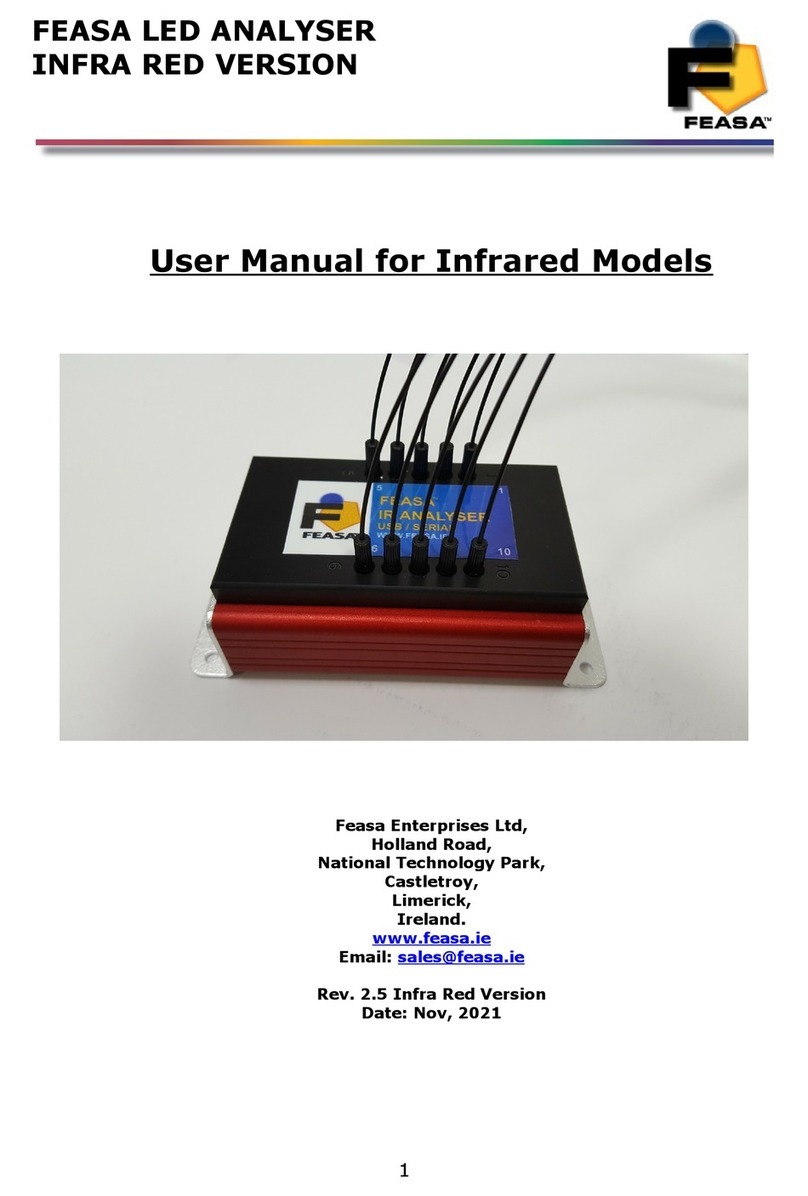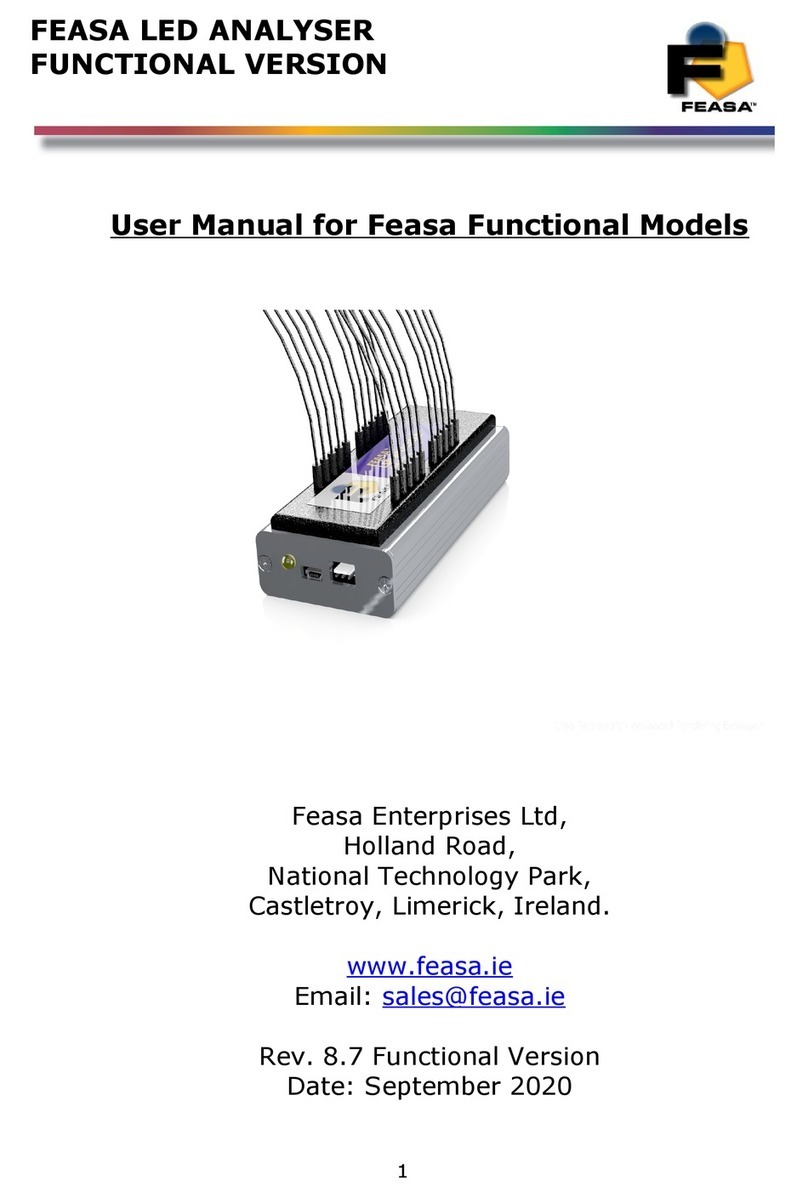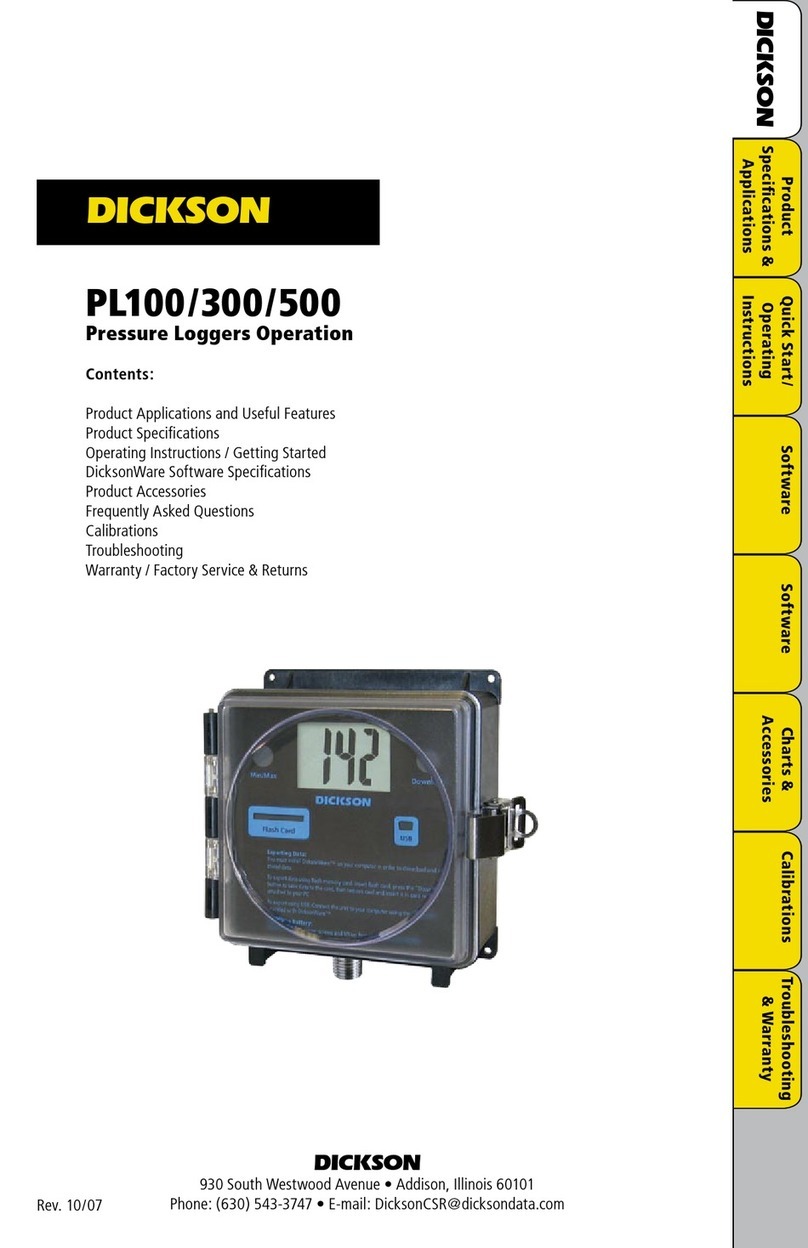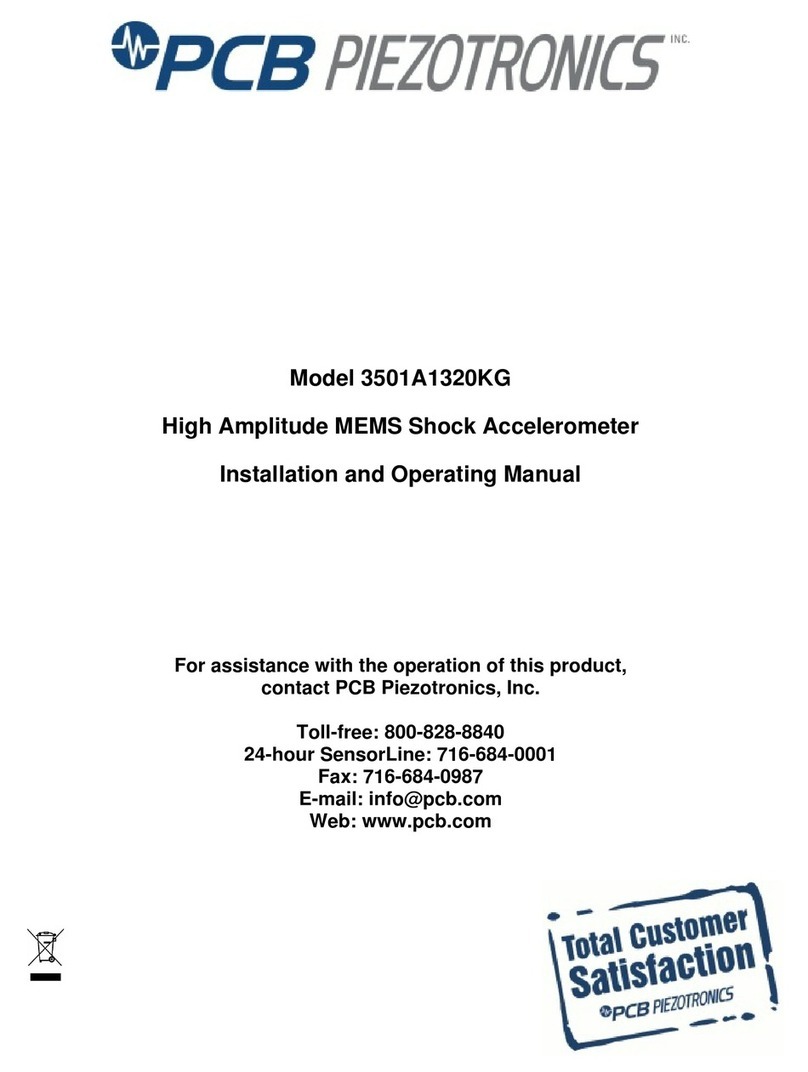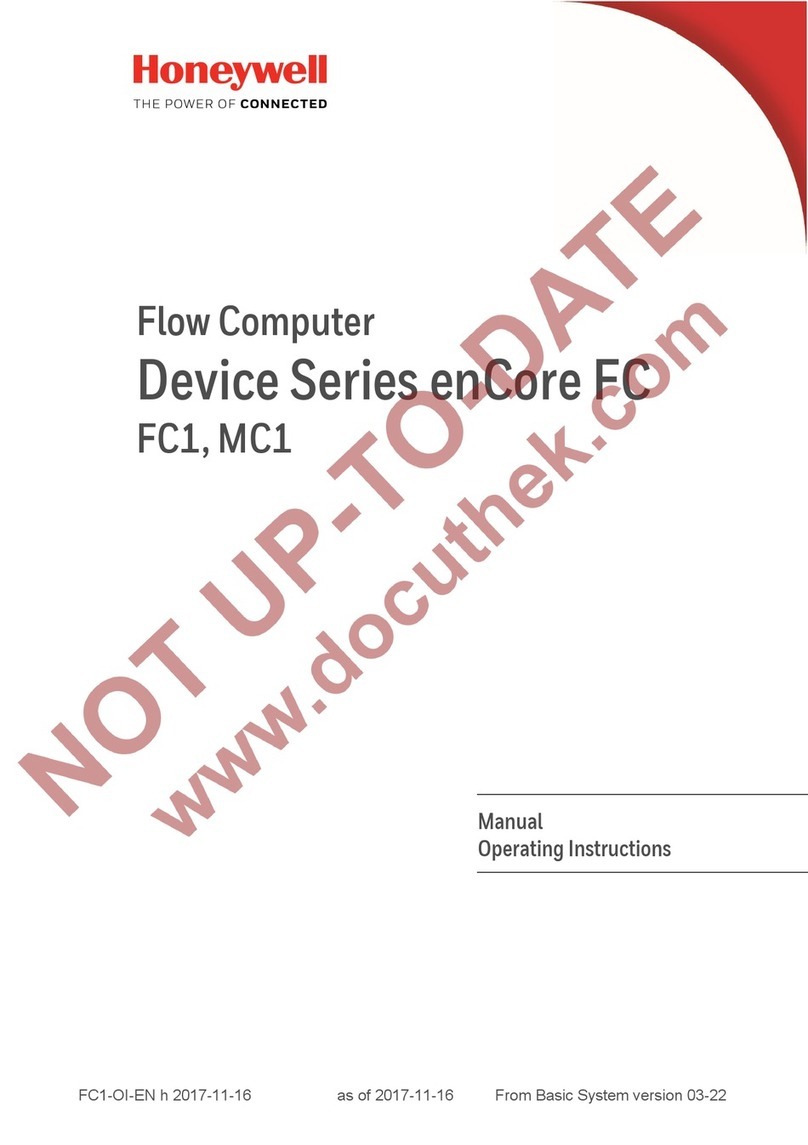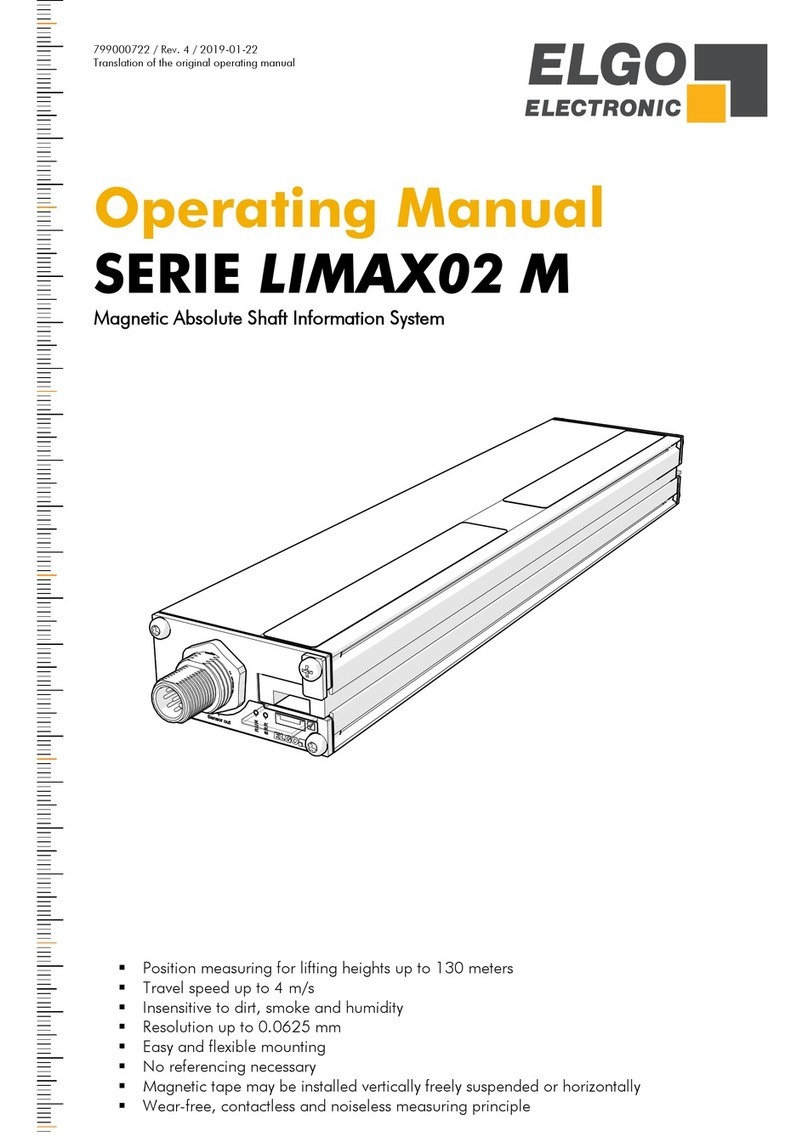Feasa ICT Series User manual

FEASA LED ANALYSER
ICT VERSION
About this Manual
Feasa operates a policy o continuous development. Feasa reserves the right to make changes
and improvements to any o the products described in this document without prior notice.
Feasa reserves the right to revise this document or withdraw it at any time without prior
notice.
This manual is written or the Feasa In Circuit Test (ICT) Led Analysers. The model numbers
are Feasa x-I and the Feasa x-IB (where x is the no. o ibers either 2, 3, 5, 6, 10, 20).
The Feasa 20-I is a standard 20 channel unit which will test up to 20 LEDs while the Feasa 3-I
is a standard 3 channel unit testing up to 3 LED's.
The Feasa 20-IB is a High Brightness 20 channel unit which will test up to 20 LEDs while the
Feasa 3-IB is a 3 channel High Brightness unit testing up to 3 LED's.
The inter ace on these units is RS232-Serial or ICT Inter ace (Frequency Mode / Synchronous
Serial Mode).
Copyright 2005-2019 by Feasa Enterprises Ltd. All rights reserved. No parts of this
manual may be reproduced or retransmitted in any form or means, electronic or
mechanical, including photocopying, recording, or any other storage and retrieval
system without prior permission in writing from Feasa Enterprises Ltd. Every effort
has been made to ensure that the information in this manual is accurate. Feasa
Enterprises Limited is not responsible for printing or clerical errors.
2

FEASA LED ANALYSER
ICT VERSION
Table of Contents
Introduction..........................................................................................................................................6
IMPORTANT INFORMATION for Programmers...............................................................................7
Colour and Saturation...........................................................................................................................8
Intensit ..............................................................................................................................................10
White LED's.......................................................................................................................................12
Setting Tolerance Limits for Colour and Intensit .............................................................................13
Ph sical La out..................................................................................................................................14
In-Circuit Test Mode...........................................................................................................................15
Frequenc Out Port Protocol.....................................................................................................16
ICT Connector Pin-out..............................................................................................................17
ICT Connector Pin Descriptions...............................................................................................18
ICT Logic Levels & C cle Times.............................................................................................19
Hue and Saturation Frequencies................................................................................................20
Hue and Saturation Responses..................................................................................................21
In-Circuit Test Frequenc Mode.........................................................................................................22
Initialize the LED Anal ser for Capture...................................................................................24
Set the Sensitivit Level of the Anal ser (setfactor).................................................................25
Capture LED Data (HSI or WSI or x I) non PWM LED's.......................................................26
Capture LED Data (HSI or WSI or x I) PWM LED's..............................................................27
Test LED Data (HSI or WSI or x I).........................................................................................28
Step-b Step Sequence for LED Anal ser Auto Capture & Read HSI or WSI or x I..............29
Capture Times ICT Mode – non PWM Leds............................................................................31
In Circuit Test S nchronous Serial Mode...........................................................................................32
S nchronous Serial Pin Descriptions........................................................................................33
S nchronous Serial Commands................................................................................................34
Clear Comms Buffer.................................................................................................................35
Initialize the LED Anal ser.......................................................................................................36
Set the Sensitivit Factor (setfactor).........................................................................................37
Capture for non-PWM LED's...................................................................................................38
Step-b Step Sequence for LED Anal ser Capture non-PWM LED's......................................40
Capture Times S nchronous Mode – non PWM Leds..............................................................41
Capture for PWM LED's...........................................................................................................42
Step-b -Step Sequence for LED Anal ser Capture for PWM LED's.......................................43
Capture Times S nchronous Mode – PWM Leds.....................................................................44
Read Hue, Saturation and Intensit (HSI)................................................................................45
Read RGB and Intensit (RGBI)..............................................................................................47
Dominant Wavelength (W).......................................................................................................49
Wavelength & Saturation & Intensit (WSI)............................................................................51
colour Temperature (cct)...........................................................................................................53
x- chromaticit , -chromaticit & Intensit (x i).....................................................................55
Absolute Intensit .....................................................................................................................57
Serial Port Control (RS232)...............................................................................................................59
Capture Commands........................................................................................................................60
AUTO CAPTURE - Store LED Data.......................................................................................61
MANUAL CAPTURE# - Store LED Data for a specific range...............................................62
3

FEASA LED ANALYSER
ICT VERSION
AUTO CAPTUREPWM - Capture PWM LED Data...............................................................63
MANUAL CAPTURE - Capture PWM LED Data for a specific range..................................64
CAPTUREMULTI - Multiple Capture Command....................................................................65
Get Data Commands......................................................................................................................66
Under Range Condition.................................................................................................................66
Over Range Condition...................................................................................................................66
Incorrect Capture Mode.................................................................................................................66
getRGBI## - Get RGB and Intensit for a LED.......................................................................67
getHSI## - Get Hue, Saturation and Intensit ..........................................................................68
getx ## - Return the x Chromaticit values...........................................................................69
getx i## - Return the x Chromaticit & Relative Intensit values.........................................70
getXOFFSET## - Return the x Chromaticit offset.................................................................71
getYOFFSET## - Return the Chromaticit offset.................................................................72
getUV## - Return the u'v' Chromaticity values........................................................................73
getWAVELENGTH## - Get the Dominant Wavelength...........................................................74
getWAVELENGTHOFFSET@@ - Get the Dominant Wavelength Offset..............................75
getWI## - Get the Dominant Wavelength & Intensit ..............................................................76
getWSI## - Get the Dominant Wavelength, Saturation & Intensit .........................................77
getCCT## - Get the Correlated Colour Temperature................................................................78
getINTENSITY## - Get the Intensit .......................................................................................79
getINTGAIN## - Get the Intensit Gain Factor.......................................................................80
getFACTOR - Get the exposure Factor.....................................................................................81
get7SEG# - Get the value of a 7 Segment Displa ...................................................................82
getABSINT@@ - Get the Absolute Intensit Value of the Led under test...............................83
getAUTOPWM - Get which Auto Capture Mode is active C or CPWM.................................84
General Commands............................................................................................................................85
General Set Commands.................................................................................................................85
set/putFACTOR## - Set the Exposure Factor...........................................................................86
set/putLOG - Change the Intensit Response of the Anal ser to Logarithmic mode...............87
set/putLIN - Change the Intensit response of the Anal ser to Linear Mode...........................88
set/putINTGAIN - Set the Intensit GainFactor.......................................................................89
set/putXOFFSET##0.xxx - Set the x Chromaticit Offset.......................................................90
set/putYOFFSET##0.xxx - Set the x Chromaticit Offset.......................................................91
set/putWAVELENGTHOFFSET@@±## - Set the wavelength Offset....................................92
setBAUD - Change the baud rate..............................................................................................93
setAUTOPWM# - Change the Auto Capture mode to Auto PWM Mode................................94
setFREQUENCYxxx - Set the Frequenc Output Mode of the Anal ser................................95
General Get Commands.................................................................................................................96
getSERIAL Get the Serial Number of the Anal ser.................................................................96
getVERSION - Get the Firmware Version................................................................................97
getBAUD - Get the Baud Rate..................................................................................................98
getHW - Get the Hardware Version..........................................................................................99
getSTATUS - Get a summar of the Led Anal ser details......................................................100
getICTSTATUS - Get the Led Anal ser ICT Mode details....................................................101
EOT - End of Transmission Character....................................................................................102
User Calibration Mode....................................................................................................................103
Introduction:............................................................................................................................103
4

FEASA LED ANALYSER
ICT VERSION
setcalibration# - Select the user cal setting.............................................................................104
ResetUserCal - Reset the usercal setting to factor default....................................................105
SetCalibrationDateddmm - Set the user Cal Date...........................................................106
getcalibrationdate Get the Calibration Date set b the user....................................................107
External Capture Mode.....................................................................................................................108
Sequence Capture Mode:..................................................................................................................110
Introduction.............................................................................................................................110
Set/Put SequenceMode# - Set sequence mode for Fibers.......................................................111
Set/Put SequenceChannel@@ - Select sequence mode Fiber No..........................................112
Set/Put SequenceCapture##(#) - Set Sequence Capture Time................................................113
Set/Put SequenceWait##(#) - Set Sequence Wait Time..........................................................114
Set/Put SequenceNumber###(#) - Set the Number of Captures.............................................115
Set/Put SequenceThreshold##### - Set the Intensit Threshold............................................116
Set/Put SequenceStartDela ### - Set dela in ms before sequencecapture starts..................117
CaptureSequence - Start the Captures.....................................................................................118
StoreSequence## - Store the sequence pattern........................................................................119
Identif Sequence - Identif the current sequence pattern.......................................................120
ResetSequence## - Reset a sequence pattern..........................................................................121
ResetSequenceAll - Reset all sequence patterns.....................................................................122
GetSequenceStored## - Get a sequence pattern......................................................................123
GetSequence@@ - Get the binar sequence of Intensities.....................................................124
GetSequenceTimes@@ - Get the Dut C cle of the Sequence..............................................125
GetSequenceTimesAll - Get the Dut C cle of the Sequence for all fibers...........................126
GetFrequenc ## - Returns the frequenc and dut c cle of Led............................................127
GetMax(Min)Intensit ## - Returns the Max or Min Intensit for the Seq Cap.....................128
GetFlicker## - Returns the Flicker Index and frequenc after a Seq Cap..............................129
GetSequenceMode# - Get sequence mode for Fibers.............................................................130
GetSequenceChannel## - Select sequence mode Fiber No....................................................131
GetSequenceCapture - Get Sequence Capture Time...............................................................132
GetSequenceWait - Get Sequence Wait Time.........................................................................133
GetSequenceNumber - Get the Number of Captures..............................................................134
GetSequenceThreshold - Get the Intensit Threshold............................................................135
GetSequenceStartDela - Get the dela before the CS command..........................................136
Capture Sequence S nc Serial Commands.............................................................................137
Step-b -Step approach to Testing a LED.........................................................................................138
Effect of PWM on Intensit Testing.................................................................................................139
Step-b -Step approach to Testing a PWM LED...............................................................................140
Testing a 7-Segment Displa ............................................................................................................141
Command Summar :........................................................................................................................142
Specifications...................................................................................................................................144
Warrant ...........................................................................................................................................145
5

FEASA LED ANALYSER
ICT VERSION
Introduction
The Feasa LED Analyser is an instrument that tests the HSI (Hue, Saturation, Intensity),
RGB (Red, Green, Blue Colour content), xyChromaticity, Dominant Wavelength and cct colour
temperature o Light Emitting Diodes (LEDs) in a test process. An individual Led Analyser can
have up to 20* lexible Fiber-Optic Light Guides which are mounted individually over the LEDs
to be tested.
Emitted Light rom the LEDs is guided through these Fiber-Optic Light Guides to the Analyser
where the raw data is stored. The raw data can then be read out o the Led Analyser through
the Serial or ICT Inter aces.
The ICT Inter ace is a 20-Pin Connector compatible with In-Circuit Test machines. There is a
choice o two operating modes using the ICT Inter ace. The irst mode uses requencies to
output the LED data and the second mode uses a high-speed Synchronous Serial Bus to output
the Led data.
The Serial Inter ace is a 3-Pin Connector with a 3 pin to 9 pin dtype cable (supplied)
compatible with the RS232 port on machines.
All Colours are derived rom the three primary colours, Red, Green and Blue (RGB). The RGB
values are used to identi y di erent colour LEDs.
The raw data rom the Led under test is stored on the Led Analyser and output in di erent
ormats as required through the Serial and ICT inter aces.
* Other options include 2,3,5,6,10.
Back to Index
6

FEASA LED ANALYSER
ICT VERSION
IMPORTANT INFORMATION for Programmers
set / put Commands
The Set / Put commands are used to adjust various settings in the LED Analyser such as
Intensity, Exposure and o sets.
The Set commands are written to the on-board Flash.
These settings remain programmed in the Analyser even when the power is removed.
The Led Analyser has a capacity limit o approximately 100,000 writes to the lash.
Use the Set command only to store relevant in ormation on the Led Analyser. Please re rain
rom using Set commands in your high volume production programs as this constant writing to
the Flash will eventually corrupt the Led Analyser. Use the Put command instead.
The Put commands are written to the on-board RAM.
These settings will NOT remain programmed in the Analyser a ter the power is removed.
Use the Put command as o ten as you need in your program. This will prolong the li e o the
Led Analyser particularly in high volume testing environment.
Commands are transmitted and received using ASCII characters and are case-insensitive.
All commands must be terminated with a <CR> or <LF> character.
Back to Index
7

FEASA LED ANALYSER
ICT VERSION
Colour and Saturation
Figure 1: Hue (colour) Wheel
RED = 0º
GREEN = 120º
BLUE = 240º
Colours can represented by a 360° degree circular Colour wheel. The three Primary RGB values
can also be represented as a single value called Hue.
Hue is a measured location on a Colour wheel and is expressed in degrees.
For example, Red will have a Hue value near 0°, Green will have a Hue value near 120° and
Blue will have a value near 240°.
A pure Colour will be represented on the Colour wheel as a point near the outer edge. White
will be represented by a point near the center o the wheel. The degree o whiteness in a LED
will a ect its position on the wheel – the greater the amount o white the closer it will be to the
center.
The degree o whiteness emitted by the LED is represented by the term Sa ura ion. A
Saturation value o 0% represents pure White. A Saturation value o 100% represents a pure
Colour such as Red, Blue, Green, etc.
Usually the user must determine the Hue and Saturation values by testing a number o LED's
and recording the results.
Back to Index
8

FEASA LED ANALYSER
ICT VERSION
The RGB and Hue values in Figure 2 show how di erent Colour LEDs can be identi ied.
LED R G B HUE SATURATION
Red 253 1 1 0 100%
Green 24 208 23 120 89%
Blue 2 13 240 238 99%
Yellow 76 171 8 95 96%
Orange 224 28 2 7 99%
White 71 72 112 See Page 8 37%
Figure 2.
The RGB or Hue values are used to identi y di erent Colour LEDs.
Every LED tested by the LED Analyser will have a set o RGB values generated or analysis.
These values are converted automatically to Hue and Saturation (whiteness) and can be read
out through the Serial or ICT ports.
Back to Index
9

FEASA LED ANALYSER
ICT VERSION
Intensity
Intensity is a measure o the amount o light being emitted by the LED. The Analyser tests the
Intensity o each LED and outputs this value to the Test System. The value is output as a
number in the range 0-99,999. The Analyser is calibrated to a ixed standard and all
measurements are relative. The Intensity output reading is NOT part o the International
System of nits and is not an absolute or traceable unit o colour measurement. It is part o
the Hue Saturation and Relative intensity (HSI) system o describing colour.
The Analyser can be set in either Linear mode or Logarithmic modes to measure Intensity o
the LED. The units are shipped rom the actory in Logarithmic mode. See setlog and setlin
commands to determine how to set the mode o the analyser. Use the get status command to
determine which intensity measure mode the Analyser is set to
Factors that in luence Intensity Measurement:
The position o the Fiber in relation to the LED.
O set rom the Optical Centre o the LED.
The Gap between the end o the Fiber Light Guide and LED to be measured.
The condition o the Fiber end. It must be kept clean with a 90º Cleave.
Is the LED Static or Flashing ?
External In luences – Other LEDs in close proximity, Ambient Lighting.
Is an Optical Head being used.
There are 6 cap ure ranges each wi h an in ensi y ou pu range of 0 o 99,999. Feasa
recommends ha he UUT readings should be in he 55K o 85K range for he bes
s abili y.
Figure 3a. In ensi y for he LED Analyser in LOGARITHMIC Mode
Back to Index
10

FEASA LED ANALYSER
ICT VERSION
Figure 3b. In ensi y for he LED Analyser in LINEAR Mode
11

FEASA LED ANALYSER
ICT VERSION
White LED's
White LED's must be treated di erently to Coloured LED's when being tested. White is not a
Colour – it is a mix o all other Colours. The three Primary Colours Red, Green and Blue will
be mixed in approximately equal proportions to display a White Colour. The Saturation values
must be used when testing White LED's. The Saturation is a value between 0% and 100%. A
value o 0% indicates a pure white and a value o 100% indicates a pure Colour.
In reality, the Saturation value o white LED's vary signi icantly with values o 30% being
typical. Remember, the Saturation value is an indication o how white is the LED being tested.
The correct values must be determined experimentally with the particular LED's to be tested.
Most LED manu acturers will speci y their white LED's using Chromaticity co-ordinates xy. This
is a two-dimensional Chart with x on the horizontal axis and x on the vertical axis. The range
o x and x lies between 0 and 1.
y
x
Figure 4. CIE 1931 Chroma ici y Co-Ordina es
White LED's will have approximate co-ordinates o 0.33, 0.33. This may vary depending on
the manu acturer o the LED where some LED's will have a Blue tint (Cool White) and other
LED's will have a Red tint (Warm White).
Back to Index
12

FEASA LED ANALYSER
ICT VERSION
Setting Tolerance Limits for Colour and Intensity
The test procedure requires the user to set the Pass/Fail limits or Colour and Intensity or each
LED which then become the standard against which LEDs to be tested are compared.
The Pass/Fail limits or Colour are chosen, in conjunction with manu acturer’s speci ications,
rom measurements taken rom a sample number o typical LEDs.
Because Hue is expressed as a single number it is more convenient to set the limits or the
colour in terms o their Hue value.
Sample Hue Pass/Fail Limits
LED Minimum Maximum
Red 0 2
Green 110 130
Blue 220 250
Amber 2 10
Yellow 80 110
Orange 10 20
The Saturation value must be taken into account when testing White LED's. The Saturation is
a value between 0% and 100%. A pure white will have a value close to 0% while a pure
colour will have a value close to 100%.
The Pass/Fail limits or intensity are chosen rom the average intensity values rom a number
o sample LEDs.
Sample Intensity Pass/Fail Limits in Auto Mode
Intensity
Value
Upper
Limit
Lower
Limit
Comments
125 150 100 Very Dim LED, Recommend using Maunal
Capture Range C3
20000 25000 16000 Average LED, Recommend using Manual
Capture Range, C2 or C3
60000 65000 56000 Bright LED, Auto capture use is OK
Note:- the Intensity Value will depend on the Range selected
Note:- Feasa recommends setting the Capture Range to give Intensity Values o 55K to 85K.
Figure 5.
Back to Index
13

FEASA LED ANALYSER
ICT VERSION
Physical Layout
Figure 6a (Feasa 20-I, 20-IB).
Figure 6b (Feasa 2-I, 3-I, 5-I, 6-I, 10-I, 2-IB, 3-IB, 5-IB, 6-IB, 10-IB)
Figure 6a shows the physical layout o the Feasa 20-I & Feasa 20-IB Analyser's
The ibers are labelled 1–20.
Figure 6b shows the physical layout o the Feasa 10-I & 10-IB Analyser's
The Fibers are labeled 1-10. Options include Feasa 2, 3, 5, 6 channel
There are our 3mm diameter Mounting holes at the corners.
The ICT Port is a 20-pin connector while the Serial Port is a 3-pin connector.
The PCB has been designed so that it can easily be itted in the top or bottom side o a Fixture.
Please refer to the Fixturing Guidelines Manual for connector pin out details.
Back to Index
14
ICT
Serial
Fiber Block
110
11
20
140mm
29mm
3mm
3mm
Dia
1
2
3
1
220
19
1
2
3
Serial
Fiber Block
1
10 6
29mm
3mm
3mm
Dia
100mm
519 1
20 2
ICT

FEASA LED ANALYSER
ICT VERSION
In-Circuit Test Mode
In-Circuit Test Mode
In addition to the RS232 Serial Port Communications the Led Analyser provides a Port or In-
Circuit Testing. There are two methods that can be used with this Inter ace. The irst method
uses requencies to represent the data or each LED. The second method uses a Synchronous
Serial digital mode to read the data. The Frequency method is easier to implement and debug
while the Synchronous Serial method is more complex but is aster especially or large
numbers o LED's, it also uses less resources. By defaul he Analyser is supplied wi h
Synchronous Serial Mode and Frequency Ou HSI Mode enabled.
The LED Analyser is set to the Frequency Ou pu - HSI (Hue, Saturation, Intensity) mode at
the Factory. There are two urther requency out options , WSI (Wavelength, Saturation,
Intensity) and xyI (X chromaticity, Y chromaticity, Intensity). To place the analyser in WSI
mode the command setfrequencywsi must be sent to the analyser. To place the analyser in xyI
mode the command setfrequencyxyi must be sent to the analyser.
The command getICTStatus will display which modes have been selected. The con iguration is
stored in Flash memory and need only be implemented once i.e. It will remain in the selected
mode until instructed to change.
Summary of Commands:
getictstatus: This will indicated which modes the analyser is set or.
set requencyhsi Set the Analyser to Frequency Mode measuring HSI
set requencywsi Set the Analyser to Frequency Mode measuring WSI
set requencyxyi Set the Analyser to Frequency Mode measuring XYI
Back to Index
15

FEASA LED ANALYSER
ICT VERSION
Frequency Out Port Protocol
This method is based on extracting LED data rom the requency o square wave output
signals. There are three separate outputs and depending on the mode selected the requency
out represents – one each or Colour, Saturation and Intensity in HSI mode, one each or
Dominant Wavelength, Saturation, Intensity in WSI mode and one each or x chromaticity, y
chromaticity, Intensity in xyI mode. The requency o the square wave (duty cycle is always
at 50%) signal rom the Led Analyser is in the range 1KHz to 100KHz. This is a ast and
simple method o communication and is e icient in terms o tester resources where a
requency counter is usually available.
The Frequency value or Intensity (pin 15), Colour, Wavelength & x chromaticity (pin 16) and
Saturation, y chromaticity (pin 17) o the LED are output simultaneously at the ICT Port.
Figure 7.
Back to Index
16
Frequency
Generator
Colour
Intensity
Saturation
16
17
15
LED 1
Fiber 1
LED 2
Fiber 2
LED 20
Fiber 20

FEASA LED ANALYSER
ICT VERSION
In-Circuit Test Mode
ICT Connector Pin-out
The ICT Port consists o a 20-way connector which includes all the signals necessary to
inter ace with the LED Analyser. These pins are shown in Figure 8.
Pin Type Name Function
1 Output Ser_Out Synchronous Serial Output
2 Input Ser_In Synchronous Serial Input
3 Input SCK Synchronous Serial Clock
4 Ground GND Ground
5 Input Reset Reset input
6 Input /OE Output Enable – Active low
7 Input Trigger For External Capture
8 Input PWM_bar Select PWM mode - Active low.
9 Input Addr0/LA_Select LSB o Fiber Address (also used or Synchronous
Serial mode)
10 Input Addr1 Fiber Address
11 Input Addr2 Fiber Address
12 Input Addr3 Fiber Address
13 Input Addr4 MSB o Fiber Address
14 Input /WE Active Low.
15 Output Int_ req Frequency Out Square wave or Intensity
16 Output colour_ req Frequency Out Square wave or colour,
Wavelength, x Chromaticity
17 Output Sat_ req Frequency Out Square wave or Saturation, y
Chromaticity
18 Output RyBy_bar Ready Busy Output (Also Used or Synchronous
Serial mode)
19 Power VCC Power Supply 5V DC at 180mA
20 Ground GND Ground
Figure 8.
Back to Index
17

FEASA LED ANALYSER
ICT VERSION
In-Circuit Test Mode
ICT Connector Pin Descriptions
Reset Pin 5
This input resets the LED Analyser and is active low. When /Reset goes high the Analyser
starts operating in normal mode.
Output Enable (/OE) Pin 6
This input enables the Frequency Output Bu ers when driven low.
Trigger Pin 7
A Falling edge on the pin will trigger a capture on the Led Analyser. For this unction to work an
External Capture command must be activated. (see External Capture Section)
PWM_bar Pin 8
This input pin is used to select between Standard Capture (Static LED's) and PWM modes. I
this pin is high Standard Capture mode is enabled and i this pin is low PWM mode is selected.
This pin is pulled up internally by the Analyser so that Standard Capture mode is selected i le t
loating. This pin is active during the capture cycle.
Addr0 - Addr4 Pins 9 - 13
The 5 Address inputs are used in the Frequency Output mode. A complete list o all the
Addresses is shown in Figure 12. In Addition, Addr0 is used in the Synchronous Serial mode to
select the Analyser (LA_Select).
Write Pin 14
This input is used to write commands into the Analyser. It is active low.
Int_Freq Pin 15
This pin outputs the Intensity requency or the selected LED. It is a square-wave signal (0 –
3V) and will have a requency in the range 1KHz – 100KHz.
colour_Freq Pin 16
This pin outputs the colour (Hue), Dominant Wavelength or x Chromaticity requency or the
selected LED. It is a square-wave signal (0 – 3V) and will have a requency in the range 1KHz
– 100KHz.
Sat_Freq Pin 17
This pin outputs the Saturation (Whiteness) or Y Chromaticity requency or the selected LED.
It is a square-wave signal (0 – 3V) and will have a requency in the range 1KHz – 100KHz.
18

FEASA LED ANALYSER
ICT VERSION
In-Circuit Test Mode
ICT Connector Pin Descriptions Cont'd
VCC Pin 19
This is the Voltage supply pin to the Analyser. The power requirements are 5V DC at 180mA.
GND Pins 4, 20
These are the ground pins or the Analyser. Ensure this ground is tied to System Ground or
correct operation.
ICT Logic Levels & Cycle Times
CMOS_3V3
Drive High 3.2;
Drive Low 0.1;
Receive High 2.4;
Receive Low 0.6;
Edge Speed 50;
Open Input De ault X;
Load NONE;
vector cycle 20u ! minimum time 9u
receive delay 19u ! minimum time 8u
test time 10000m ! allow time to capture the data
Agilent 3070 Model details are located on the CD at :
ICT/Agilent 3070/custom_Lib_20i
and Teradyne/GenRad details are located on the CD at :
ICT/Teradyne
Back to Index
19

FEASA LED ANALYSER
ICT VERSION
In-Circuit Test Mode
Hue and Saturation Frequencies
A list o typical Colour and Saturation requencies or di erent LED's is shown in Figure 9.
These values can be used initially to set up test limits in a Test Program. Adjustments should
be made during the debug process to suit the actual LED's being tested. Figure 9a shows the
under range, over range conditions that will be reported.
LED
Colour
Colour
Frequency
Sa ura ion
Frequency
Red 1.0KHZ 100KHz
Green 43KHz 98.5KHz
Blue 71Khz 100KHz
Orange 7.5KHz 100KHz
Yellow 37KHz 100KHz
Warm White 22KHz 65KHz
Neutral White 35KHz 25KHz
Cool White 44KHz 48KHz
Figure 9.
Condition Hue Saturation Intensity
Good 1K - 100K 1K - 100K 1k - 96K
Over Range 500Hz 500Hz 100K
Under Range 500Hz 500Hz 1K
Error 500Hz 500Hz 500Hz
Figure 9a.
Back to Index
20
Table of contents
Other Feasa Measuring Instrument manuals