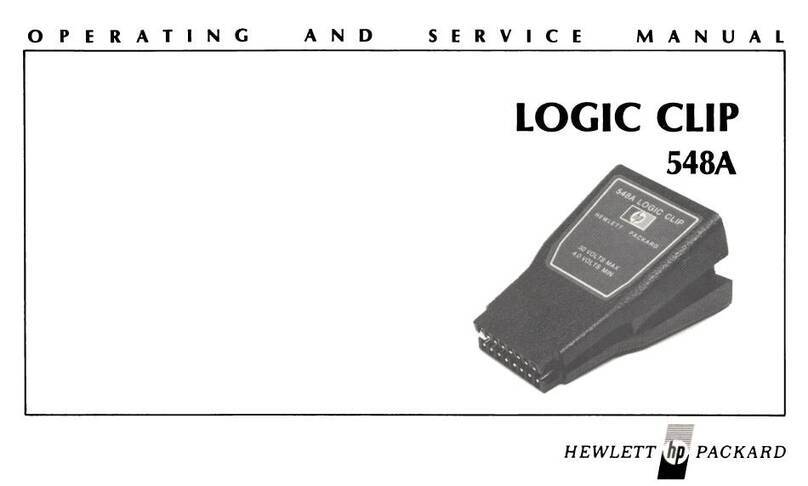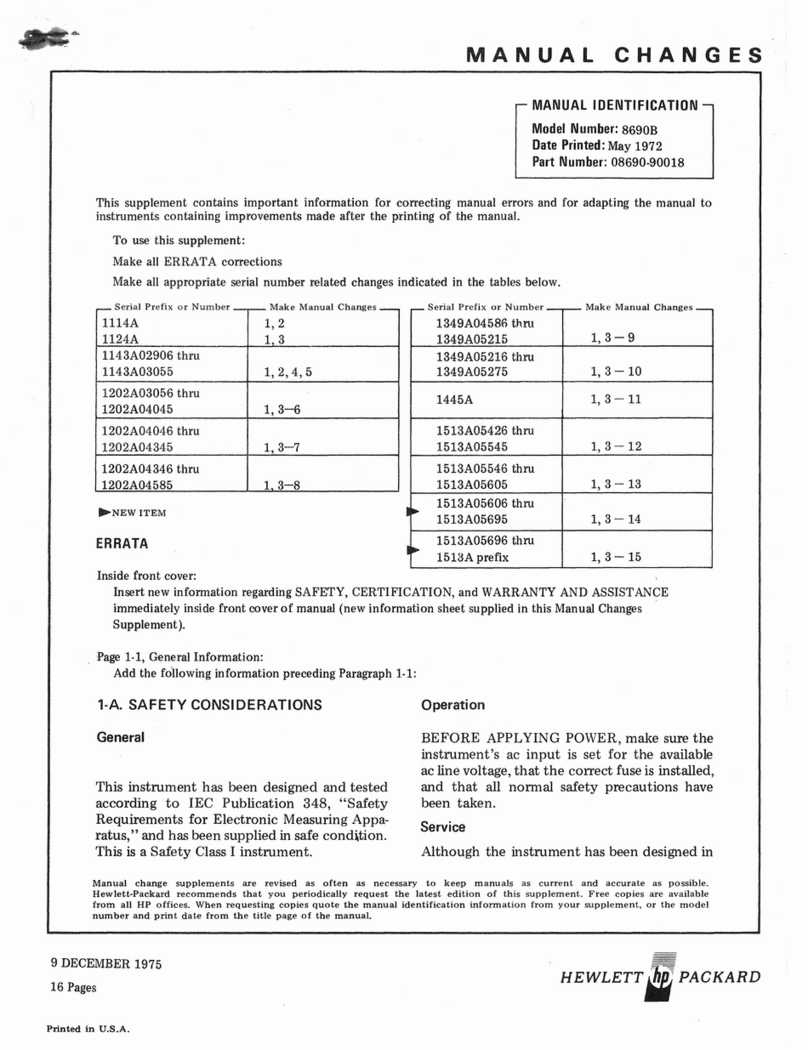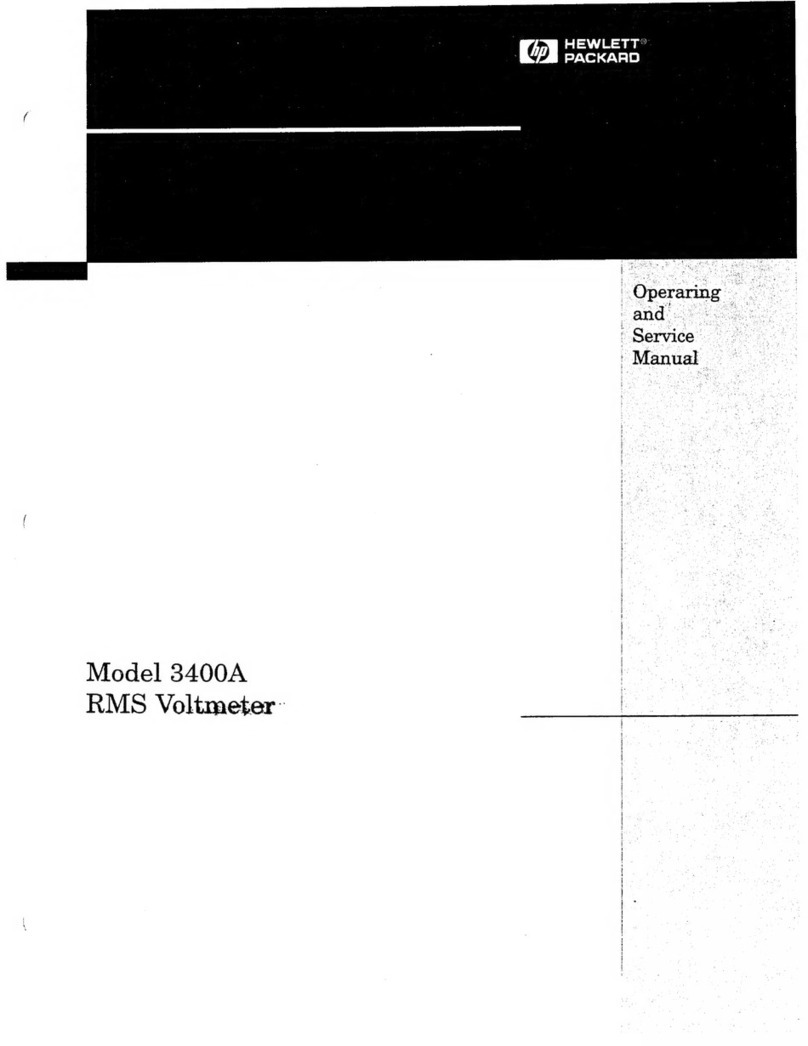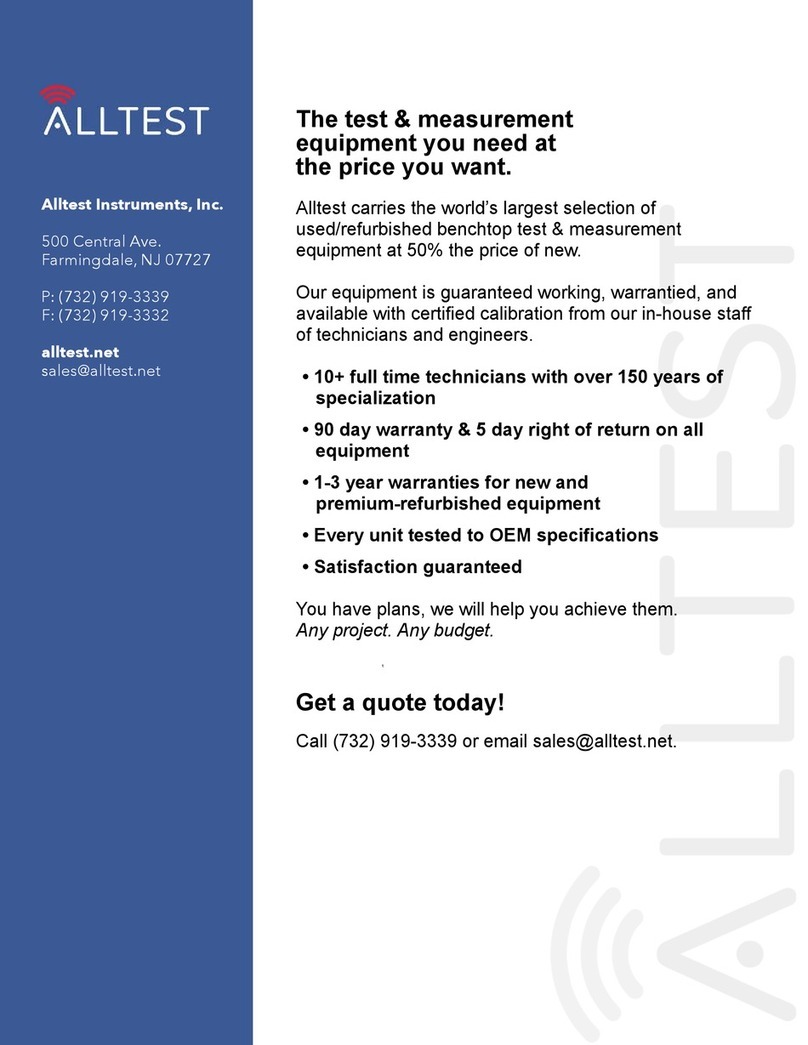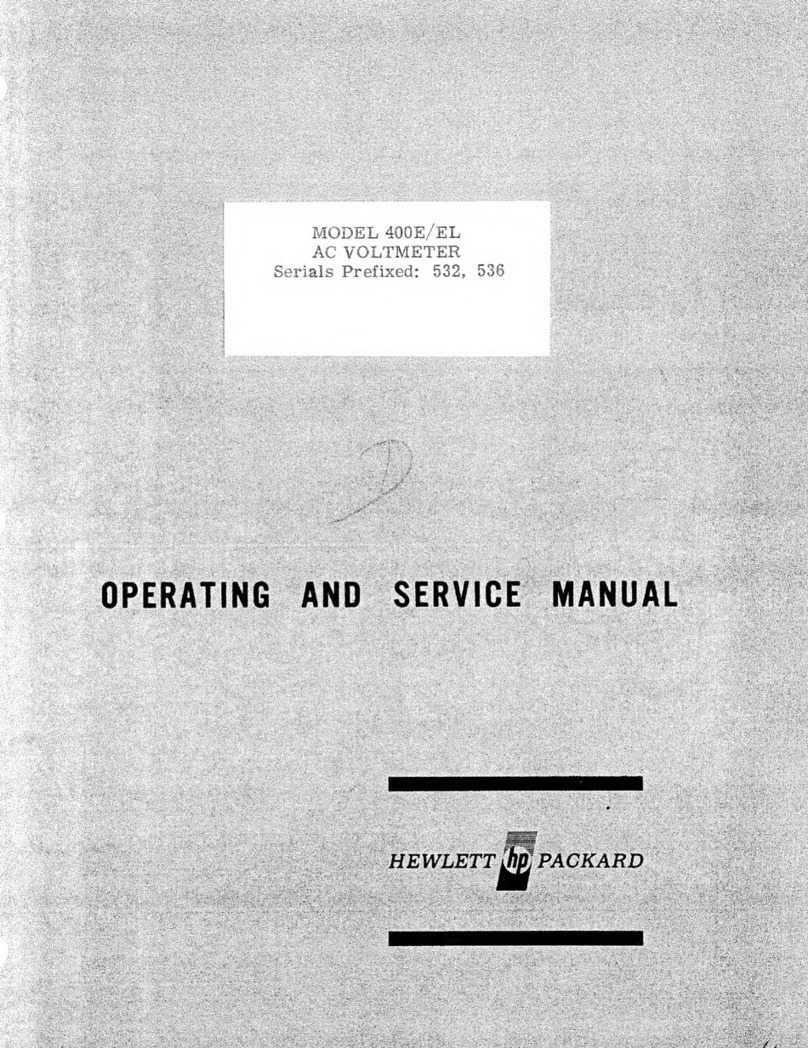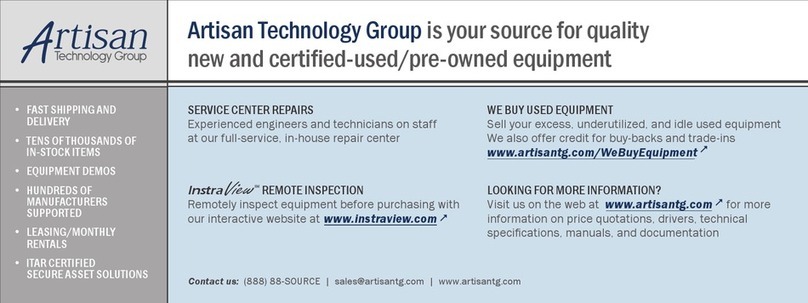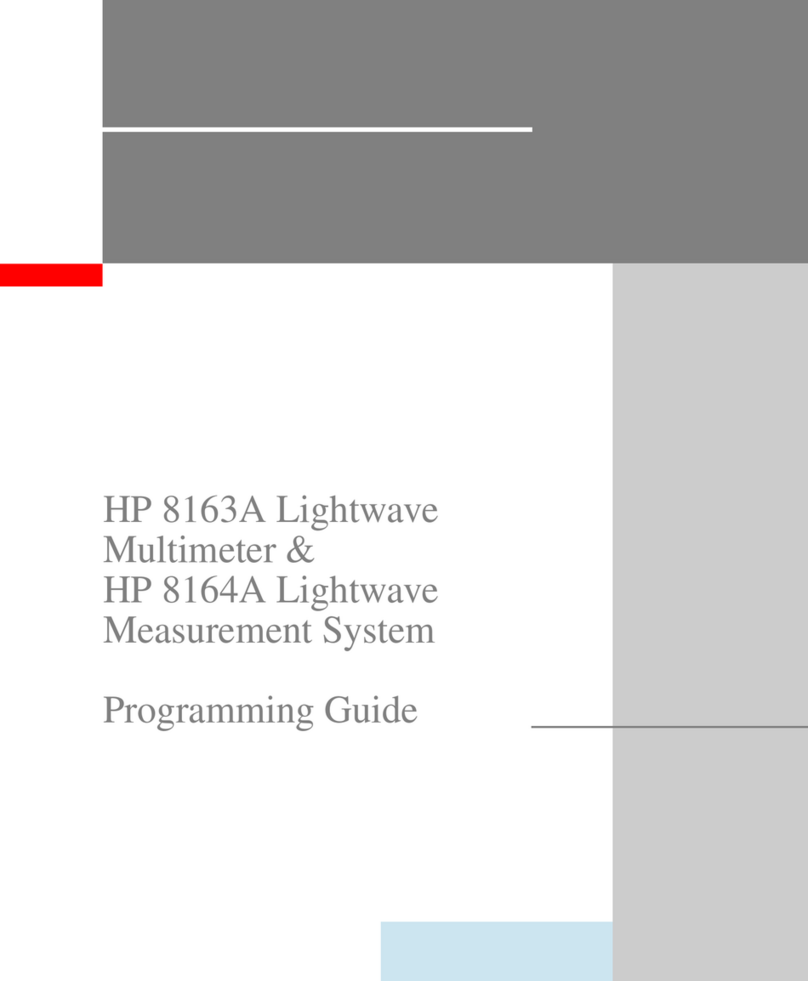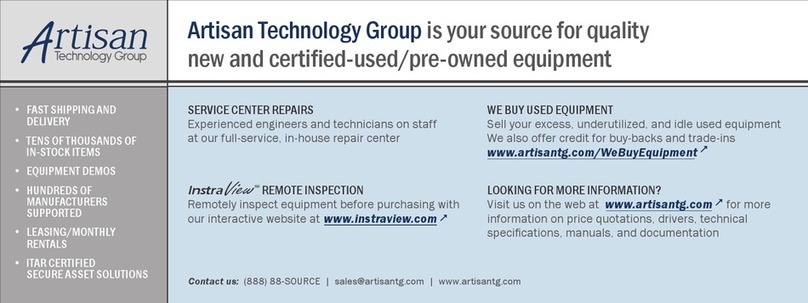Note
The analyzer creates a default file: “FILEnn”(nn= 00 or the next highest
available number). The filename appears in the upper-left corner of the display.
The file type:
“ISTATE(E
indicates that the file is an instrument-state with
EEPROM backup.
10.
11.
Press FILE
UTI$?%IES
RENtikE
‘FsL&
ERASE,
T?‘I@;.
Use the front panel knob and the
,
.1^,
.,ir.**a*lr,x
>
..,,
,
.+.
“**,
,
rx*x
>
,a”_,,,
SE$EC$~~J~I$‘%$<,
softkey
(or an external keyboard) to rename the file “FILEO” to
“N12345”
where
I2345
represents the last 5 digits of the instrument’s serial number. (The first
character in the filename must be a letter.) When you are finished renaming the file, press
DoYE,.
Write the following information on the disk label:
n
analyzer serial number
H
today’s date
n
“EEPROM Backup Disk”
Back Up the Instrument States
All instrument states that you have saved to the analyzer’s internal memory will be lost when
the A7 CPU board is replaced. If you want to save these instrument states, you must back
them up on a disk before replacing the board. For an explanation of this procedure, refer
to “Printing, Plotting, and Saving Measurement Results,” located in the User’s
Gbide.
This
procedure may be very time consuming, depending on the number of instrument states that
you choose to back up. Each instrument state file will have to be renamed.
Remove the Rear Panel Assembly
Note
Although not mandatory, it is recommended that the rear panel assembly be
removed before replacing the A7 CPU board. It is easier to work with the
ribbon cable connectors with the rear panel assembly removed.
Refer to Figure l-l.
1.
2.
3.
4.
Disconnect the power cord.
5.
Remove the four rear standoffs (item 2).
Loosen the top cover screw and slide the top cover off.
Remove the instrument bottom cover and record the keyword label(s) that are located
on the exposed sheet metal next to the A7 CPU assembly. Note that each keyword is for
EACH option installed in the instrument.
If the analyzer has option lD5, remove the BNC jumper from the high stability frequency
reference (item 3).
6.
If the analyzer has option 085, remove the RF cable (item 4) and the connectors’
attachiw
hardware (item 5).
7.
Remove the hardware (item 6) that attaches the RS-232 connector to the rear panel.
Installation Note 09720.90372