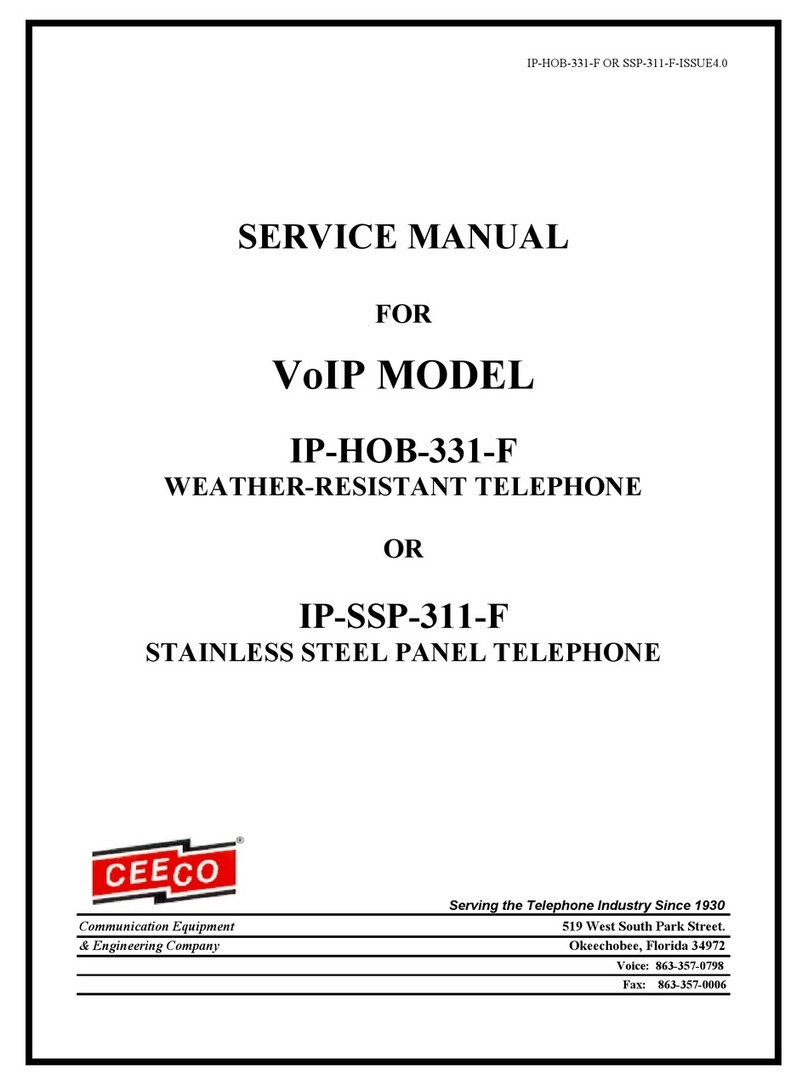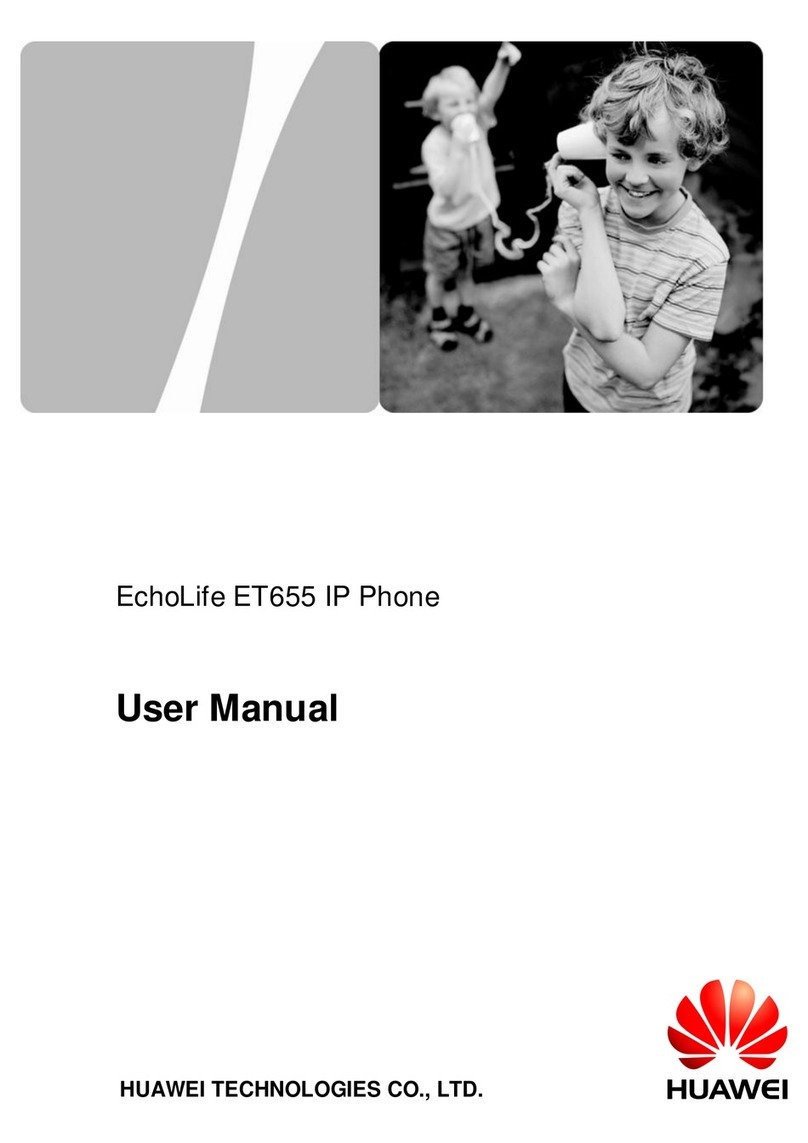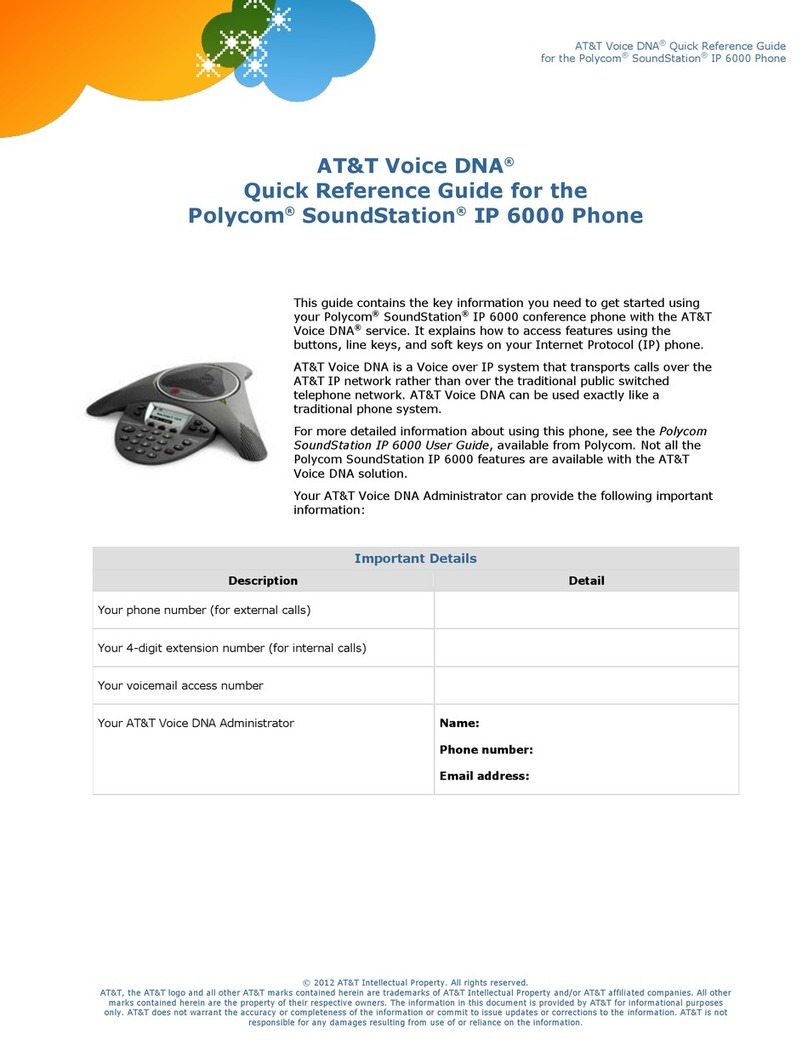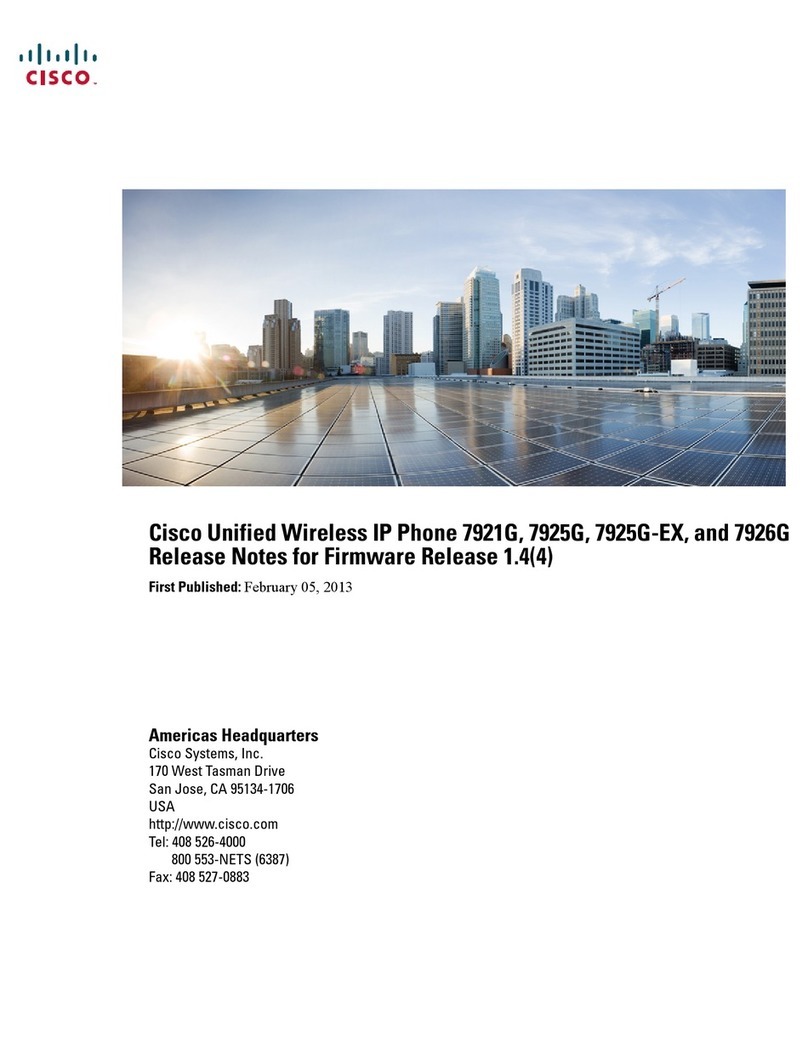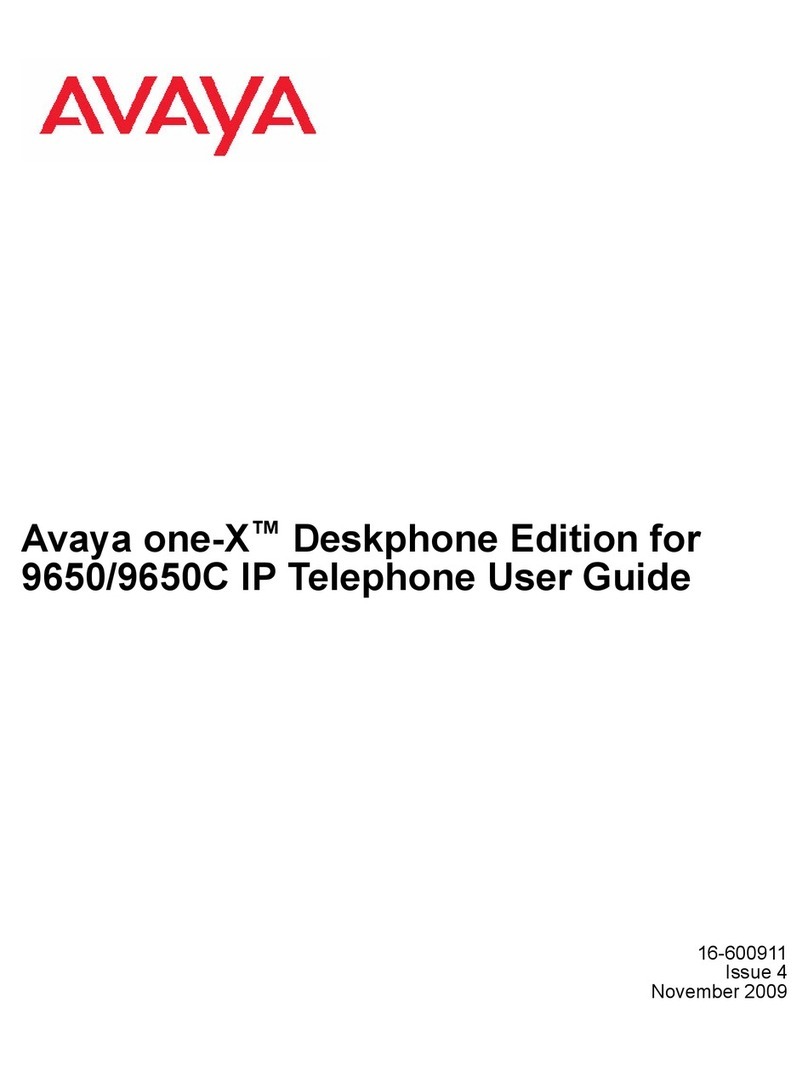Med-Pat D2200-SIP User manual

TwoHandsetVOIP Phone
Model: D2200-SIP
UserManual
(QRcode)
SmartphoneScan to downloadPDF version
Version2.0

D2200-SIPUser Manual
1 Introduction ............................................................................................................................. 4
1.1 Hardware Overview ................................................................................................................. 4
1.2 Software Overview ...................................................................................................... 6
2 Setupthe IPPhonesystemby usingWeb Browser .................................................................. 6
2.1 Login …… ................................................................................................................................... 7
2.2 SystemInformation ……… ......................................................................................................... 7
2.3 SpeedDial Settings ………............................................................................................... 8
2.3.1 Setting Speed Dial via web page
……………………………………………………………………………….8
2.3.2 Setting Speed Dial by keypad
……………………………………………………………………………………9
2.4 Phone Settings …………………....................................................................................................... 9
2.4.1 Call Forward …………… ............................................................................................................... 9
2.4.2 SNTPSettings……………… .......................................................................................................... 10
2.4.3 Volume Settings ………….............................................................................................. 10
2.4.4 Melody Settings …………........................................................................................................... 11
2.4.5 DNDSettings ……….……….......................................................................................................... 11
2.4.6 Dial Plan …………………..………..................................................................................................... 12
2.4.7 Call Waiting Settings …… ......................................................................................................... 13
2.4.8 Alarm Settings ………… ............................................................................................................. 14
2.5 Network …………..……………… .....................................................................................................14
2.5.1 WAN Settings ….…….…………..................................................................................................... 14
2.5.2 LANSettings ………….………… ..................................................................................................... 16
2.5.3 VLANSettings ….…….…………..................................................................................................... 17
2.5.4 DMZSettings …..……….………..................................................................................................... 17
2.5.5 PPTPSettings .……….…………......................................................................................... 18
2.5.6 LLDP Settings ………………………………………………………………………………………………………….18
2.5.7 Manually set Network Mode of WAN ……………………………………………………………………..
19
2.5.8 DHCP Option 66 ………………………………………………………………………………………………………19
2.6 SIPSettings .…………..…………..................................................................................................... 20
2.6.1 ServiceDomain .…….…………..................................................................................................... 20
2.6.2 Port Settings ………….………….....................................................................................................21
2.6.3 Codec Settings .…….…………......................................................................................... 22
2.6.4 Codec ID Settings .……….……................................................................................................... 23
2.6.5 DTMFSettings .……………...…….................................................................................................. 24
2.6.6 STUNSettings .……….…………… .................................................................................................. 24
2.6.7 Other Settings .……….……….…................................................................................................... 24
2.7 Others ………….……….…………...................................................................................................... 27
2.7.1 Config Speed Dial ..…………......................................................................................... 27
2.7.2 Auto Config ………….…………..................................................................................................... 28
Page 2

D2200-SIPUser Manual
2.7.3 Advanced Settings …………… .................................................................................................... 30
2.8 Update ………………….…………..................................................................................................... 30
2.8.1 Auto Update …………….…………..................................................................................................30
2.8.2 Update System ……………… ..................................................................................................... 31
2.8.3 Default Settings ………….………… ...............................................................................................32
2.9 System Auth. ………….……….… .................................................................................................. 32
2.10 Save Change .……….…………......................................................................................... 33
3 Copyright and Trademarks ………………………………………………………………………….………….
34
Page 3

D2200-SIPUser Manual
1 Introduction
Before using the SIPPhone, some configurations are required to make the IP Phone
work properly. Themanualwill illustrate how to configure the ip phone via web page
1.1 HardwareOverview
Two RJ-45Networking interfaces support 10/100Mps FastEthernet. User can connect
WAN port to ADSLor Soft PBX,the LANport to PCcomputer. The default setting of WAN port is
a DHCPclient. The IPaddress of LANport is 192.168.2.1.
One3.5mm Headsetjack is used to connect only Apple Type Headphonewith Mic.
(Usercanonly control the headset volume by the Volume-Control keyson the top of the phone)
One mute LED, one on-hold LED, one hand-free LED and one LED that combine
functions of ringer and message-waiting.
The power is only supplied by switch hubs with POE(Power over Ethernet). There is
no anyjack for external power adaptor.
Page4

D2200-SIPUser Manual
Page 5

D2200-SIPUser Manual
1.2 Software Overview
Network Protocol Codec
zSIP2 (RFC3261)
zIP/TCP/UDP/RTP/SNTP
zDHCPClient/PPPoE Client/PPTP Client
zLLDP-MED
zHTTPServer
zDNSClient
zG711 aLaw
zG711 uLaw
zG722
zG723
zG729
ziLBC
Voice Quality Tone
zComfortable noise generator
zVoice Activity Detector
zVoice QoS
zSIPQoS
zJitter Buffer
zRingTone
z350Hz/440HzDial Tone
z400HzDial Tone
zBusyTone
Phone Function Call Function
zSpeeddial key
zVolume Adjustment
z8 types of ringing melody
zDo Not Disturb
zSchedule Alarm
zCall Hold
zCallMute
zCallWaiting
zCall Forward
IP Assignment DTMF
zStatic IP
zDHCP
zPPPoE
zRFC2833
zInband
zSIPInfo
NATTraversal Firmware Upgrade
zSTUN zTFTP
zFTP
zHTTP
zLocal Computer
SIP Server Configuration
zUp to six SIPaccount
zOutbound Proxy
zWeb Browser
2 Setup the IP Phone systemby usingWeb Browser
Before configure the IP Phone, Firstly user should press the keys “123*#” keys of IP
phone in order to obtain the IP address which is assigned from a DHCPserver. If there is no
DHCPservice in local network, please connect computer to the LAN port by using Ethernet
cable. Setup the IP address of computer as the same subnet of the LAN port. Inputting
http://192.168.2.1 (the default LANIP address of IP Phone) in URLof your web browser, now
user can reach the pageof Login.
Page 6

D2200-SIPUser Manual
2.1 Login
Pleaseinput the default usernameand passwordinto the blank fields. Thedefault
username of administrator is superuser,thedefault password is 123456.Thenclickthe Login
button to login the SIPPhone.
2.2 SystemInformation
After login the web page,user canseethe systeminformation suchasmodel name
and firmware version.
In addition, there is a function list in the left hand side.Usercanusemouseto click
the function to setup and configure the IPphone.
Page 7

D2200-SIPUser Manual
2.3 Speed Dial Settings
2.3.1 SettingSpeedDialviawebpage
In SpeedDial Phone List, user can add or delete SpeedDial number. Maximum 10
entries can be setup in SpeedDial Phone List.
To add a phone number into the SpeedDial Phone List, user needs to input position,
name, and URL.URLcan be phone number or IP address. After finishing, click “Add Phone”
button.
To delete a group of preset phone number, first user should select the number by
clicking the select button, and then click “Delete Selected”button to delete selectednumber.
Todelete all numbers,simply click “Delete All” button, a dialoguewindow will pop-up
to let you confirm. Click“OK” button to delete all numbers.
Page 8

D2200-SIPUser Manual
2.3.2 SettingSpeedDialby keypad
The pattern for setting SpeedDial is **73* + position + * + phone number that user
wants to add to speeddial list + # keyto end the setup.
For example, dialing **73*0*18004813293# can add 18004813293 to position 0.
Dialing **73*1*12345678# can add 12345678 to position1. Setting Speed Dial will only be
complete after busytone is heard
2.4 Phone Settings
Phone Settings contains Call Forward, SNTP Settings, Volume Settings, Melody
Settings, DNDSettings, Dial Plan, CallWaiting Settings and Alarm Settings.
2.4.1 Call Forward
2.4.1.1 All Forward
All incomingcall will be forward to the number that is filled. Pleaseinput the name in
the namefield and the phone number or IPaddressin the URLfield.
2.4.1.2 BusyForward
New incoming call will be forwarded to the number that user chose while user is
online.
2.4.1.3 No AnswerForward
User can have incoming calls answered by another phone whenever the IP phone is
unansweredafter several secondsof ring. How long the call will be forwarded is determined by
the No Answer FwdTime Out. Parameter range is from 5 secondsto 30 seconds.
If user wants to disable previous forward settings, choose “Disable” from the
drop-down combo box. After finishing the setting, pleaseclick “Apply” button.
Page 9

D2200-SIPUser Manual
2.4.2 SNTPSettings
Usercan enable SNTPSettingto synchronizethe time from an outside Time Serverto
the IPPhone.Sinceall time sourcesover Internet supply GMTtime only, user should alsoset
suitable Time Zonefrom the drop-down combo box. Also,user candisable SNTPandinput time
to the fields of LocalTime manually. Pleaseclickthe “Apply” button after finishing.
2.4.3 VolumeSettings
User can setup Handset Volume, SpeakerVolume and Ringer Volume here. The higher
number is set, the louder output user get. Pleaseclickthe “Apply” Button after finishing.
Page 10

D2200-SIPUser Manual
2.4.4 Melody Settings
User can select one of melodies from Ringer Type for ringing tone of incoming call.
Pleaseclickthe “Apply” button after finishing.
2.4.5 DNDSettings
User can setup Do Not Disturb either from a period of time or always on. Callerswill
hear busy ring tone while one of DNDSettings is enabled. Pleaseclick the “Apply” button after
finishing.
Page 11

D2200-SIPUser Manual
2.4.6 DialPlan
2.4.6.1 ReplaceRule
TheDial Planfunction provides basicdial number replacement or drop rule. Maximum
4 rules user can apply at a sametime. The rules will only be effective when matching digits are
located at the beginning of dialed numbers.
Examplefor operation of “replace number by”:
Digitsfor matching Operation Digitsfor operation
852 replace number by 1234
When user presses85291234567 on the keypad, the IPPhone will send out 123491234567
Examplefor operation of “drop number”:
Digitsformatching Operation Digitsforoperation
0050 Drop number
When user presses005091234567 on the keypad, the IP Phone will send out 91234567.
2.4.6.2 DialNow
If user wants to dial somedigits at oncewithout waiting for timeout, pleaseinput the
digits into the field of “Dial Now”.
Usercan set more than one rule in the field by adding “+”, e.g. *xx+#xx+11x+xxxxxxxx.
If the number dialed matchesthe rule “*xx”, e.g. “*11”, “*1123”. “*11” will be automatically
dial out at onceno matter there are more digits followed by “*11”.
2.4.6.3 Auto DialTime
The Auto Dial Time instructs IP phone to treat input is completed and send out a call
after how many secondswithout pressingkeypad.
2.4.6.4 UsePoundKey(#) AsSend Key
User can enable the pound key (#) as an end signal. It instructs the IP Phone dial out
the numbers at once by pressingpound key. For example, 91234567#.
2.4.6.5 UseAsteriskKey(*) For IP Dialing
User can enable the asterisk key(*) asa dot-decimal notation of IP address.After user
enabled it, user candirect input IPaddressby keypad.
Page 12

D2200-SIPUser Manual
2.4.6.6 DialTone
For the Dial Tone option, default is dual tone 350Hz/440Hz,it is a standard of North
American. The“General” one is 400Hz,it is suitable in Japanand China.
Pleaseclickthe “Apply” button after finishing.
2.4.7 CallWaiting Settings
User can enable or disable the call waiting function. Pleaseclick the “Apply” button
after finishing.
Page 13

D2200-SIPUser Manual
2.4.8 AlarmSettings
Usercan let the IP phone ring asan alarm at dedicated time schedule. Pleaseclick the
“Apply” button after finishing.
2.5 Network
In Network page, user can configure all the network settings and check the network
status of IPphone.
2.5.1 WAN Settings
Let user configure all parameters for WAN port. Youcan set a fixed IP addressfor the
WANport or configure it to obtain the IPaddressthrough either DHCPclient or PPPoE.Youmust
chooseone of IPMode which is suitable to your current network environment.
2.5.1.1 FixedIP Settings
Usershould input the IP address,the net maskand default gatewaywhich are suitable
to current network into the fields.
2.5.1.2 DHCPSettings
When DHCPis set, IP Phone acts as a DHCPclient and obtains all TCP/IPparameters
from DHCPserver.
2.5.1.3 PPPoE Settings
Simply input the username of PPPoEaccount into the field of ID and the password
into the field of Password.Both of them are provided by serviceprovider of user.
Page 14

D2200-SIPUser Manual
2.5.1.4 DNS
User can manually input the IP address of Primary DNSserver and Secondary DNS
server, or set automatically obtain them from DHCPserver. In general practice, IP address of
DNSservers will be automatically assignedin both DHCPandPPPoEmode.
2.5.1.5 Vendor
In some cases,the vendor parameter must be submitted to PPPoEservice provider
during login. Should user enable it or not please refer to the user manual that provided by
service provider.
2.5.1.6 CurrentStatus
It shows the current status of connection, and the current information such as IP
address, Netmask, Gateway, MACaddress, IP address of Primary DNSand Secondary DNS.
Pleaseclickthe “Apply” button after finishing.
Page 15

D2200-SIPUser Manual
2.5.2 LANSettings
Set network parameters for LAN port. user should refer to current network
environment to configure the IPphone properly.
2.5.2.1 LANMode
Bridge Mode means the WAN port and LAN port are transparent.The IP address of
the device which connects to LANport, will be treated assameto WANport over Internet. NAT
Mode meansthe IP phone will act as a router, the IP addressof LANport will be translated to
the same of WAN port. If user deploy NATmode, parameters for NATshould be inputted. The
LANport canbe disabled by selecting Disableoption in LANMode.
2.5.2.2 NAT& DHCPServer
The subnet of LANport and the device that connects to LAN port must be the same
and must be different to WAN port. There is a feature of DHCPserver in LAN port, user can
enable it for automatically assigningIPaddressto the device that connected to LANport.
Page 16

D2200-SIPUser Manual
2.5.3 VLANSettings
User can create independent logical networks within a physical network by deploying
VLANenvironment.
2.5.3.1 VID (802.1Q/TAG)
If user enable VLAN Packet, VLAN ID/VLAN TAG should be given for inserting into
packet header in order to classifythe packetsbelong to Virtual LocalAreaNetwork..
2.5.3.2 UserPriority (802.1P)
Usercan set the frame priority level for different classesof network traffic. Valuesare
from 0 (best effort) to 7 (the highest).Thesmaller number is set, the lower priority is set.
2.5.4 DMZSettings
To enable Demilitarized Zoneby inputting the DMZ Host IP and Port. After enabled it,
the IP phone will act asa DMZhost, external traffic will go through from the WAN port to the
host which connected to the LAN Port. For example, IP addressof WAN Port is 123.123.0.1, IP
addressof LANPort is 192.168.1.1, IP addressof the device (DMZHost) which connected to LAN
port is 192.168.1.2, DMZ Port is 90. Internet users can access 192.168.1.2 (DMZ Host) by
connecting to 123.123.0.1port 90.
Page 17

D2200-SIPUser Manual
2.5.5 PPTPSettings
To connect remote VPNserver by point-to-point tunneling protocol. After connected,
the subnet of IP phone is equal to the network of remote VPNserver. The IP phone becomesa
member of remote network. All data traffic between remote server and IP phone will be
encrypted. To enable the PPTPconnection, user should input the user name and password of
VPNaccount of remote server. Pleaseclick the “Apply” button after finishing. If the WAN is
connected by using PPPoE,user can only obtain the IP address that assigned by PPTPserver by
pressing“**47#” while the IPPhoneis idle.
2.5.6 LLDPSettings
To enable/disable Link Layer Discovery Protocol. User can also set the interval for
sendinginformation by IPPhoneafter enabling it.
Page18

D2200-SIPUser Manual
2.5.7 Manually set NetworkMode of WAN
Usercan manually set the two kind of network mode of SIPPhoneby inputting some
digits of keypad.
2.5.7.1 FixedIP Mode
To press 20120912*# during SIPPhone is idle. SIPPhone will go to reboot and use the
fixed IPaddressthat wassavedin configuration before.
2.5.7.2 DHCPIP Mode
To press 20120913*# during SIPPhone is idle. SIPPhone will go to reboot and use the
DHCPmode.
2.5.8 DHCPOption66
When user deploys a large number of SIPPhoneson network, user can use DHCPOption 66 to
automatically instruct the SIPPhonewith the provisioning URL.
DHCPServer with Option 66 will instruct individual SIP Phone the URL path of individual
configuration file that was stored in TFTPServerduring SIPPhone acquires the IP addressfrom
it. Theconfiguration file is named by its MACaddress.The format of file name is something like
2E2ED39BD26D.xml.
Page19

D2200-SIPUser Manual
2.6 SIP Settings
In order to let SIPphone work properly, user should setup SIPService Domain, SIP
Port, Codec, Codec ID, DTMF, STUNserver and others. Some information of them user should
obtain from SIPserviceprovider.
2.6.1 Service Domain
Usercan setup total six SIPaccountsfor receiving inbound calls and usethe first realm
for outbound call.
2.6.1.1 UseService
To enable or disable the realm.
2.6.1.2 UserNumber
Extensionnumber or telephone number of SIPaccount.
2.6.1.3 AuthorizedName
Username of SIPaccount
2.6.1.4 Password
Password of SIPaccount
2.6.1.5 ProxyIP
IP address of Proxy Server that enables SIPconnection to SIPdomain. If there is no
real proxy server between IP phone and domain, pleaseinput the IPaddressof domain into this
field.
2.6.1.6 Domain
IP addressof domain who are the service provider for SIPservice or PBXserver that
SIPphone will connect to.
2.6.1.7 OutboundProxy
IP addressof Proxy Server that enables outbound call. If there is no additional server
for outbound call, user canleaveit blank or fill the IP addressof domain.
2.6.1.8 SIP ExpireTime
How long SIPphone is expired and should renew the registration status.
Page 20
Table of contents
Other Med-Pat IP Phone manuals
Popular IP Phone manuals by other brands

Xblue Networks
Xblue Networks X2020 Quick reference card
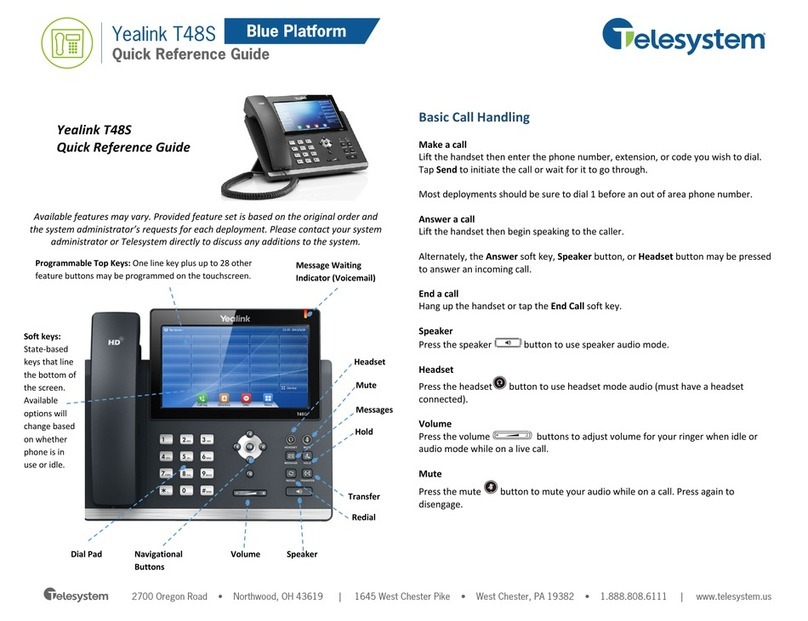
Yealink
Yealink T48S Skype For Business Edition Quick reference guide
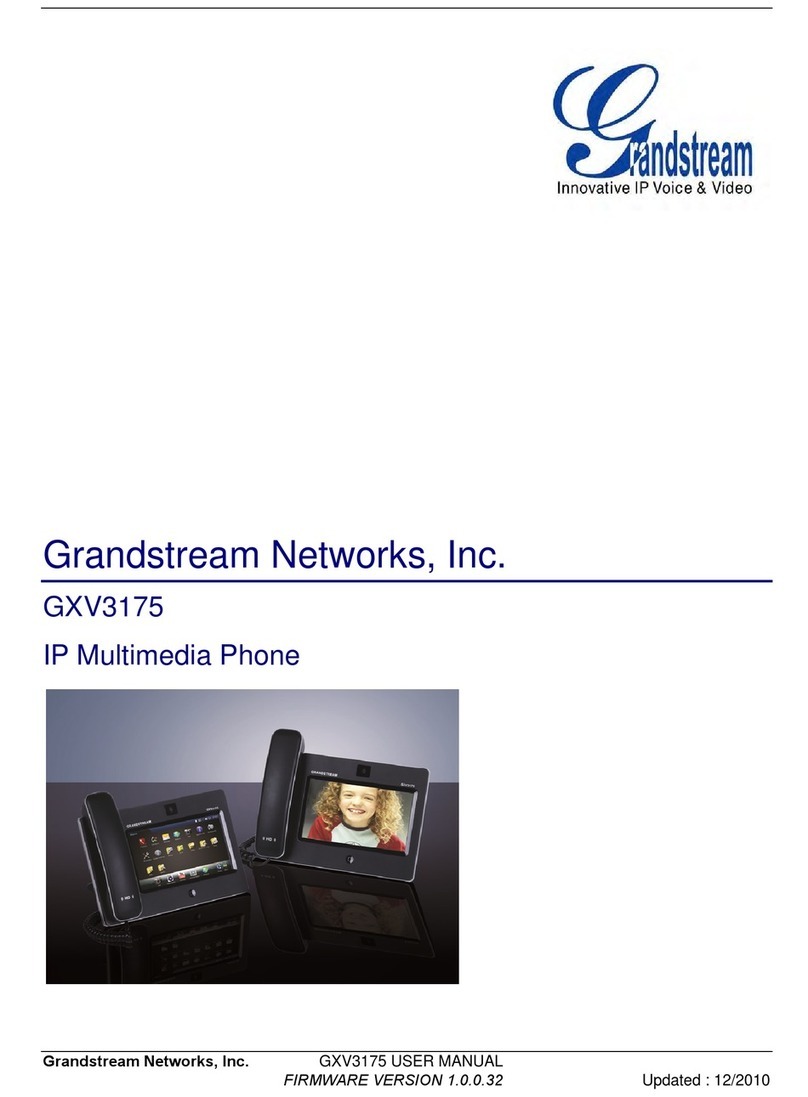
Grandstream Networks
Grandstream Networks GXV3175 user manual

Genesys
Genesys Polycom SoundPoint IP 450 SIP quick reference
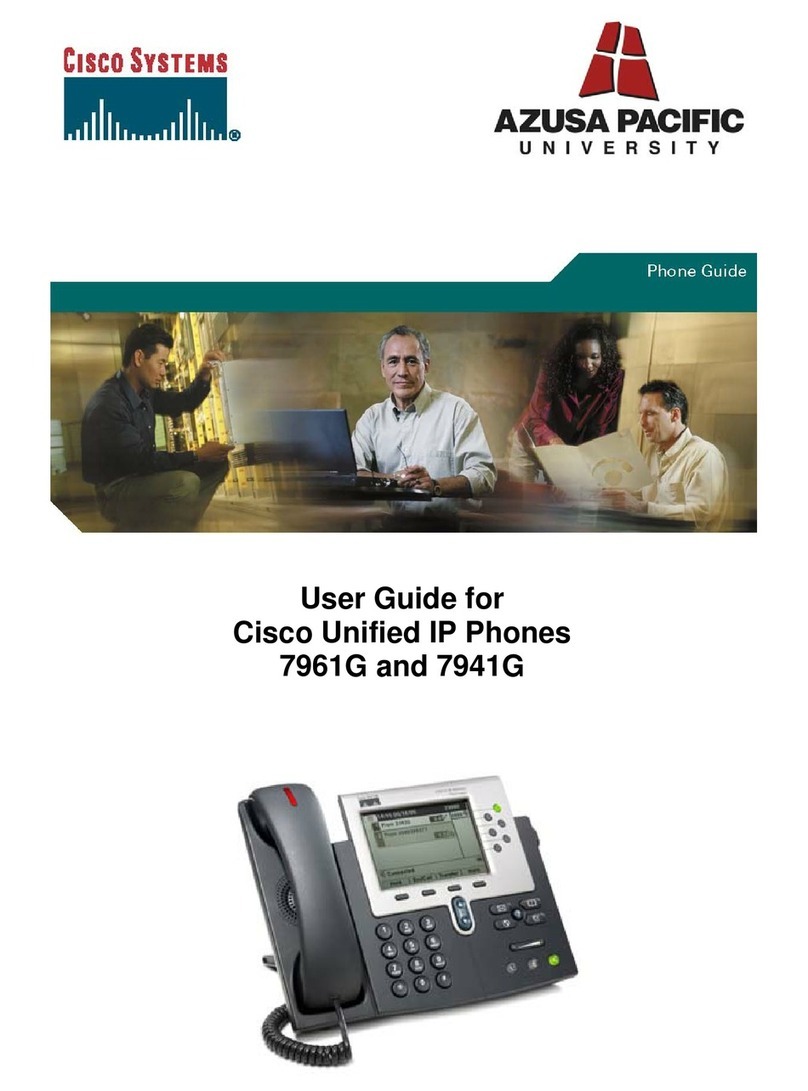
Cisco
Cisco 7961G - IP Phone VoIP Phone guide

Ovislink
Ovislink AirLive ePhone-1000 user manual