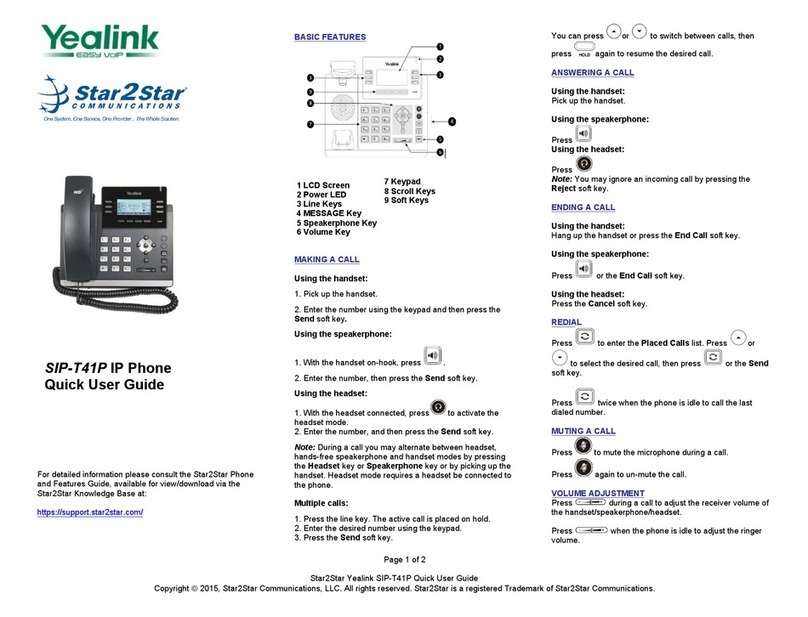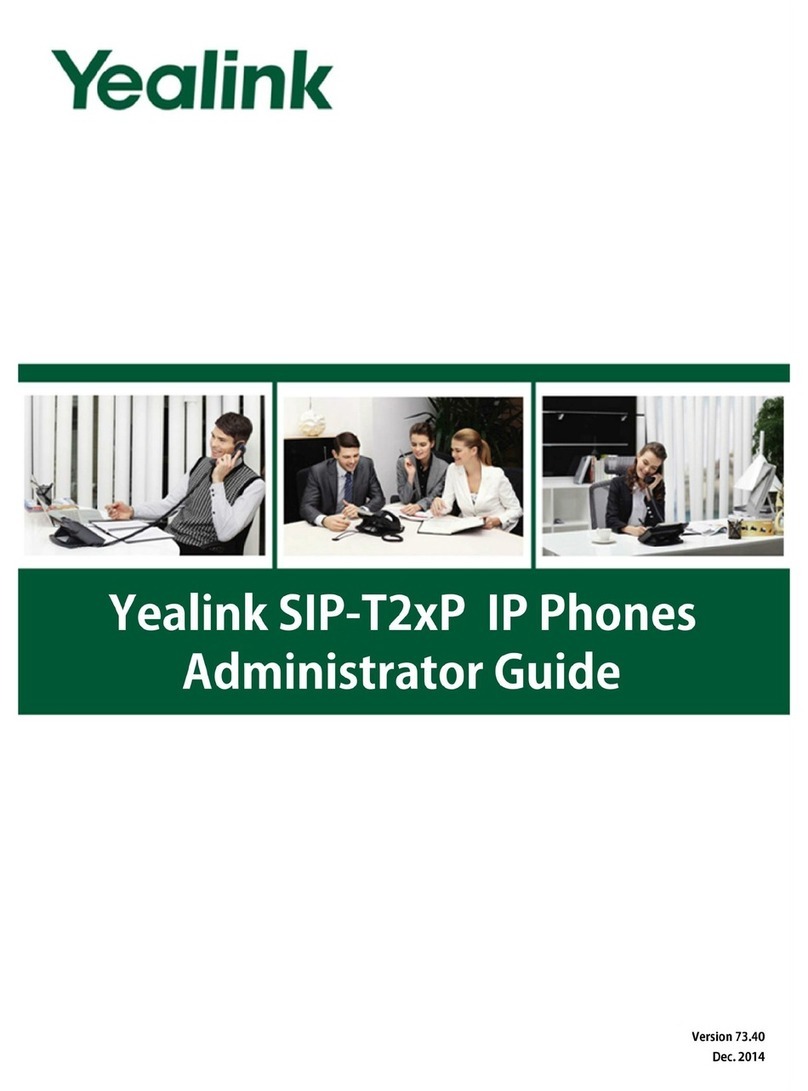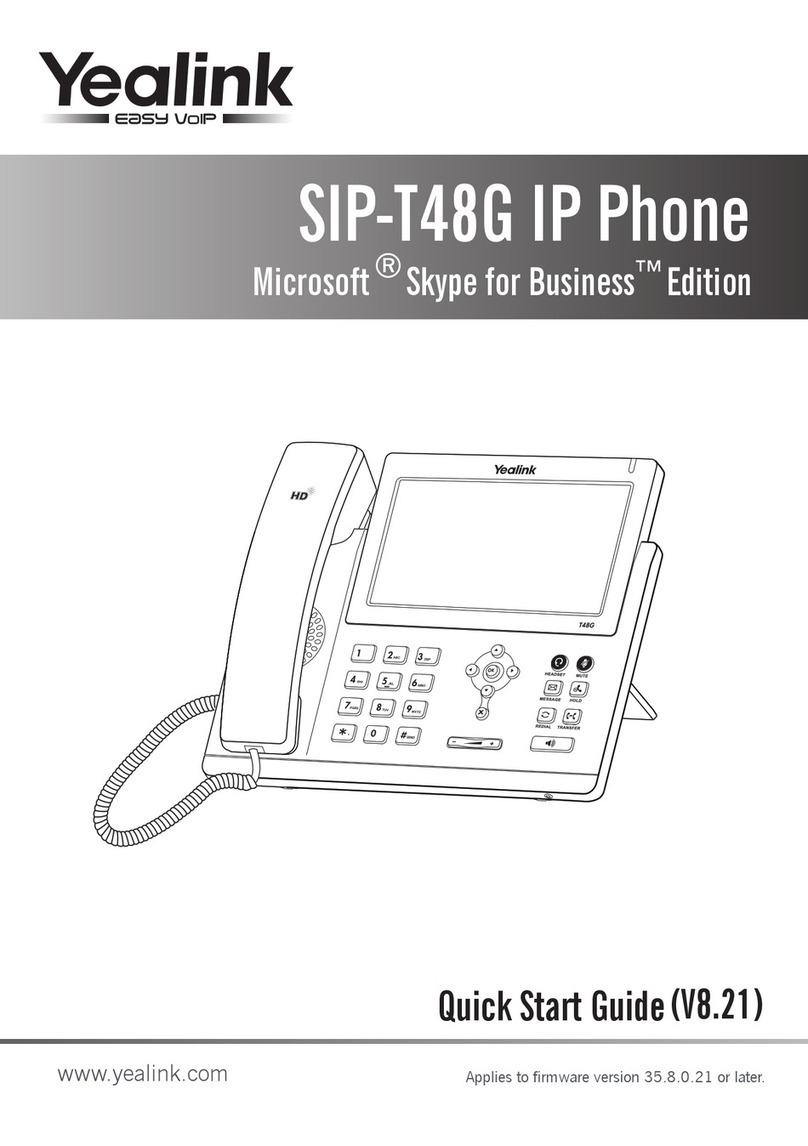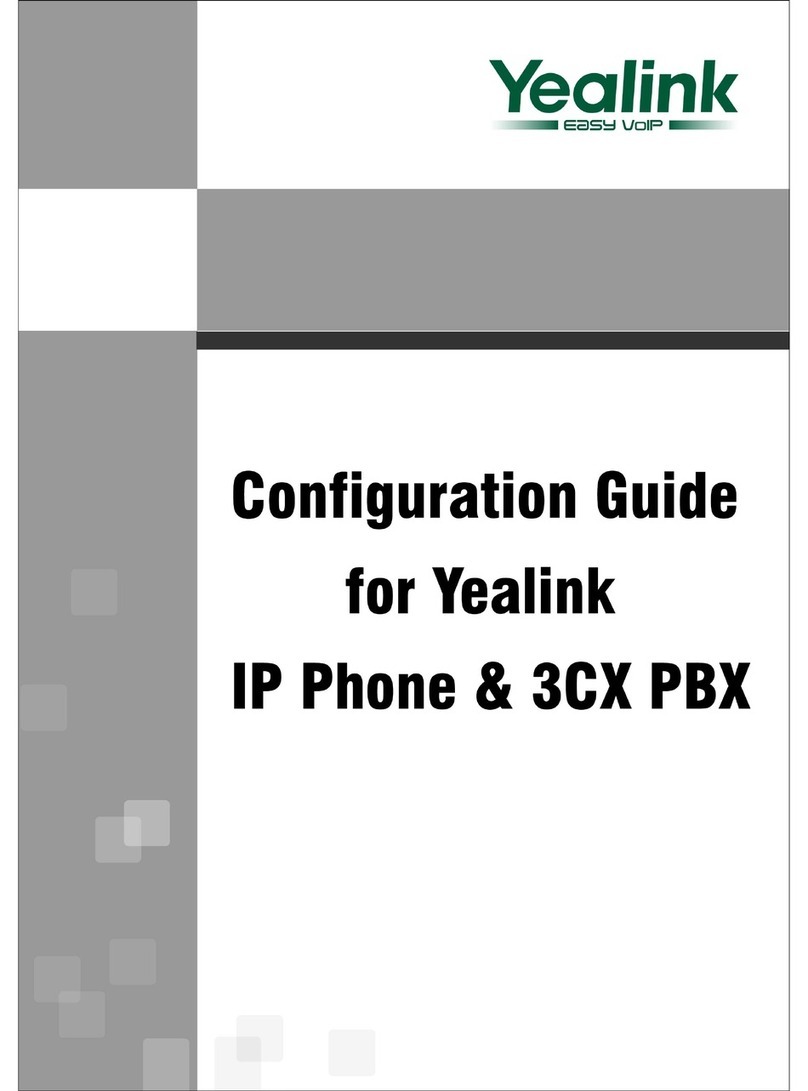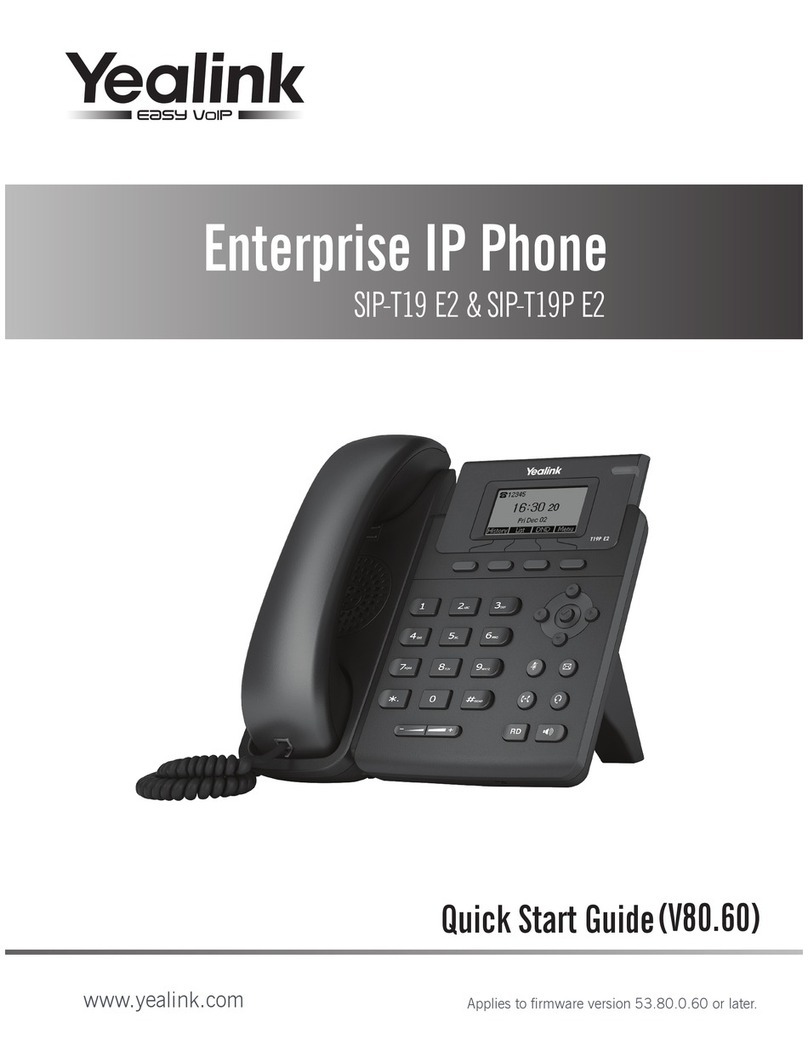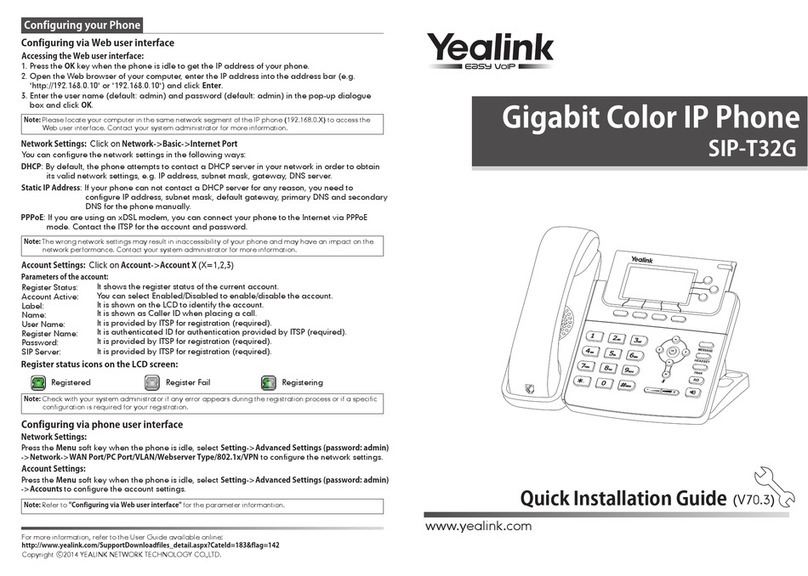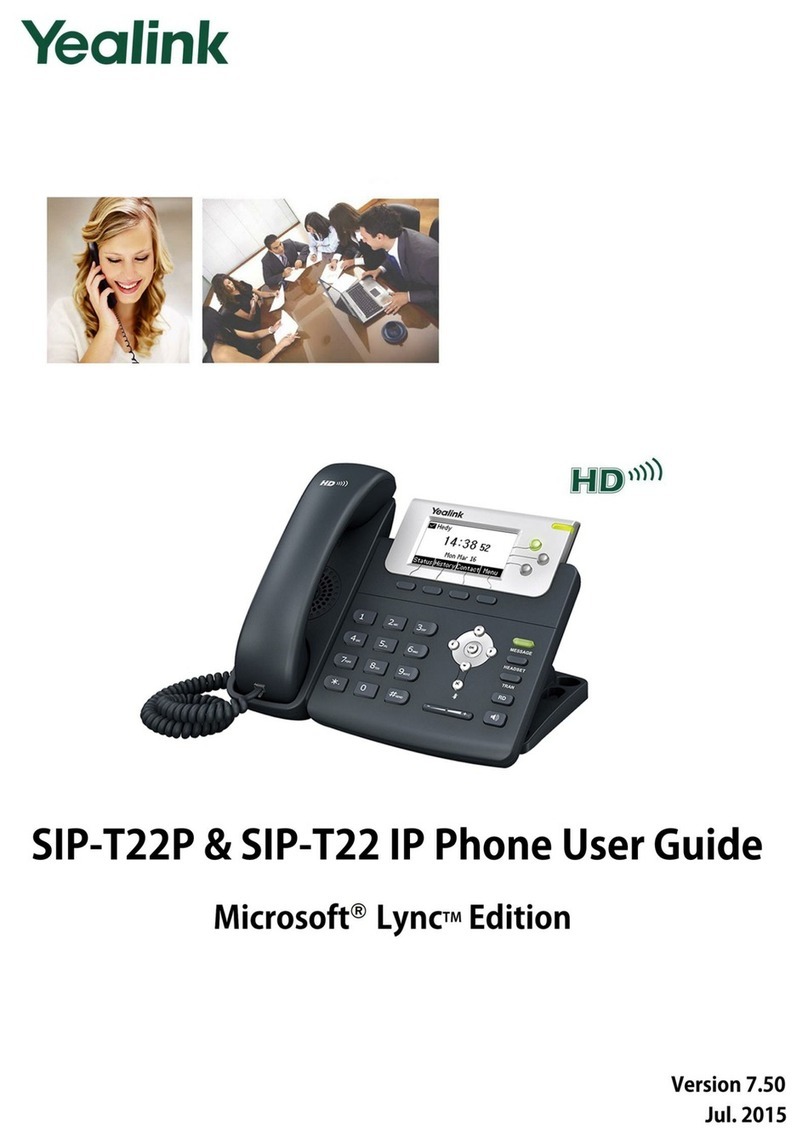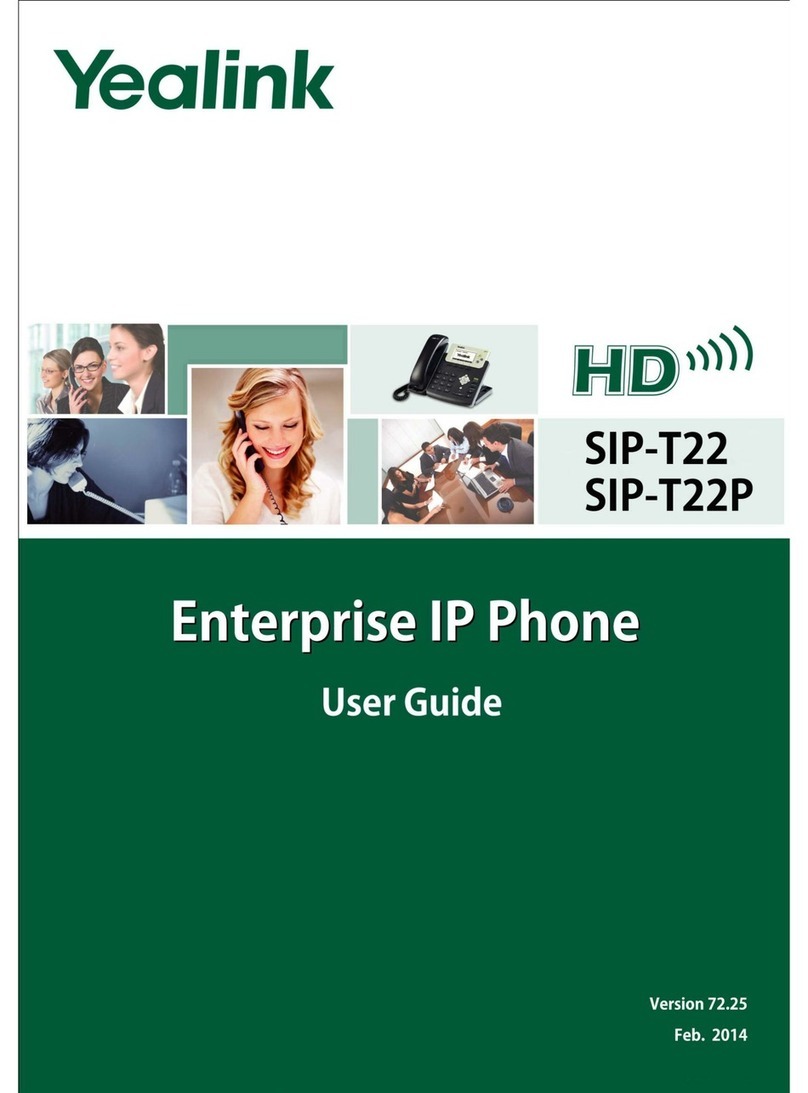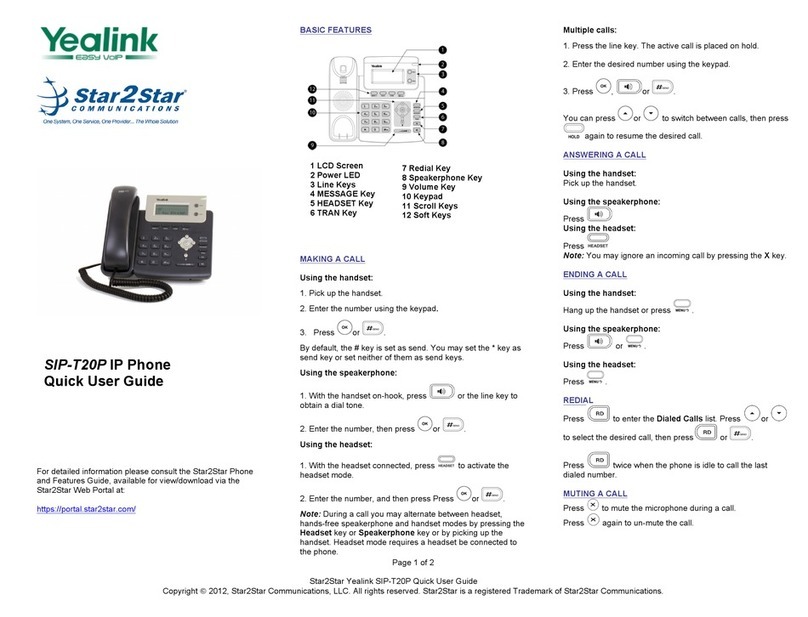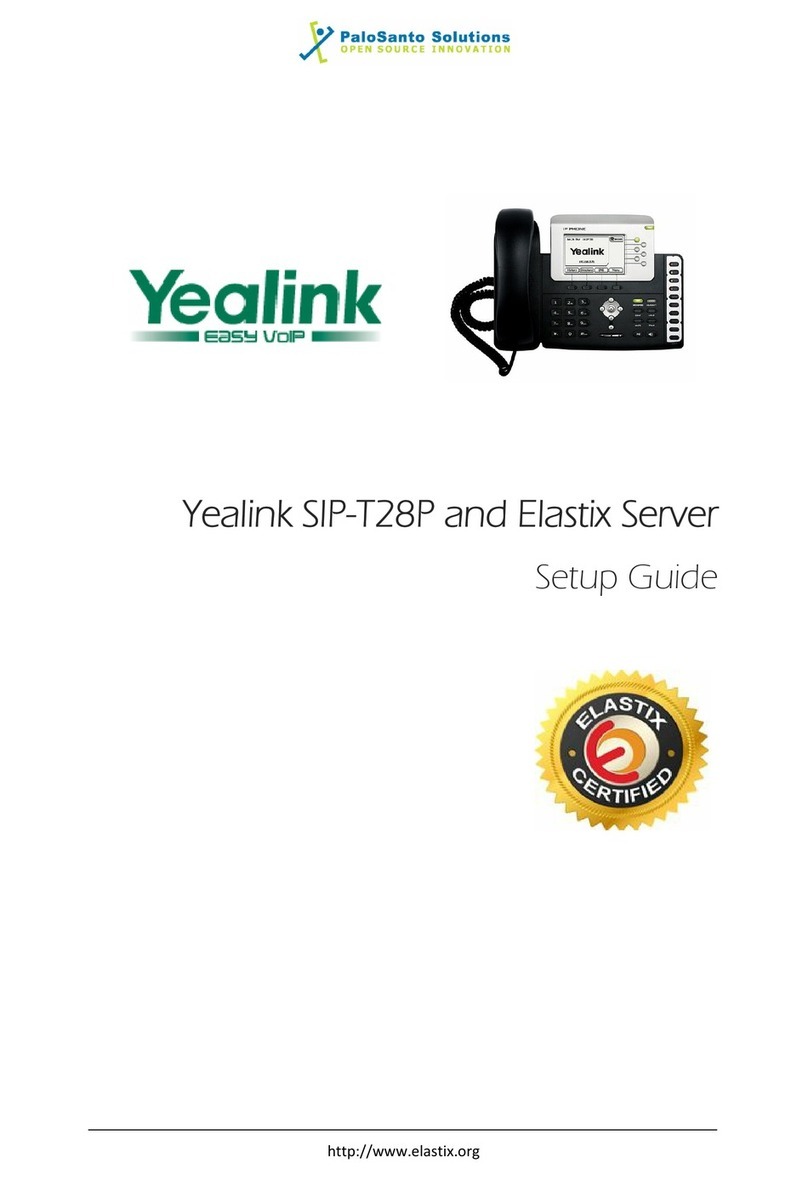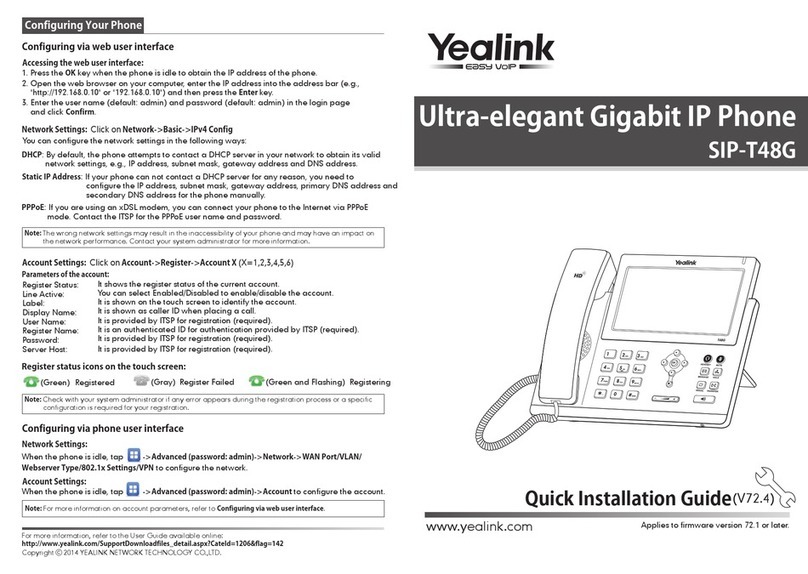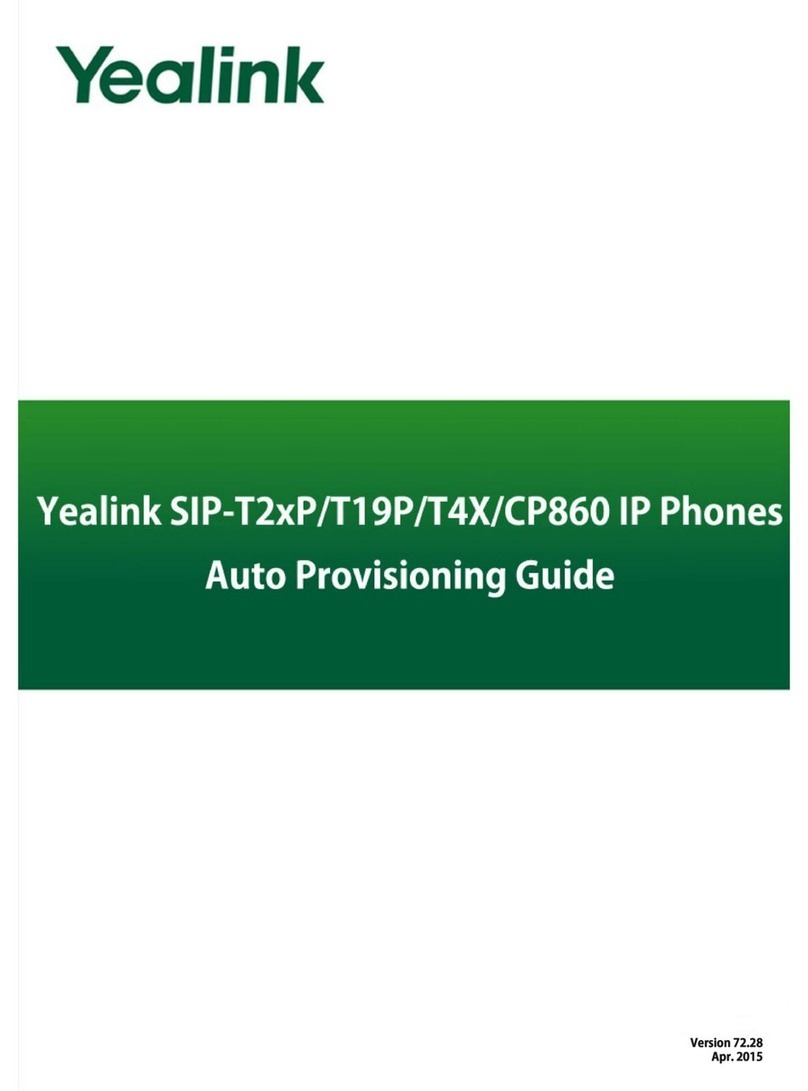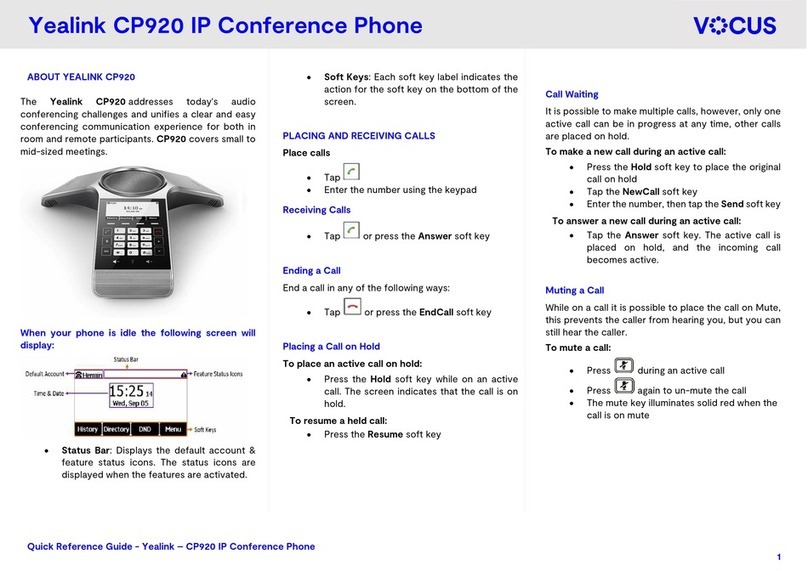Hold
Press the hold button or Hold soft key to place an active call on hold.
To resume a call,
• When only one is on hold, press the button or Resume soft key.
• When there is more than one on hold, tap the desired call on the screen to
select it, then press button or Resume soft key.
Blind Transfer (Unannounced)
Blind transfers pass through the caller ID of the originating caller to the third party.
• Press the transfer button or the Transfer soft key to place the first call
on hold
• Input the destination extension or phone number
• Press the transfer button or the Transfer soft key to complete the
transfer
To transfer directly to an extension’s voicemail box, use *90 plus the extension as
the destination number.
Announced Transfer
• Press the transfer button or the Transfer soft key to place the first call
on hold
• Input the destination extension or phone number. Remain on the line
while the second call connects.
o To complete the transfer after speaking with the third party, hang
up, press transfer button, or tap the Transfer soft key.
o To cancel the transfer and go back to the first party, tap the
Cancel or EndCall soft key. Your first call will still be on hold.
Conference (Three Way) Call
Announced transfers allow you to speak with the third party before completing the
transfer.
• Tap the Conference soft key to place first call on hold
• Input the third party’s extension or phone number. Remain on the line
while the second call connects.
• Tap the Conference soft key to place first call on hold
While on a conference call, you can do the following:
• Tap by a caller’s name to remove them from the call.
• Tap by a caller’s name to place them on mute.
• Hang up to end the conference call for all parties.
• Tap the Split soft key to place both calls on hold on your phone separately.
Park
Park is a ‘shared’ hold. A parked call can be accessed by all desk phones at the site.
To park a call:
- Press More
- Press Park
- Listen to the prompts that will guide you to park a call on your own
extension or someone else’s.
- The voice prompts will confirm that your call has been parked . You may
hang up.
To Un-Park a call:
- Dial *88
- Listen to the prompts that will guide you to unpark a call from your own
extension (press #) or someone else’s (extension followed by #).
- Call will be retireved and sent to your phone immediately (do not hang up).
Please note that when calls are un-parked, the caller ID may not be retained.
Additionally, the parked call may remain on your screen of the phone that parked it
with a ‘Retrieve’ soft key until you hang up (if parked on your own extension). This
allows you to easily get back the parked call.
Redial
Press the redial button to enter the Placed call list then use the touchscreen to
navigate the list. Tap an entry to place a call to that item on the list.
Voicemail
To access voicemail, press the Message button. Follow the prompts to setup
voicemail, listen to messages, or change greetings.
If messages are being sent to the phone, the message waiting indicator light will
blink to signal a new message has been received.
History
Tap the History soft key to access a list of the most recent calls. Use the touchscreen
to navigate the list. Tap an entry to place a call to that item on the list.