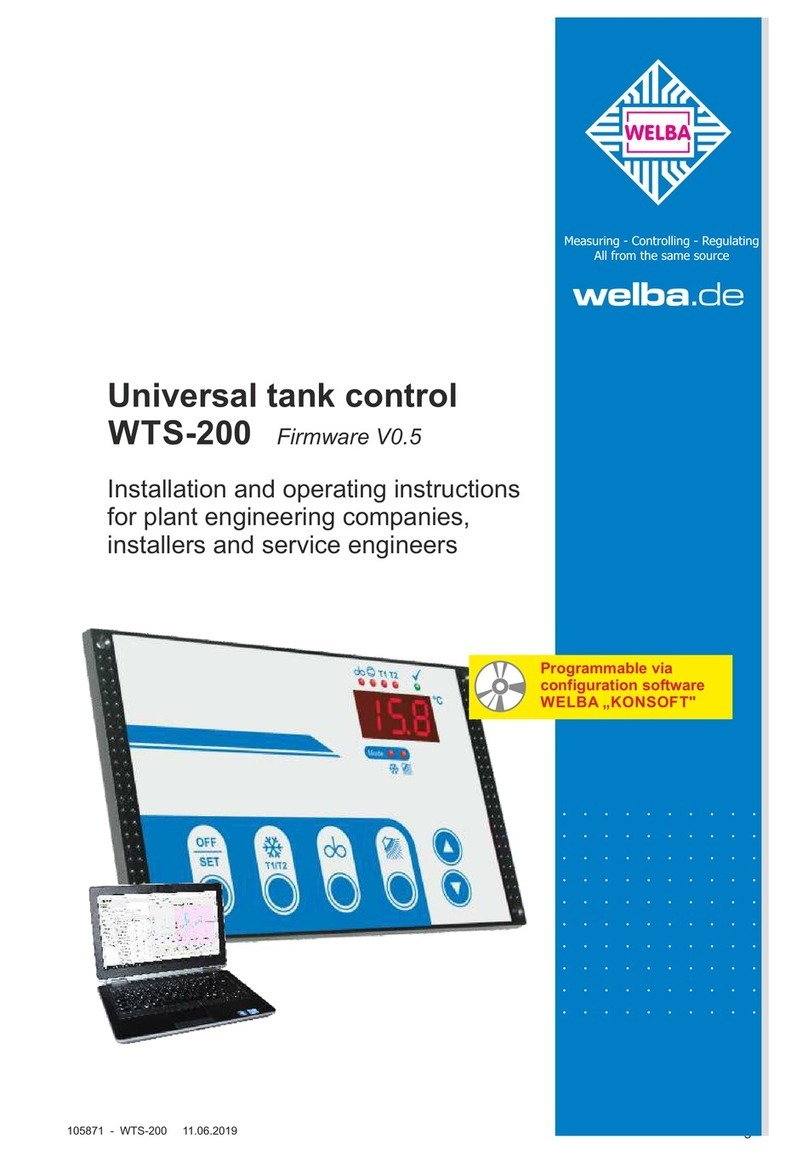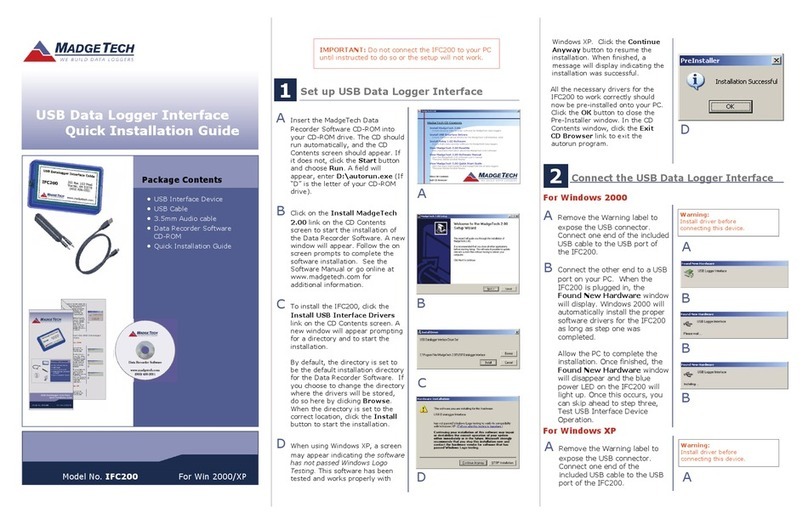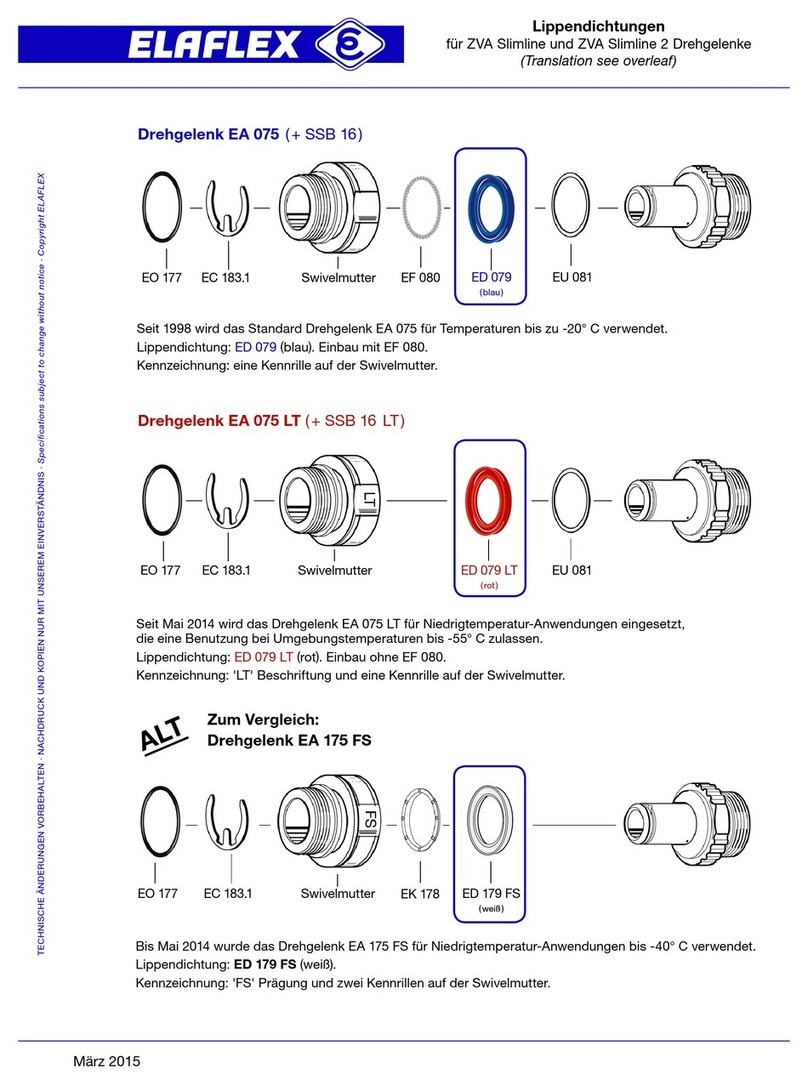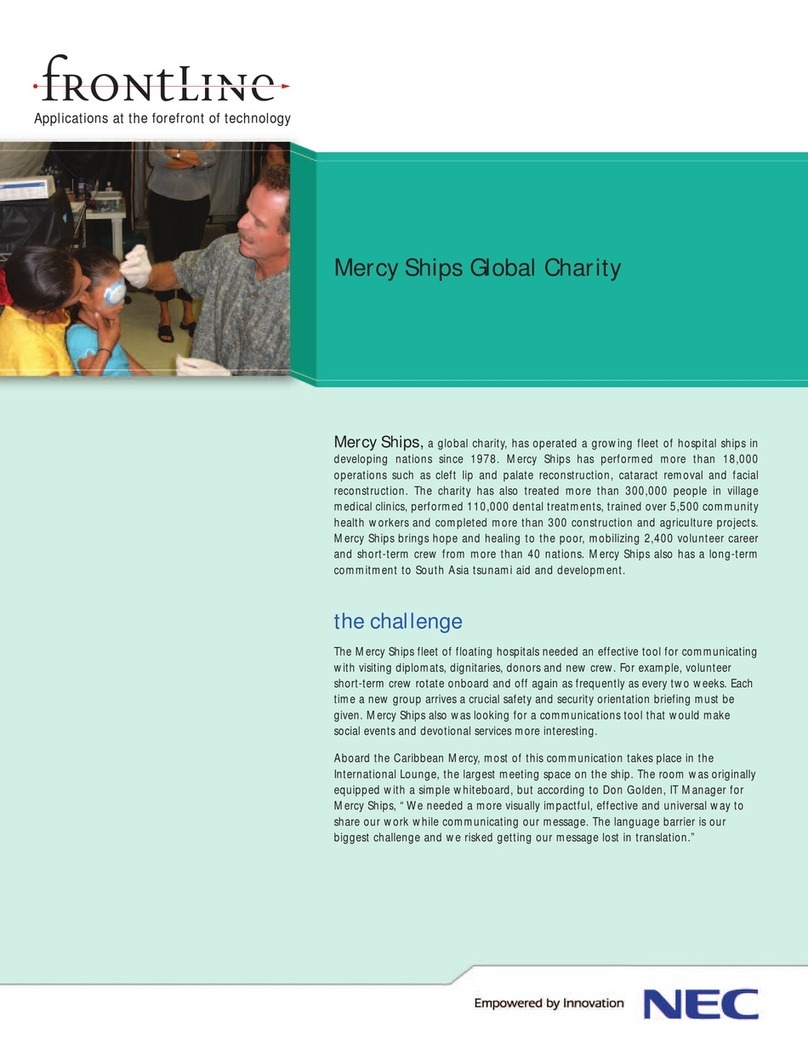medemagroup Joystick DX2 User manual

P9-0290-Q ver. 1.0.2 - October 2011 GB
User guide
Joystick DX2
medemagroup

Quick guide P9-0290-Q 2 of 16 Version 1.0.2/2011
Medema Production A/S

Quick guide P9-0290-Q 3 of 16 Version 1.0.2/2011
Medema Production A/S
Contents
Introduction................................................................................................4
Joystick parts ............................................................................................5
Operating....................................................................................................5
Clock on/off ............................................................................................6
Set Speed...............................................................................................7
Setting the seat - back and leg supports................................................8
Light on / off............................................................................................9
Setting the display environment...........................................................10
Setting the Clock..................................................................................11
Error Code................................................................................................12
Extra..........................................................................................................14

Quick guide P9-0290-Q 4 of 16 Version 1.0.2/2011
Medema Production A/S
Introduction
DX2 is the first in a new generation of joysticks to control the electric
wheelchair. With its large color LCD screen and its logical icon built menu
structure, it directs the user to the target.
Enjoy.

1
3
5
4
7
8
2
6
1 2 3 4 5 6
Quick guide P9-0290-Q 5 of 16 Version 1.0.2/2011
Medema Production A/S
Joystick parts
Dynamic DX2 AJR 1 Start/stop button
2 Indicator left
3 Indicator right
4 Select
5 Display
6 Speed selector
7 Accessory Selector
8 Horn
Operating
At the top of the display you will find the status bar. Battery indicator is
displayed constantly. The clock can be turned on or off as you wish. The
other is lit when the corresponding function is active.
1 Battery indicator
Green = fully charged
Yellow = least half full
Red = almost empty - charge now!
2 Indicator left is active
When hazard warning lights are active, both
icons blinks.
3 Lights on
4 Error code - see section on error codes.
5 Indicator right is active
When hazard warning lights are active, both
icons blinks.
6 Real time

Quick guide P9-0290-Q 6 of 16 Version 1.0.2/2011
Medema Production A/S
Clock on/off
Press arrow up/down or joystick (push forward) until the above icon is
showed in the center of the screen.
Use ”Select” to switch between X and .
Accept by pressing the arrow up/down button.

Quick guide P9-0290-Q 7 of 16 Version 1.0.2/2011
Medema Production A/S
Set Speed
When you turn the joystick on, the image shown below will be presented in
the display. The number in the centre shows the speed you have chosen as
max speed. Change the Speed by selecting the plus / minus key. Maximum
speed is 5, lowest is 1.
Find the features in the bottom with the “Select” button.
Chosen speed
Select

Quick guide P9-0290-Q 8 of 16 Version 1.0.2/2011
Medema Production A/S
Chosen speed
Press the arrow up / down until the image shows the chair. Use the “Select”
to choose the function you want modified. Use the joystick to change
example angle of the seat back.
Setting the seat - back and leg supports
Select
Function Icon
Seat angle (Tilt)
Backrest angle
Seat height
Left footrest
Function Icon
Right footrest
footrest both
Lying down
Headrest
Only the available options will be displayed.

Quick guide P9-0290-Q 9 of 16 Version 1.0.2/2011
Medema Production A/S
Light on / off
Push the arrow up / down until the image for light is shown in the centre.
Push the joystick forward to turn the light on. And again to turn of the light.
Push the joystick back to activate the hazard warning lights. Push the
joystick back again to turn it of.
Push the joystick right or left to activate the indicators right or left. Turn of
the indicators by puching the joystick to the same side again.
Press the arrow up / down until the sun i shown i the centre. Push the
joystick forward to enter the settings. Use the Select button or joystick right
/ left to change the brightness.
Use Joystick forward / back or arrow up / down to accept the new settings
and return to the main menu.

Quick guide P9-0290-Q 10 of 16 Version 1.0.2/2011
Medema Production A/S
Setting the display environment
Use the arrows up /down until “day / night” icon i shown in the centre. Push
the joystick forward to enter settings. The image below will show.
1 2 3
Setting Result
1 - Indoor The display will show a black background color.
2 - Outdoor The display will show a white background color.
3 - Automatic The background color will change (black/white) accordingly to the
surrounding light.
Use ”Select” or joystick right / left to select setting.
Push the joystick forward to accept the new settings and return to the main
menu.
If you push the Joystick back or use the arrow up / down, the new setting
will be dismissed and you will return to the main menu.
Exit / Cancel
Exit / Cancel

Quick guide P9-0290-Q 11 of 16 Version 1.0.2/2011
Medema Production A/S
Setting the Clock
Use arrow up / down until the clock is shown in the centre. Push the
joystick forward to enter settings. The image below will show.
Press the Select button or push the joystick right / left to choose the digit to
change.
Joystick forward make the number count forward.
Joystick back accept the new settings and return to the main menu.
Arrow up / down dismiss the new settings and return to the main menu.

Quick guide P9-0290-Q 12 of 16 Version 1.0.2/2011
Medema Production A/S
System lock
To lock the DX system
Press the on / off button, for 4 sec. while the system is turned on. The
system will now shut down in locked condition.
To unlock the DX system
Press the on / off button. The system will show a lock in the display.
Press the horn twice within 10 seconds. The system will boot normally.
Error Code
Code Cause Meaning
1 DX Module Could mean:
- Errors in programming
- Error in wire connection
- Internal fault in a module
Turn off the chair and turn on again. If it doesn’t works,
contact qualified technician (HMC or therapist).
2 DX Accessory Could mean:
- driving slowly because of raised seat.
(programming). Not an arror.
Lower the seat as much as possible. If it doesn’t works,
contact qualified technician (HMC or therapist).

Quick guide P9-0290-Q 13 of 16 Version 1.0.2/2011
Medema Production A/S
Code Cause Meaning
3 Motor 1 / L (M1) Could mean:
- Loose connection from the engine to power module
- Short circuit
Check that no plug is loose.
Contact competent technician (HMC or therapist).
4 Motor 2 / L
(M2) Could mean:
- Loose connection from the engine to power module
- Short circuit
Check that no plug is loose.
Contact competent technician (HMC or therapist).
5 Parking brake 1
(M1 left) Could mean:
- Loose connection
- Short circuit
Check that no plug is loose.
Contact competent technician (HMC or therapist).
6 Parking brake 2
(M2 right) Could mean:
- Loose connection
- Short circuit
Check that no plug is loose.
Contact competent technician (HMC or therapist).
Note!
If the Termal switch has been turned off, the joystick must be turned on
twice before all features are available again. Do it the following way:
• Switch joystick on.
• Wait 10 seconds til15.
• Switch joystick of.
• Switch joystick on.
Now, all features should be available again.

Quick guide P9-0290-Q 14 of 16 Version 1.0.2/2011
Medema Production A/S
Extra
DX2 joystick can, using a DX Infra-red Interface Transmitter System,
control all electronic equipment, that work via remote control with infrared
light. Be it TV, radio, computer mice and other things.
Accessories that make it possible:
DX-IRIS2 Infra-red Interface Transmitter System
To be Mounted on the chair, and are able to communicate with infrared-
equipped television, radio or computer mouse.
DX-MTX Infra-red Mouse Transmitter
To be Mounted on the chair, and are able to communicate with an infra-red
computer mouse. This makes it possible to navigate the mouse around on
a PC screen using the joystick. See below.
Use arrow up / down to find the mouse icon. As long as the mouse is blue,
it is not active. Activate by pushing the joystick forward. Now the mouse
turns green.

Quick guide P9-0290-Q 15 of 16 Version 1.0.2/2011
Medema Production A/S
Use the joystick to move the mouse on the computer screen.
Use the “Select” button to make a mouse click. It works the same way as
the mouse. You can make single clicks and double clicks, depending on
what your PC is configured to use.
Disable mouse again using the arrow up / down button. New feature can
now be selected.

medemagroup
Table of contents