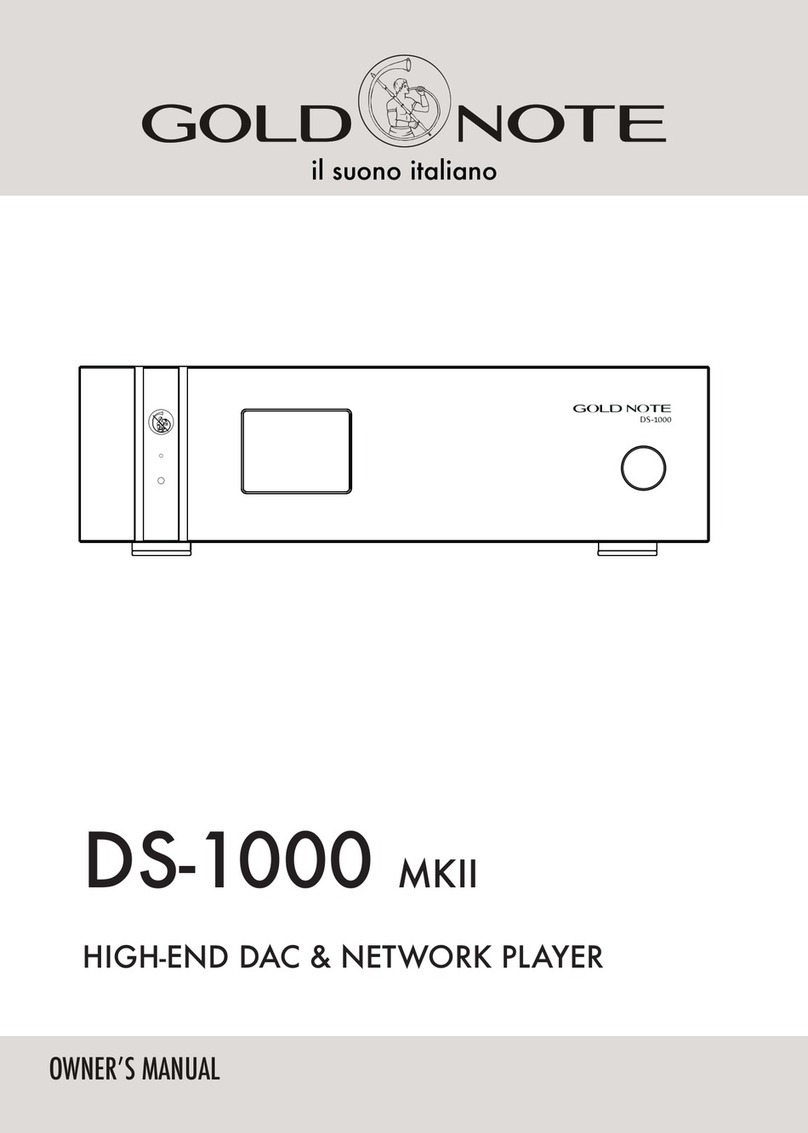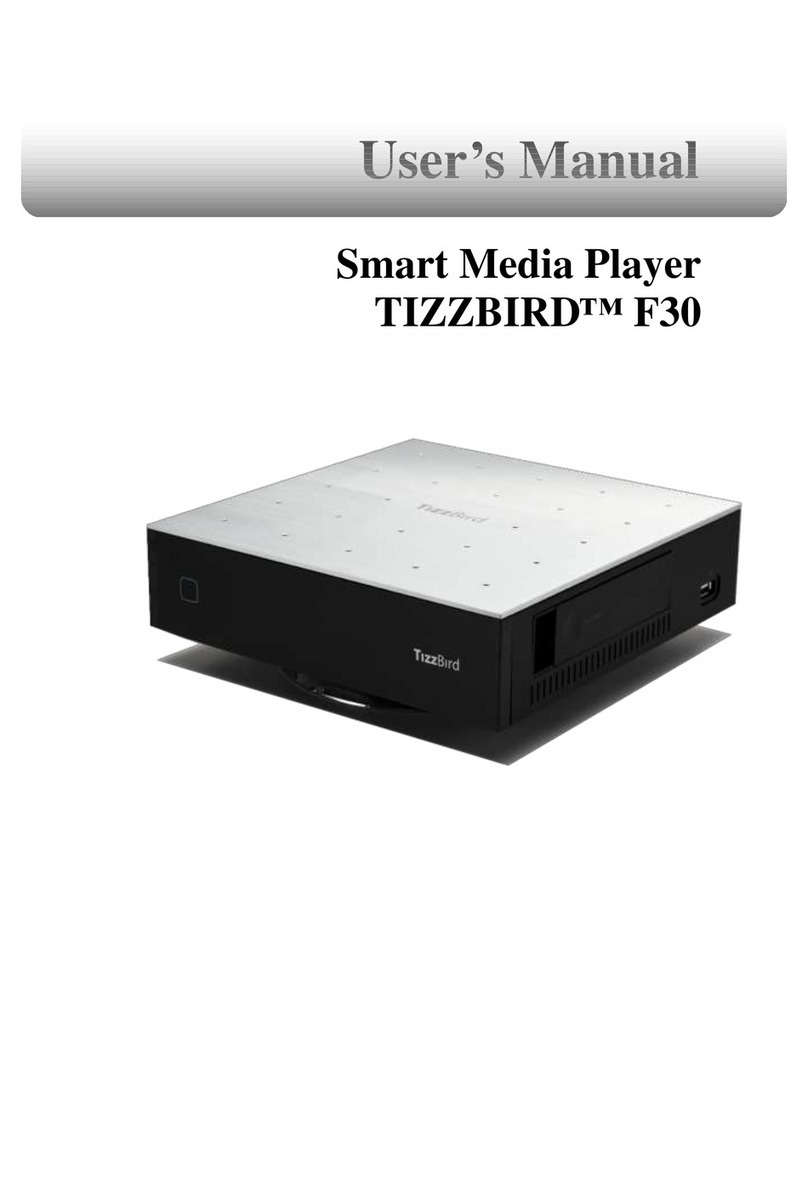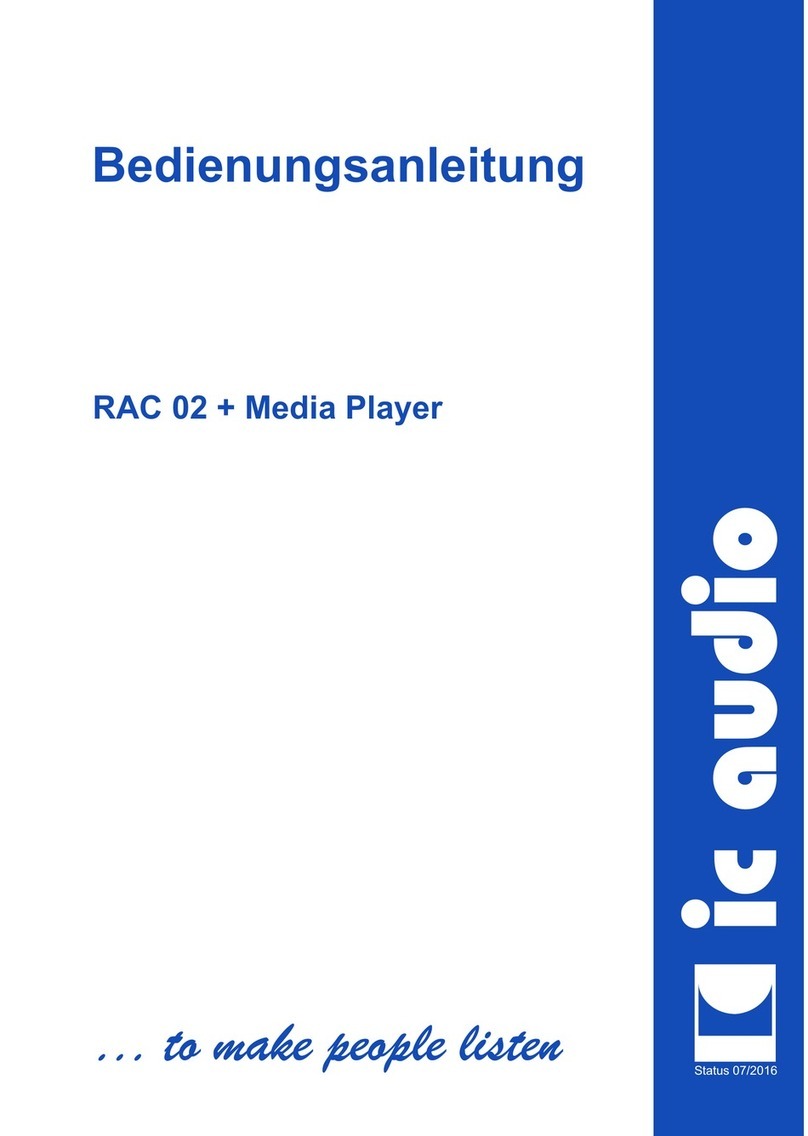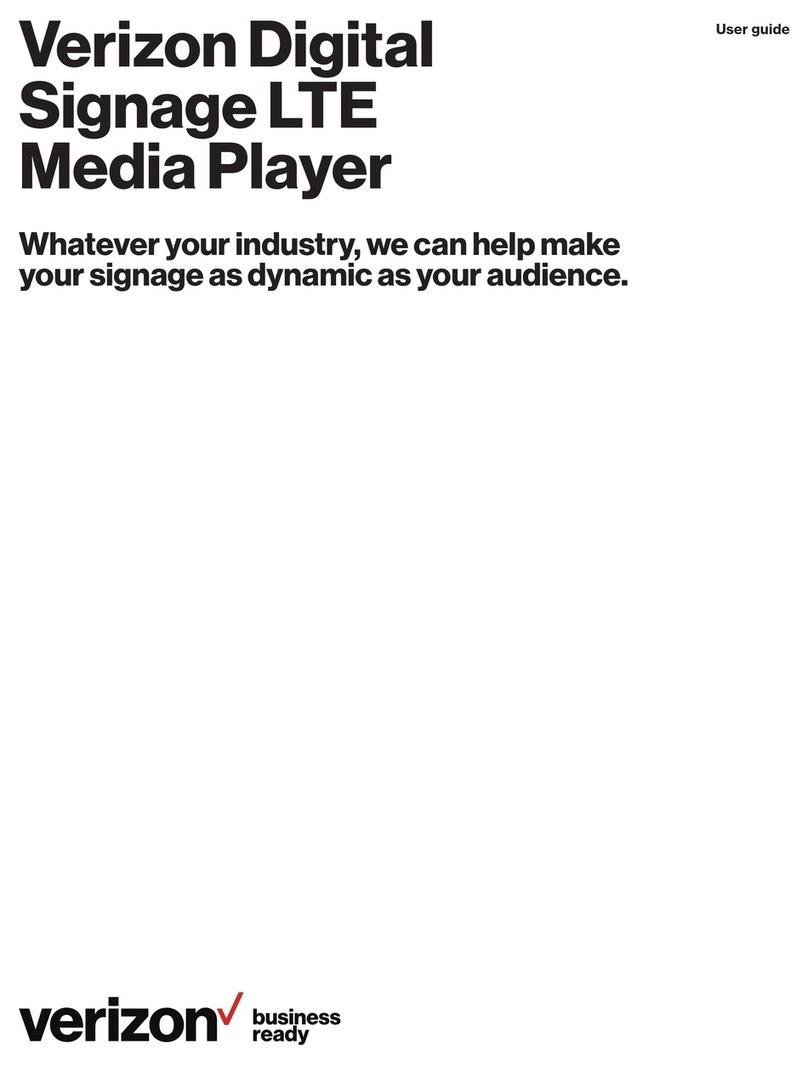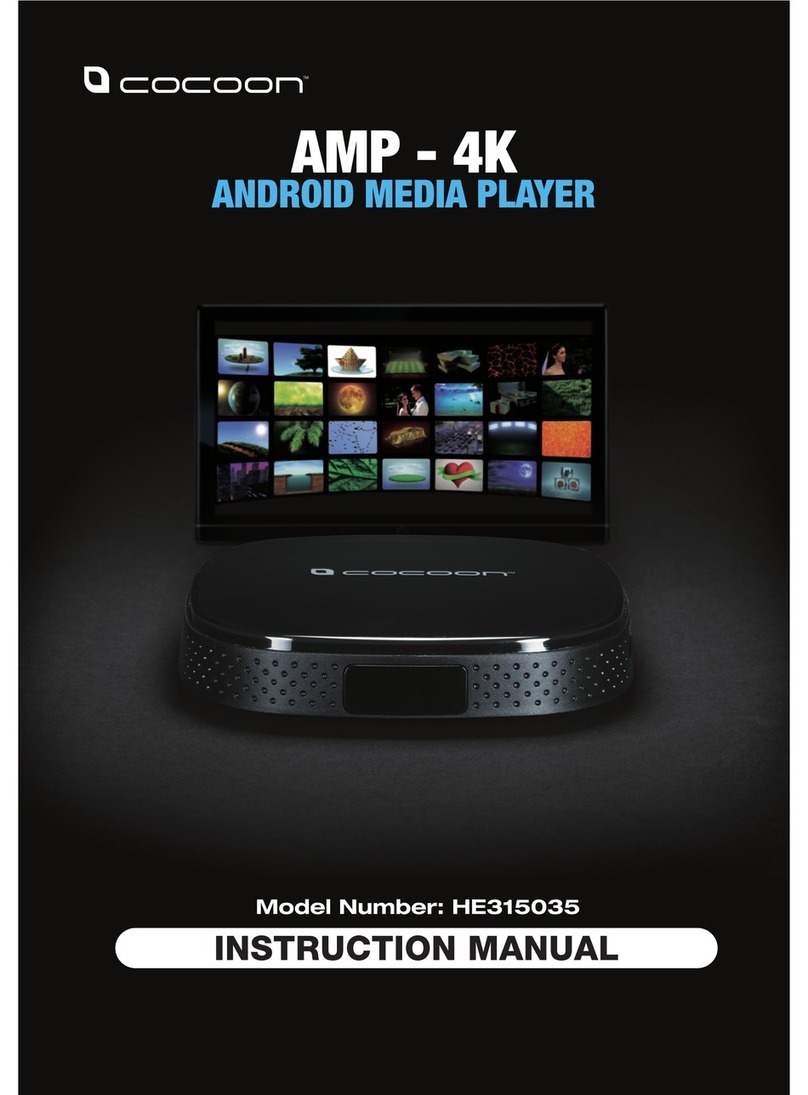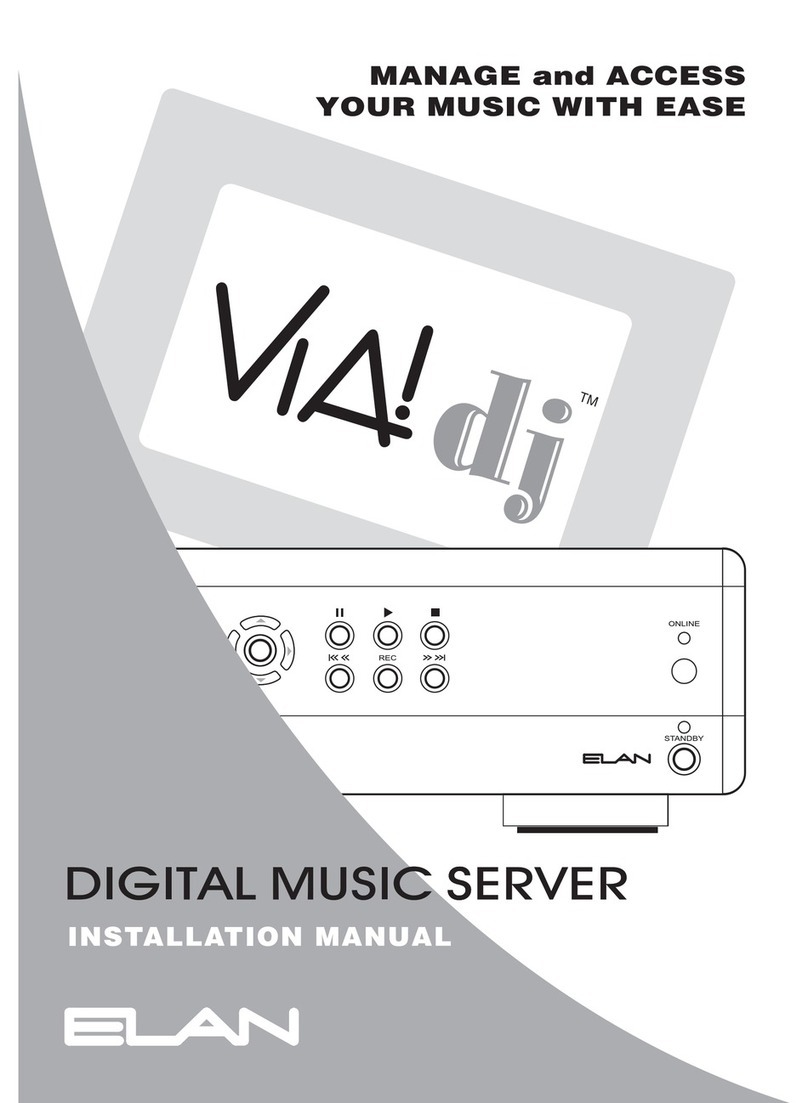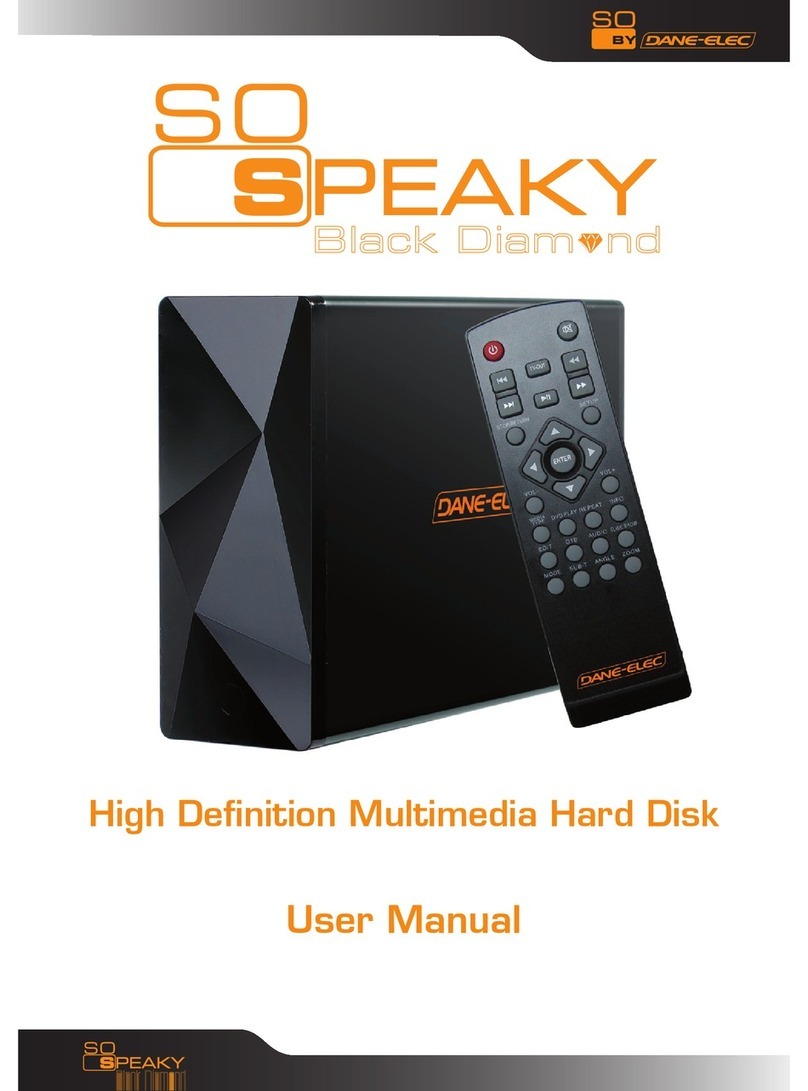Gold Note DS-10 User manual

USER
MANUAL
DS-10
DS-10 PLUS
EN
DE
IT
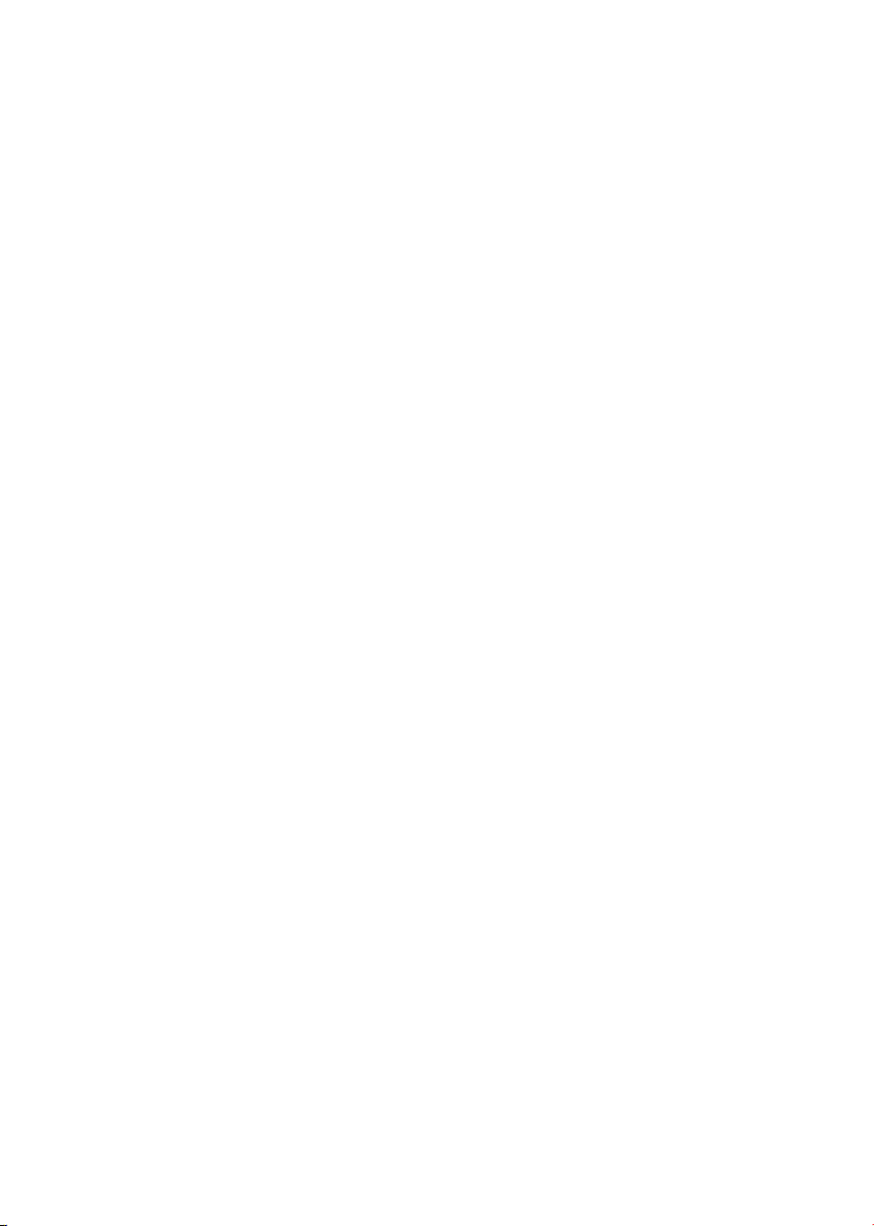
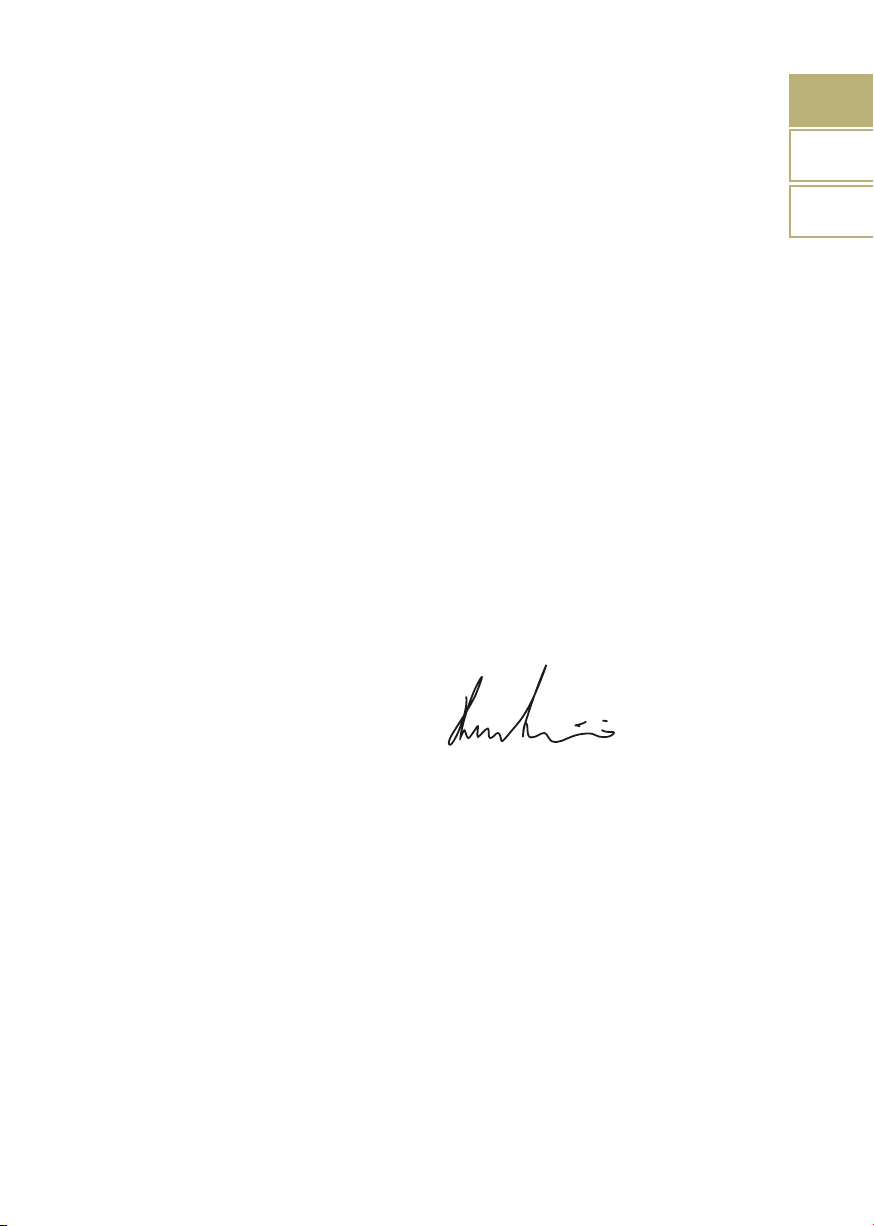
Thank you for purchasing one of our units
and welcome into the Gold Note world,
where we turn High-End audio and music
into a new experience.
Maurizio Aterini,
founder of Gold Note
EN
DE
IT
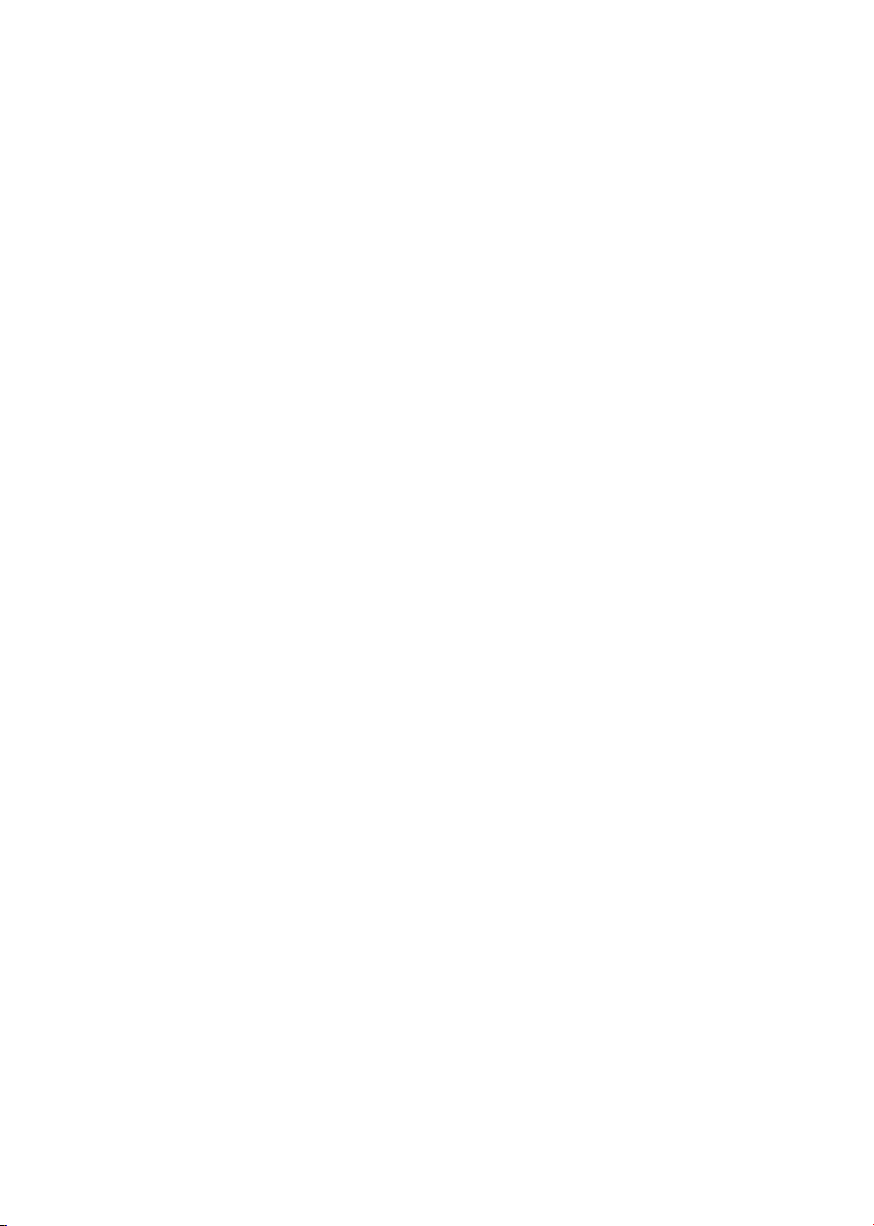
|
IMPORTANT SAFETY
| INFORMATIONS
the third prong are provided for your safety.
If the provided plug does not fit into
your outlet, consult an electrician for
replacement of the obsolete outlet. or
pinched particularly at plugs, convenience
receptacles, and the point where they exit
from the apparatus.
|Only use attachments/accessories specied
by the manufacturer.
|Use only with the cart, stand, tripod,
bracket, or table specied by the
manufacturer, or sold with the apparatus.
When a cart is used, use caution when
moving the cart/apparatus combination to
avoid injury from tip-over.
|Unplug this apparatus during lightning
storms or when unused for long periods
of time. Refer all servicing to qualied
service personnel only. Servicing is required
when the apparatus has been damaged in
any way (such as when the power cord or
plug is damaged, liquid has been spilled
or objects have fallen into the apparatus,
the apparatus has been exposed to rain
or moisture) and in any case when the
apparatus does not operate normally or
has been dropped.
PLEASE NOTE
1 Do not disassemble any part of the
product.
2 Do not use any part of the product for
other purposes.
3 For service and problems of any kind,
contact qualified Gold Note personnel.
4 Protect the product from rain, humidity
and keep away from heat sources, electric
and electronic motors etc. The power
cord supplied must be used only on this
unit.
5 Gold Note does not have responsibility
for any improper use of this unit.
GENERIC INFORMATION
|Read these instructions and store them.
|Heed all warnings.
|Follow the instructions.
|Do not use this apparatus near water.
|Clean only with a dry cloth.
|Do not block the ventilation openings
and install in accordance with the
manufacturer’s instructions.
|Do not install near heat sources such as
radiators, heat registers, stoves or other
apparatus (including ampliers) that
produce heat.
|Do not defeat the safety purpose of
the polarised or grounding-type plug: a
polarised plug hastwo blades with one
wider than the other.
|A grounding type plug has two blades and
a third grounding prong. The wide blade or

This appliance has a serial number located on the rear panel.
Please record the model and serial number and retain them for your records.
MODEL
SERIAL NUMBER
CAUTION!
To reduce the risk of electric shock, do not
remove cover (or back). No user-serviceable
parts inside. Refer only to qualified Gold
Note service personnel for service.
WARNING!
To prevent fire or shock hazard, do not
expose this appliance to rain or moisture.
GOLD NOTE - Information on the correct management of waste from
household Equipment pursuant to the European Directive 2012/19/EU
The crossed-out wheelie bin symbol shown on the equipment or its packaging indicates
that the product, at the end of its useful life, must be collected separately from other waste
to allow its proper treatment and recycling. The user must therefore deliver, free of charge,
the end-of-life equipment to the centres for the separate collection of waste electrical and
electronic equipment, or return it to the dealer in accordance with the procedures established
by the legislation.
The appropriate separate collection of discarded equipment allows for proper recycling,
treatment and environmentally compatible disposal, helping to avoid the possible dispersion
of hazardous substances and negative effects on the environment and health, favouring
the reuse and/or recycling of the materials of which the equipment is composed of. Illegal
dumping of the product by the user involves the application of administrative sanction
provided for by the legislation in force. We invite you consult the current legislation and the
measures adopted by the public service operating in your country or territory.
EN
DE
IT
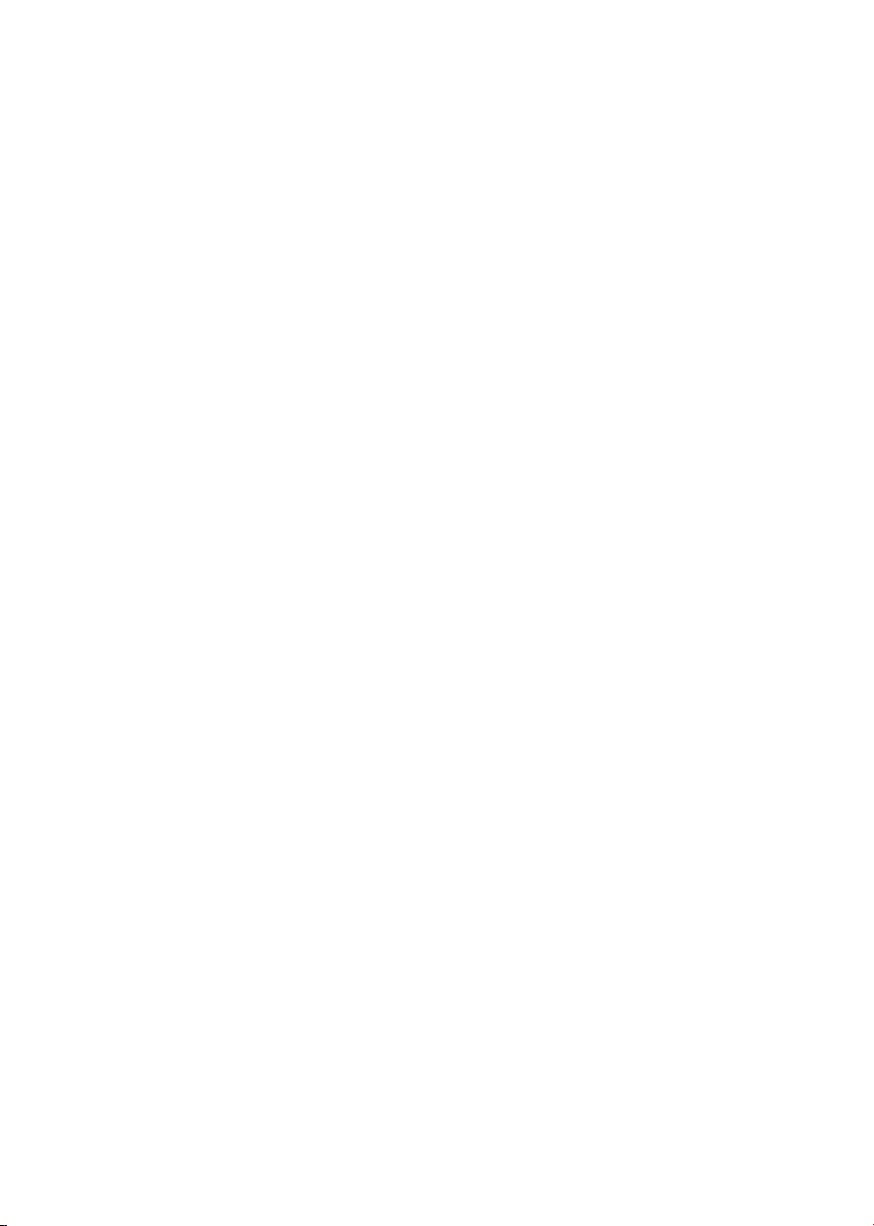

EN
DE
IT
| INDEX
| PACKAGE CONTENT
INTRODUCTION AND FEATURES 1
TECHNICAL SPECIFICATIONS 3
FRONT PANEL 5
REAR PANEL 6
SELECT FUNCTIONS 7
NETWORK SETUP 8
FEATURES AND FUNCTIONS 10
CHAMELEON MODE 12
CHAMELEON PARAMETERS 14
CONNECTING OTHER SOURCES 15
CONTROL APP 16
REMOTE CONTROL 20
FIRMWARE UPDATE 21
PRODUCT REGISTRATION 21
TROUBLESHOOTING 22
RELATED PRODUCTS 24
1x
DS-10/PLUS
1x
USER
MANUAL
1x
POWER
CABLE
1x
ETHERNET
CABLE
1x
WI-FI
ANTENNA
1x
REMOTE
CONTROL
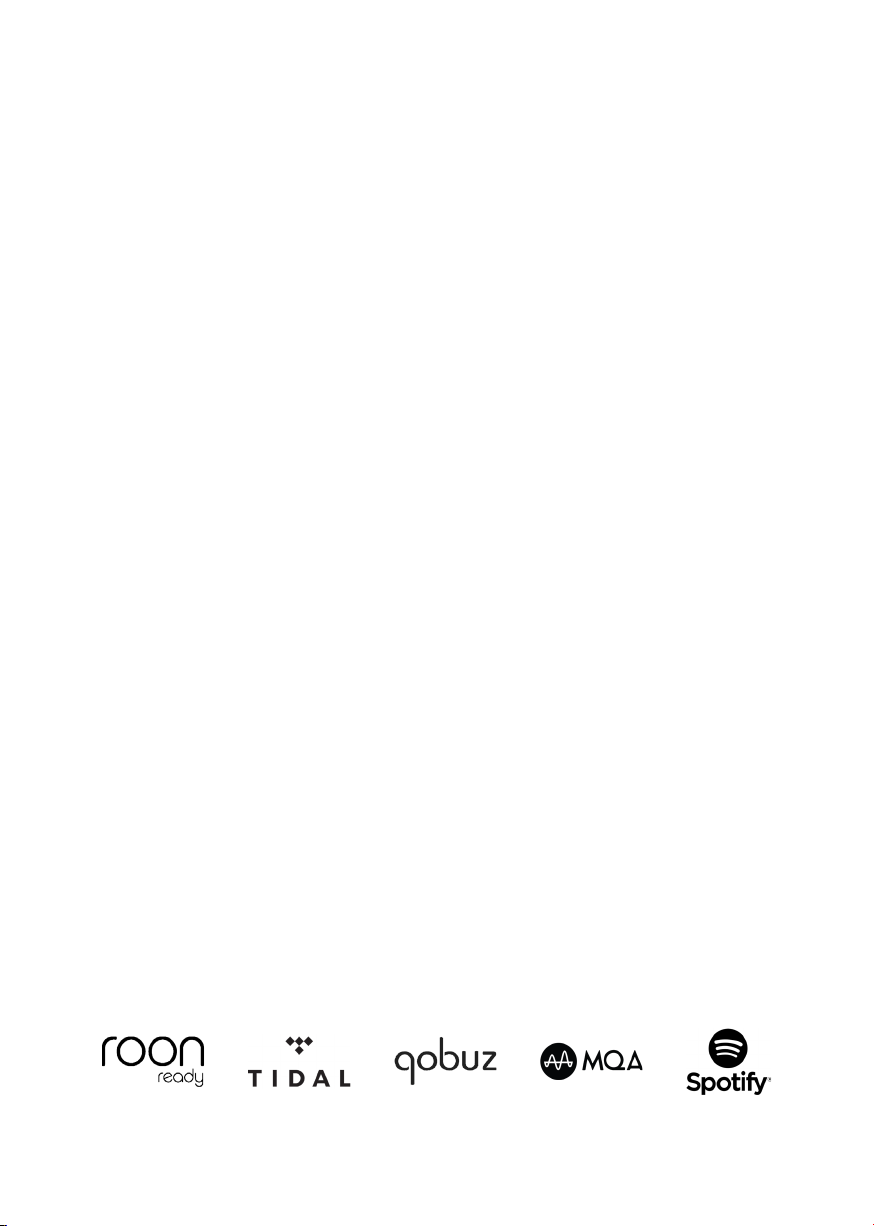
1
| INTRODUCTION AND FEATURES
A MODERN AUDIO SOURCE
The DS-10 is a versatile state-of-the-
art streaming DAC designed for the
contemporary audiophile and featuring a
new generation D/A Converter, UPnP-DLNA
Streamer, Line Preamplifier and Headphone
Amplifier. The technology of the DS-10
is brilliantly enclosed in a compact-sized
aluminium chassis and it’s the perfect
addition to a modern High-End audio
system. Inspired by our acclaimed IS-1000
All-In-One unit, it combines its extended
connectivity features with the exceptional
high-resolution of the Bluetooth 5.0 - for the
first time ever on a High-End audio product
- and the impressive headphones double
power GAIN output. The DS-10 PLUS is
also equipped with a 3.5 mm jack analogue
input, becoming a complete preamplifier for
analogue and digital sources (available on
DS-10 PLUS only).
HIGH-END STREAMING DAC
The DS-10 is a Roon Ready device with a
quick plug&play set-up and multi-room
capabilities. Simply connect it to your
network (Wi-Fi or Ethernet) and then to your
power amplifier or active speakers and get
ready to explore the limitless possibilities
of high-resolution music. Stream through
Roon, Airplay, Tidal, MQA, Qobuz, Spotify
and Deezer, and control the DS-10 with
your smartphone or tablet through our App
(available for iOS and Android for free). With
DS-10 you can also play your collection of
digital music stored locally on a NAS or a
USB flash drive (DSD64 on USB and LAN,
PCM up to 24/192).
LINE PREAMP & HEADPHONE
OUTPUT
The DS-10 is equipped with an on/off
switchable High-End Analogue Preamp
stage to enable the control of the analogue
volume even through web players (when the
Preamp stage is activated) and guarantee
the best performance ever. The DS-10 also
features a professional 6.3mm headphones
output with two sensitivity levels (High/Low),
a proprietary technology we developed to
help get the best out of your headphones.
With the additional analogue input (available
on the PLUS model only) the DS-10 PLUS
becomes the perfect integration between
the Gold Note PH-10 phono stage and the
PA-10 power amplifier.
HIGH-QUALITY MADE IN ITALY
Our products are designed to ensure the
best experience of use and the DS-10
features a state-of-the- art mechanical
structure made of solid machined steel and
thick aluminium. The high-quality materials
used guarantee low-frequency resonance,
feedback vibrational control and low
magnetic inertial field.
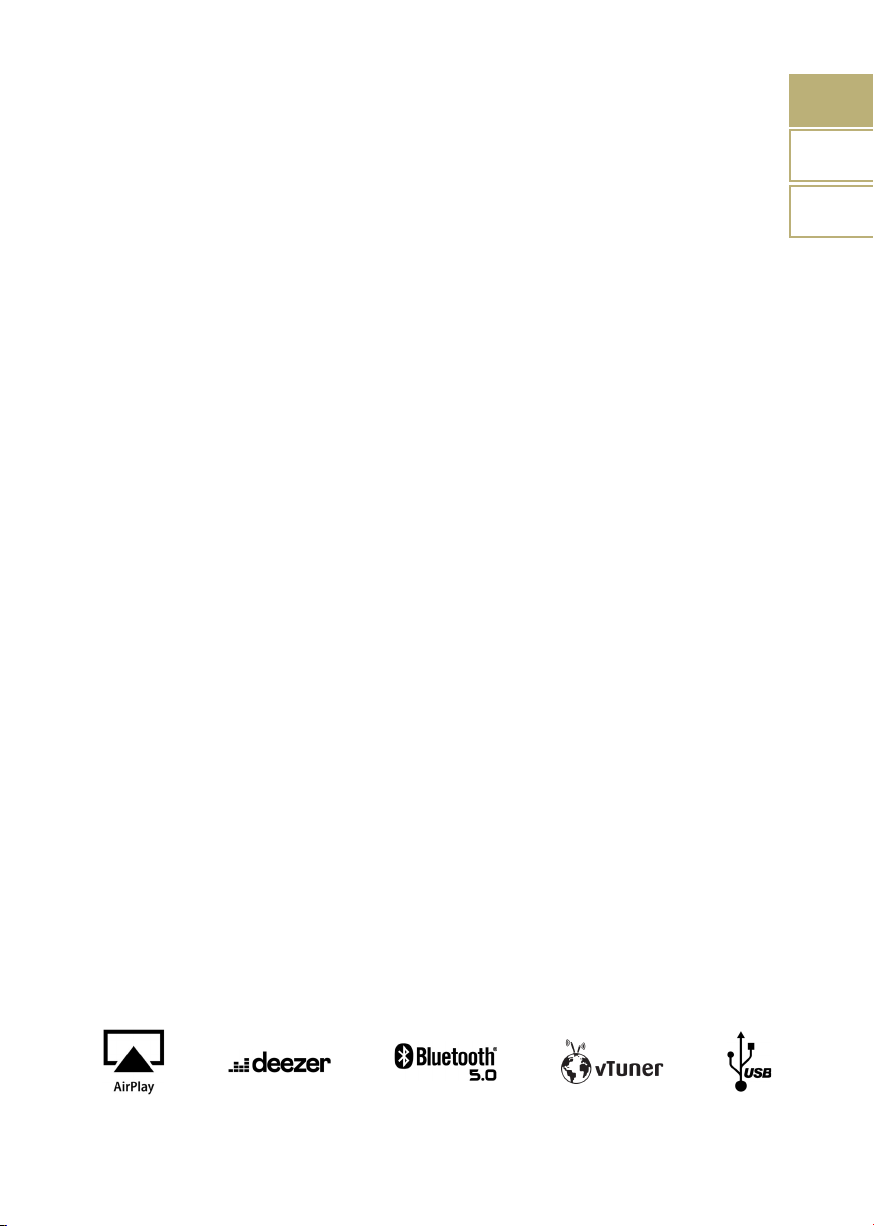
2
EN
DE
IT
CHAMALEON MODE
The DS-10 has a unique feature that sets
it apart from any other DAC, making it the
most versatile DAC available today - three
different profiles can be selected to fine-tune
the performance of the DAC, which adapts
to the music it’s playing as a chameleon. For
the first time ever, the DAC behaviour can
be changed to adapt to the music played
without modifying the audio signal and thus
maintaining the highest audio quality, acting
on the deemphasis, the low-pass digital
filters and the amount of power applied to
the circuits. Such profiles can be selected in
real-time during music playback delivering a
unique listening experience and ease of use
thanks to the clear menu on the TFT display.
It’s time to enjoy the unprecedented listening
pleasure that only the DS-10 can offer you.
EASY TO USE
With its large 2.8” TFT display you can
quickly check all the functions of the DS-10
and control it using the dedicated App and
our SKC (Single Knob Con- trol) located on
the front panel, or the Gold Note remote
control. The dedicated App - available for
free for Apple iOS (iPhone and iPad) and
Android smartphones and tablets - displays
all metadata, cover and other information
registered on the track as well as the real
resolution format.
QUICK INSTALLATION
The DS-10 is a plug&play DAC that is easy
and quick to set up in your system. Once it’s
connected to your network, it only needs
a power amplifier or some active speakers
and you are ready to start listening. All the
functions available on the DS-10 are fully
controlled through the SKC (Single Knob
Control) and the dedicated App.
GOLD NOTE DESIGN
Thanks to the unique and innovative Gold
Note modular design, the DS-10 can
drive PSU-10 EVO, the dedicated external
inductive power supply, to enhance its
performance even more. If you are after
uncompromising quality, check with your
local dealer the availability of PSU-10 EVO
and arrange a listening session.
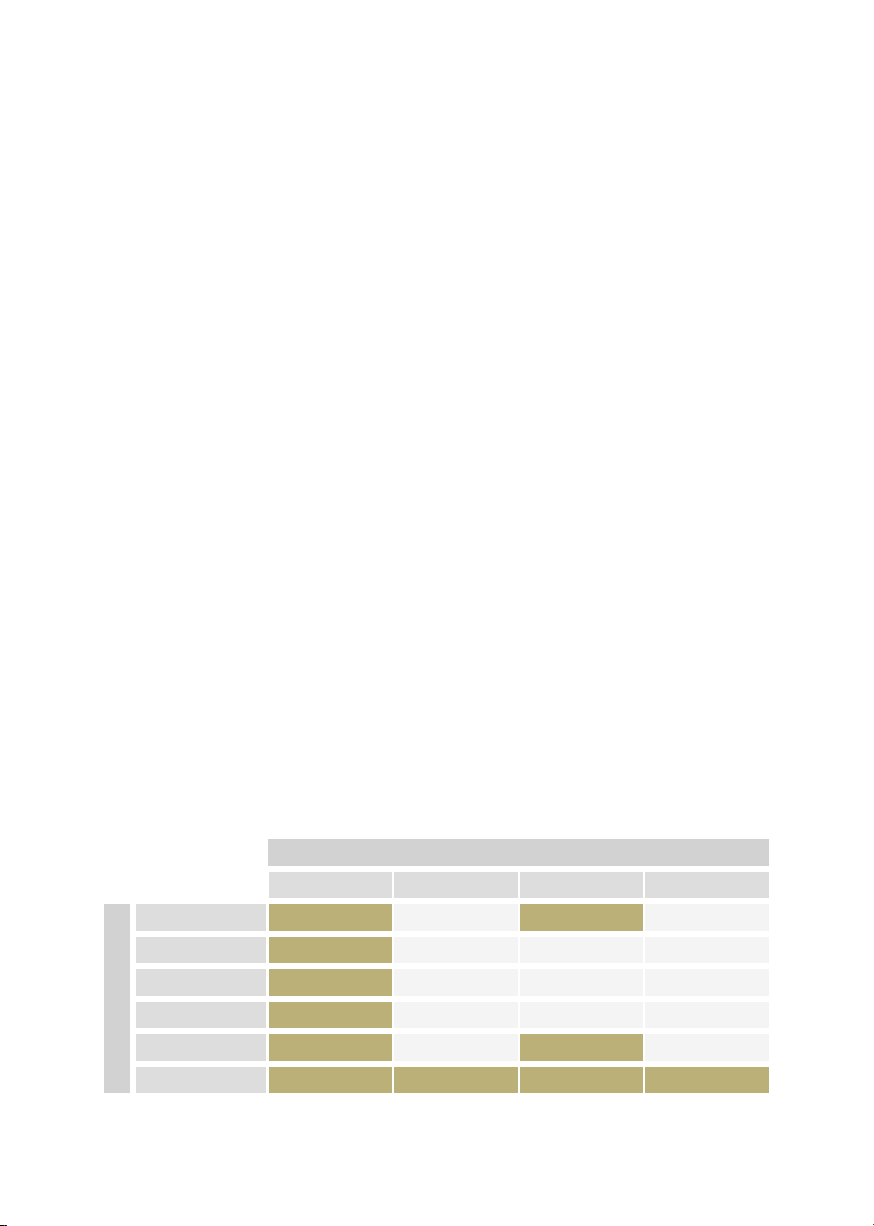
3
NETWORK
MAIN FEATURES
|D/A Converter AKM AK4493 PCM up to
32bit/ 768KHz and DSD512 native
|Streamer Network Player PCM and DSD
|Frequency response:
20Hz-20KHz +/-0.1dB
|THD (Total Harmonic Distortion):
0.001% max
|Signal to Noise ratio:
-125dB
|Dynamic range:
120dB
|Output impedance RCA/XRL:
50Ω
|Preamp Stage Volume Control:
Enabled/disabled
POWER
|Power supply:
100-120V / 220-240V, 50/60Hz
|Power consumption:
30W
|Fuse:
2A F
AUDIO OUTPUTS
|DAC:
1 RCA @ 2Vrms, 1 XLR @ 2Vrms
|Preamp:
1 RCA, 1 XLR, 1 headphone output with 6.3
mm jack
DIGITAL INPUTS
RCA coaxial PCM asynchronous up to
24bit/192KHz
TOS-Link PCM asynchronous up to
24bit/192KHz
AES/EBU balanced PCM asynchronous
up to 24bit/192KHz
USB-B up to DSD512 and PCM up to
32bit/768KHz
USB-A port DSD64 and PCM up to
24bit/192KHz, formatted in FAT32/NTFS
(32Gb max for pen drives)
ANALOGUE INPUT (DS-10 PLUS)
|3.5mm mini jack
| TECHNICAL SPECIFICATIONS
PCM 24/192 PCM 32/768 DSD64 DSD512
RESOLUTIONS
INPUTS
AES/EBU
RCA
TOS-Link
USB-A
USB-B
1x
1x
1x
1x
2x

4
EN
DE
IT
NETWORK CONNECTIVITY
|LAN/WLAN (WiFi):
802.11b/g via RJ45 10/100Mbps socket
|Bluetooth:
High Definition 5.0 (44/16)
HIGH QUALITY STREAMING
|Airplay
|Deezer
|MQA
|Qobuz
|Roon
|Spotify
|Tidal
|vTuner
SUPPORTED AUDIO FORMATS
(NETWORK)
Up to PCM 24/192KHz
|AIFF (.aif, .aiff, .aifc)
|ALAC
|WAV (.wav) packed/unpacked
|FLAC
|MP3
|DSD64: DSF, DFF
|Apple Lossless
|OGG
|Monkey’s
IMPORTANT
UPnP server must support DSD streaming in
order to stream DSD files.
SUPPORTED MEDIA SERVERS
|All UPnP
|DLNA
|Roon
DIMENSIONS AND WEIGHT
Dimensions:
200mm W | 80mm H | 260mm D
Weight:
Kg. 4 net - Kg. 5 boxed
FINISHES
Brushed Aluminium available in Black, Silver
or Gold
REMOTE CONTROL
Multifunctional remote control
GN CONTROL APP

5
FRONT PANEL OVERVIEW
The front panel of the DS-10 has been
designed for ease of use and everyday
reliability. Everything revolves around the
interface with two key elements - the large
display and the SKC (Single Knob Control).
These provide you with intuitive controls
so that you can check the DS-10 settings at
glance and adjust parameters either using
the knob, the remote or our App. On the
front panel you’ll also find the headphone
output, which features a dedicated volume
control and two levels of output sensitivity.
| FRONT PANEL
Headphone output
LED status light:
Red = standby
Blue = ON
Green = powered by the external power
supply PSU-10 EVO
Display
IR
LED status light
SKC (Single Knob Control)
1
2
1
2
3
3
5
5
4
4
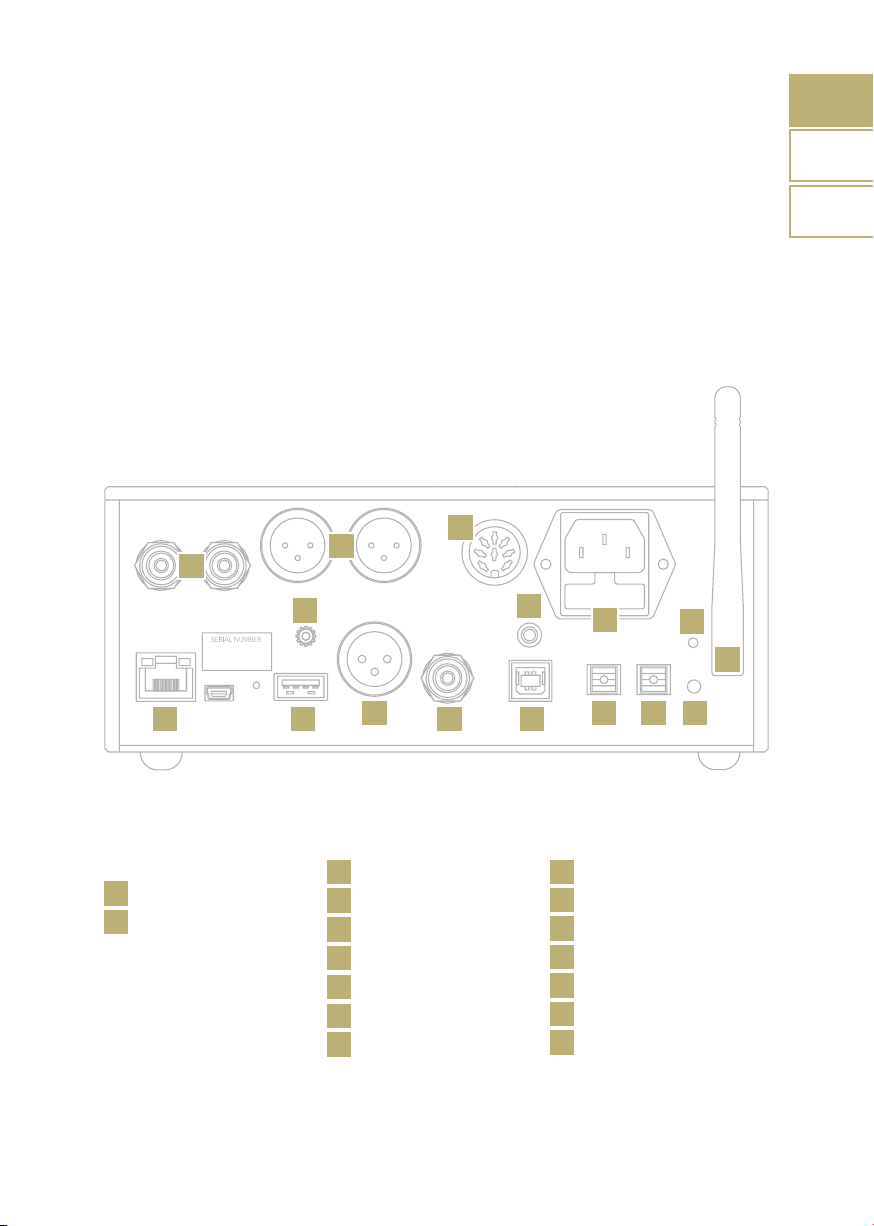
6
EN
DE
IT
REAR PANEL OVERVIEW
The DS-10 features a wide selection of high-
quality connections to provide maximum
versatility. The digital inputs include USB-A
and USB-B, TOS, COAX, AES/EBU, and
Ethernet. On the DS-10 PLUS, a 3.5mm
mini-jack is also available as an analog input
to connect a source such as the PH-10. The
PSU IN input is dedicated to the external
| REAR PANEL
POWER AND OTHERS
Ethernet
Wi-Fi Antenna
AC plug IEC standard
PSU IN
WPS Wi-Fi reset
Wi-Fi LED
GN Link connector
LINE IN (available for DS-10
PLUS only)
3
16
15
14
13
12
11
11
10
10
ANALOGUE LINE
OUTPUT
RCA unbalanced
XLR balanced
1
2
DIGITAL INPUT
USB-A
USB-B
AES/EBU balanced
TOS 1
RCA COAX
TOS 2
4
5
6
7
9
8
1
43
16
15
14 13 12
2
56 7 98
power supply PSU-10 EVO to enhance the
performance of your DS-10.
PLEASE NOTE
The antenna is packed separately, please
ensure to install it correctly.

7
TURNING ON AND OFF THE DS-10
With the SKC: press and hold the knob for 3
seconds, the LED will change status.
With the remote: press the Power button
once while pointing at the DS-10, don’t hold
down the button for too long.
HOW TO SELECT THE FUNCTIONS
1 Press the knob once to activate the
SELECTION FRAME.
2 Turn the knob left or right until the
desired function is highlighted by in white
then press the knob to select it.
| SELECT FUNCTIONS
3 The frame will turn red: now you can turn
the knob to change the function.
4 Press the knob again when the desired
value is set to confirm and exit the
selection.
Single push
Turn left
or right to
highlight the
selection
3 seconds push
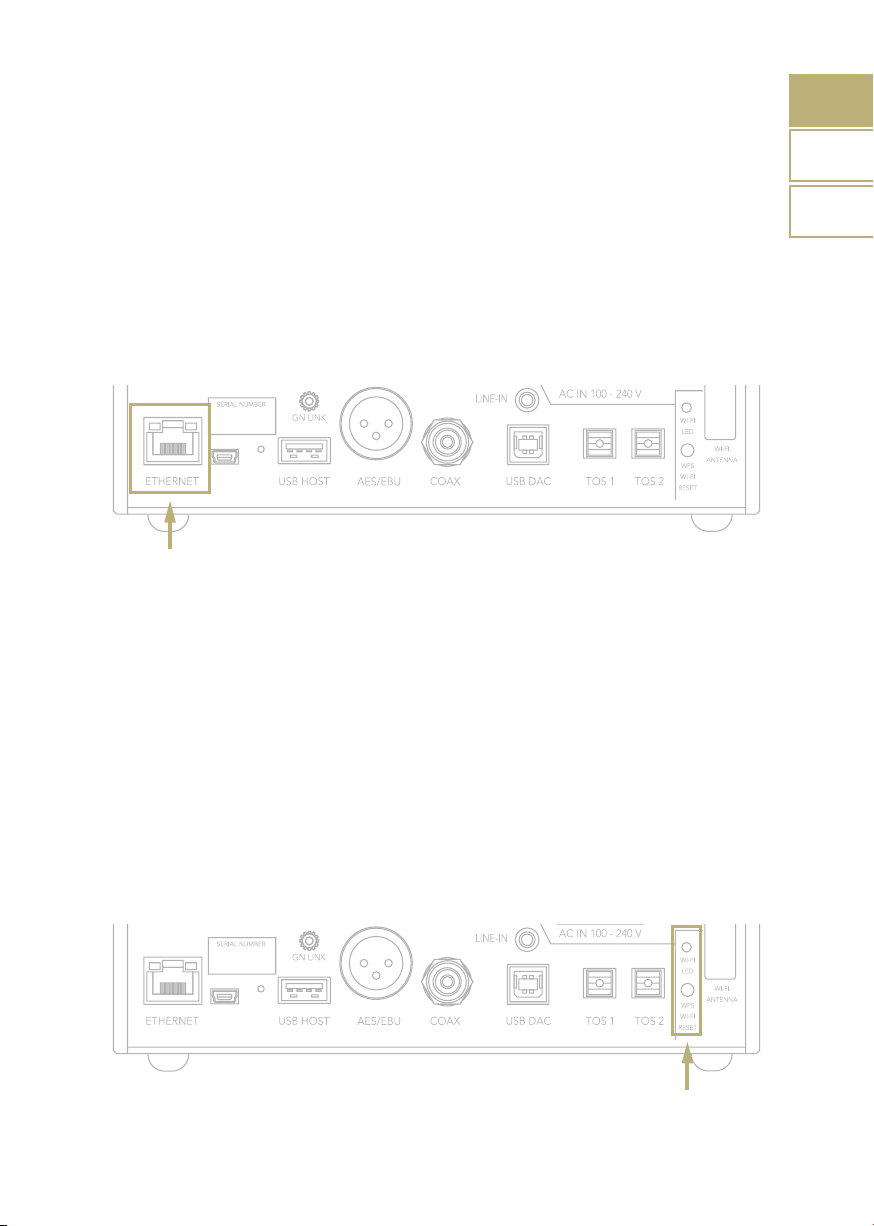
EN
DE
IT
8
| NETWORK SETUP
LAN CONNECTION
DS-10 supports both LAN and Wi-Fi
connection.
To use the LAN simply plug the cable into
the Ethernet port on the rear panel and you
are ready to go.
WIFI CONNECTION
The easiest way to connect DS-10 to your
network via Wi-Fi is to use the WPS (Wi-Fi
Protected Setup) function available on DS-10
and your router:
1 Press and hold for about 10 seconds the
Wi-Fi Reset button on the rear panel of
DS-10 and release it when the blue led
start flashing fast.
2 Press the WPS button on your router
(please refer to the instruction manual).
3 Wait until DS-10 automatically connects
to your network.
4 The blue led will turn ON when the DS-10
is connected and ready.

9
DS-10 WIFI APP MODE
In case your router doesn’t support the WPS
function or you can’t access it, use the Wi-Fi
Access Point Mode:
1 Press and hold for 5 seconds the WPS
Wi-Fi Reset button on the rear panel and
wait for the blue LED to start flashing.
The DS-10 will create a wireless network
called GOLD-NOTE_XXXX.
2 Turn ON the Wi-Fi on your mobile device
and find GOLD-NOTE_XXXX.
3 Connect to GOLD-NOTE_XXXX using
“password” as password.
Turn ON the Wi-Fi and connect
to GOLD-NOTE_XXXX
Watch the video tutorial to learn how to
connect the DS-10 to your WiFi.
www.goldnote.it/ds-10-wifi-tutorial
4 Launch GN Control and go to DEVICE
SETUP > Wi-Fi Network Selection.
5 Here are listed the Wi-Fi networks
available, select the one you want the
DS-10 to connect to.
6 The DS-10 is now connected to the
selected Wi-Fi network.
7 Connect your mobile device to the same
network used by DS-10.
Launch GN Control and go to
DEVICE SETUP > Wi-Fi Network
Selection.
Select the Wi-Fi you want the DS-
10 to connect to.

Enable functions
PRE: volume control is ON
DAC: fixed output (volume
control is bypassed)
MUTE
10
EN
DE
IT
OVERVIEW OF THE DISPLAY
Thanks to the display and the SKC, all the
functions of the DS-10 can be adjusted on
the go. The volume is at the center with the
other functions found in the top and bottom
| FEATURES AND FUNCTIONS
Streaming file
format and info
Display
Turn the display ON
/ OFF / Dimmer.
When the display
is OFF, simply
operate the knob
or the remote to
turn it ON again
temporarily (timing
is 3 seconds).
Headphone
output level
There are two
power output
options available
to allow you to
perfectly match
both high-sensitivity
and low-sensitivity
headphones.
HIGH: 5W
LOW: 1W
Input selection
Network
Bluetooth
Coax
AES/EBU
TOS 1
TOS 2
USB DAC
Line In*
*DS-10 PLUS only
Volume
0 to 100
Chameleon mode
The presets are used to store the parameters of
the Chameleon mode. Select SETUP to open the
Chameleon menu and fine-tune the DS-10. There
are 3 preset slots available that you can customise
and quickly select. See the page dedicated to the
Chameleon mode for more info.
part of the display. Please refer to the image
below for details about the options available
for each function.
Output selection
Headphones
Line Out
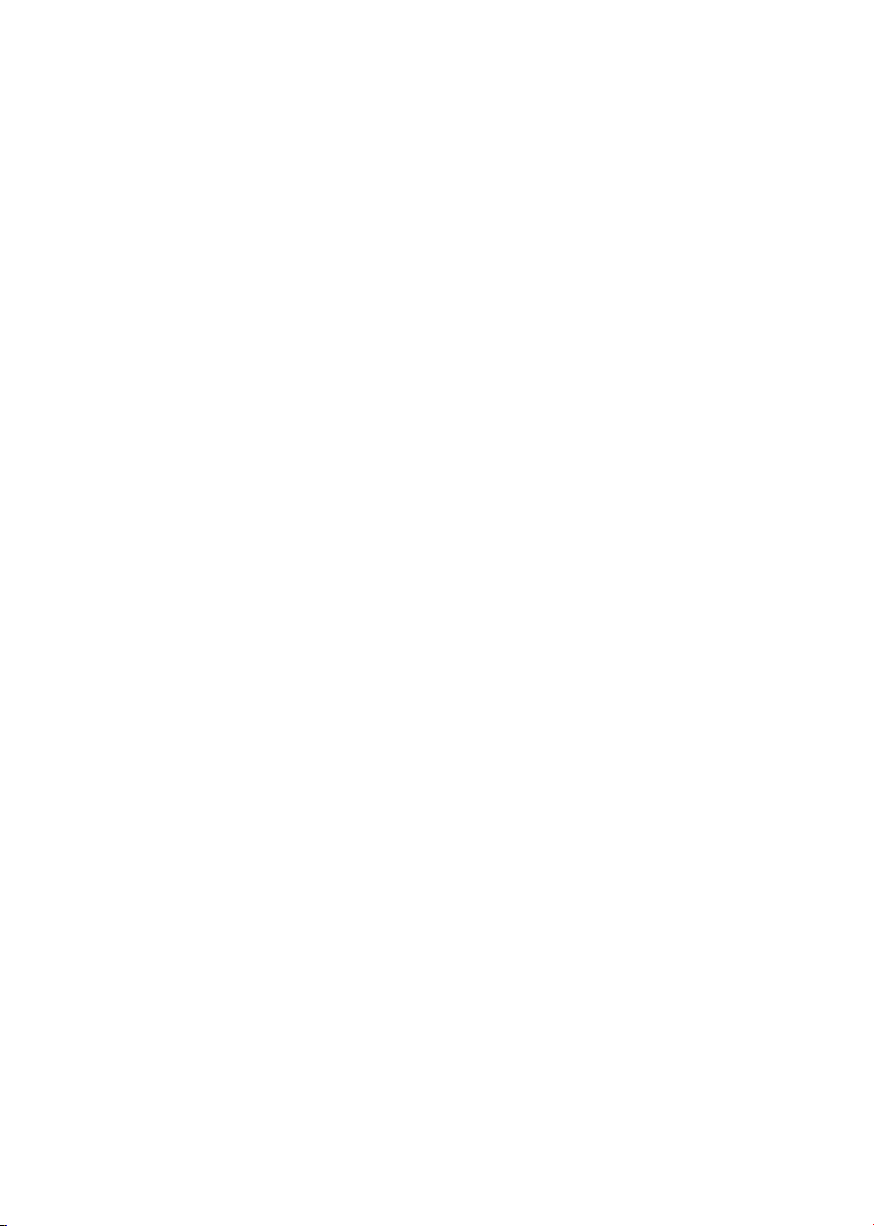
11
USING THE DS-10
OUTPUT SELECTION
The DS-10 has two audio outputs:
|LINE OUT
|HEADPHONES
Each output features a dedicated preamp
stage to control the volume on that output,
meaning that you can send audio to both at
the same time and adjust the volume of each
independently.
For example, you can send the audio to Line
Out at a volume of 55 while sending it also
to Headphones at a volume of 42.
Select Line Out to send audio to the RCA
and XLR outputs.
Select Headphones to send audio to the
headphone output. When you plug in your
headphones, the DS-10 will automatically
select Headphones as the output and mute
the Line Out.
To adjust the volume of an output, select it
from the menu first and then use the remote
or the SKC to change the volume. If you are
playing audio from both outputs and want
to mute one, select it first and then put it on
MUTE.
PRE AND DAC MODE
The DS-10 can operate in two modes:
|PRE
|DAC
When used in PRE mode, the preamp stage
is active and you can adjust the volume using
the remote, the SKC or the app GN Control.
In DAC mode, the DS-10 deactivates the
volume control so the signal is at the fixed
output of the source and you will need an
external preamp stage to adjust it.
When you select the DAC mode, a warning
message will show as a safety measure,
confirm the selection to proceed. Be
always careful to avoid damages to your
loudspeakers and system when switching to
the DAC mode.
HEADPHONE OUTPUT LEVEL
When using the headphone output, you can
adjust the output level to match it to your
headphones requirements. We suggest to
select High if you are using low-sensitivity
headphones, and Low for high-sensitivity
headphones.
AUDIO FORMAT AND INFO
The file format and resolution of the audio
stream are displayed in real-time, including
additional info such as when you are playing
MQA files (the MQA icon shows at the top).
DISPLAY BRIGHTNESS
You can adjust the display brightness in 4
steps:
|100%
|50%
|25%
|OFF
When OFF, use the SKC or the remote to
activate again the display for 3 seconds, the
display then turns off again.
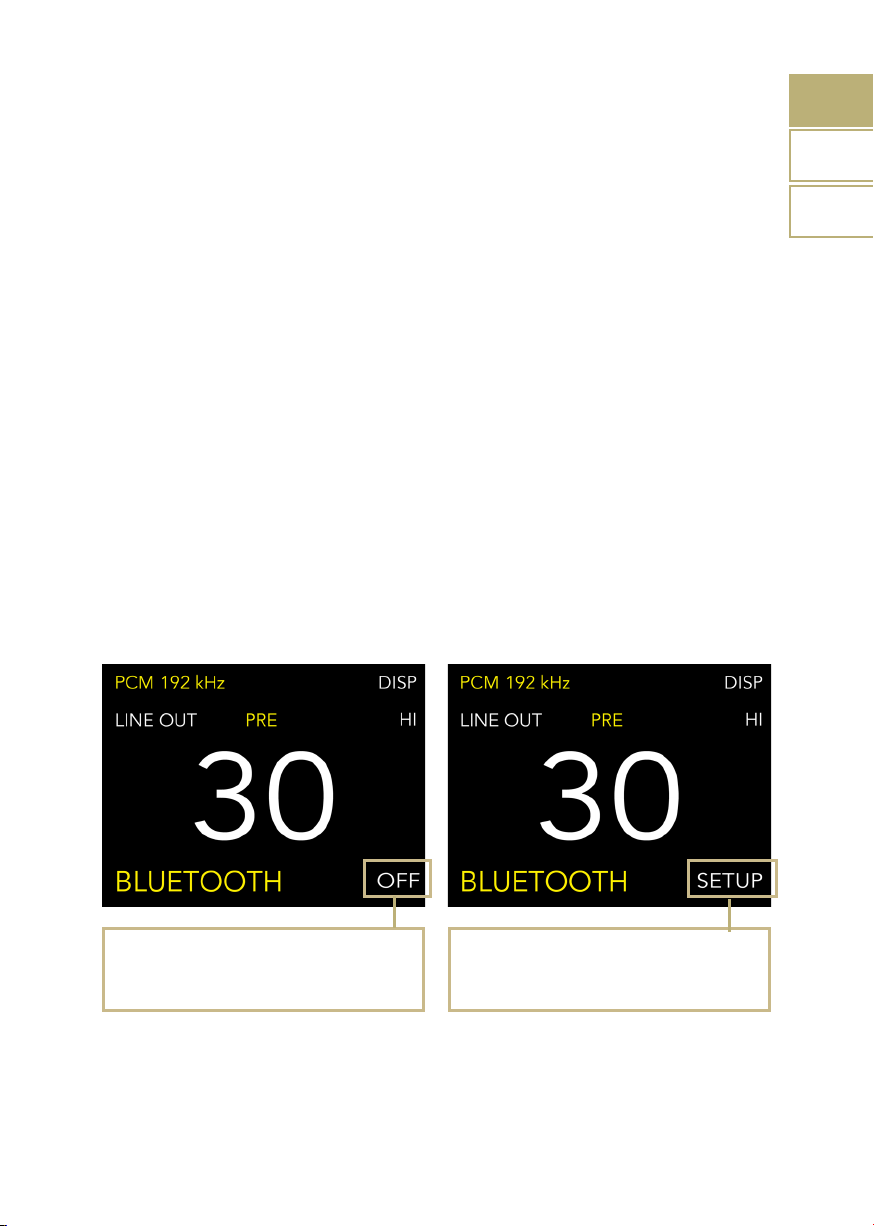
12
EN
DE
IT
OFF
DS-10 is in standard mode, the Chameleon
mode is OFF.
Setup
Press the knob or the Enter key on the remote to
access the Chameleon mode menu.
THE CHAMELEON DAC
The Chameleon mode is a special feature
designed to let you fine-tune the behaviour
of the DAC. Acting on three parameters, you
can test 192 different setups, adapting the
DS-10 to your music and stereo system with
the highest degree of customisation. These
parameters are Equalisation Curve, De-
emphasis Curve and DAC Power - and your
choices are stored into the memory of the
DS-10 using the presets.
ACCESS THE PRESET MENU
You can access the PRESET menu either
using the remote control or the rotary knob
on the front panel.
|By remote control: use the left and right
arrow keys to browse the functions visible
on the display. Select the word SETUP
and push the ENTER key (central key
with GN logo) to conrm and access the
PRESET menu.
|By rotary knob: turn the knob to browse
the functions, select the word SETUP and
push the knob to conrm and access the
PRESET menu.
| CHAMELEON MODE

CUSTOMIZE YOUR LISTENING
|By remote control: use the left and right
arrow keys to browse the menu, push the
ENTER key to select a parameter. When
the selected parameter turns grey it can be
changed: use the arrow keys to increase
or decrease its value. Press the ENTER
key to conrm the selected value. Repeat
this operation for all parameters. Select
the word OK and press ENTER to save the
changes. Select the word CANCEL to undo
the changes and return to the main screen.
|By rotary knob: turn the knob to browse
the menu, push the knob to select a
parameter. When the selected parameter
turns grey it can be changed turning the
knob to increase or decrease its value.
Press the knob to conrm the selected
value. Repeat this operation for all
parameters. Select the word OK and press
the knob to save the changes. Select the
word CANCEL and press the knob to undo
the changes and return to the main screen.
Preset 1-2-3
The changes made to the PRESETs remain
stored even if the DS-10 is turned OFF.
To use a PRESET previously modified simply
select it on the display and push the knob or the
ENTER key on the remote control to confirm the
selection.
Grey color
The parameter is selected and ready to be
modified.
Blue color
The changes made are confirmed. You can select
and modify a different parameter or save the
changes made to the PRESET.
13
Other manuals for DS-10
3
This manual suits for next models
1
Table of contents
Languages:
Other Gold Note Media Player manuals