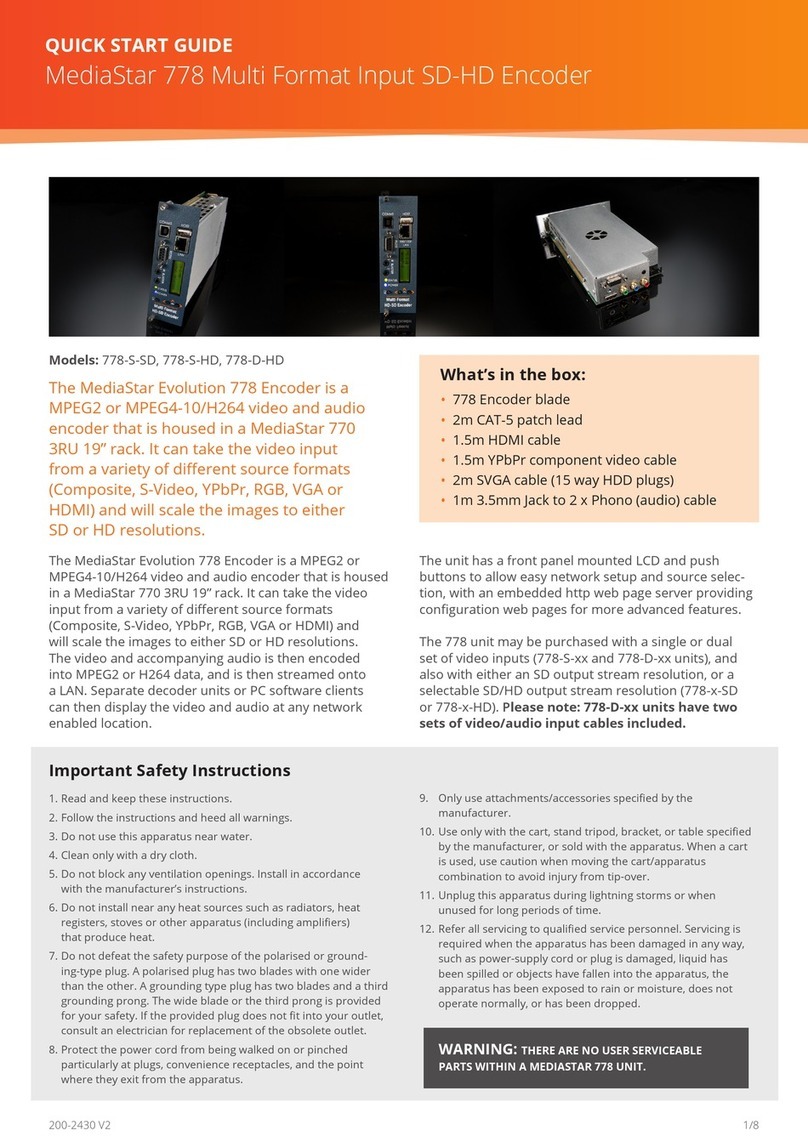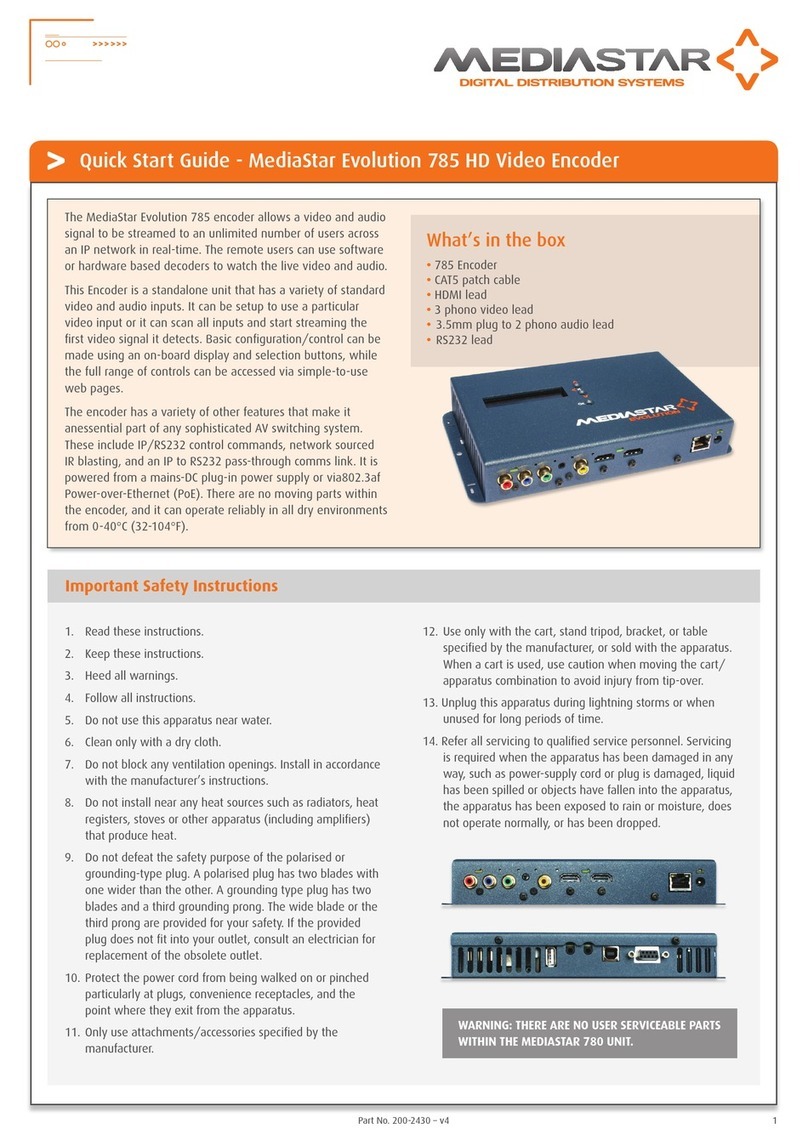MediaStar 782-DS Digital Media Player
3/8
A remote IR receiver module can be used with the 780
unit if required. This can be ordered separately – part
number 911-4141. When the remote IR sensor is used,
the IR receiver on-board the 780 is disabled.
Please note that on-screen menus take a short time to
update. Repeated key presses are stored and may lead
to menu selection diculties.
When moving around on-screen menus, use the up/down
arrows to jump between elds, and the +/- arrows select
dierent eld settings.
Video Output Control
The 780 unit will output active video on either the Compos-
ite output or the HDMI/YPbPr outputs. The active output
can be switched with the RCU or via web page menus.
To check your display is connected to the active video
output, press the INFO (or MENU) button on the RCU. If
you see the info menu showing the IP address, Unit name,
serial number etc (or the main menu), you are watching
the active video output.
If you see a prompt on-screen saying ‘Press [] to move
active video to this output’ your display is connected to
the in-active video output.
To switch the active video output using the RCU, press the
INFO (or MENU) button. The Info menu (or main menu) will
be shown on the active output, and ‘Press [] to move active
video to this output’ is shown on the in-active output.
Press the [] button on the RCU – the in-active video output
then asks for the GREEN button to be pressed to conrm
the change. After a few seconds the active video output
will swap displays.
If you do not have an RCU, use the 780’s conguration
web pages to make this change. In the Video Output
Selection/Active output eld, select SD for Composite
output or HD for HDMI/YPbPr output.
• If you are using the Composite output and the image
appears in monochrome, then it is likely the NTSC/PAL
setting is wrong.
• If the YPbPr/RGB output image colour is incorrect, it is
likely the current YPbPr or RGB video setting does not
match your display input. If the YPbPr image cannot be
seen, try changing the video refresh rate (50/60Hz).
• If you are using the HDMI output, the 780 will
automatically negotiate with the display to select a
visible picture format.
Setting the 780-AV IP address
Each 780 unit is pre-congured with its IP address set to DHCP. When connected to the network the 780 will
automatically obtain an IP address from the DHCP server. The IP address being used can be seen on the Info
menu shown after boot-up, or shown when the RCU INFO button is pressed.
If no DHCP server is available on the network, use the RCU and on-screen menus to set a xed IP address.
The MAC address of the unit can be found on the Info menu and also on the label on the bottom face of the unit.
Once IP connectivity is established with the unit, use standard browser software (MS Windows Internet Explorer or
Firefox for example) to access the conguration menus. Enter the IP address (or host name) of the 780 unit into the
URL address bar, to see the menus.
The Network Setup menu will allow you to make specic IP network conguration settings. Contact your network
administrator to ensure any manual settings made are appropriate for your network.
Using RS232 Serial or USB Communications
Use a terminal emulator program (e.g. Hyperterminal)
to issue commands. The serial communications settings
are: 9600 Baud, 8 bits data, 1 stop bit, no parity, no ow
control. To set the static IP address using this method,
turn echo on by using the command: echoon.
Then use the command:
setipconf, dhcp=”false”,dnsaddr=””, gatewayaddr=””,
hostname=”evo-4011051”,localaddr=”192.168.66.5”,
localnetmask=”255.255.255.0”
Please note that the dhcp parameter is set to “true”
by default, and will have to be set to “false” before any
other network parameters can be congured. Local
address and localnetmask will have to be specied as
a minimum requirement for this command to work.
Quick Start Guide
780-AV Digital Media Decoder and IP Television Receiver
200-2390_v3