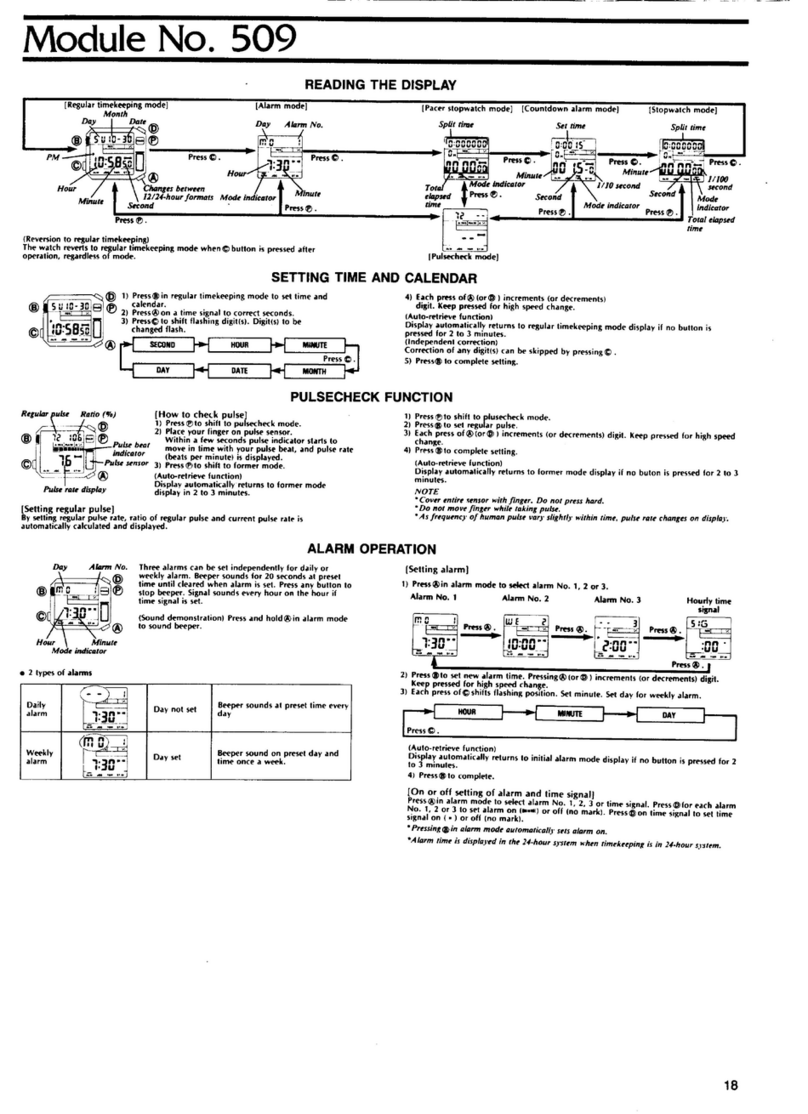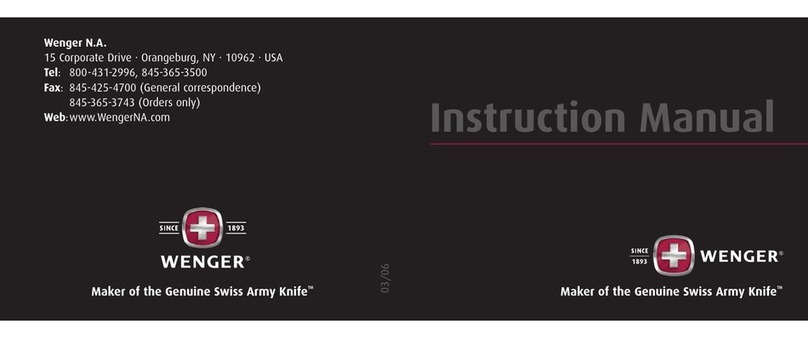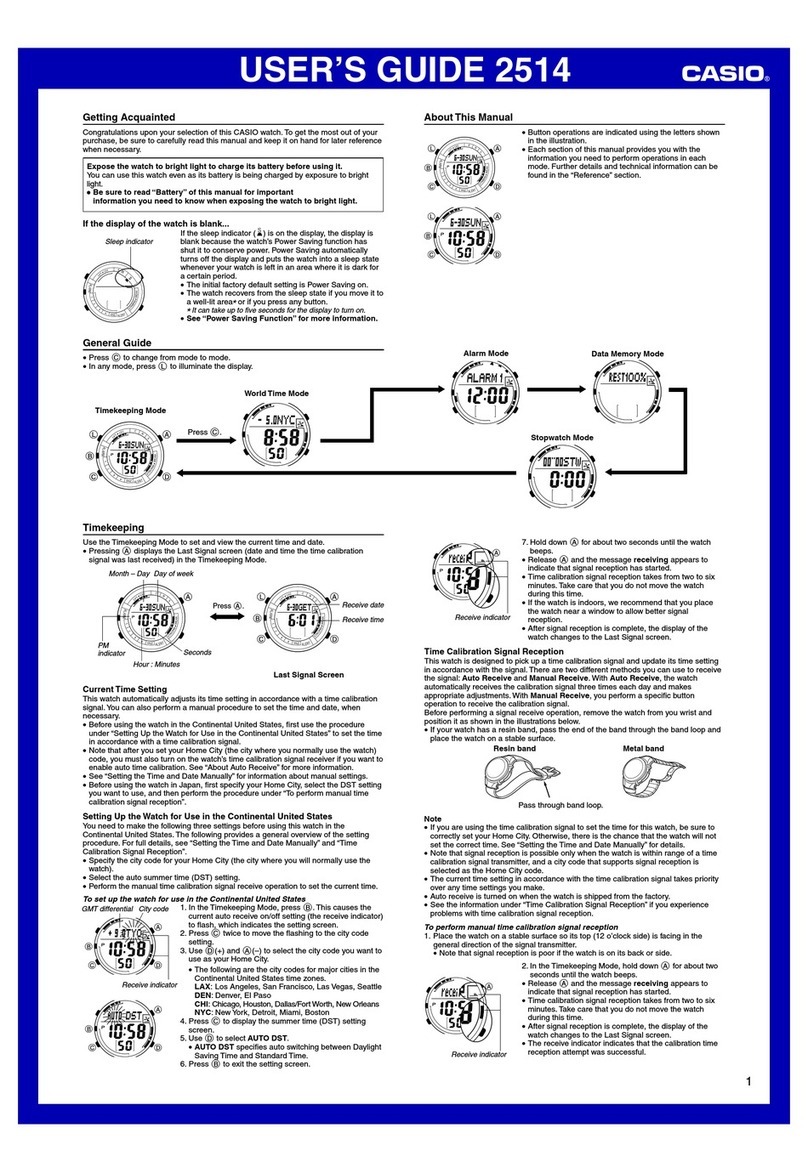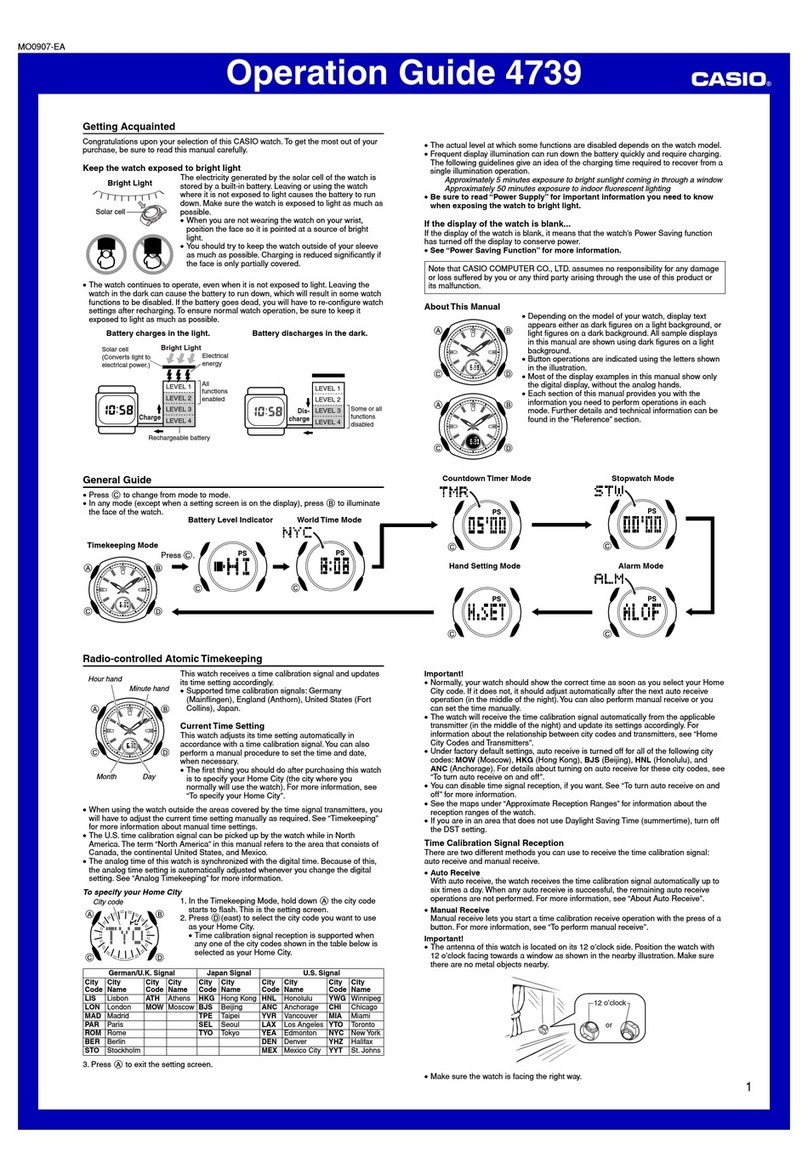MediaTech MT851 User manual

User Manual
Kids
Locator
GPS
MT851
EN
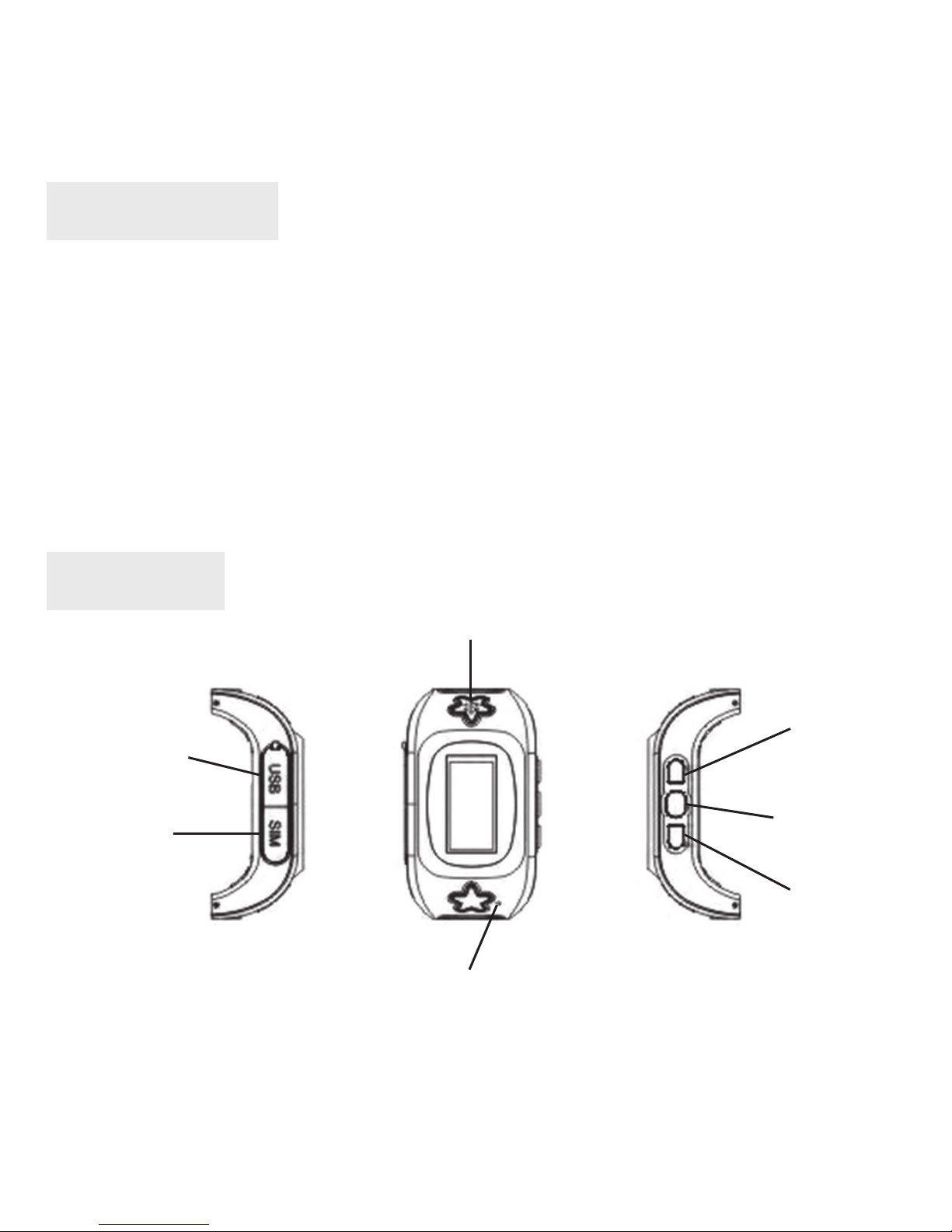
2
Introduction
Thank you for buying MT851 Kids Locator GPS. Device requires a micro-
SIM card with active GPRS connection and enabled caller ID service and
disabled PIN verication. Position can be designated from GPS, BTS and
WiFi network. In order to use and control device please install free ap-
plication “SeTracker”.
Note! Please deactivate voice mail service for telephone numbers dened by
user as SOS numbers – otherwise child may connect with voice mail of the
rst number on the list.
Overview
microSIM
card slot
speaker
microphone
Button 1
SOS
(button 2)
Button 3
USB socket
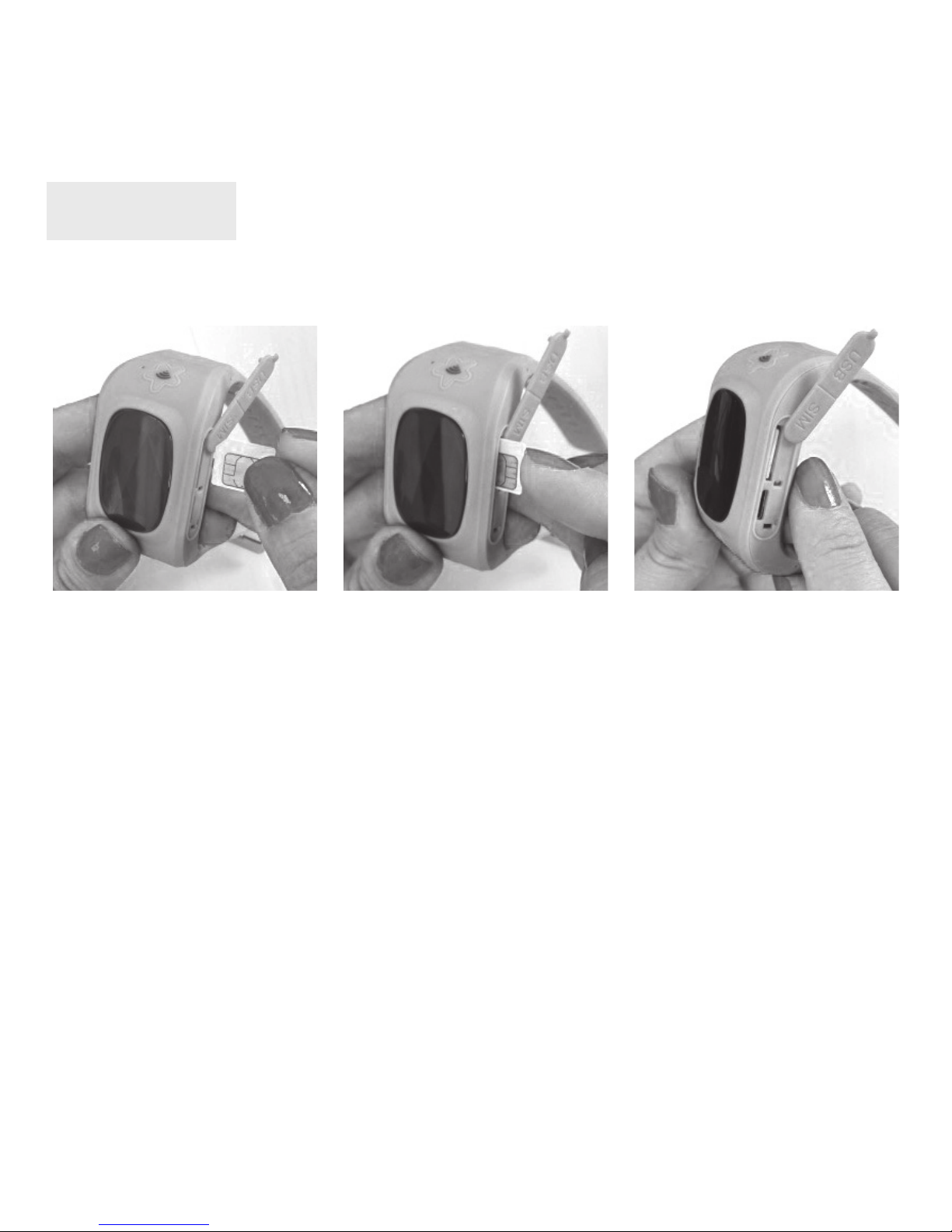
3
First steps
Make sure that device is powered o, install microSIM card as shown be-
low.
Now use USB cable and plug USB charger or other DC 5V power source
(for i.e. USB port in PC computer). When charging is in progress battery
icon will animate, when battery is full animation stops.
Note! Watch is not a waterproof device, it should be removed from wrist be-
fore washing hands.
Note! Device is equipped with built-in battery, charge it at least once a week
in order to keep battery in good condition

4
Remove watch symbol
Steps (shown weeks when APP turn o)
Time, date
GSM, GPS, battery
Love heart, voice information
Screen display
Power on/o
Press and hold “SOS button” for about 2 seconds to power on the device.
To power o you need to send command from smartphone (remote shut-
down function).
Note! If microSIM card is not installed in the device you can power o by hold-
ing SOS button for 3 seconds.
Using the device
Resuming home screen
Press any button to resume screen. Press “SOS button” to resume home
screen. Screen will be o automatically after few seconds.
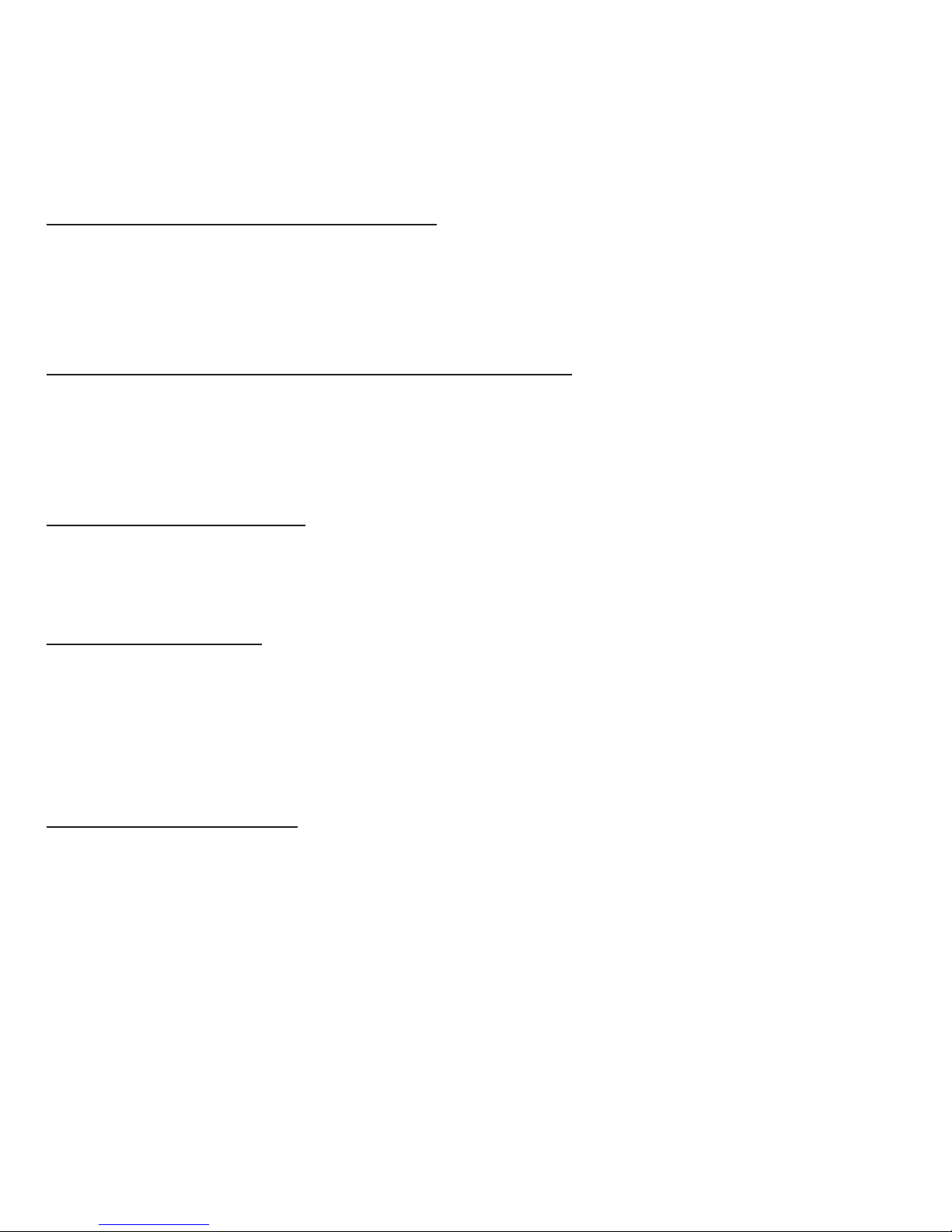
5
Using watch phonebook
When home screen is resumed press “button 1” to enter watch phone-
book, then use “button 1” and “button 3” to select contact, hold for 4 sec-
onds “button 1” to dial, press “SOS button” to end call.
Sending voice message to parent
When home screen is resumed press and hold “button 3” to register voice
message – when you are nished release button, voice message will be
delivered immediately.
Calling parent 1
When home screen is resumed press and hold for about 4 seconds “but-
ton 1” to dial SOS number 1. Press “SOS button” to end call.
SOS function
When home screen is resumed press and hold “SOS button” for about
7 seconds to enable SOS command – device will dial SOS numbers one
by one until it will connect successfully (it will dial these numbers in two
rounds).
Volume control
During voice call use “button 1” and “button 3” to control volume.
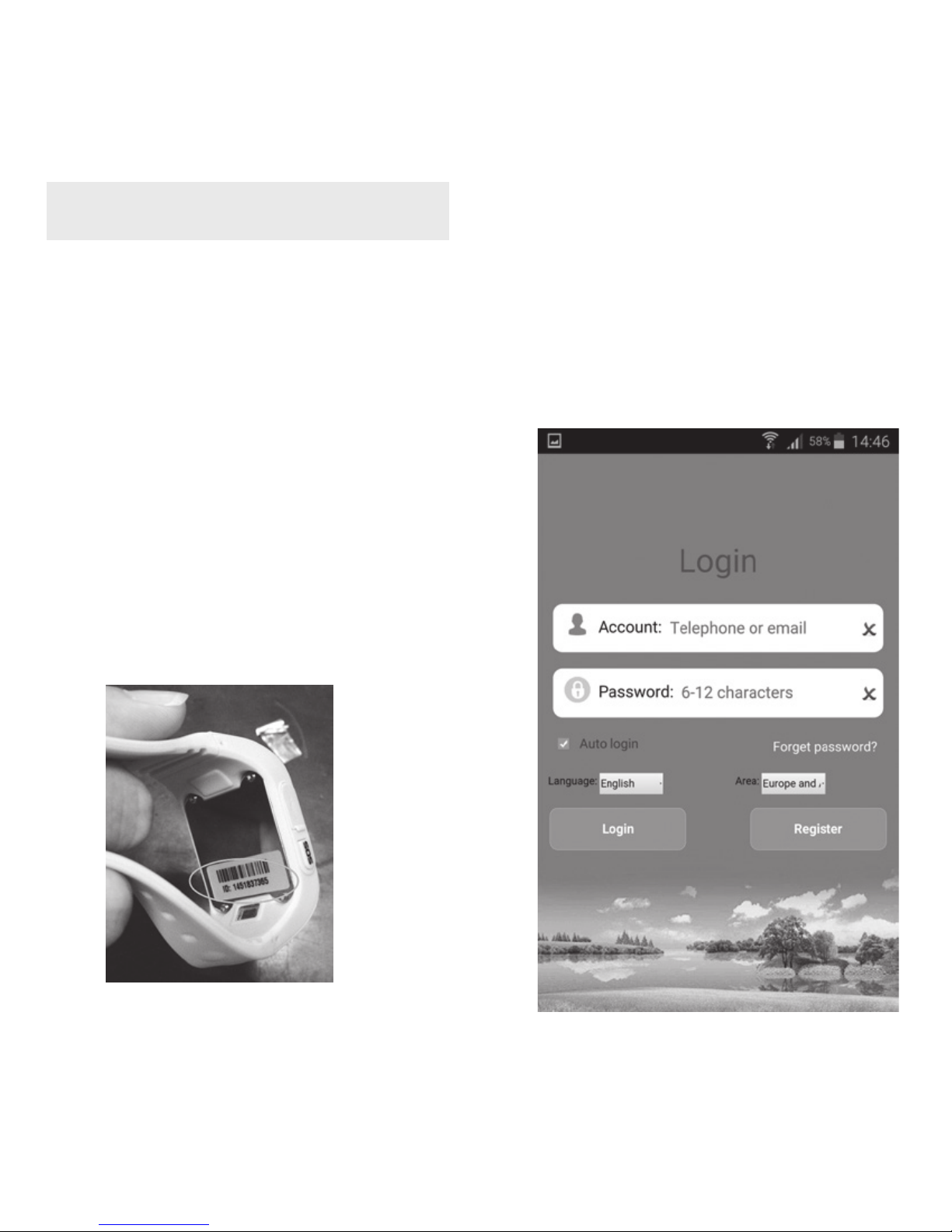
6
“SeTracker” application
Use GooglePlay store and download “SeTracker” free application (use Ap-
pStore for iOS platform). At rst run you will need to register new account
in application, you will also need to enter device ID (you can nd it at
the bottom of the device or on the package). Note that device can be
assigned to only one account so if second parent want to use this appli-
cation you only need to login using the
same login name and password.
Example: Two parents, two kids. Create
one account using rst watch to register,
then run application and add second
watch. Both parents should use same
login and password.
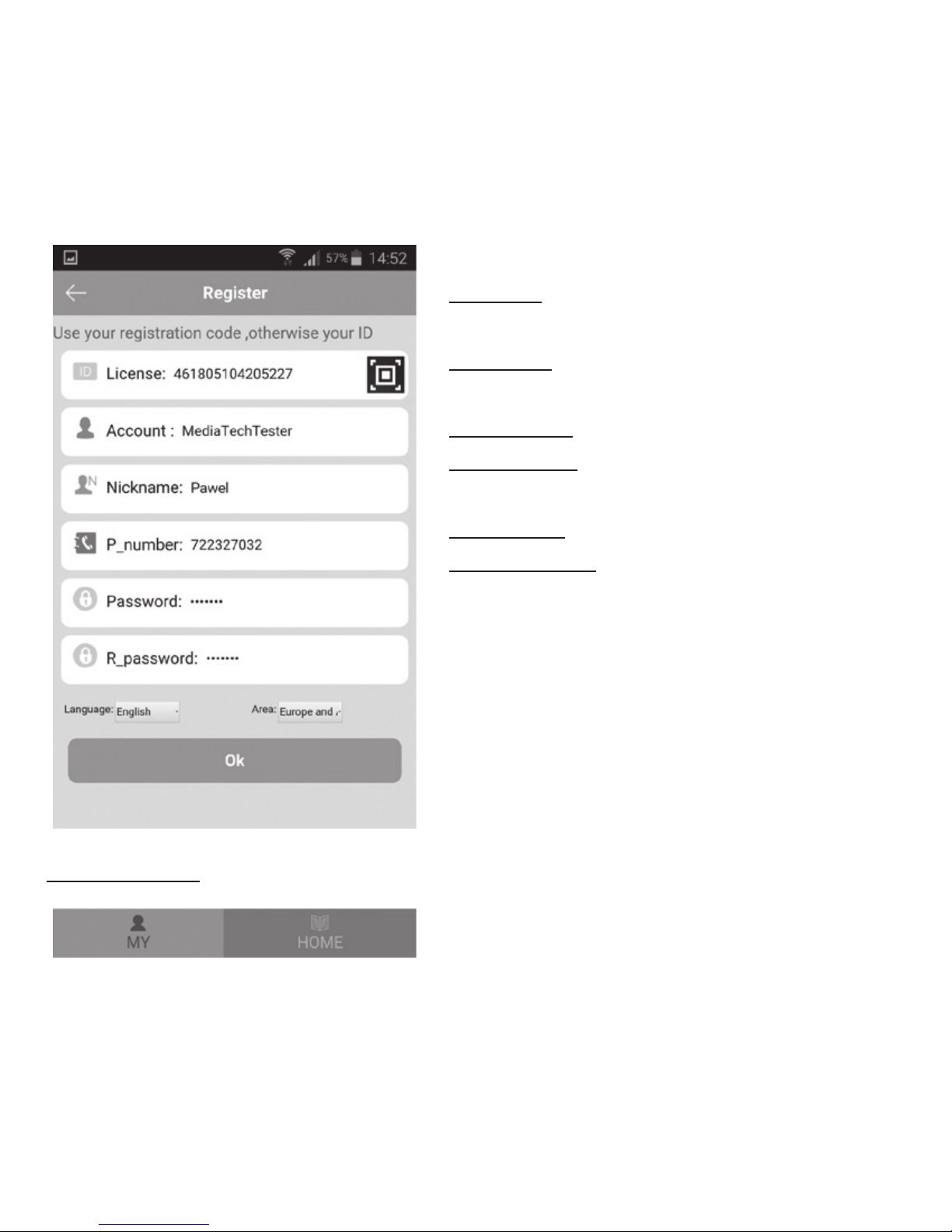
7
Select menu language and area accordingly. Click “register”.
Tab “MY”
Note! Screen above is for reference only.
License: scan barcode on the device or
enter device ID manually.
Account: parent name or enter parent
telephone number/email address.
Nickname: enter child name
P_number: enter telephone number
where lost password can be send.
Password: enter password
R_password: repeat password
If you want to end application and
logout click “Exit”. If you want to edit
account details click “Personal Data”,
to manage monitored devices (add,
modify or delete) click “Device list”.

8
Tab “HOME”
Chat
You can send voice message to
your child (up to 15sec long)
or send text message (up to 15
chars). On the left are messages
from child, on the right are your
messages, click on the item to
playback.
When message is received by
watch it will ring once and micro-
phone icon will be on the screen.
To playback this message press
“button 3” on the watch. When
text messages is received it will
ring once and show message on
the entire screen.
Health
You can enable monitoring
parameters like calories spent,
steps taken, distance travelled or
turnovers in sleep. If you want to
monitor turnovers in sleep, please
deactivate steps monitor.

9
Footprint
You can playback position changes overlayed on the Google map.
Geofence
You can set geographical fence, when child will go outside dened radius
you will be prompted.
Message
You can view application history log.
Alarm
You can set three dierent alarms for
the watch.
Device
If child has lost watch you can manually
trigger ring alert in order to help nd
the watch.
Rewards
You can send heart icon to reward your
child for good behavior.
Map
Here you can check position of watch,
actual battery level, and way of local-
ization (red is for GPS, green is for WiFi
network, blue is for GSM). To refresh po-
sition click “locate”, watch will receive
command to send back its position
immediately.

10
Settings
SOS Number
Enter up to three numbers that will be used by SOS function. Remember
to deactivate voice mail for these numbers.
Monitoring
Enter number and click OK – watch will call back in silent mode (speaker
watch is disabled).
Work Mode
Dene positioning frequency
Normal mode – every 10min position is retrived.
Power save mode – every 60min position is retrived.
Follow: every minute position is retrived.
Do Not Disturb
Dene time when child can not make calls using watch phonebook and
can not receive incoming calls. SOS function still works, also sending mes-
sages is working.
SMS Alerts
Guardian Number: enter telephone number of person that is looking after
your child. This number can receive alert when battery is low, when child
use SOS function or when watch is removed from wrist. If you do not have
such person enter telephone number of parent 1 or parent 2.

11
Contacts
Telephone number list of allowed incoming calls. You can enter for ex-
ample teacher’s number – then teacher can call child but child can not
call teacher.
Note! By default “SOS Numbers” and watch built-in phonebook numbers are
allowed to call the watch
Telephone
Here you can edit watch built-in phonebook. You can store up to 10 con-
tacts.
Language and Time Zone
Select menu language, time zone, and summer time.
Push switch
Enable/disable alert when watch is removed from wrist. Watch must be
worn on the wrist for 3 minutes at least to activate the sensor. Alert noti-
cation is send to application.
LBS
Enable/disable localization using GSM network.
Remote Shut Down
Send command to power o the watch.
Restore the default work mode
It will restore work mode to normal mode (positioning every 10min).

12
Troubleshooting
Q: Watch does not respond for commands.
A: Check watch, if you see “no connection icon” as shown below, change
your location like go outside the building and check again – if this icon
disappears watch should respond, use smartphone application and click
map/locate to retrieve actual position of watch.
Problem with server
connection
Due to continuous development specication and appearance of product
are subject to change without prior notice. For technical support please visit
www.media-tech.eu.
Table of contents
Other MediaTech Watch manuals
Popular Watch manuals by other brands

LEMFO
LEMFO W34 user manual

Calypso Watches
Calypso Watches DIGITAL IKM1005 instruction manual

Chronos Manufactures
Chronos Manufactures Chrono Diamond Nestor 10600 Instruction manual / International Guarantee
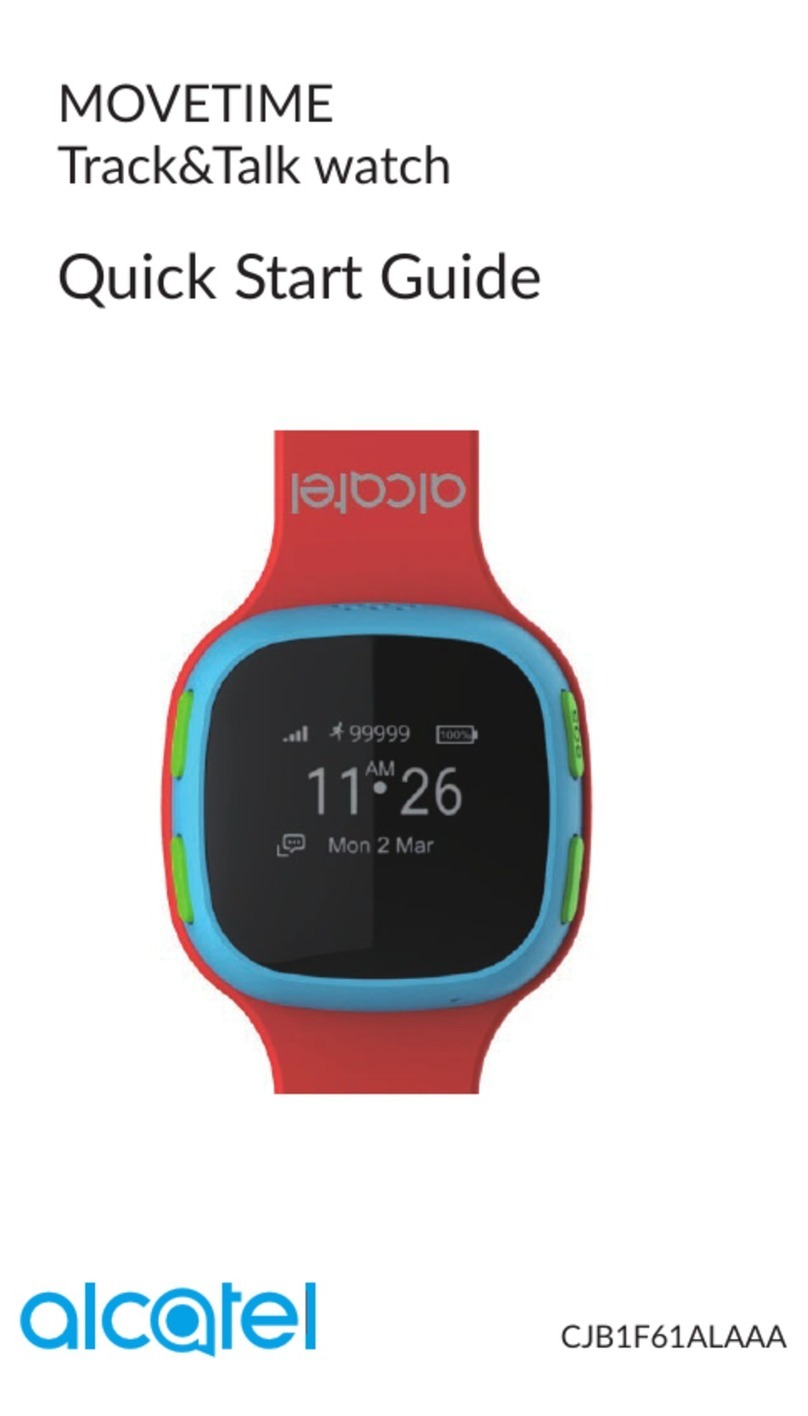
Alcatel
Alcatel MOVETIME Track&Talk Watch quick start guide

Bugatti
Bugatti CERAMIQUE EDITION ONE user manual
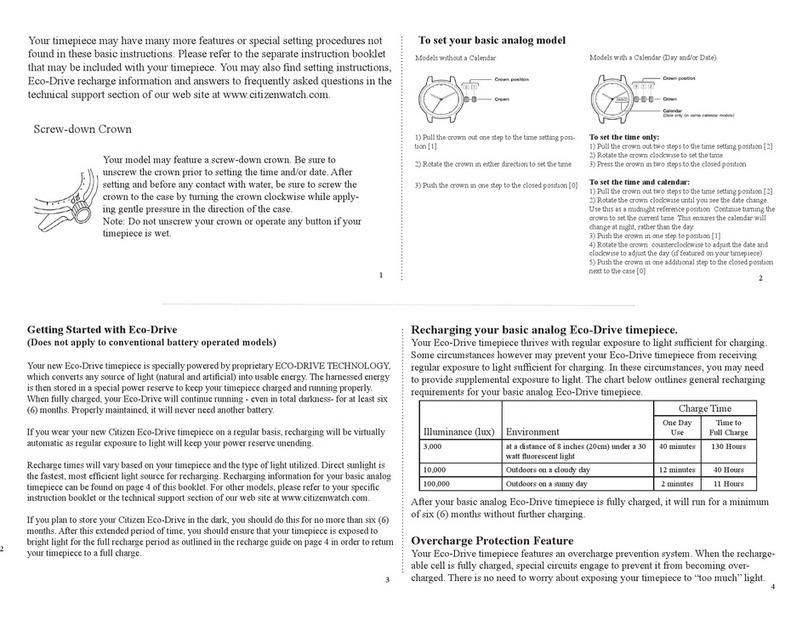
Citizen
Citizen Riva EW0890-58D user guide