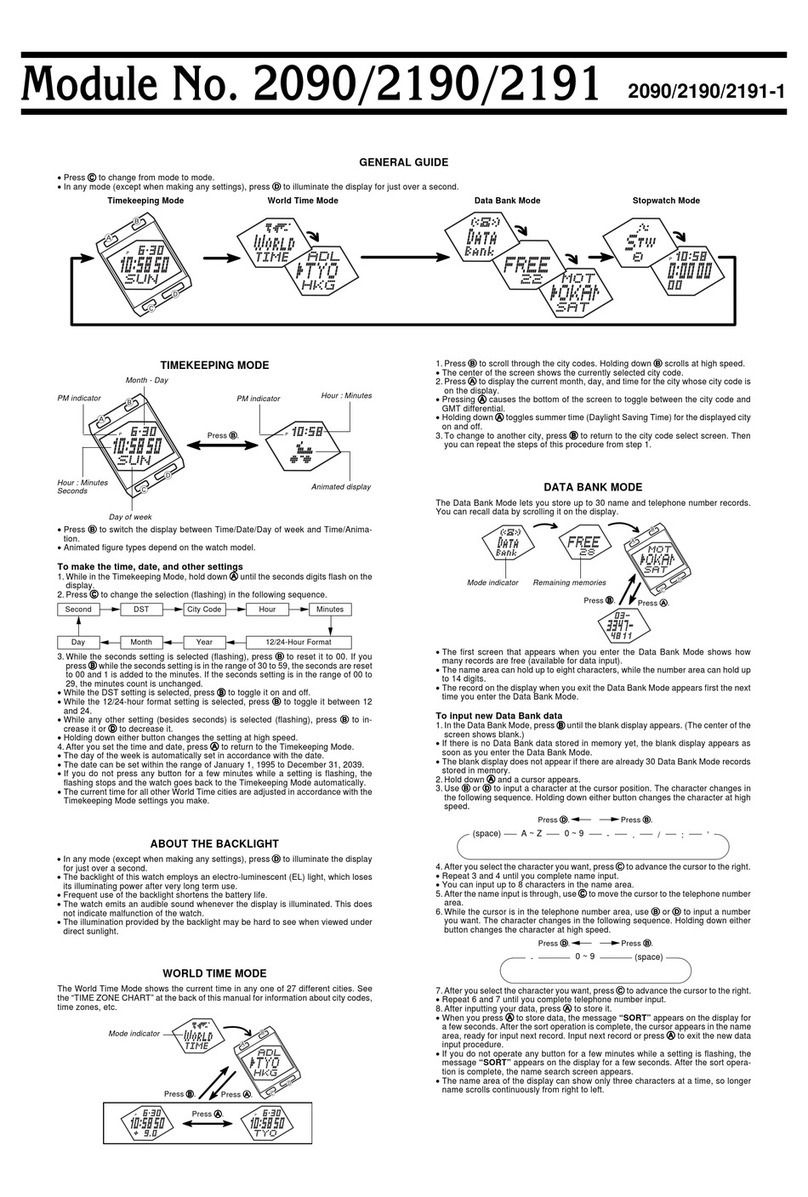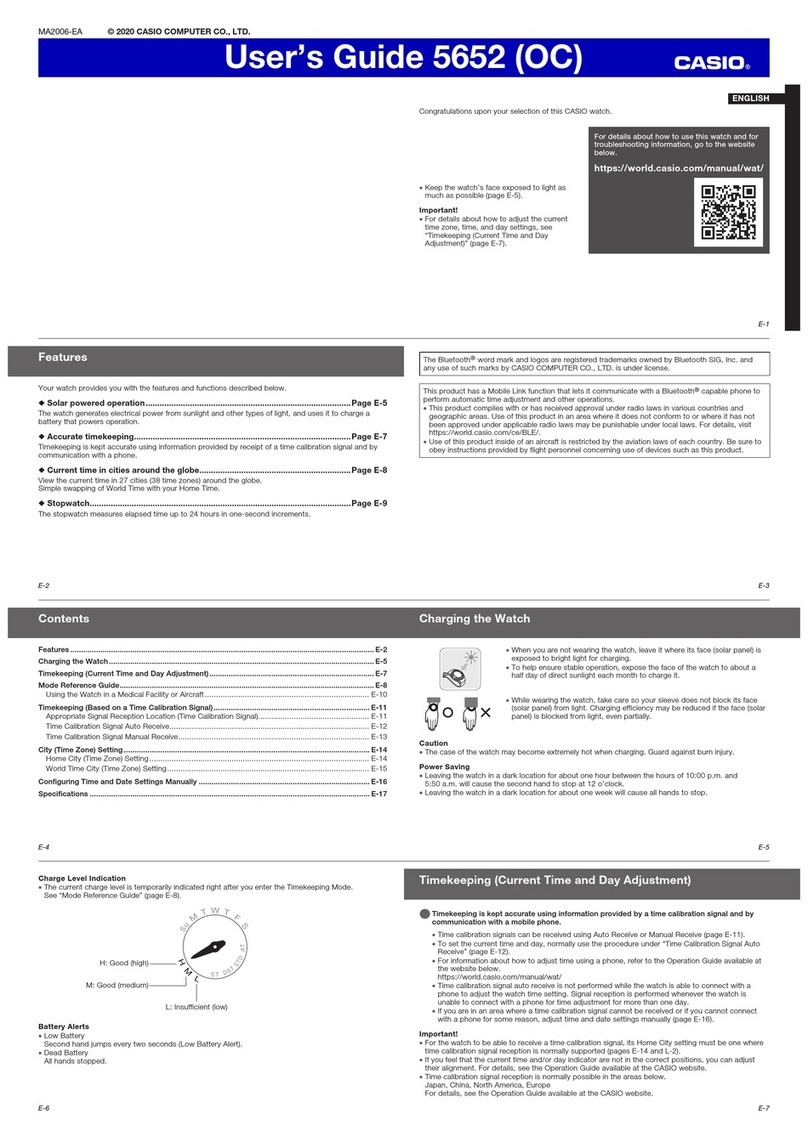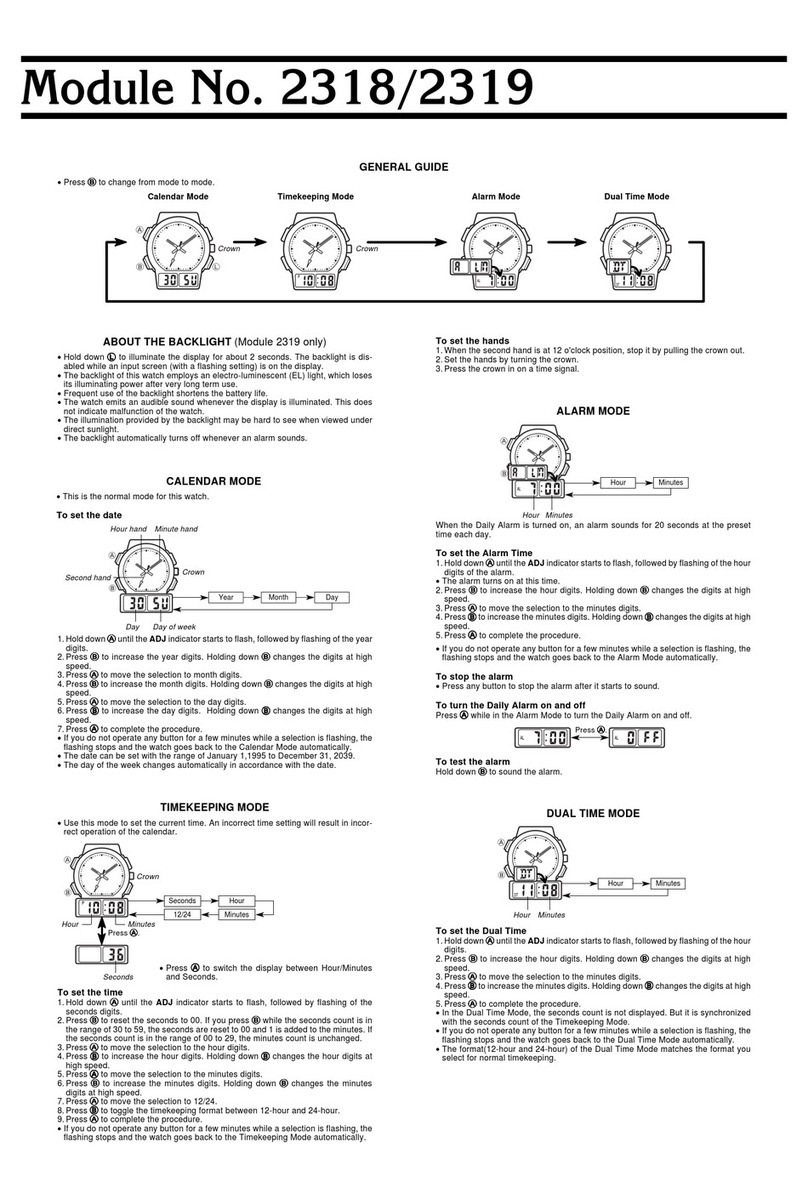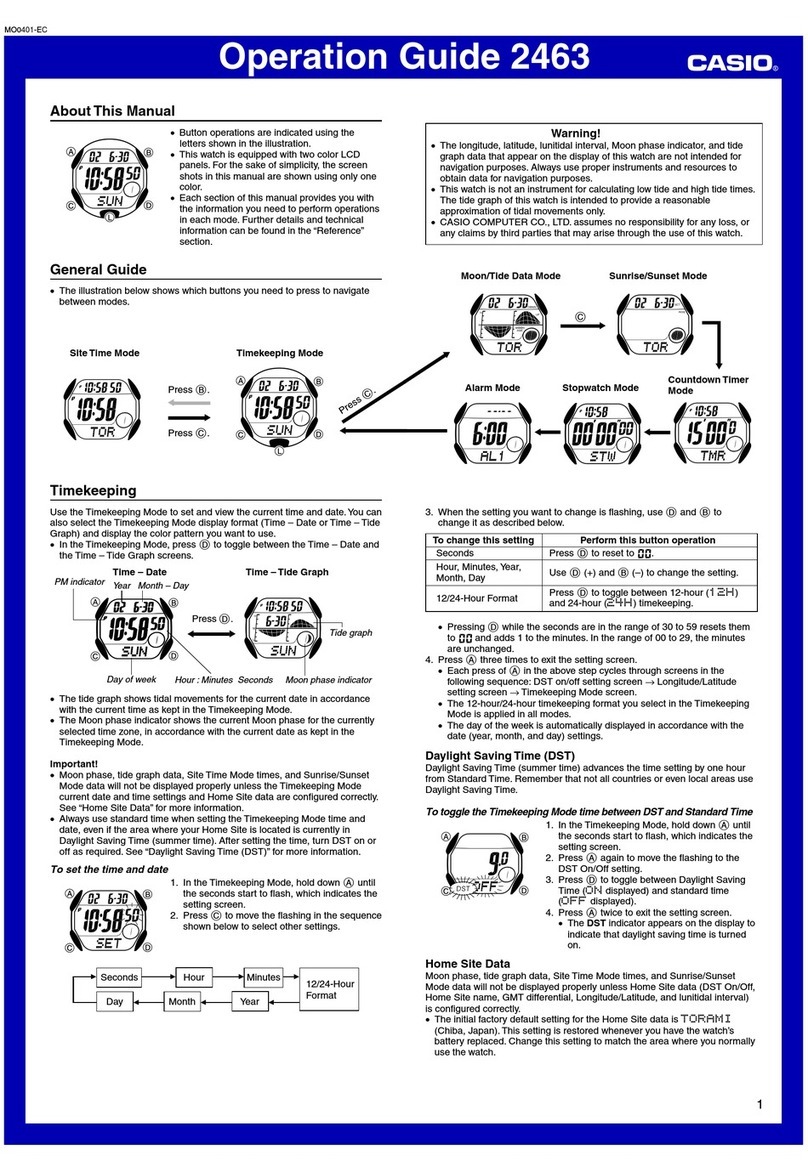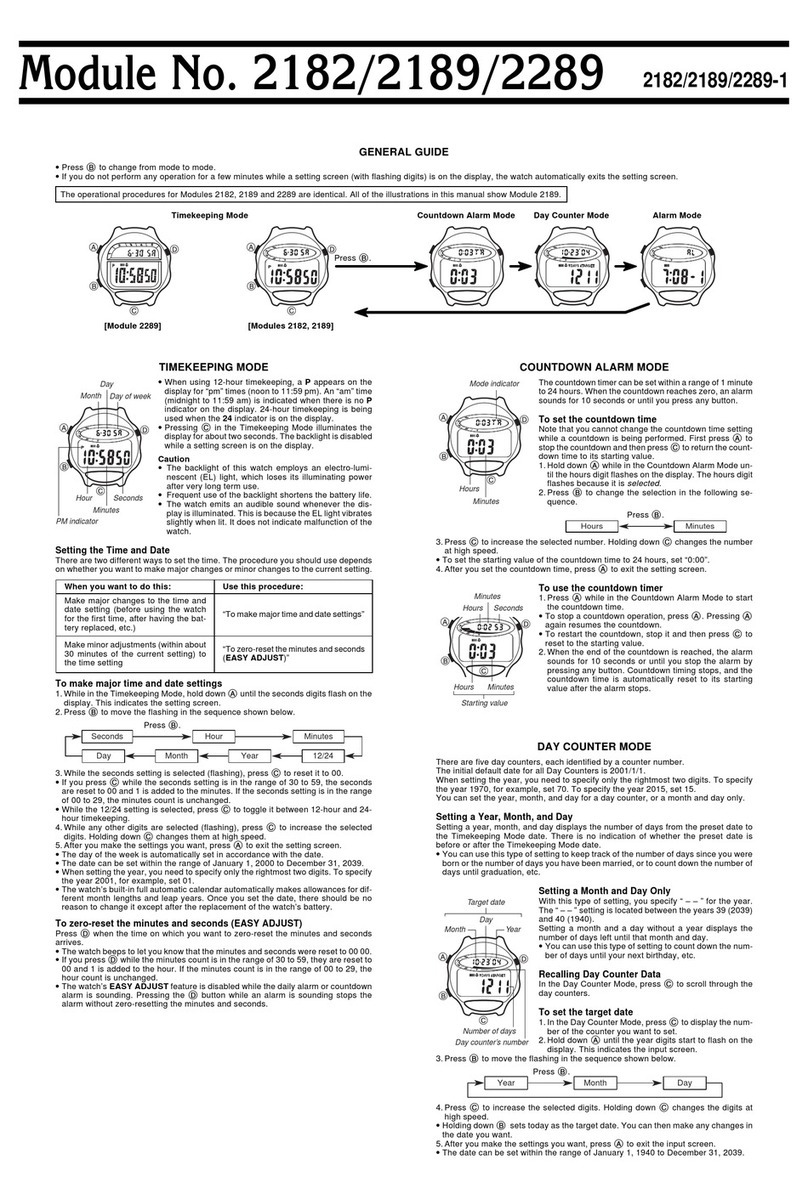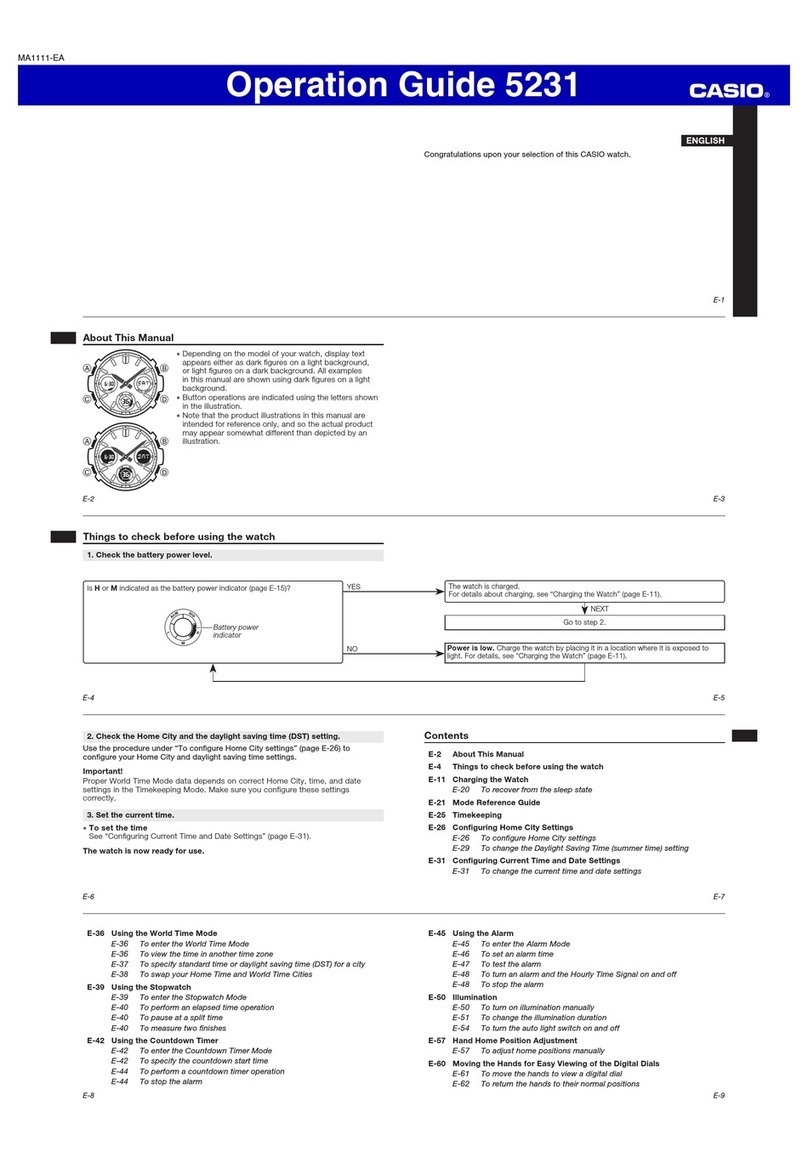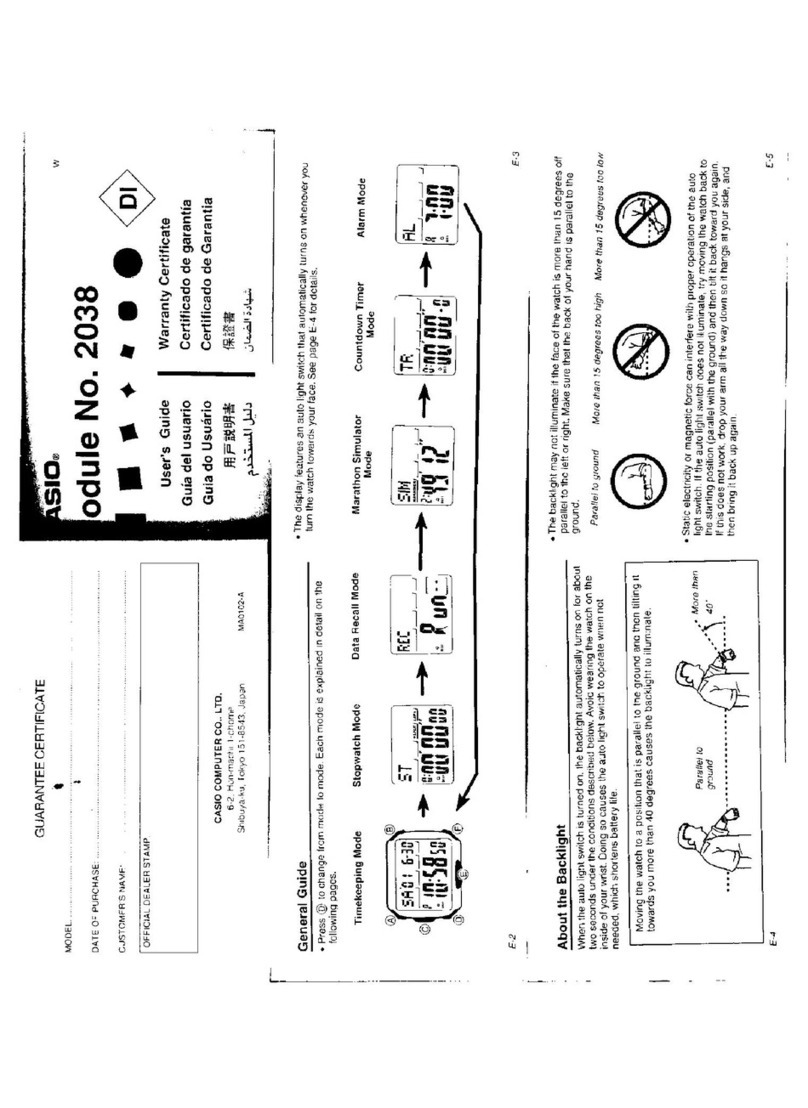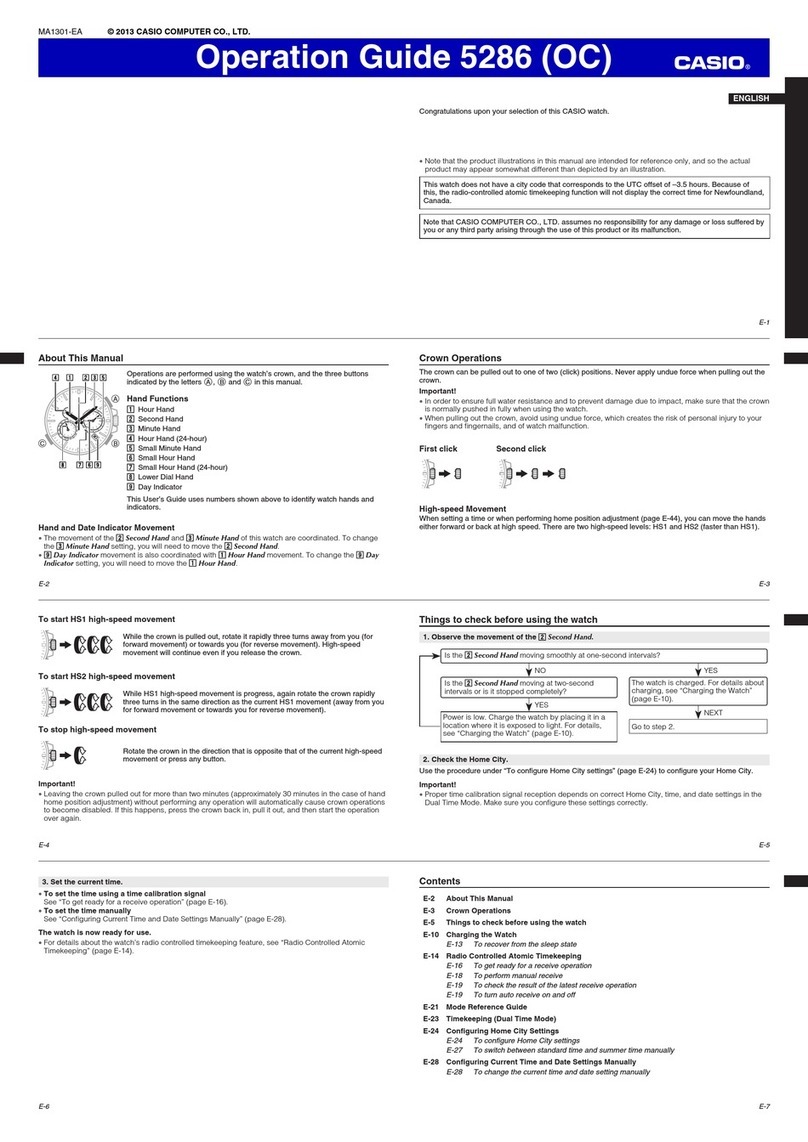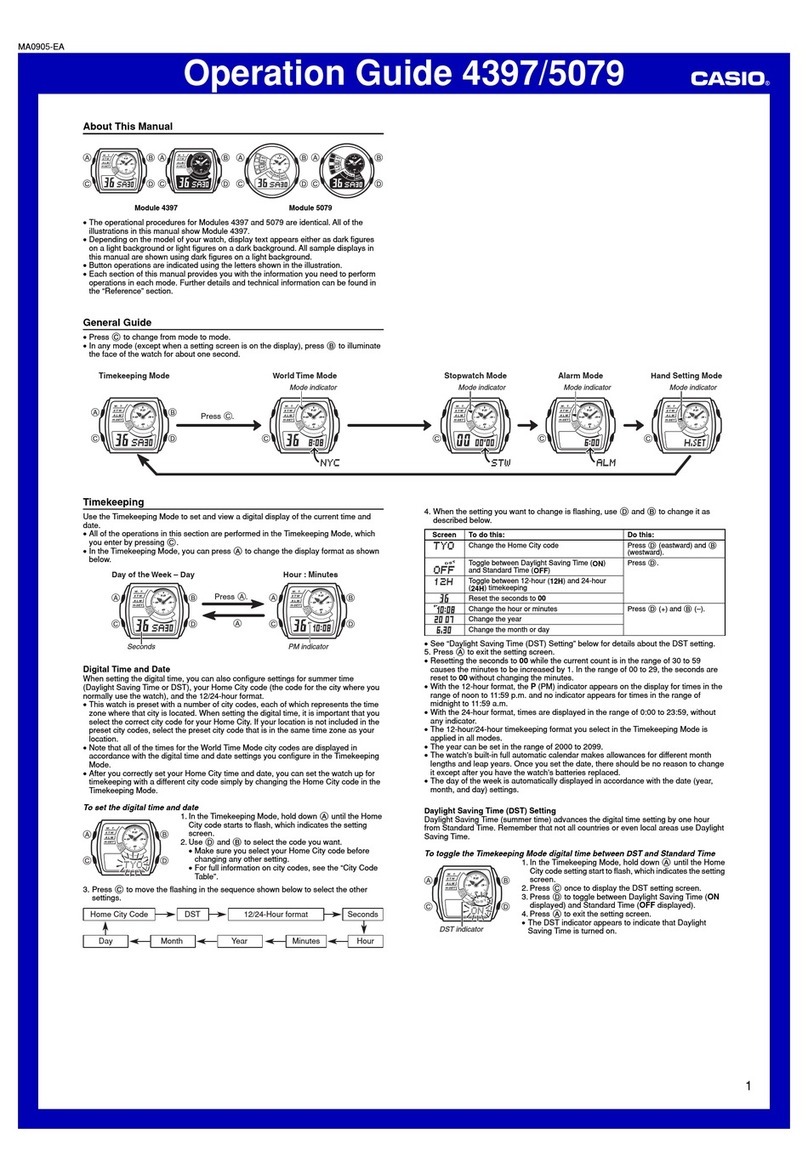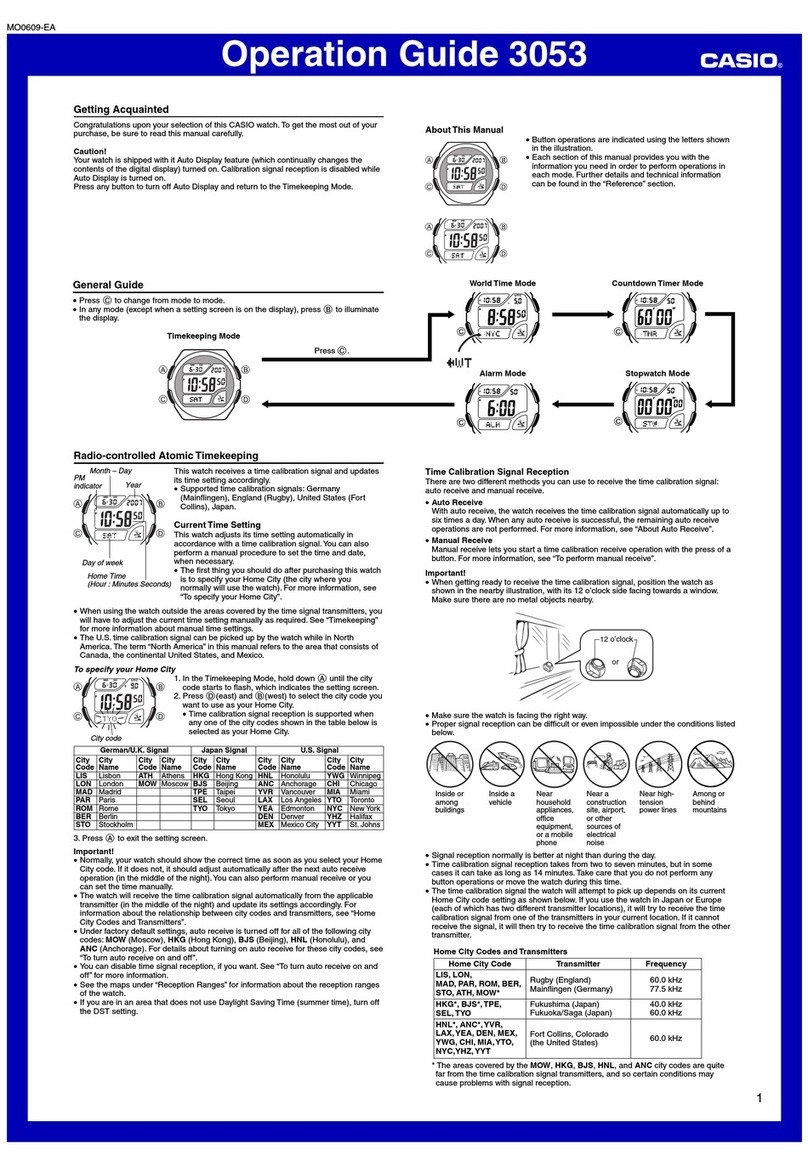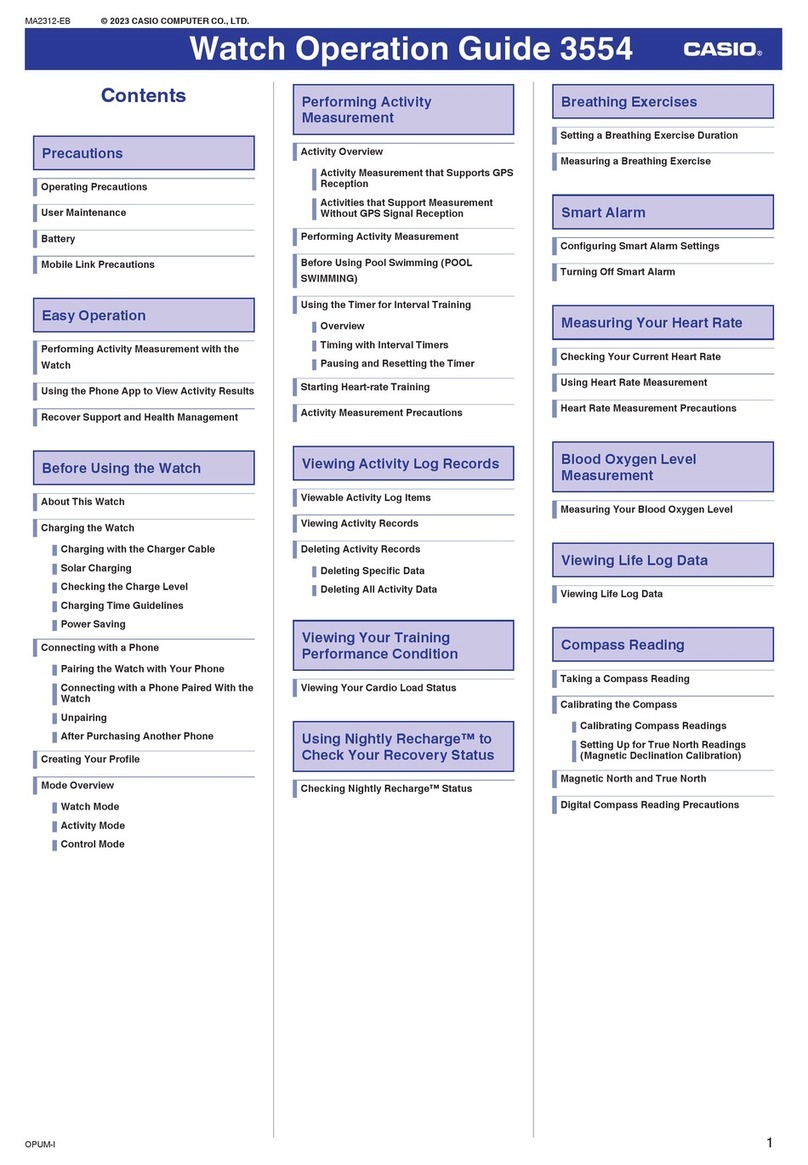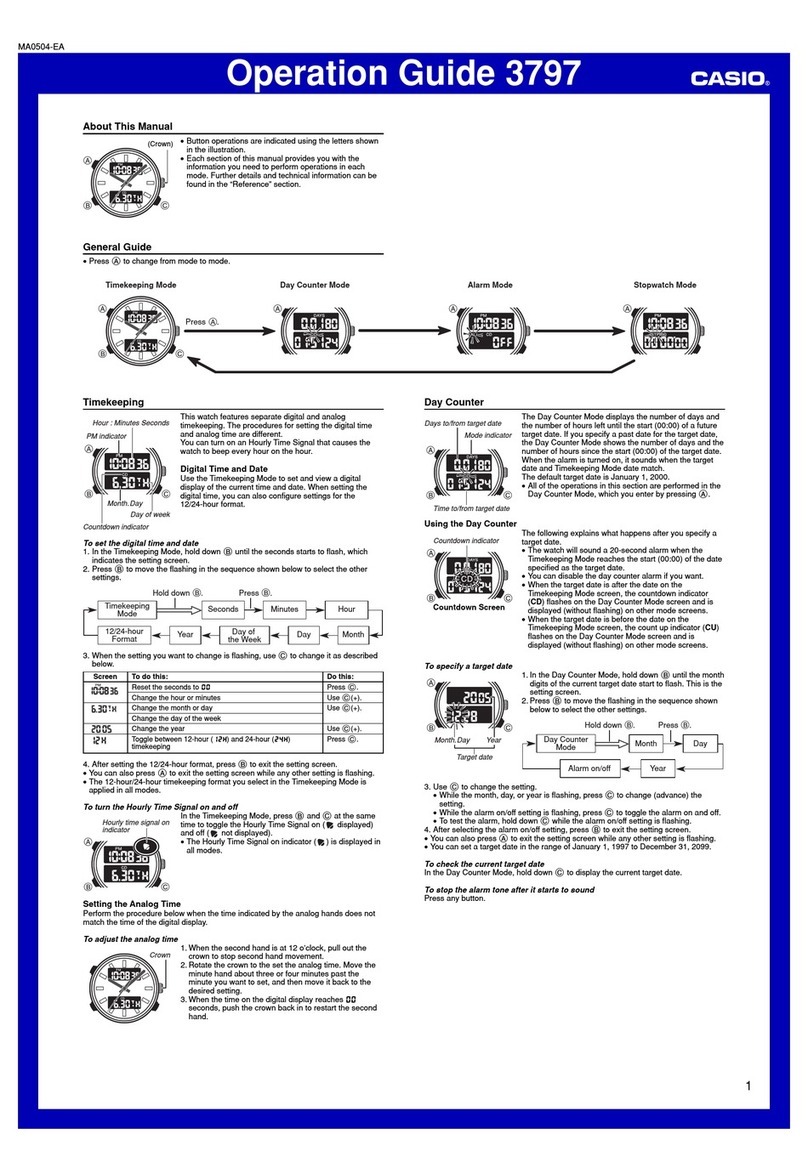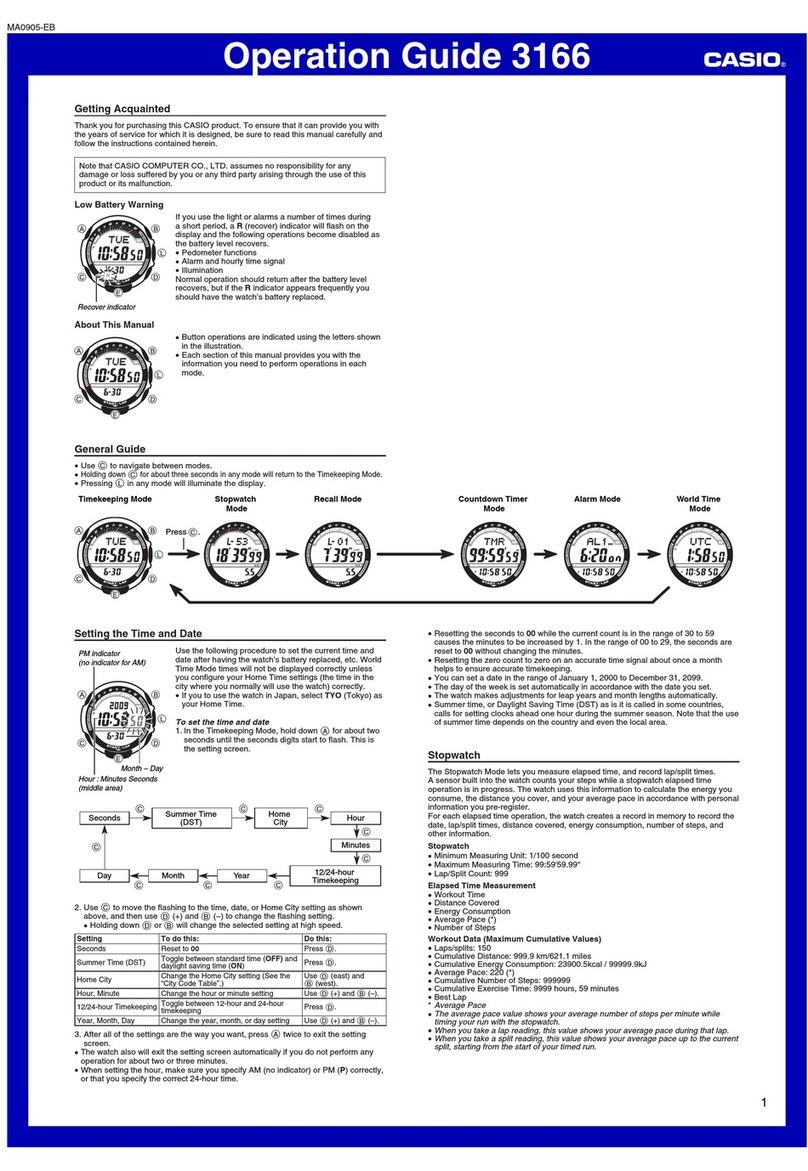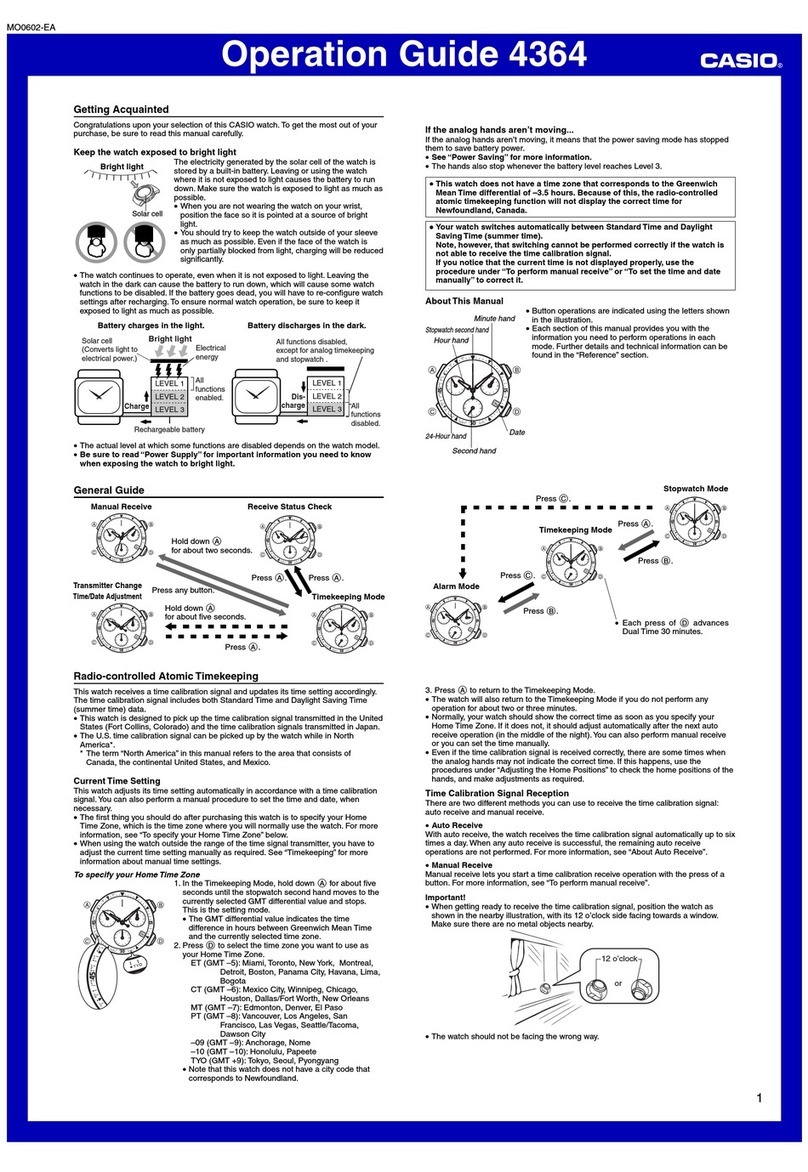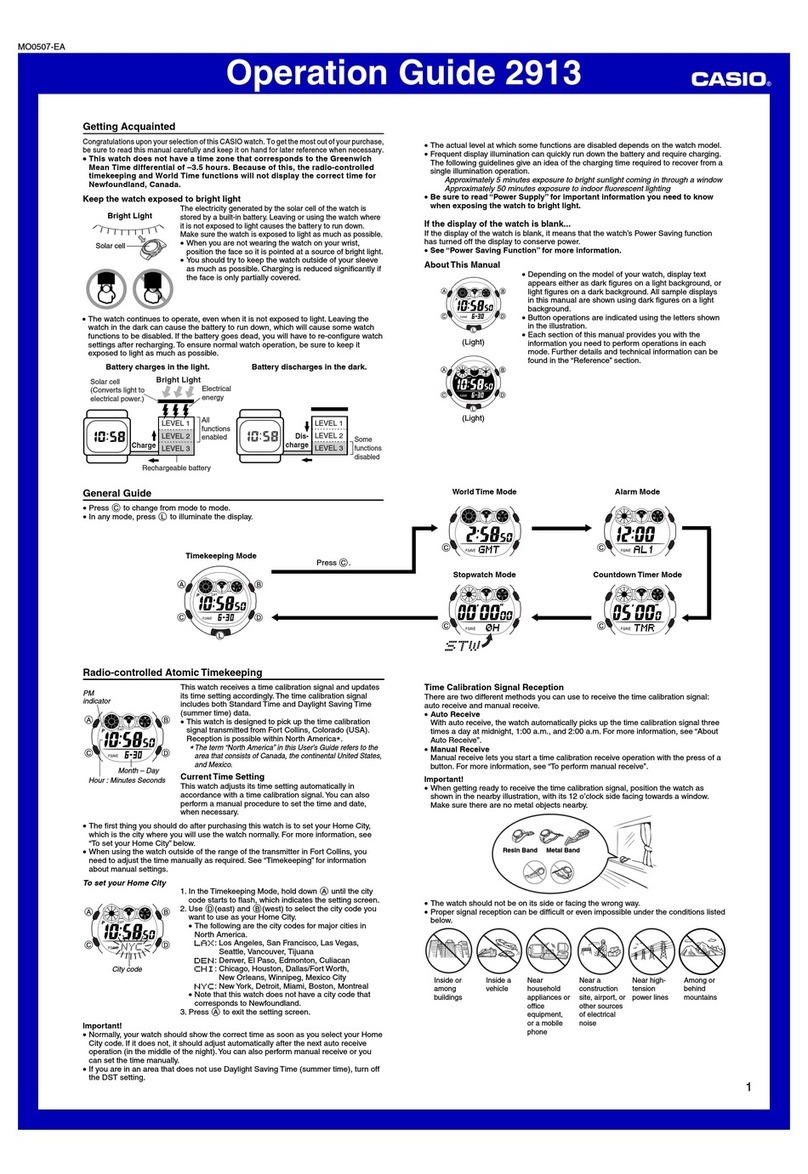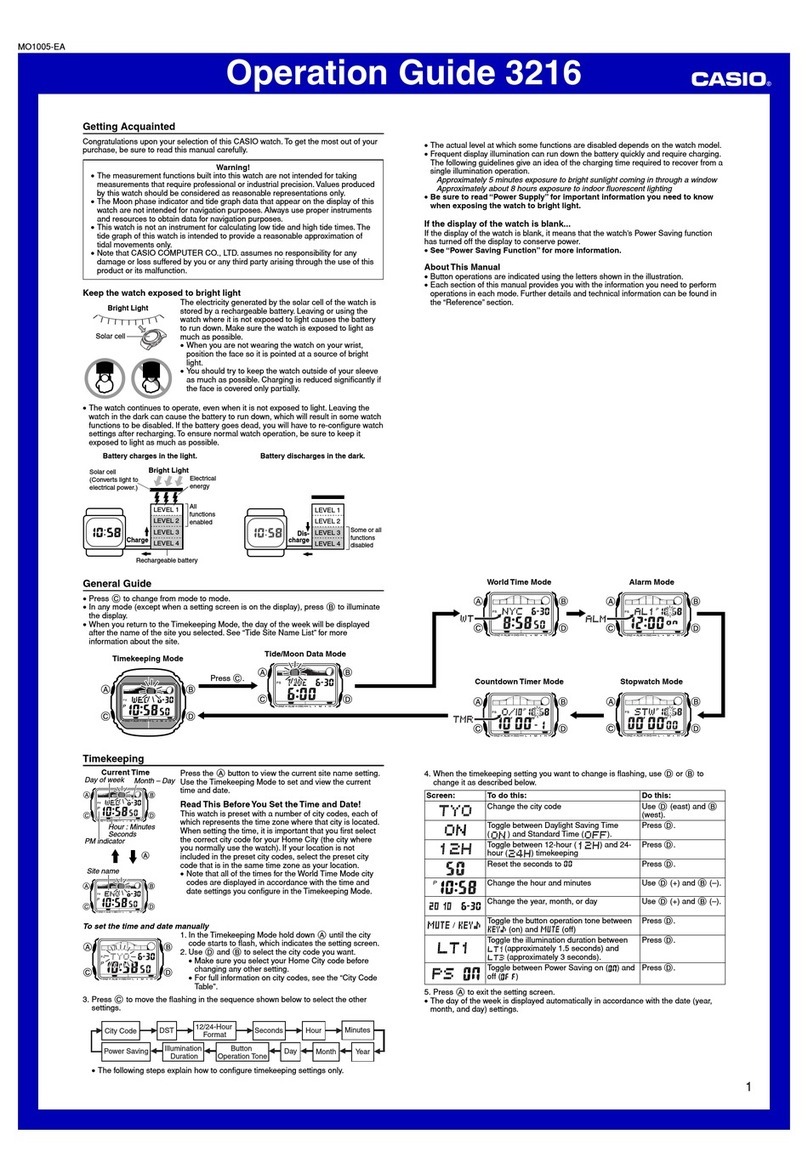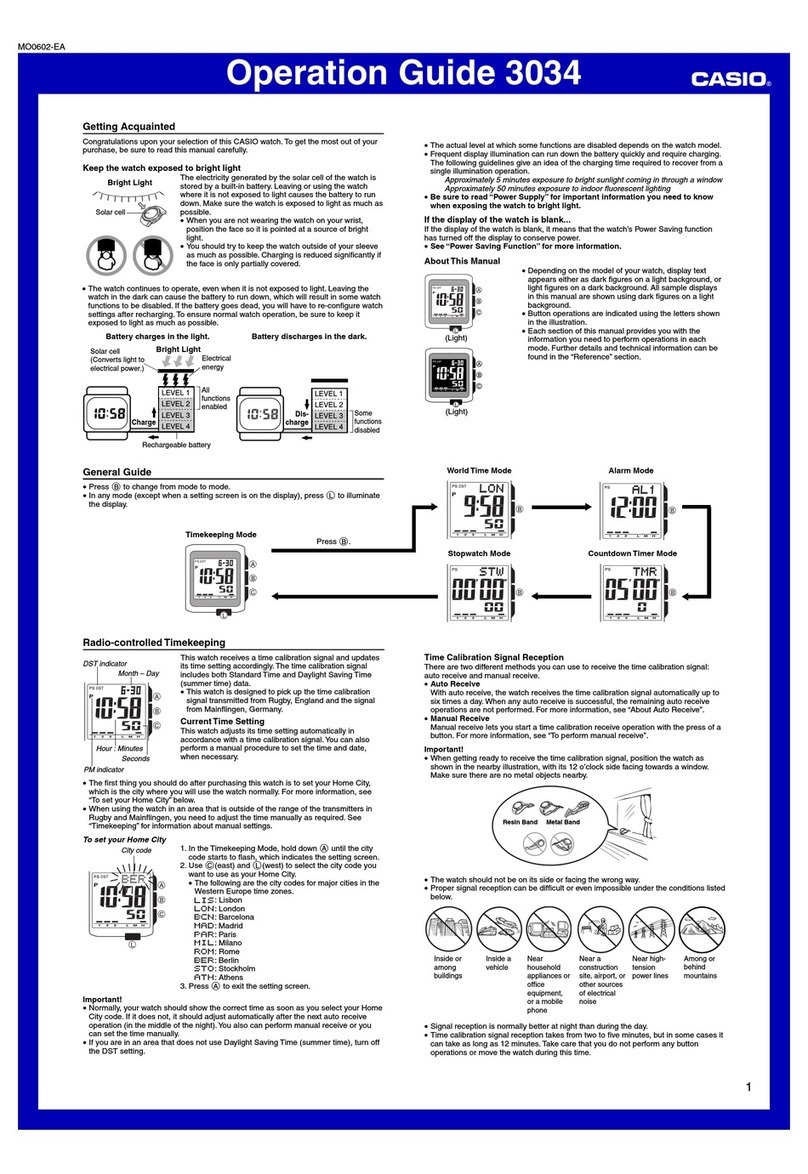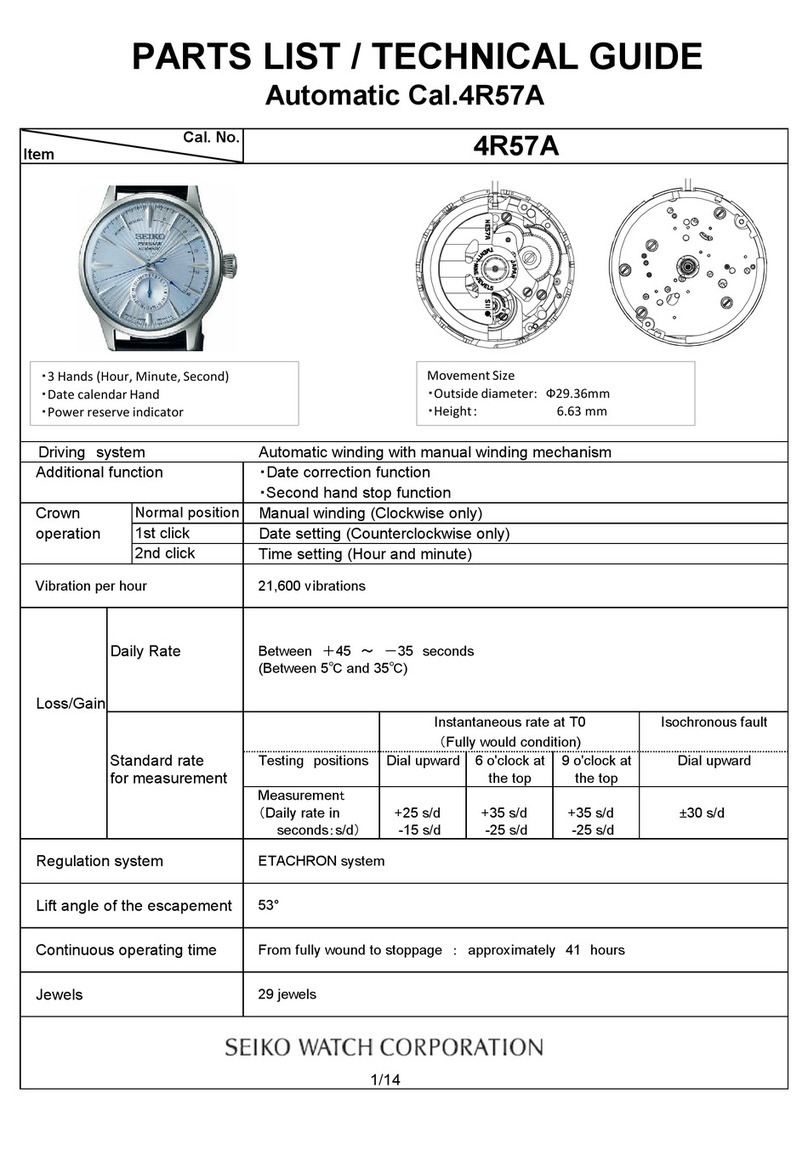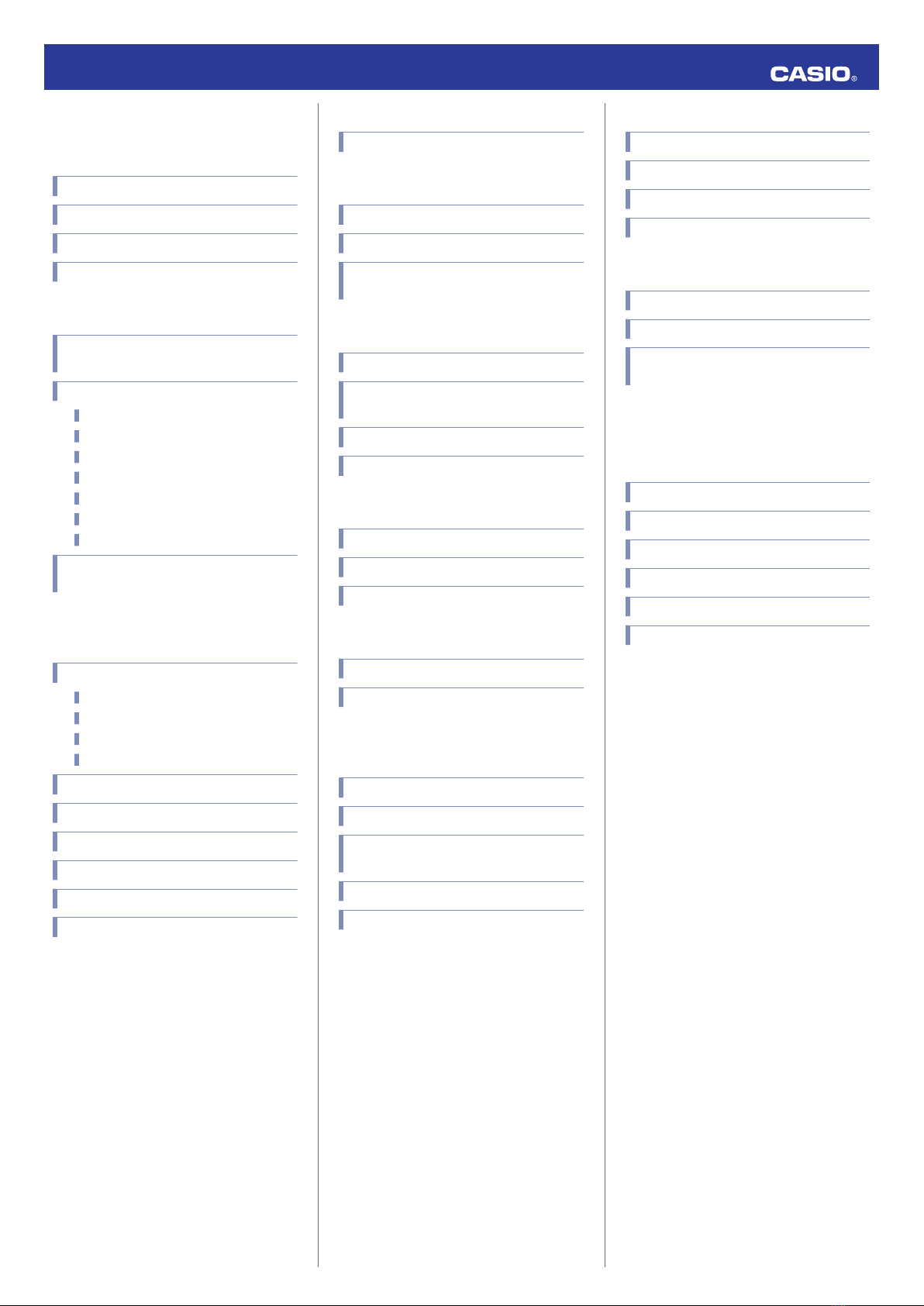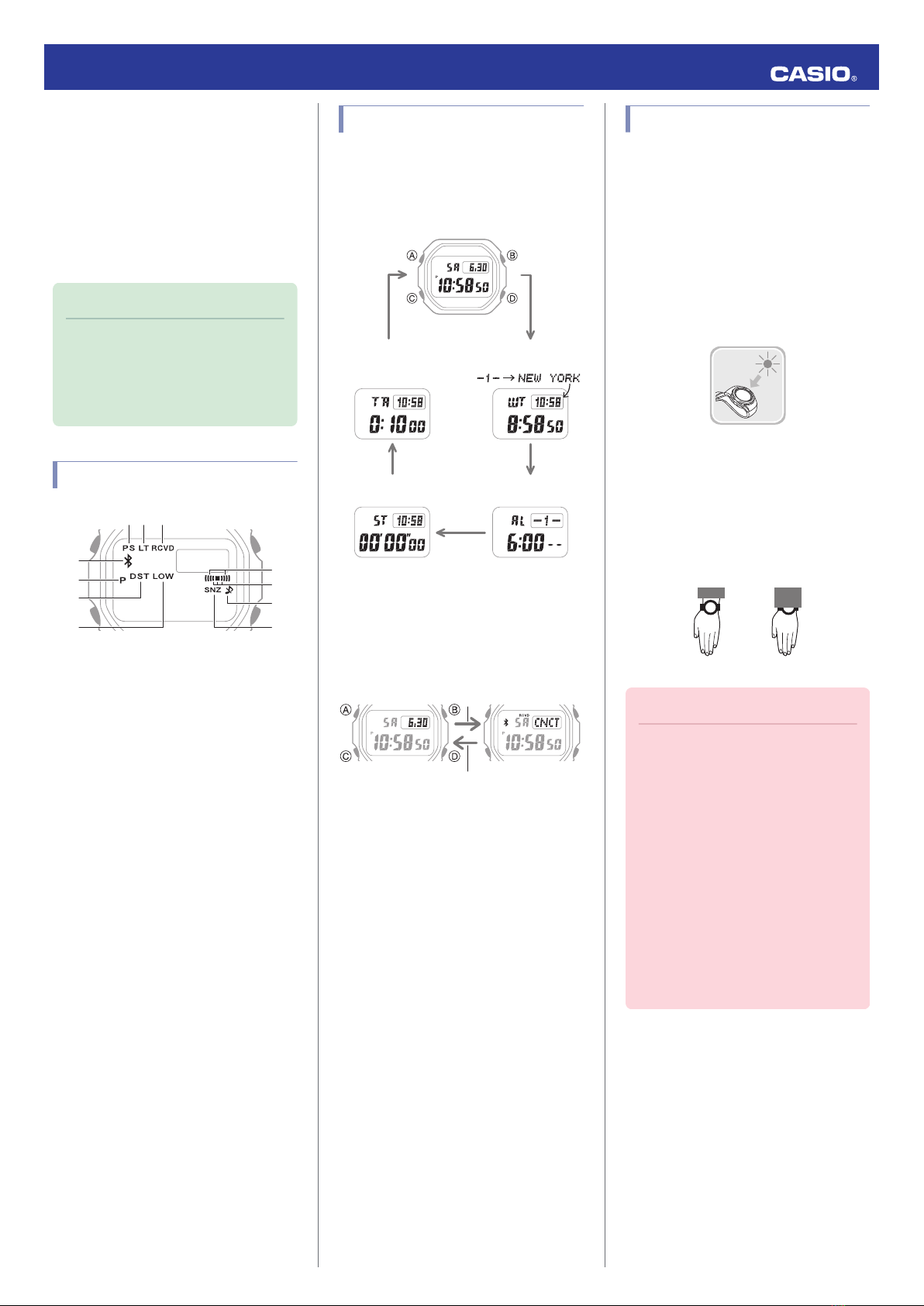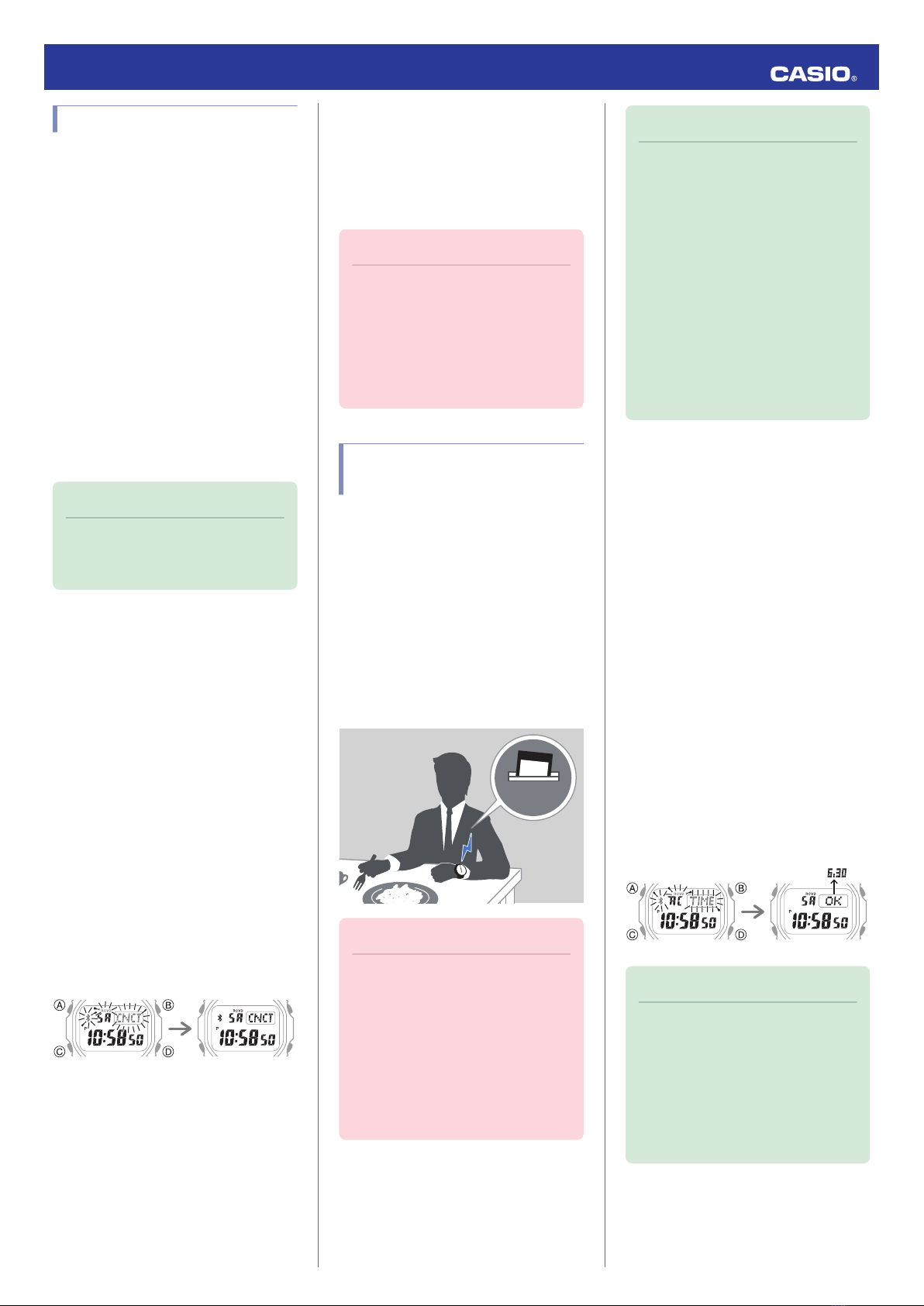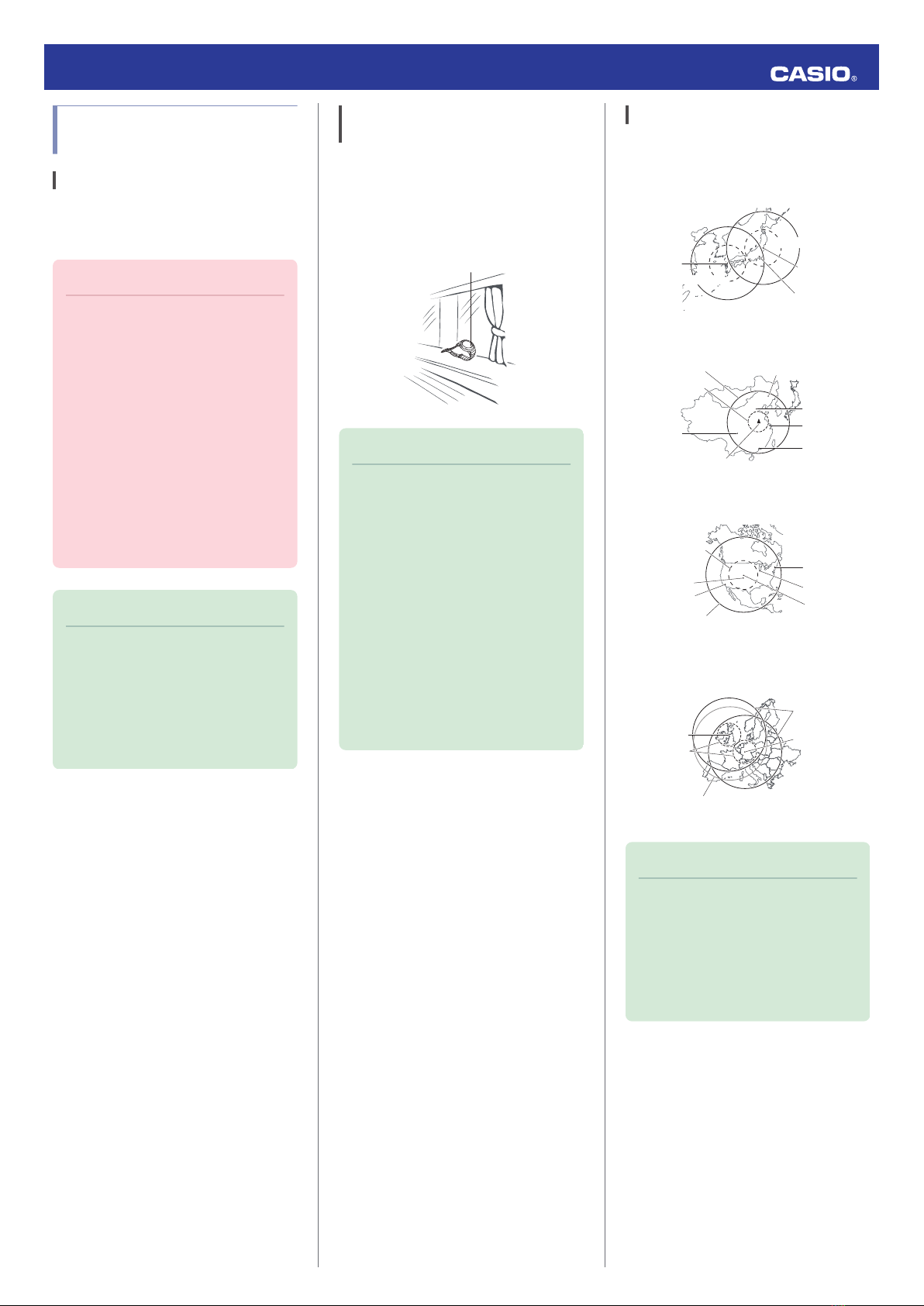Connecting with a Phone
To connect the watch with a phone, first install
the CASIO “G-SHOCK Connected” app on the
phone and then use Bluetooth to pair the
watch with the phone.
●A Install the app on your phone.
Depending on your phone type, tap one of the
links below to install G-SHOCK Connected.
iOS (iPhone) Users
https://itunes.apple.com/us/app/g-shock-
connected/id1179983841?mt=8
AndroidTM (GALAXY, etc.) Users
https://play.google.com/store/apps/details?
id=com.casio.gshockconnected
●B Configure Bluetooth settings.
Enable the phone’s Bluetooth.
Note
●For details about setting
procedures, see your phone
documentation.
●C Pair the watch with a phone.
Before you can use the watch in combination
with a phone, you first need to pair them.
1. Move the phone to be paired with close to
(within one meter of) the watch.
2. On the phone’s Home Screen, tap the “G-
SHOCK Connected” icon.
3. Follow the instructions on the phone’s
screen to pair with the watch.
●If a pairing prompt message appears,
perform the operation shown on the
phone screen.
●If pairing fails for some reason, [NG] will
appear on the display momentarily and
then normal timekeeping will resume.
Perform the pairing procedure again
from the beginning.
Pairing complete.Pairing started.
Adjusting the Time
Setting
Your watch can receive time signals and
connect with a phone to obtain information
that it uses to adjust its date and time setting.
Important!
●Disable auto time adjustment
whenever you are inside an aircraft
or in any other area where radio
wave reception is prohibited or
restricted.
lUsing the Watch in a Medical
Facility or Aircraft
Connecting with a Phone to
Adjust the Watch’s Time
You can configure watch settings to connect
with a phone at preset times each day and
adjust its time settings in accordance with
information obtained from an online time
server.
●Using Auto Adjust
Your watch adjusts its time setting four times
a day according to a preset schedule. If you
leave your watch in the Timekeeping Mode, it
will perform the adjustment operation
automatically as you go about your daily life,
without any operation required by you.
Important!
●The watch may not be able to
perform auto time adjustment under
the conditions described below.
—While it is too far away from its
paired phone
—While communication is not
possible due to radio interference,
etc.
—While the phone is updating its
system
Note
●If there is a World Time City specified
with G-SHOCK Connected, its time
will also be adjusted automatically.
●The watch will connect with the
phone and perform auto time
adjustment at around 12:30 a.m.,
6:30 a.m., 12:30 p.m. and 6:30 p.m.
The connection is automatically
terminated after auto time
adjustment is complete.
●Time signal auto receive will be
performed if there has been no auto
time adjustment based on
connection between the watch and
phone for more than one day.
●Triggering Immediate Time Adjustment
The watch will immediately adjust its time
setting in accordance with that of an online
time server whenever a connection is
established between it and a phone.
Whenever you want to adjust the watch’s time
based on an online time server, perform the
procedure below to connect with a phone.
1. Move the phone close to (within one meter
of) the watch.
2. On the watch, enter the Timekeeping
Mode.
lNavigating Between Modes
3. Press (D).
[TIME] flashes to indicate that the watch
has started the connection operation.
Once the watch and phone are
connected, [OK] will appear, and then the
watch will adjust its time setting with the
online time server.
Following time
adjustment
Trying to connect
Note
●The connection is terminated
automatically after time adjustment
is complete.
●If time adjustment fails for some
reason, [NG] will appear.
●[RCVD] flashes when the receive
operation starts, and [RCVD]
appears after it is complete.
Operation Guide 3459
4