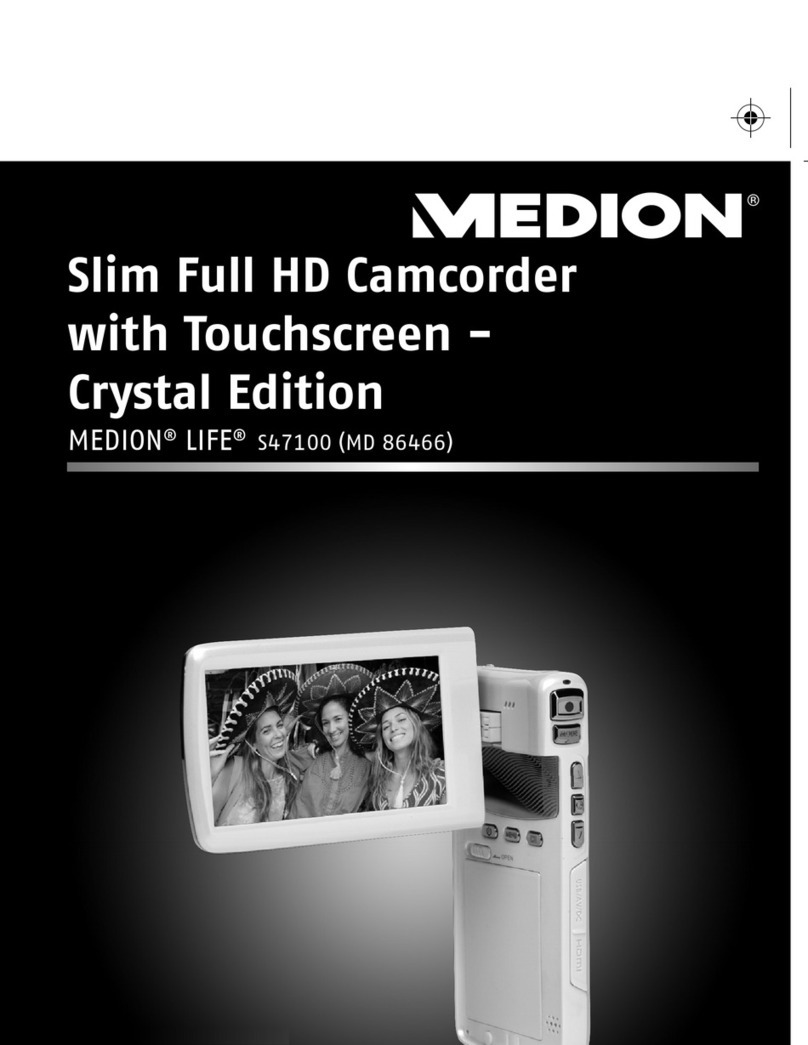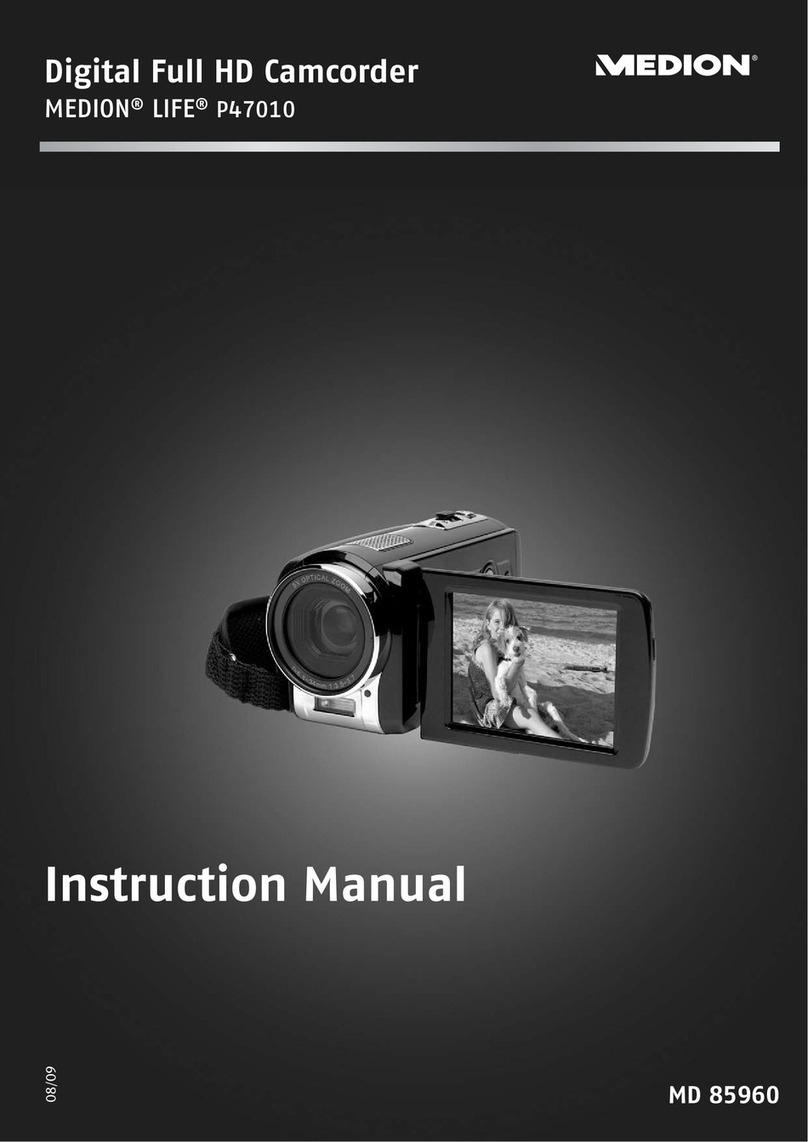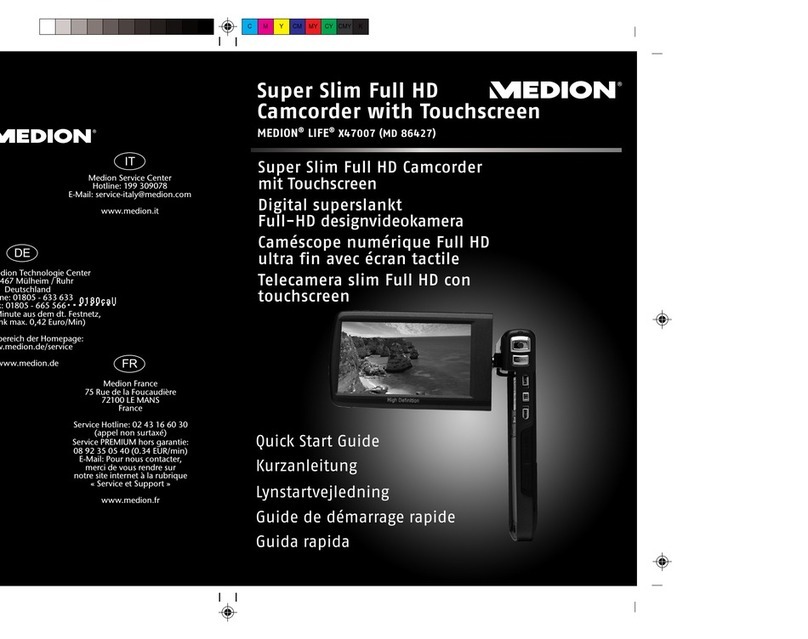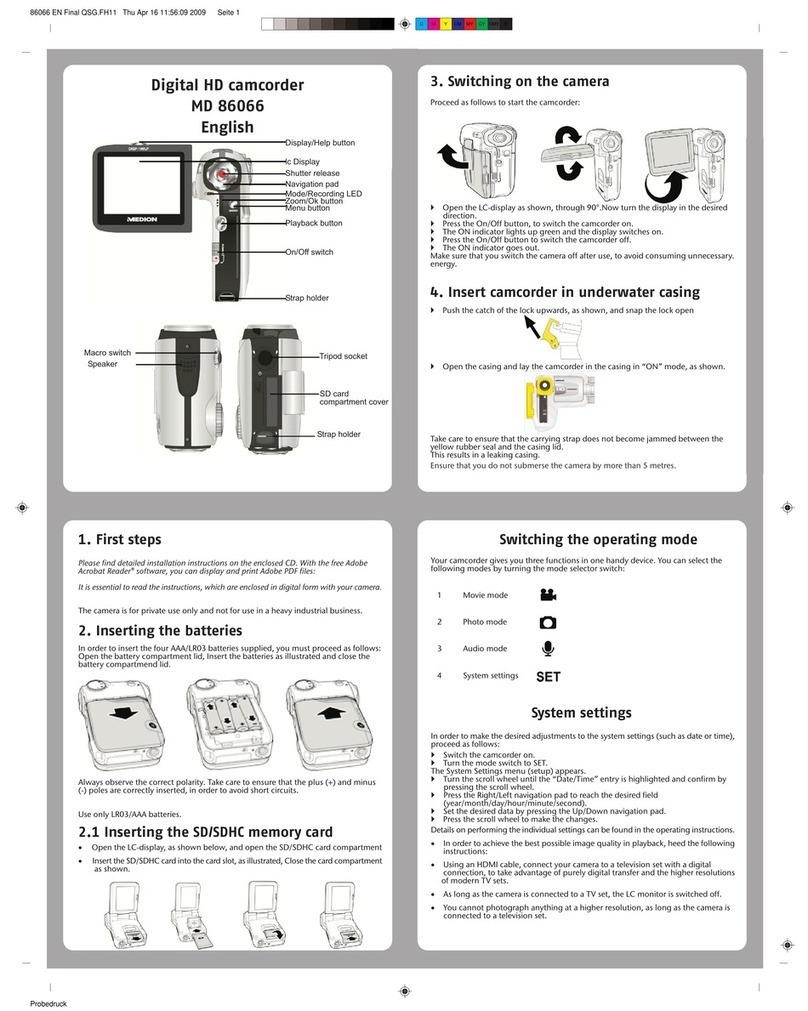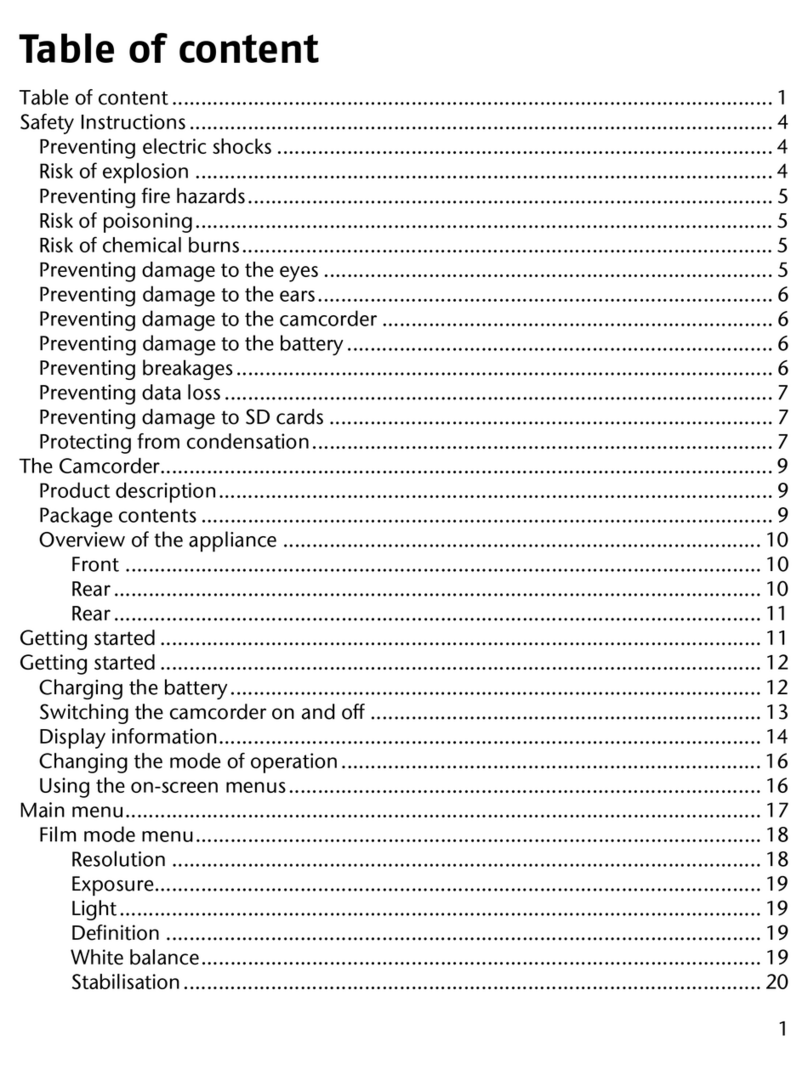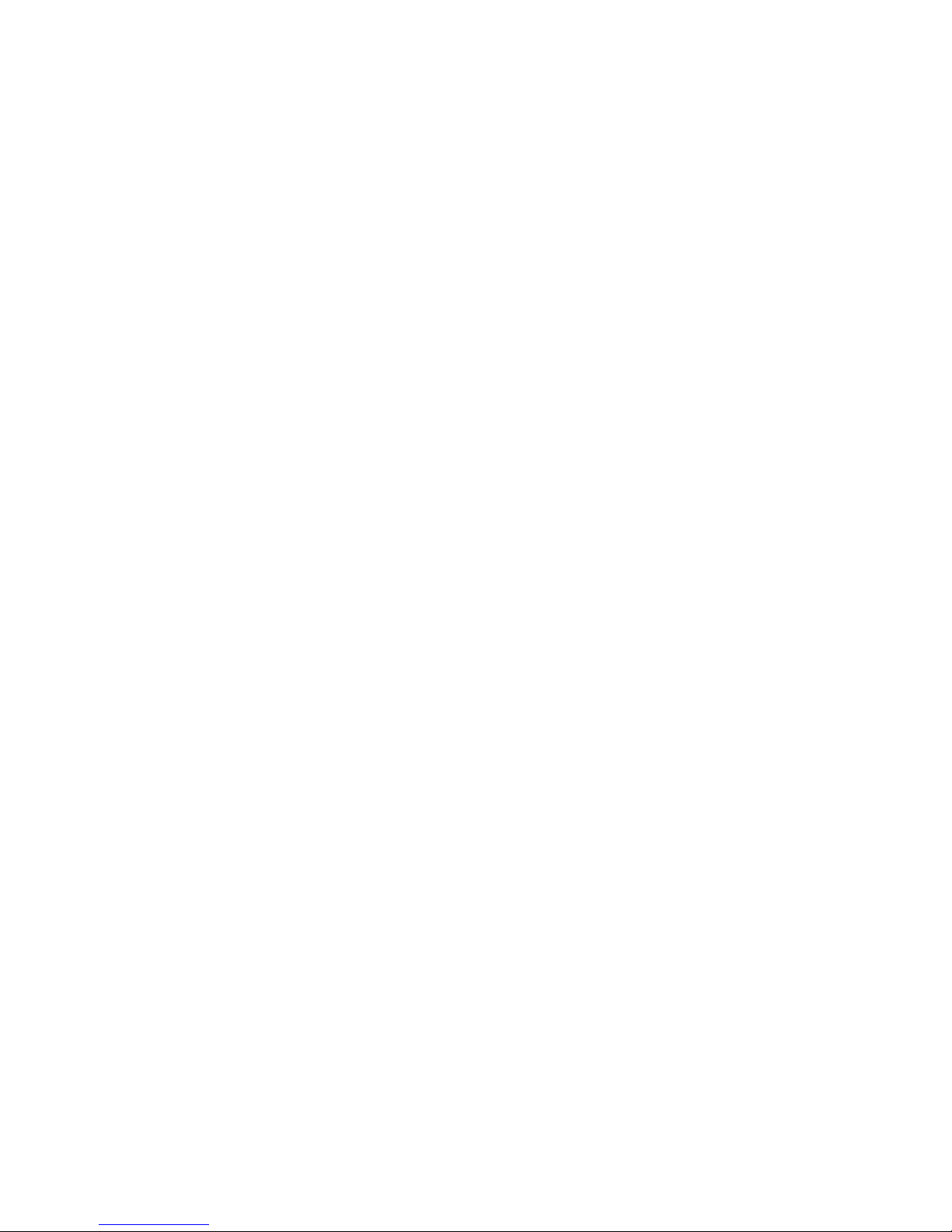4
Contents
Overview of the equipment ...........................................................................1
Contents........................................................................................................4
Safety instructions..........................................................................................6
About these instructions.............................................................................6
Proper use ..................................................................................................6
Warnings....................................................................................................6
The Camcorder.........................................................................................10
Package contents .....................................................................................11
First steps .................................................................................................15
Adjusting the system settings ...................................................................19
Film mode ................................................................................................27
Film menu................................................................................................30
Film playback mode .................................................................................36
Film playback menu .................................................................................39
Photo mode .............................................................................................42
Photo menu .............................................................................................45
Photo playback mode...............................................................................52
Photo playback menu...............................................................................57
Audio mode .............................................................................................62
Audio playback mode...............................................................................63
Audio playback menu...............................................................................65
Underwater functions ..................................................................................68
Insert camcorder in underwater casing.....................................................68
Appliance overview in underwater casing ................................................69