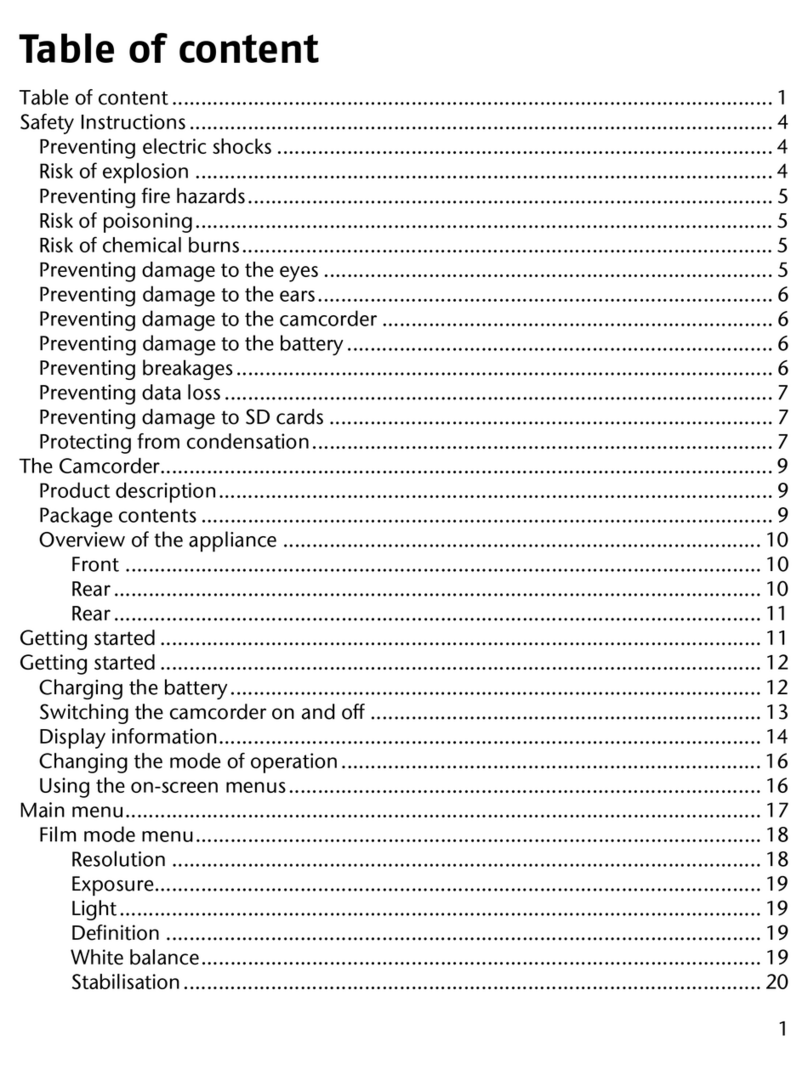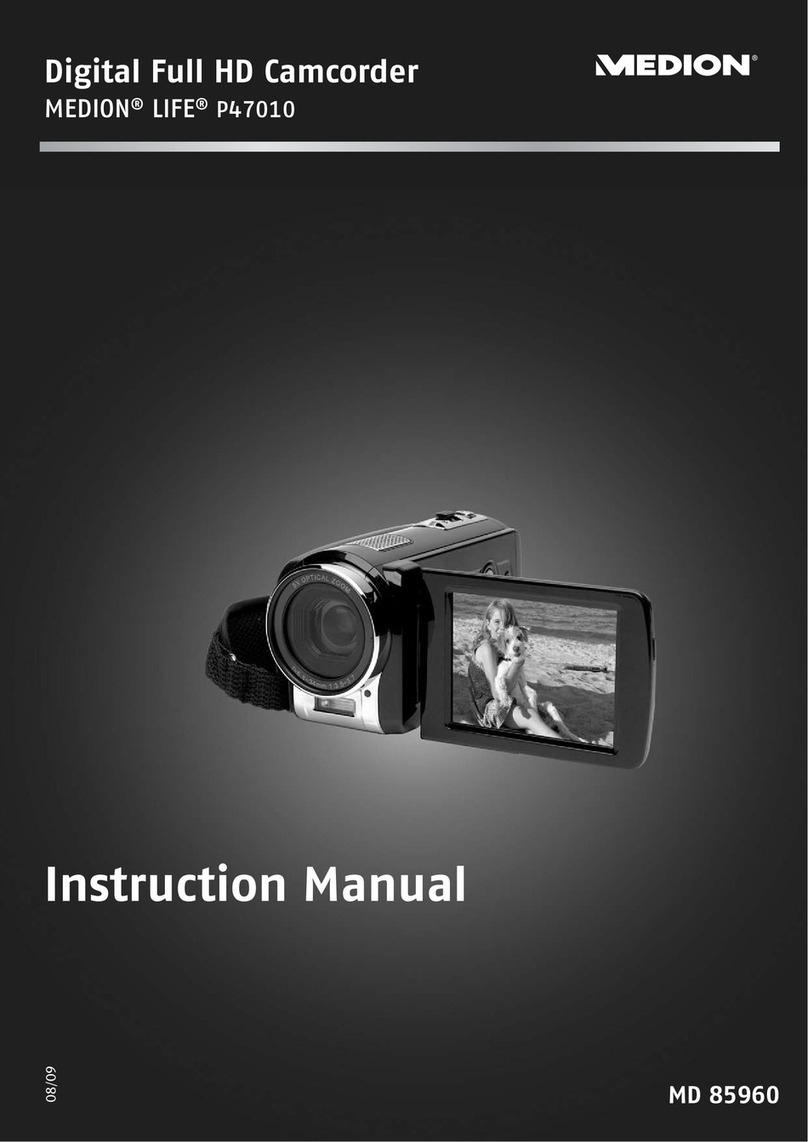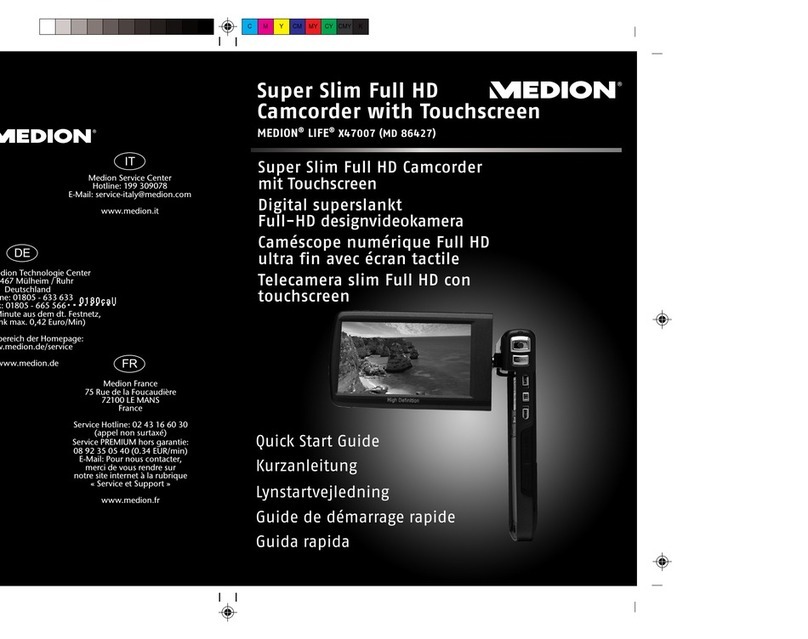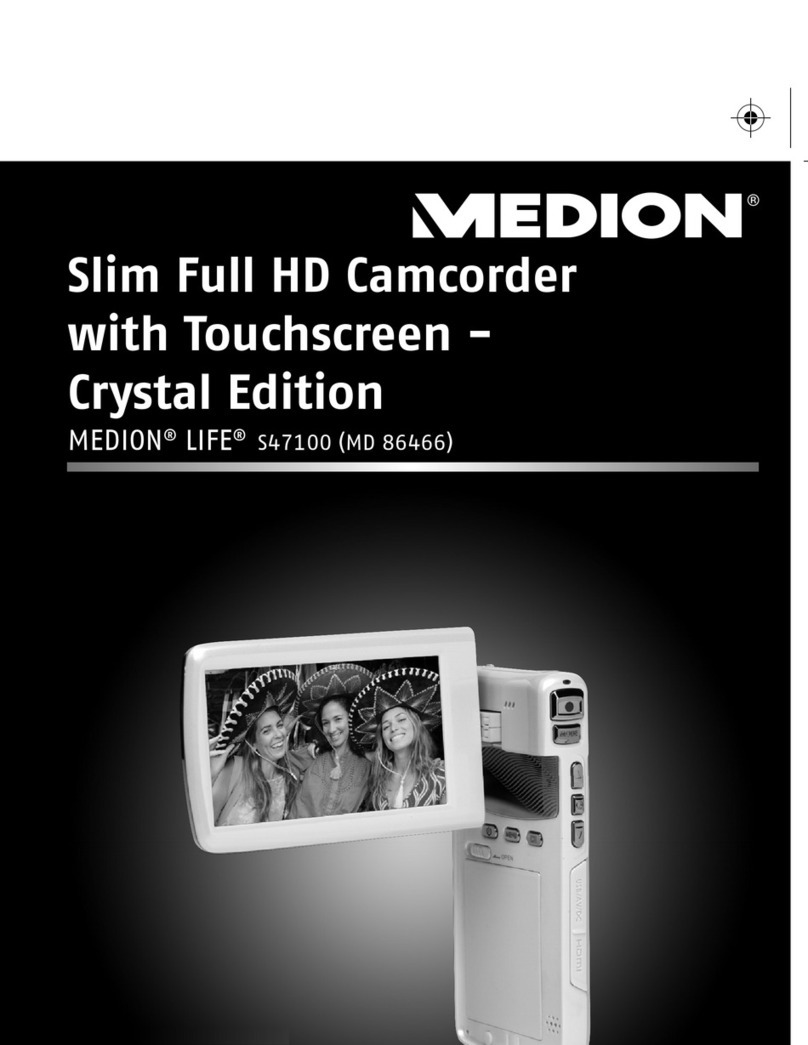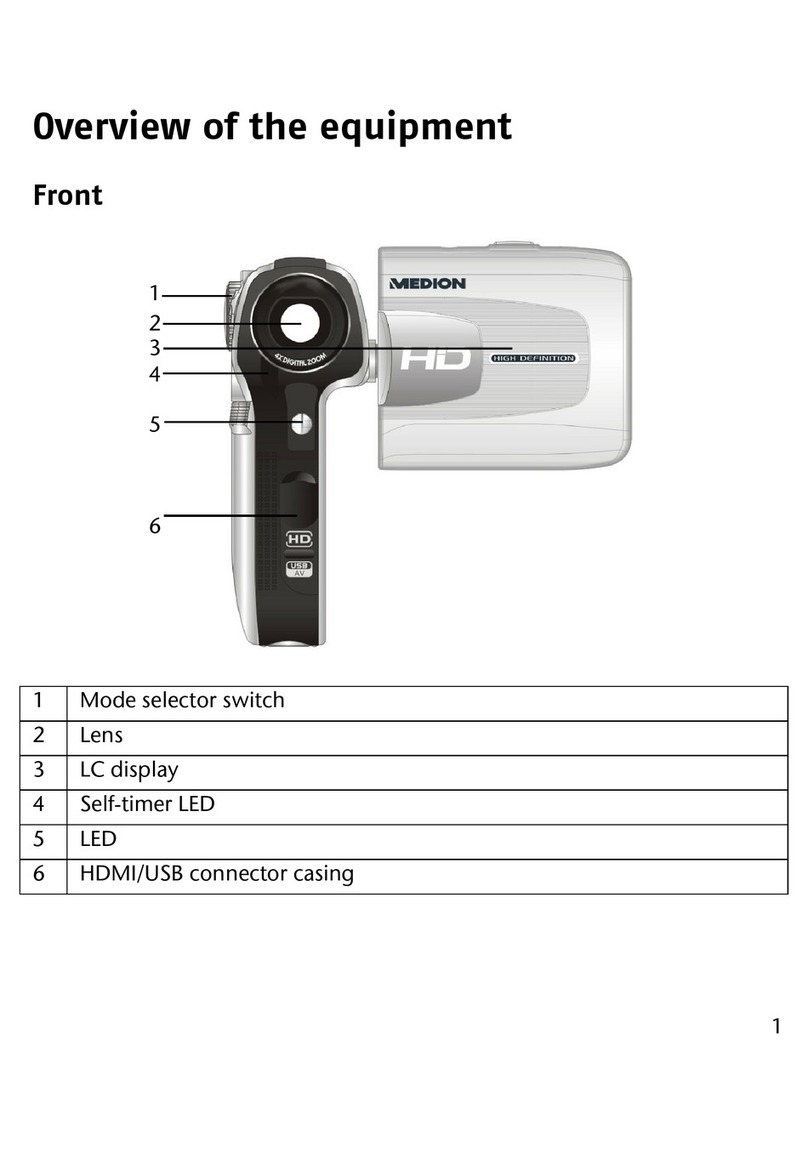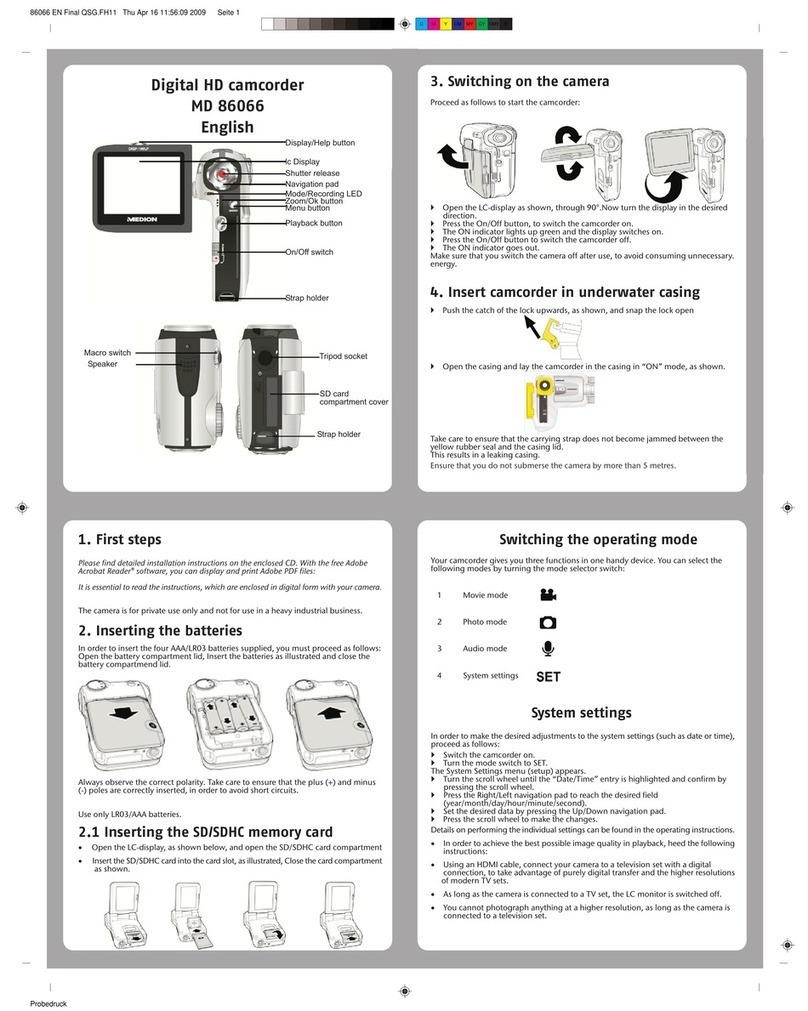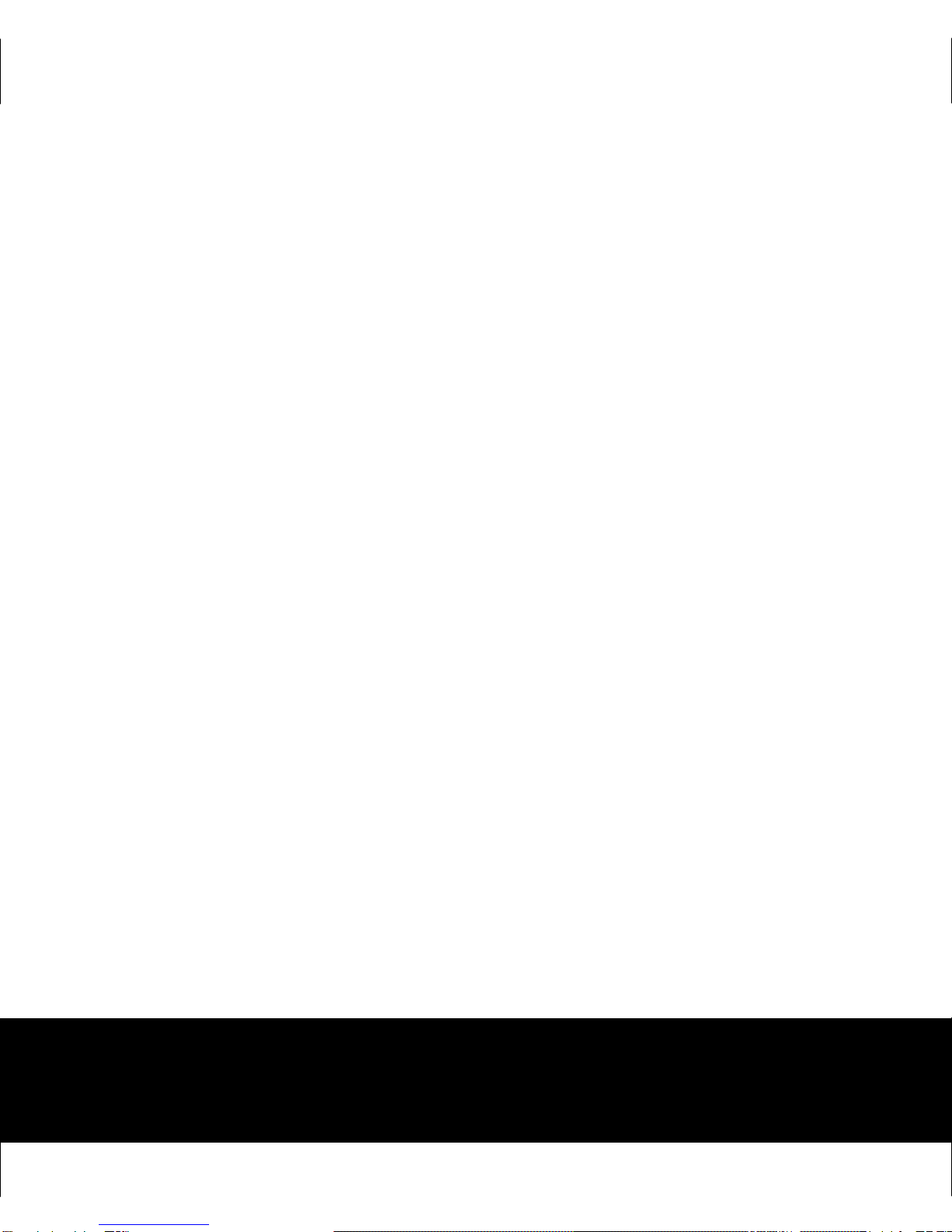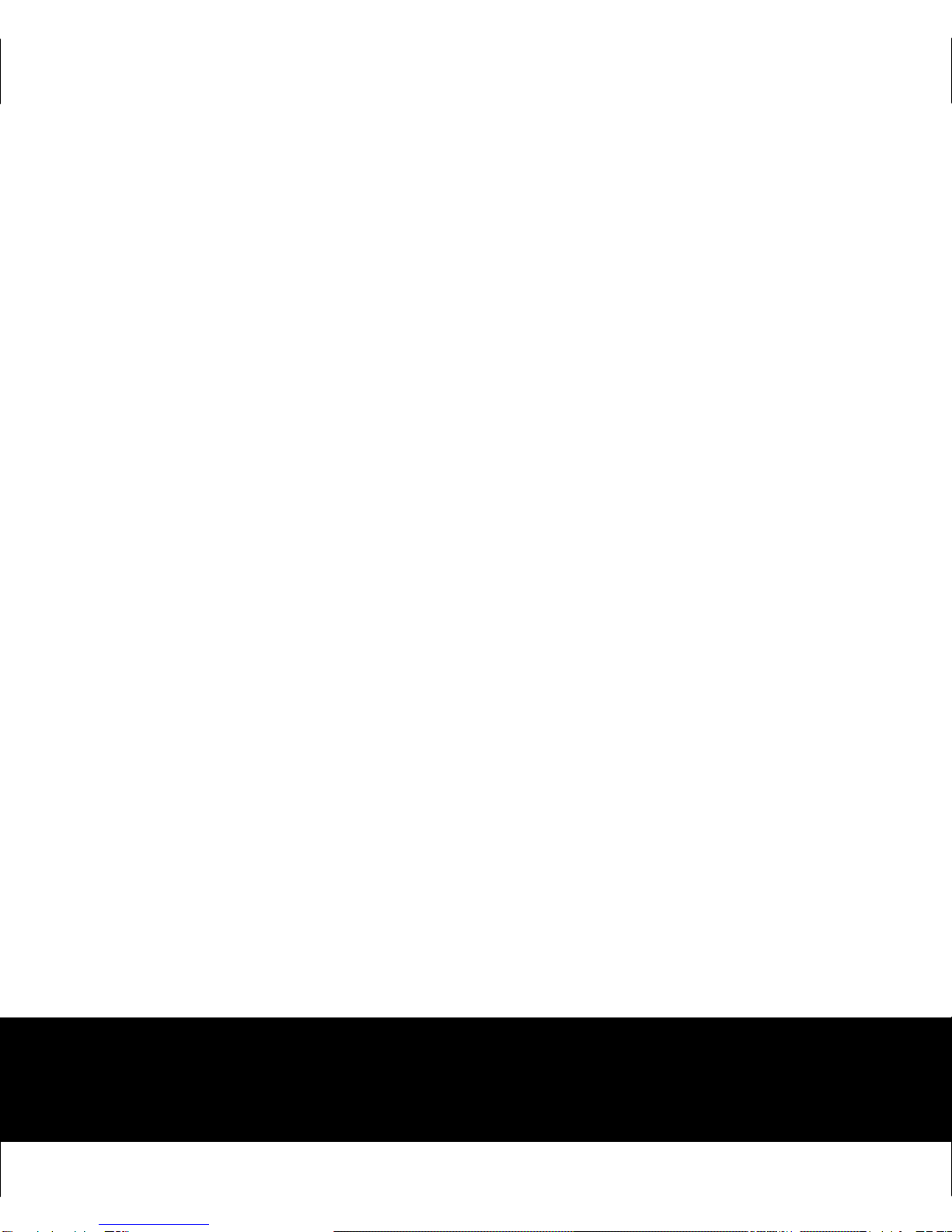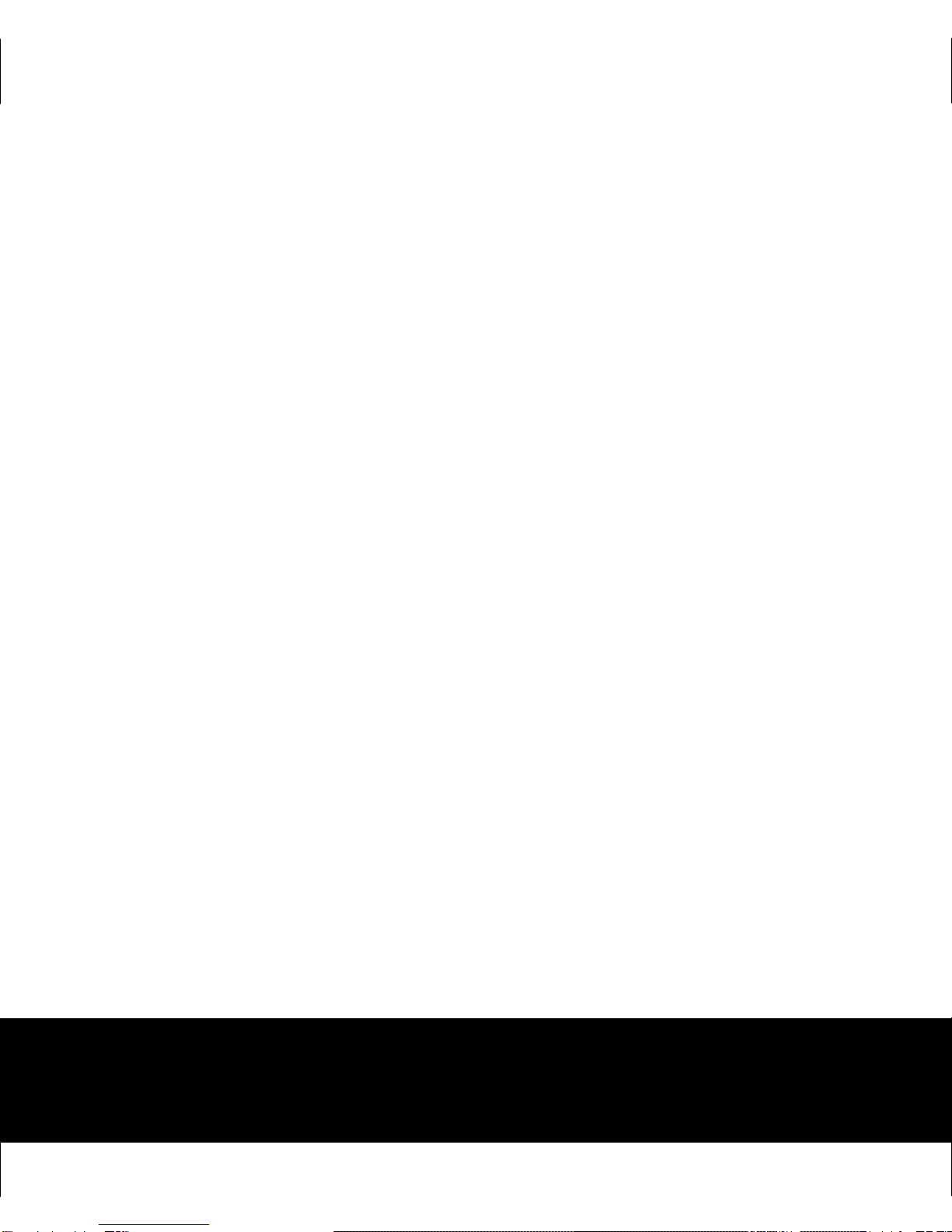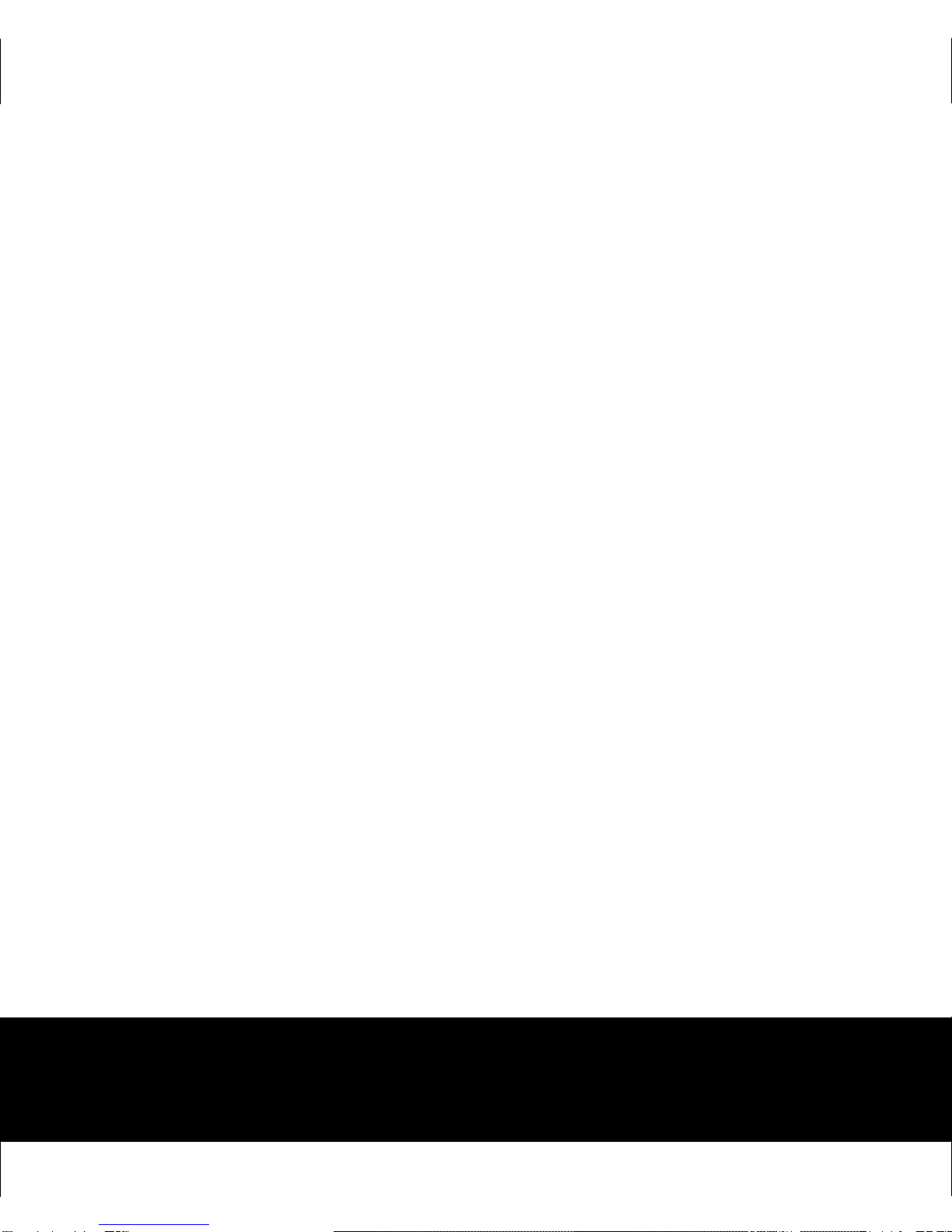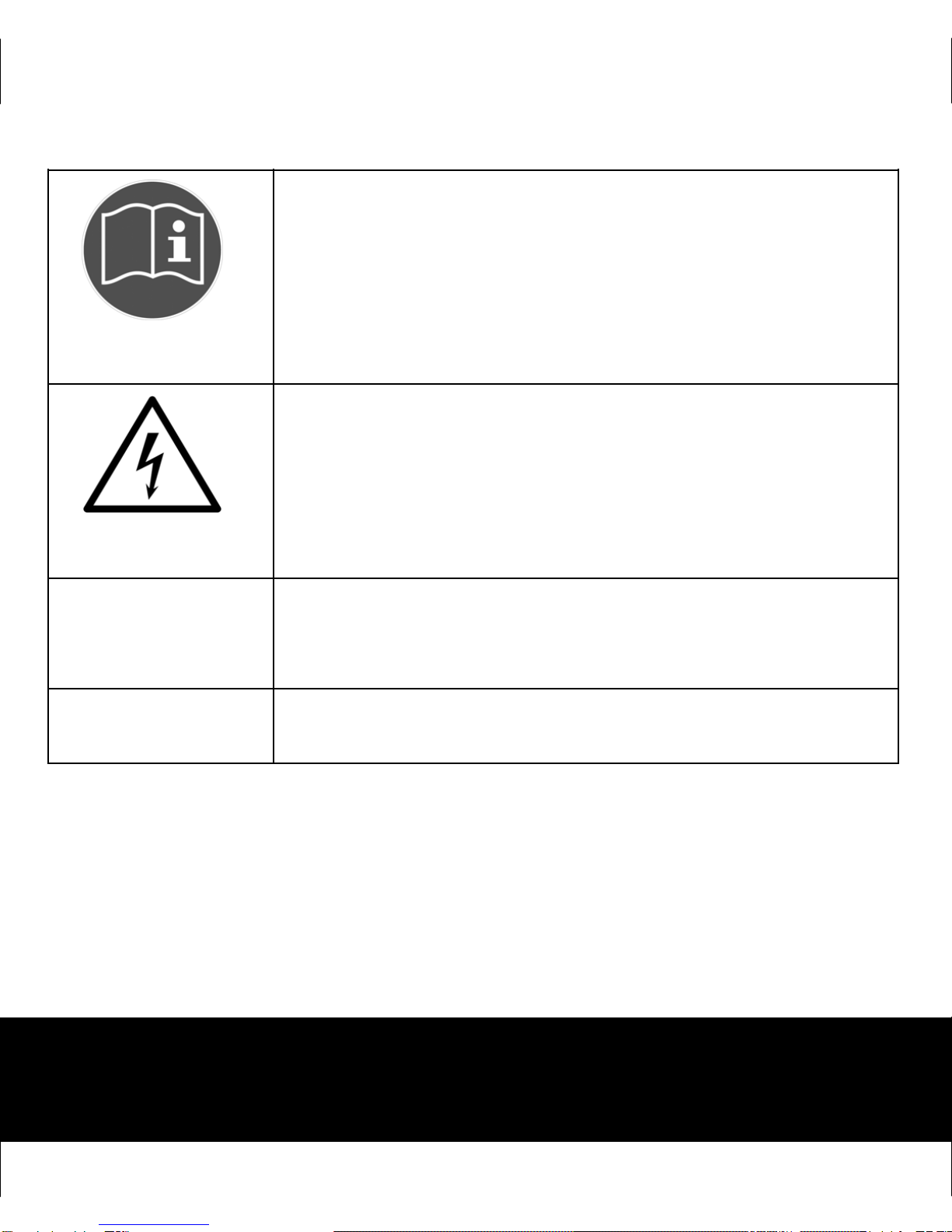18 x 16 mm
14.10.2009 08:05
2
fter Sales Su
ort TEL: 1300 884 987
EB Su
ort: www.medion.com.au
Switching on camcorder.................................................. 24
Switching off camcorder.................................................. 24
Selecting operating mode................................................ 25
Recording videos ...................................... 26
Selecting video resolution................................................ 26
Starting recording/zoom function/ terminating recording27
Display in video mode ..................................................... 29
Taking pictures......................................... 30
Taking picture/zooming .................................................. 30
Display in photo mode .................................................... 31
Viewing recorded videos and photos ............. 32
Video playback ................................................................ 32
Viewing photos ............................................................... 34
Exiting playback mode..................................................... 34
Deleting videos and photos......................... 35
Deleting one file .............................................................. 35
Terminating deletion ....................................................... 36
Setup menu............................................. 37