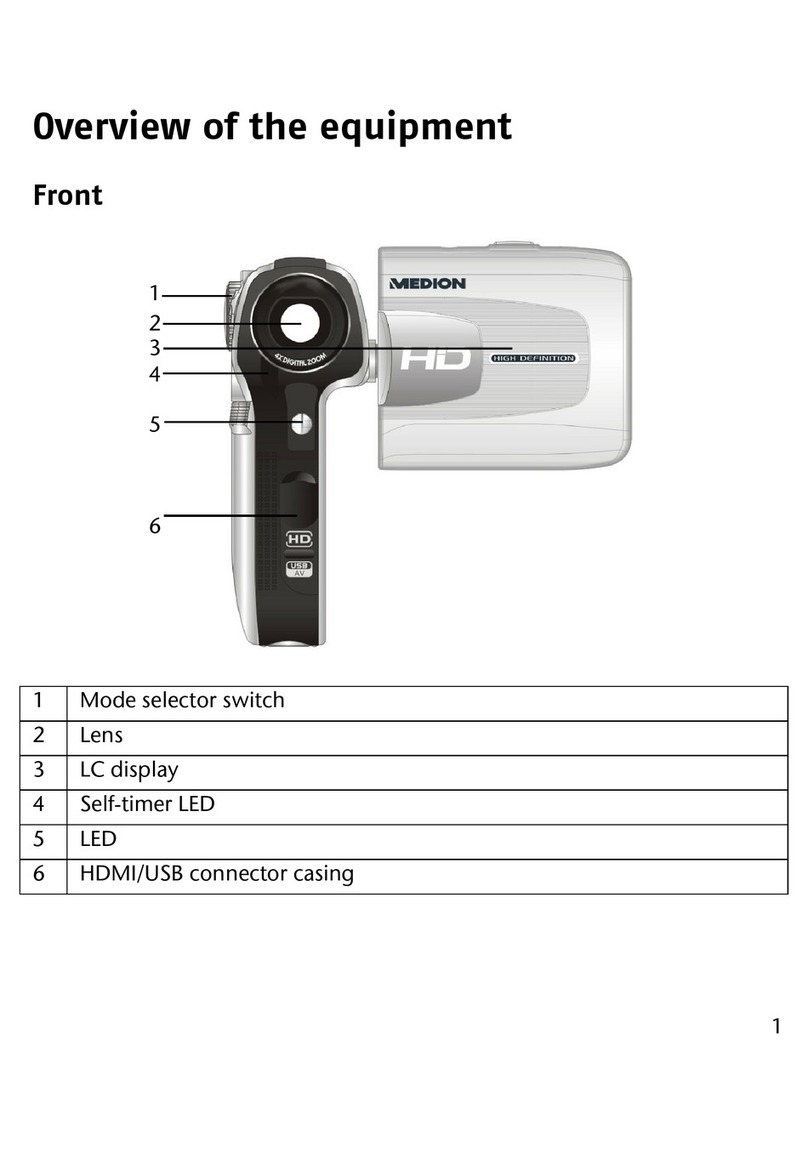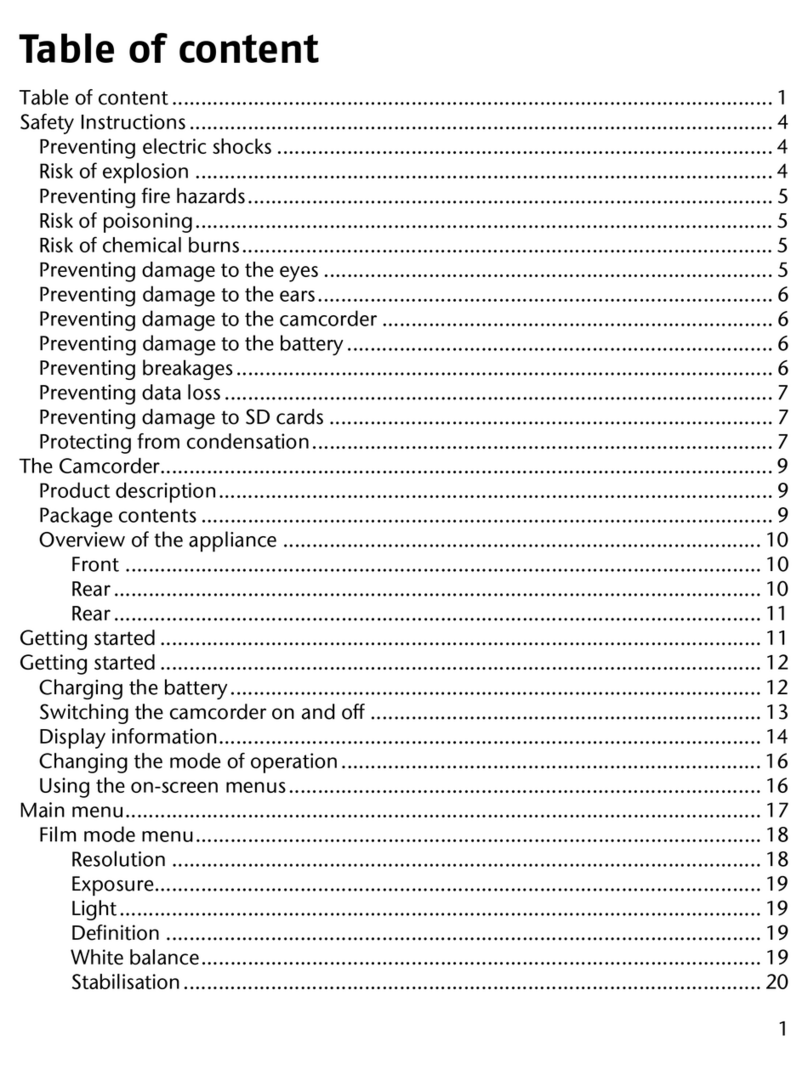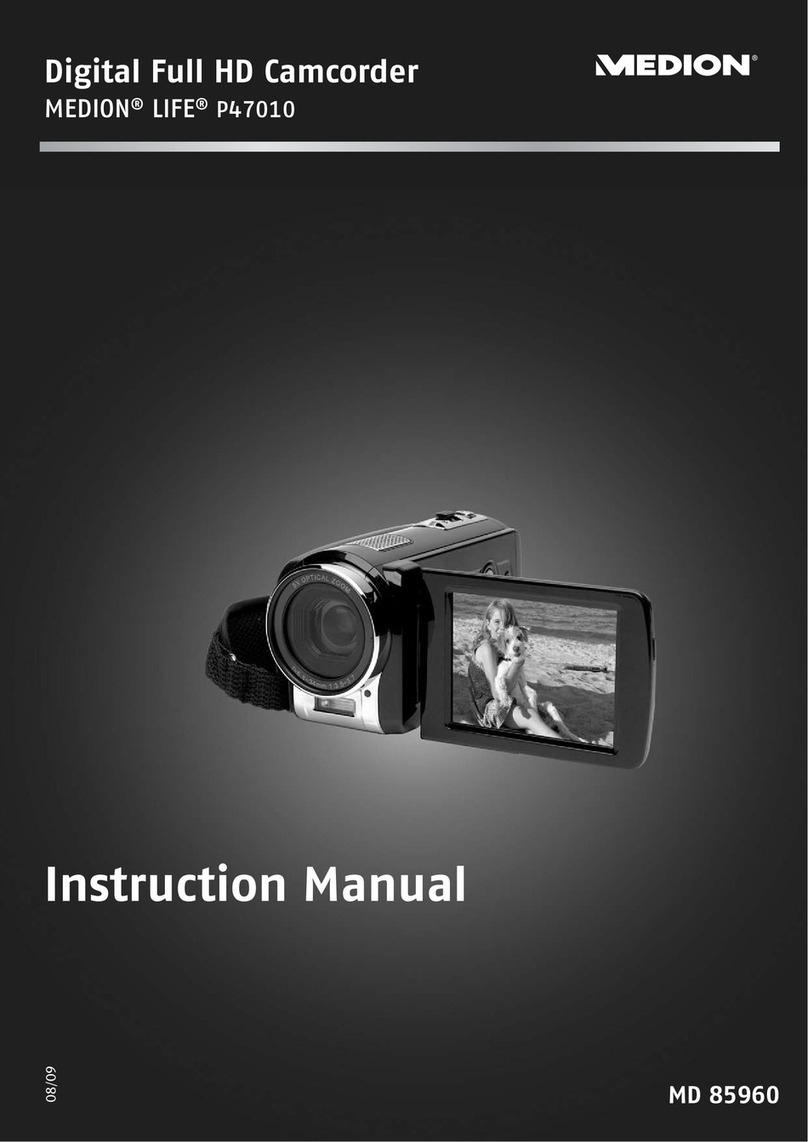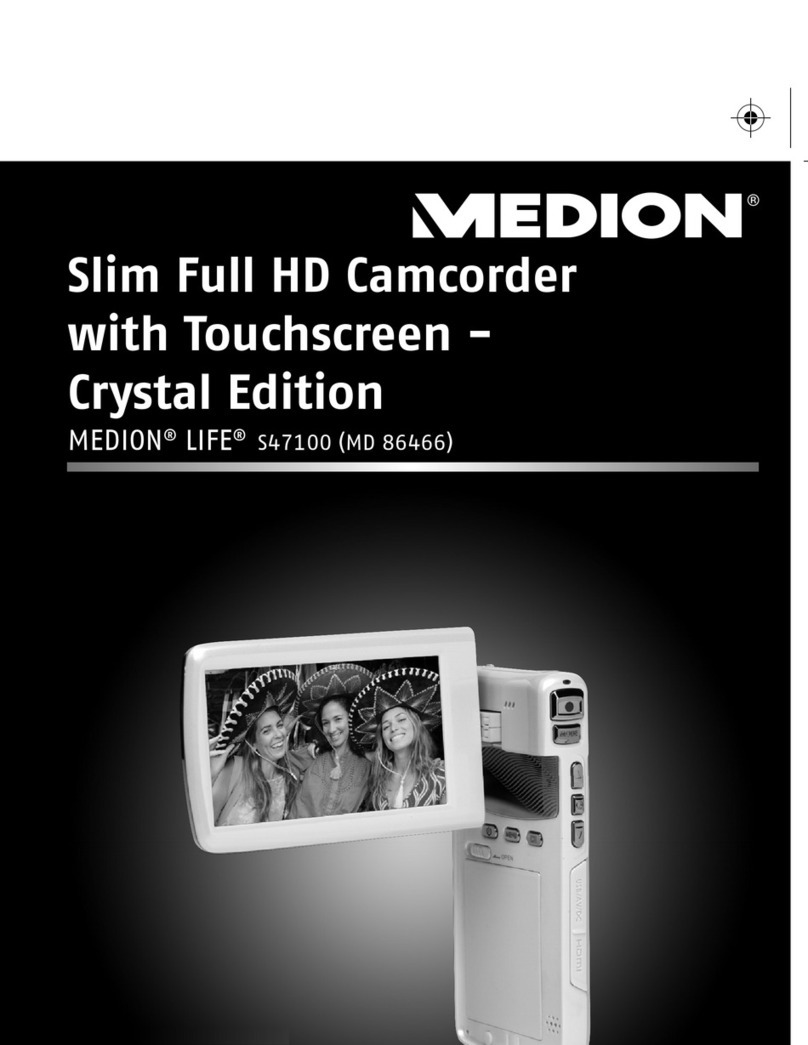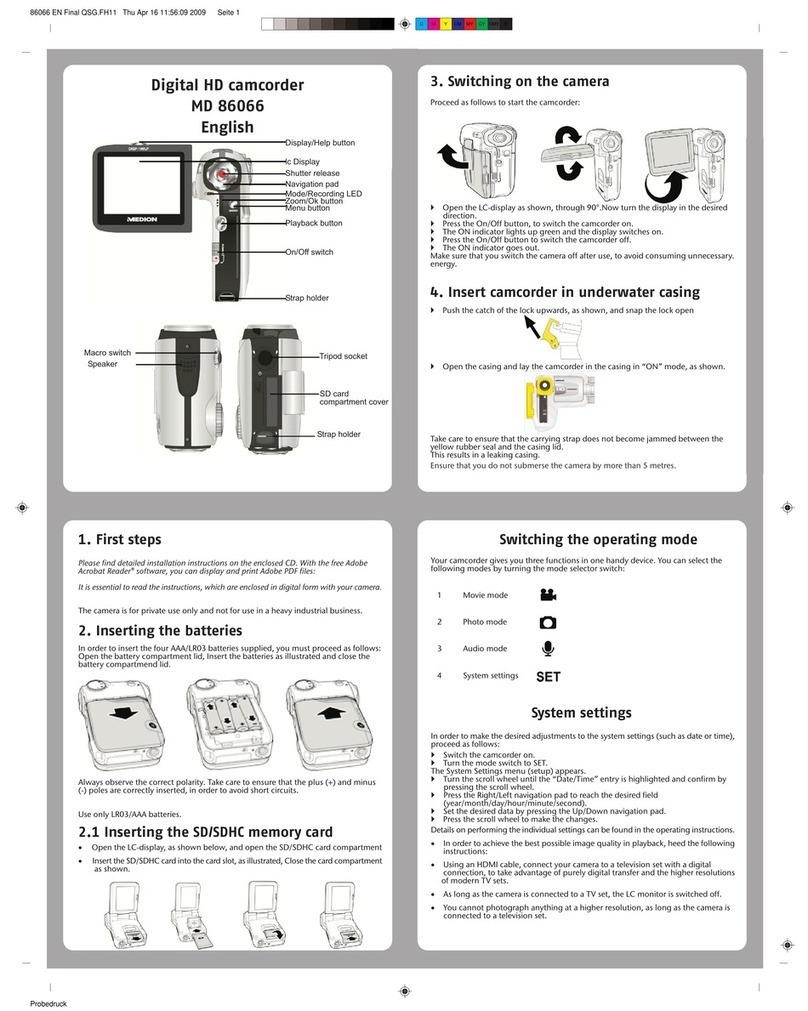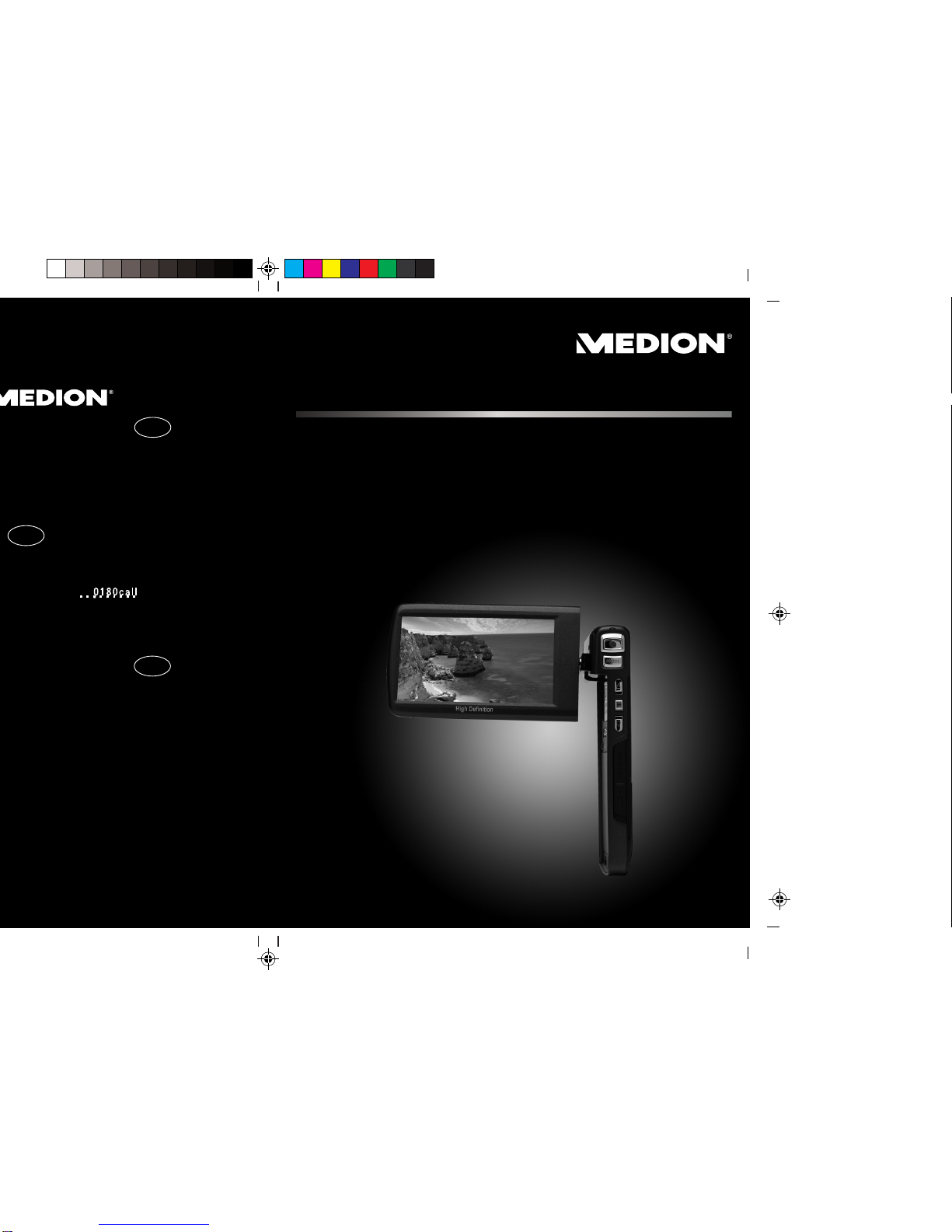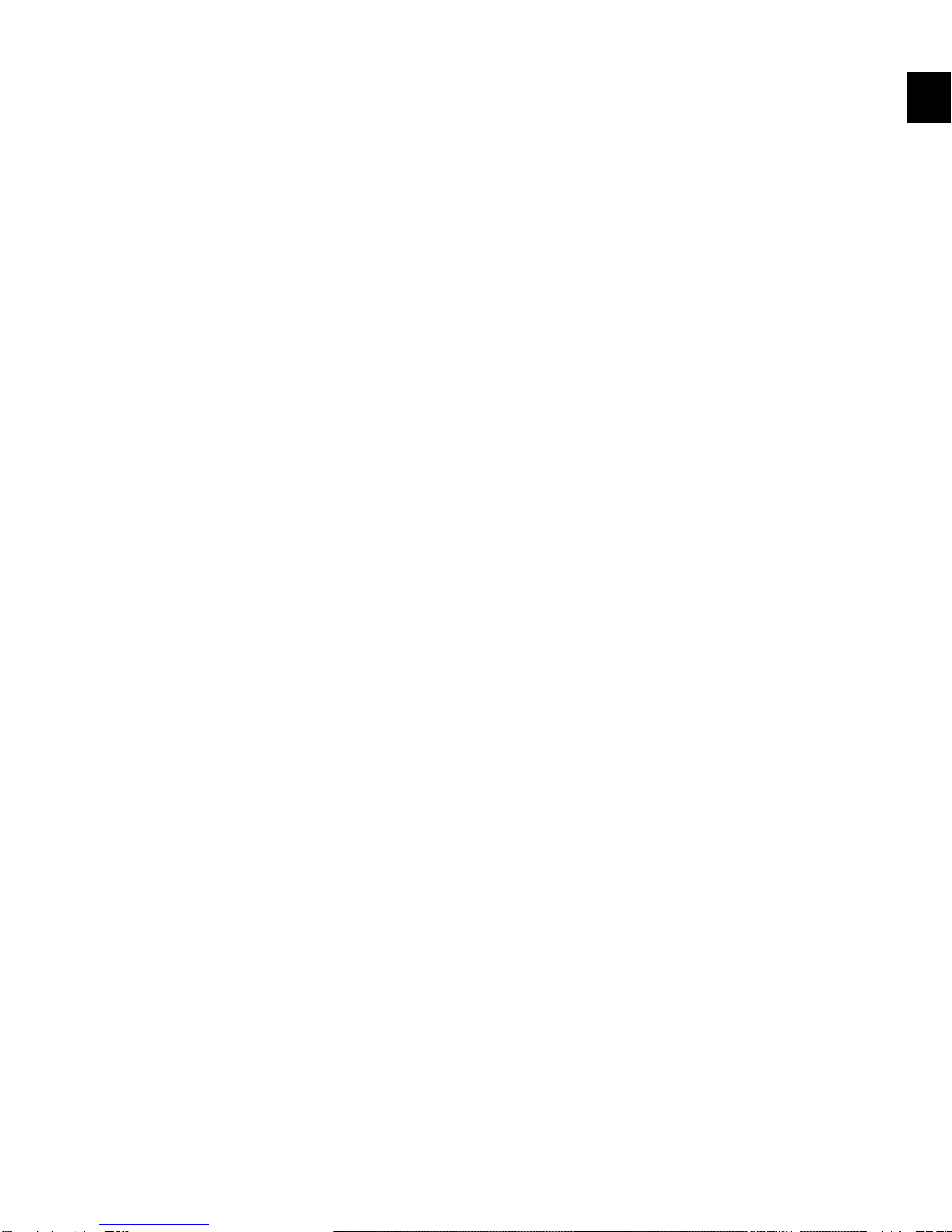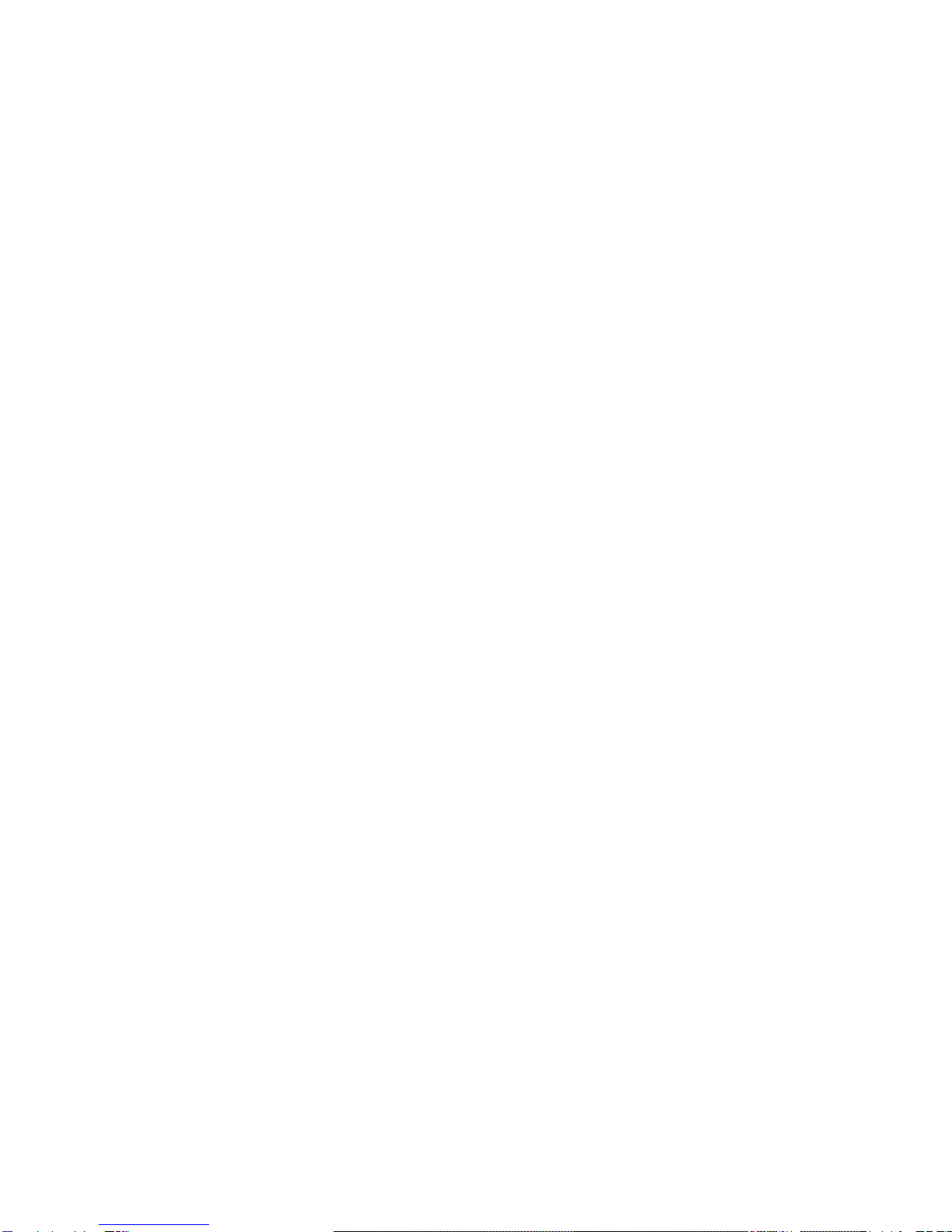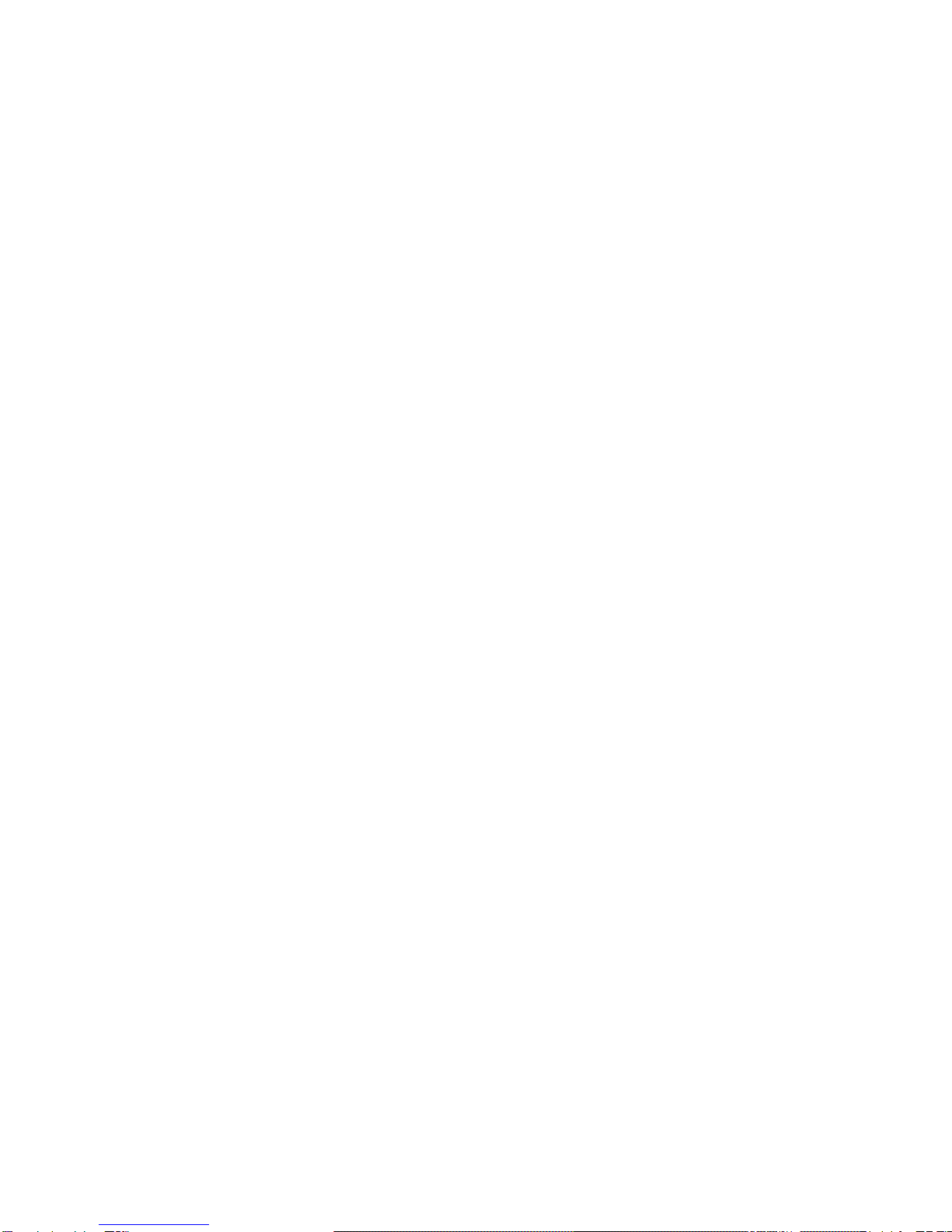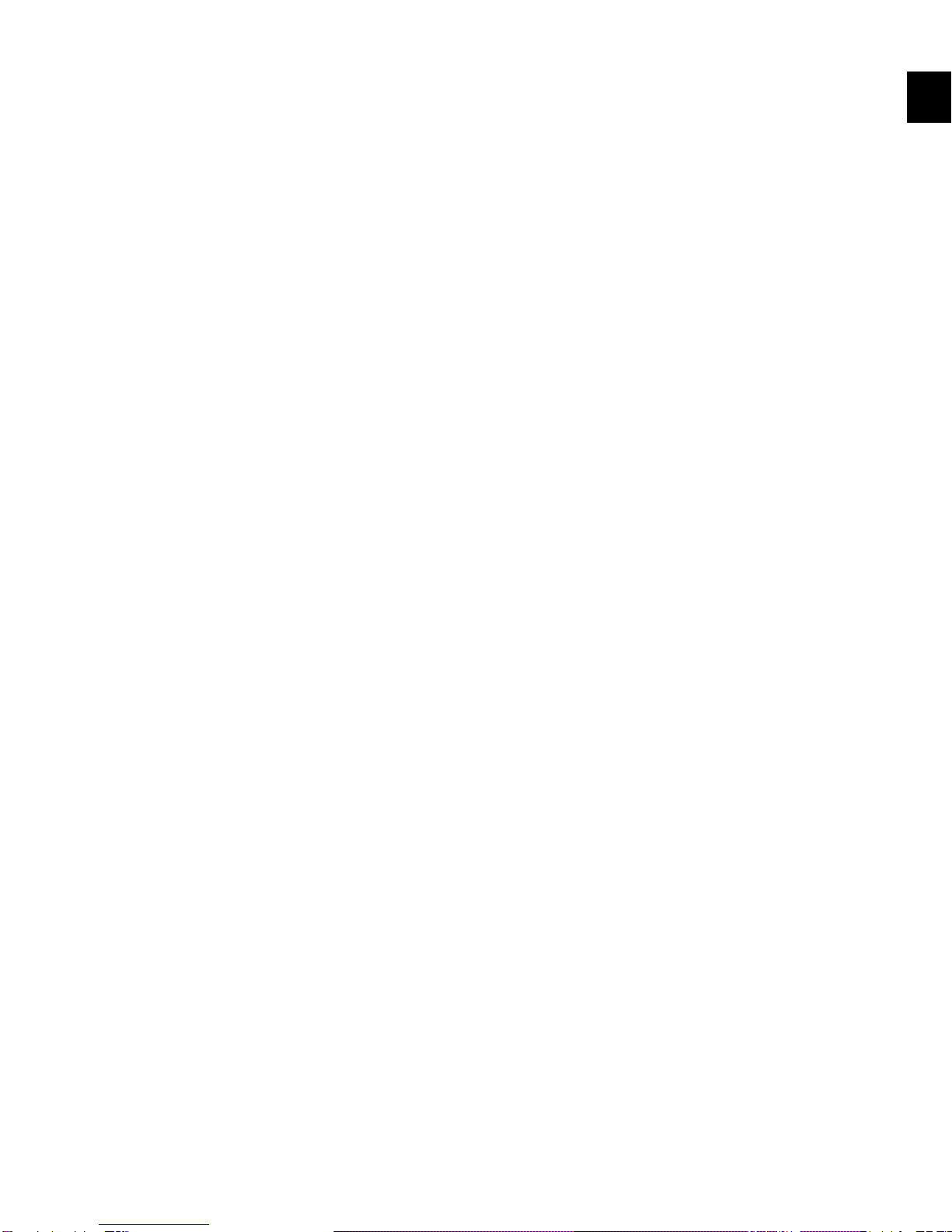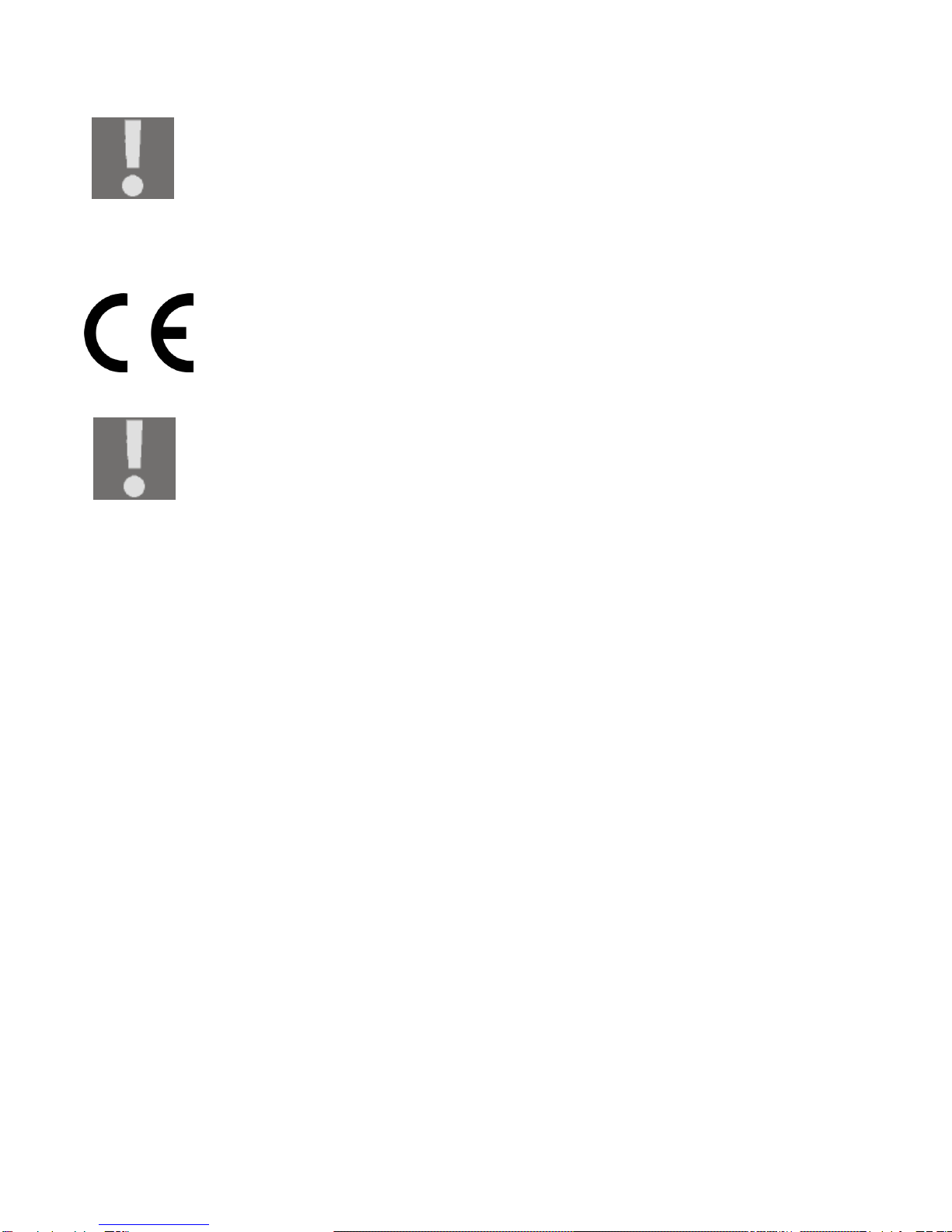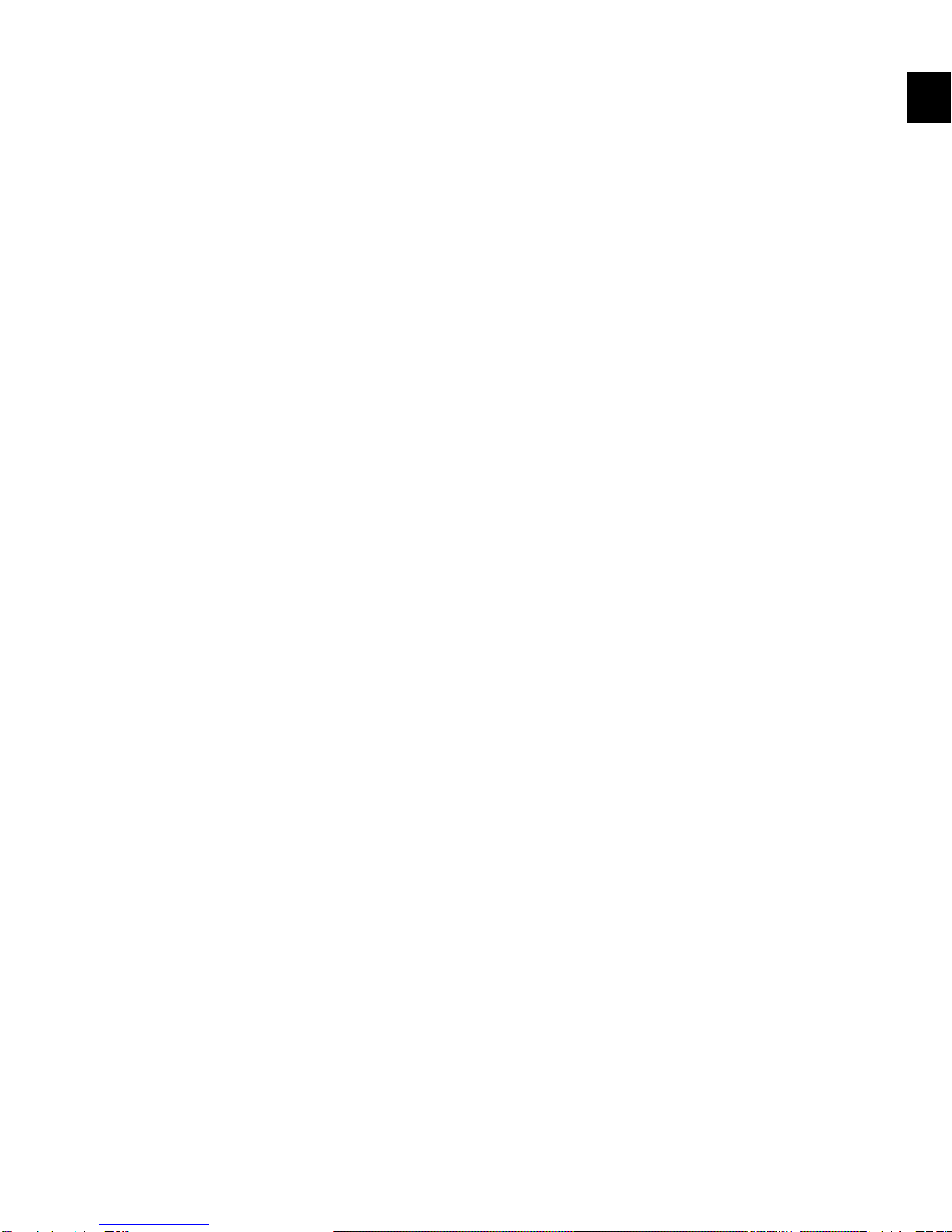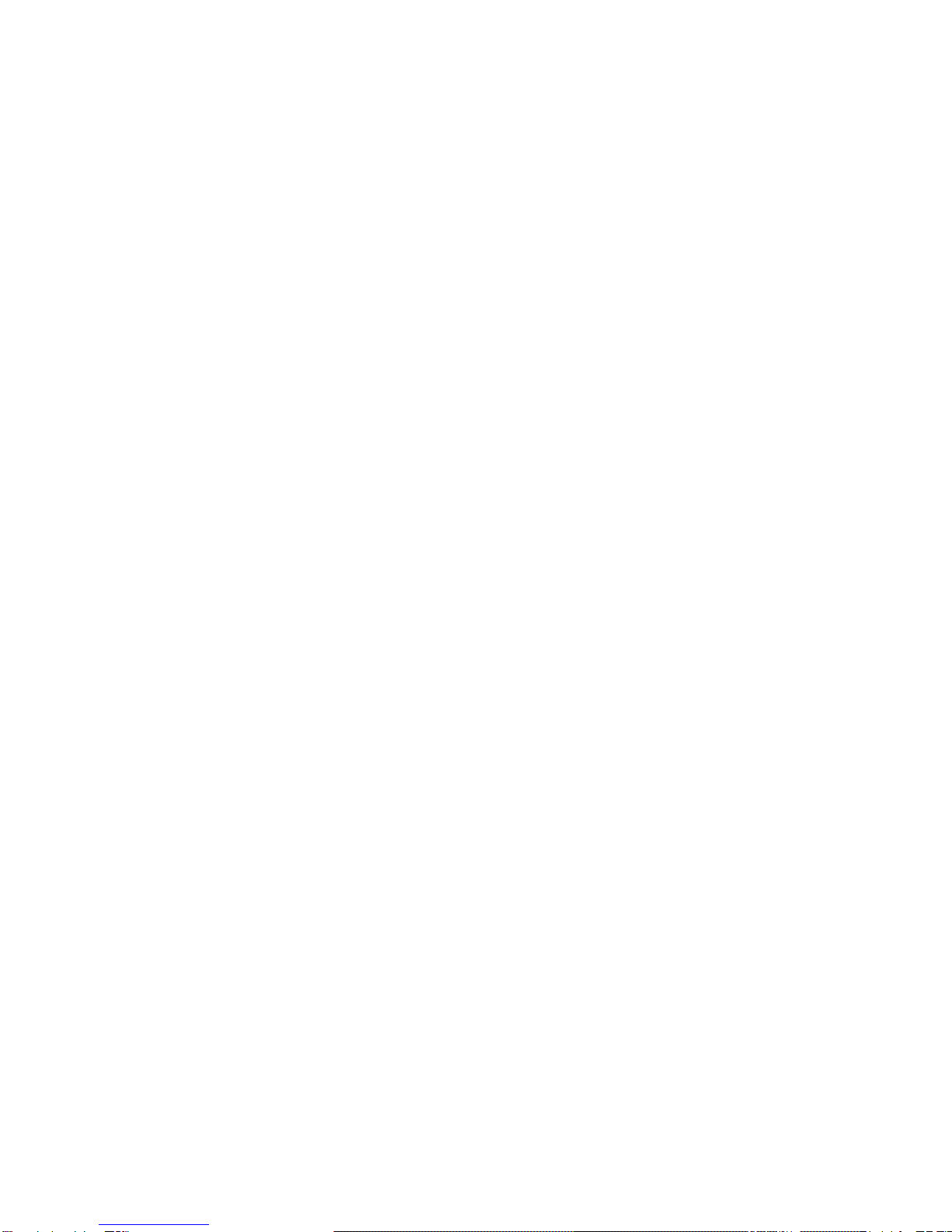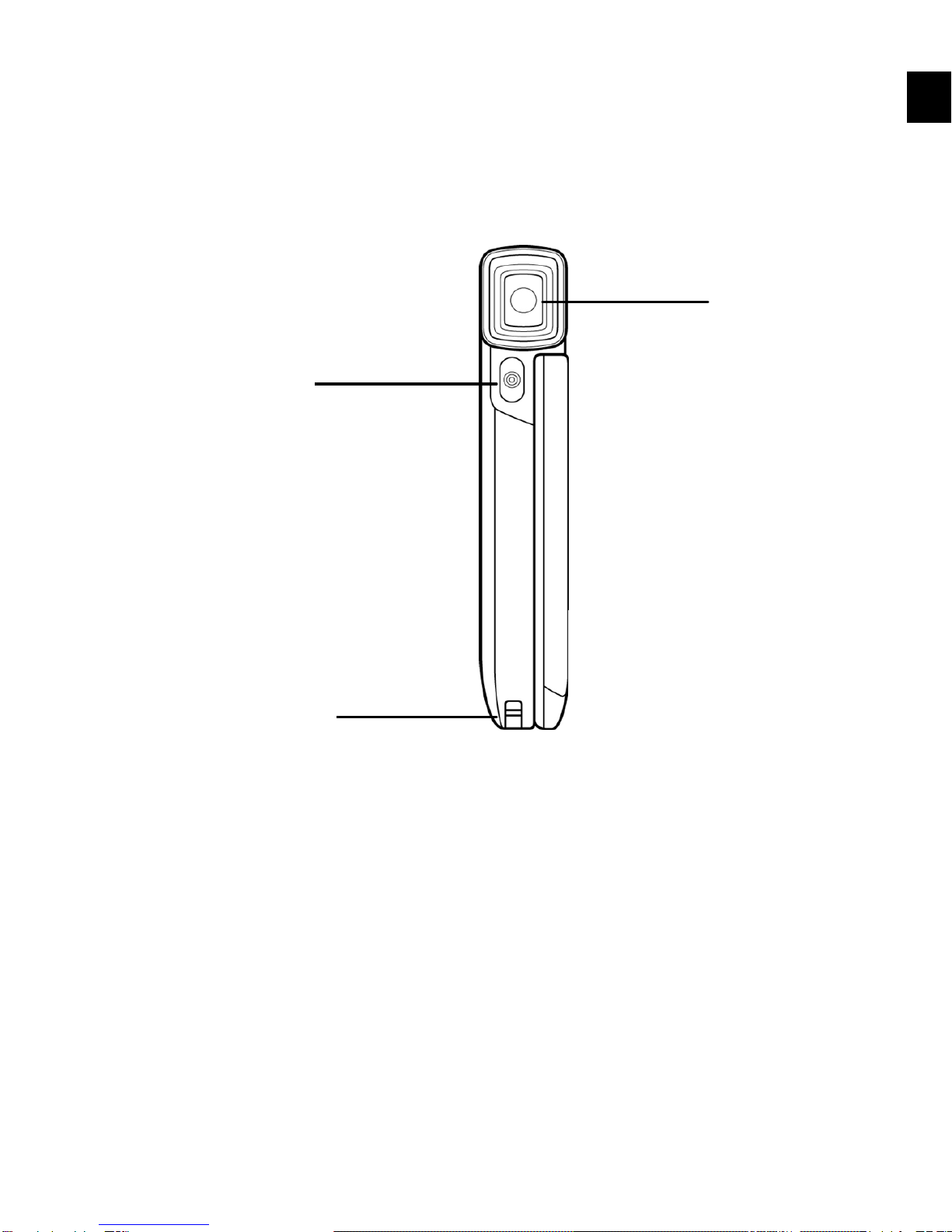4
Risk of chemical burns
If the battery is depleted, remove it from the device immediately.
There is an increased risk of leakage. Avoid contact with skin, eyes
and mucous membranes. If these areas come into contact with
battery acid, rinse them immediately with plenty of clean water
and contact a doctor immediately.
Preventing damage to the eyes
Do not use the LED light close to anyone's eyes.
Always maintain a minimum distance of one metre when using
the LED light, especially with small children.
Preventing damage to the camcorder
If the battery is leaking, remove it from the camcorder
immediately. Clean the contacts before inserting a new battery.
Use only the lithium-ion battery supplied.
Before inserting the battery, check that the contacts in the
camcorder and on the batteries are clean. Clean the battery
connections if necessary with a clean, dry cloth or an eraser.
Do not touch the lens or lens mounting.
Preventing damage to the battery
Never insert the battery the wrong way round. Always ensure the
correct polarity at the +/- terminals.
Never allow the battery to come into contact with liquids.
Direct, intense heat can damage the battery. Therefore, do not
expose the camcorder to any sources of direct heat.
If the camcorder is not going to be used for long periods, remove
the battery.