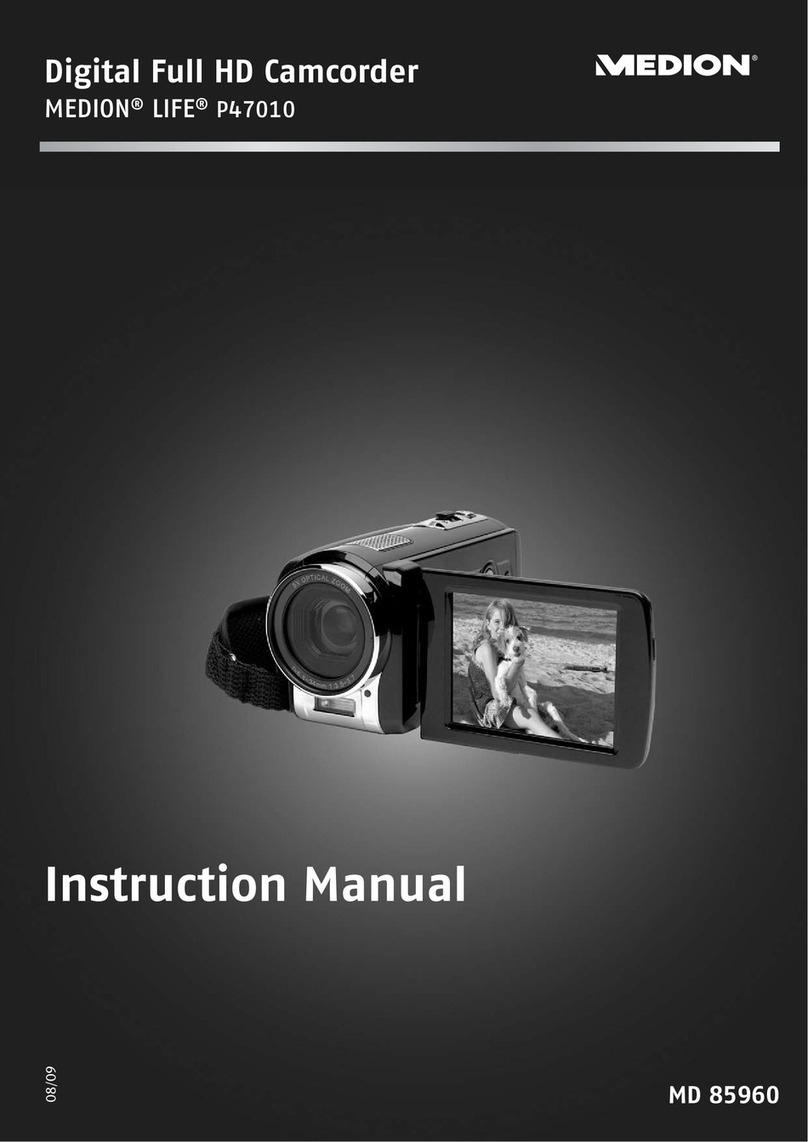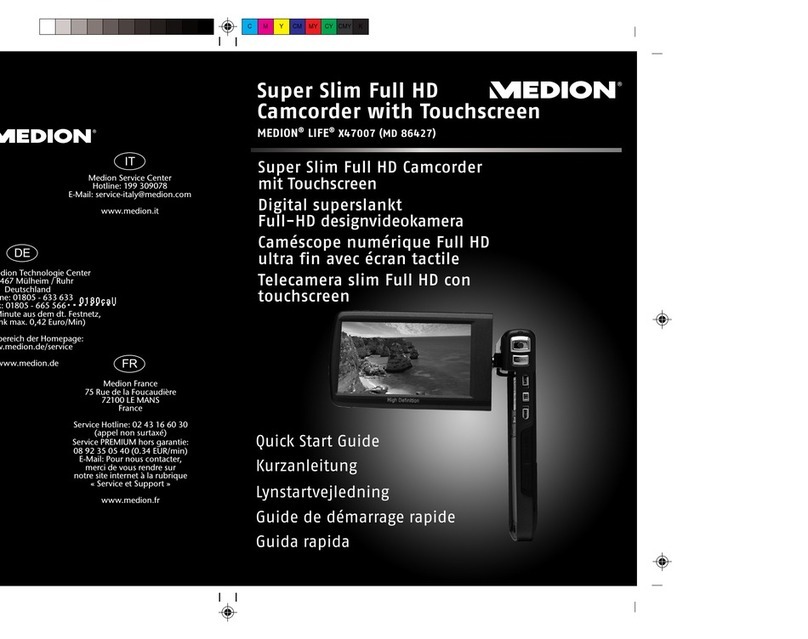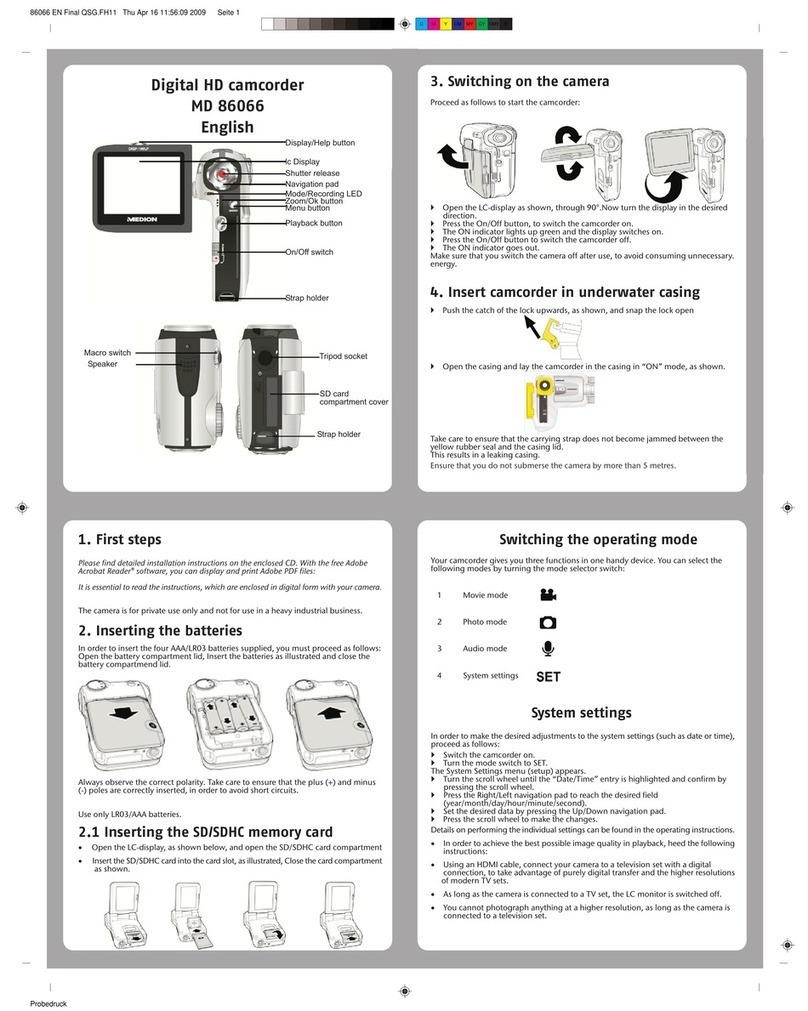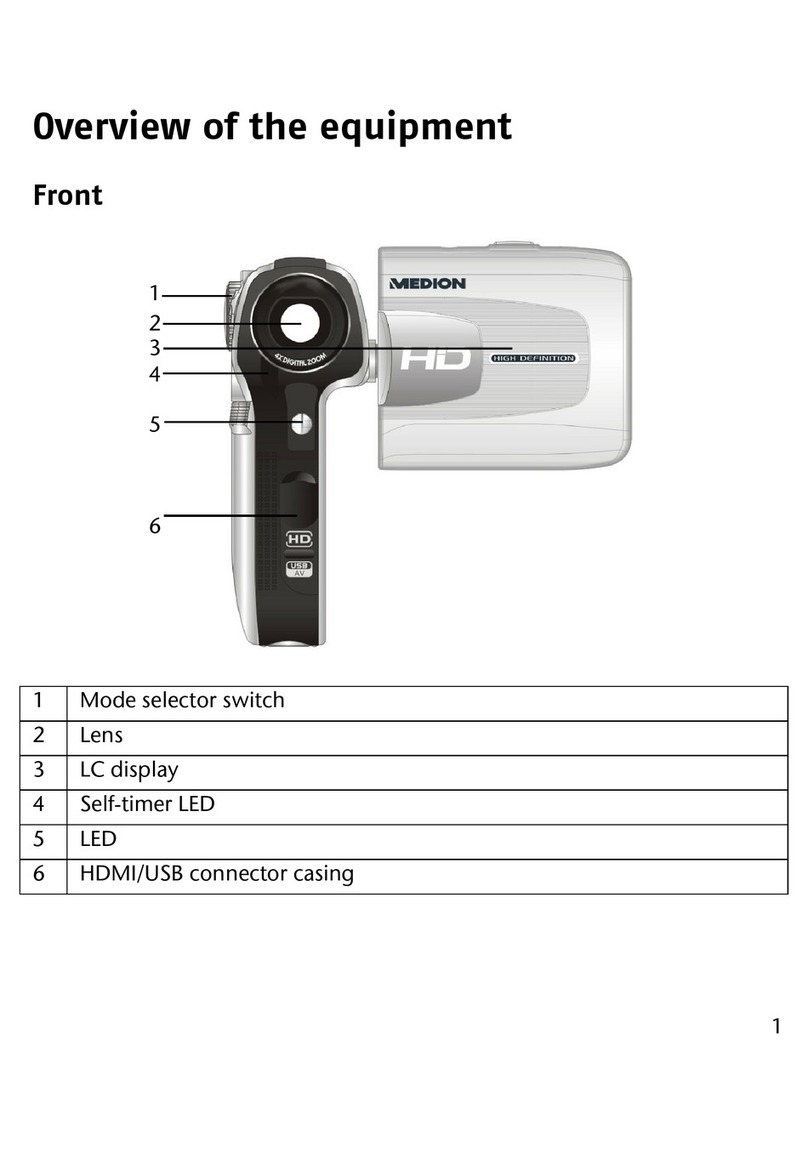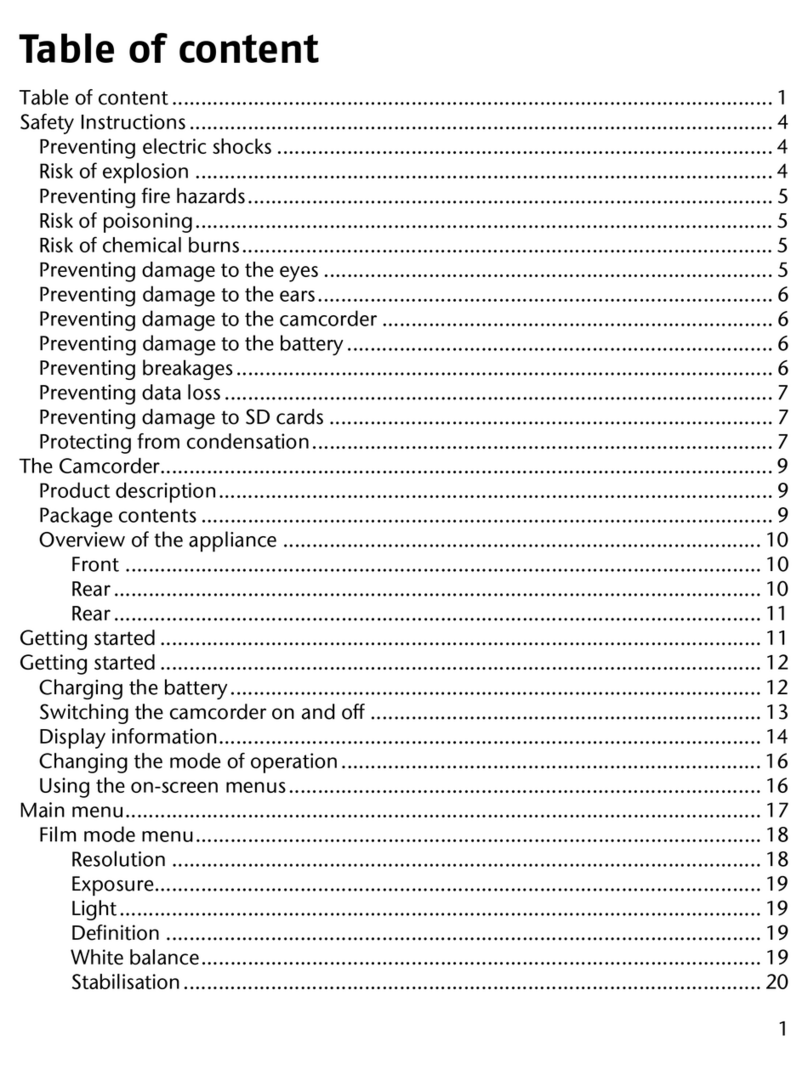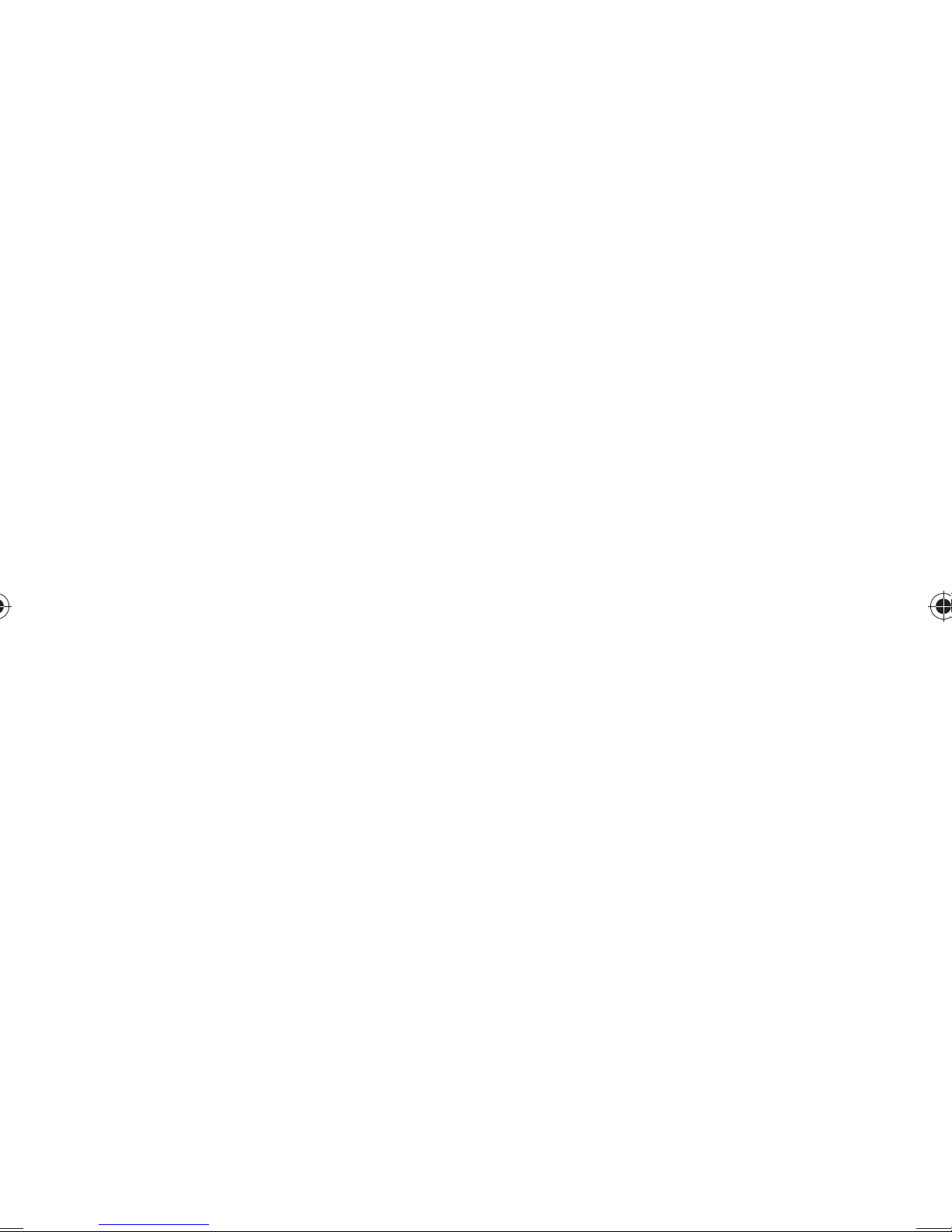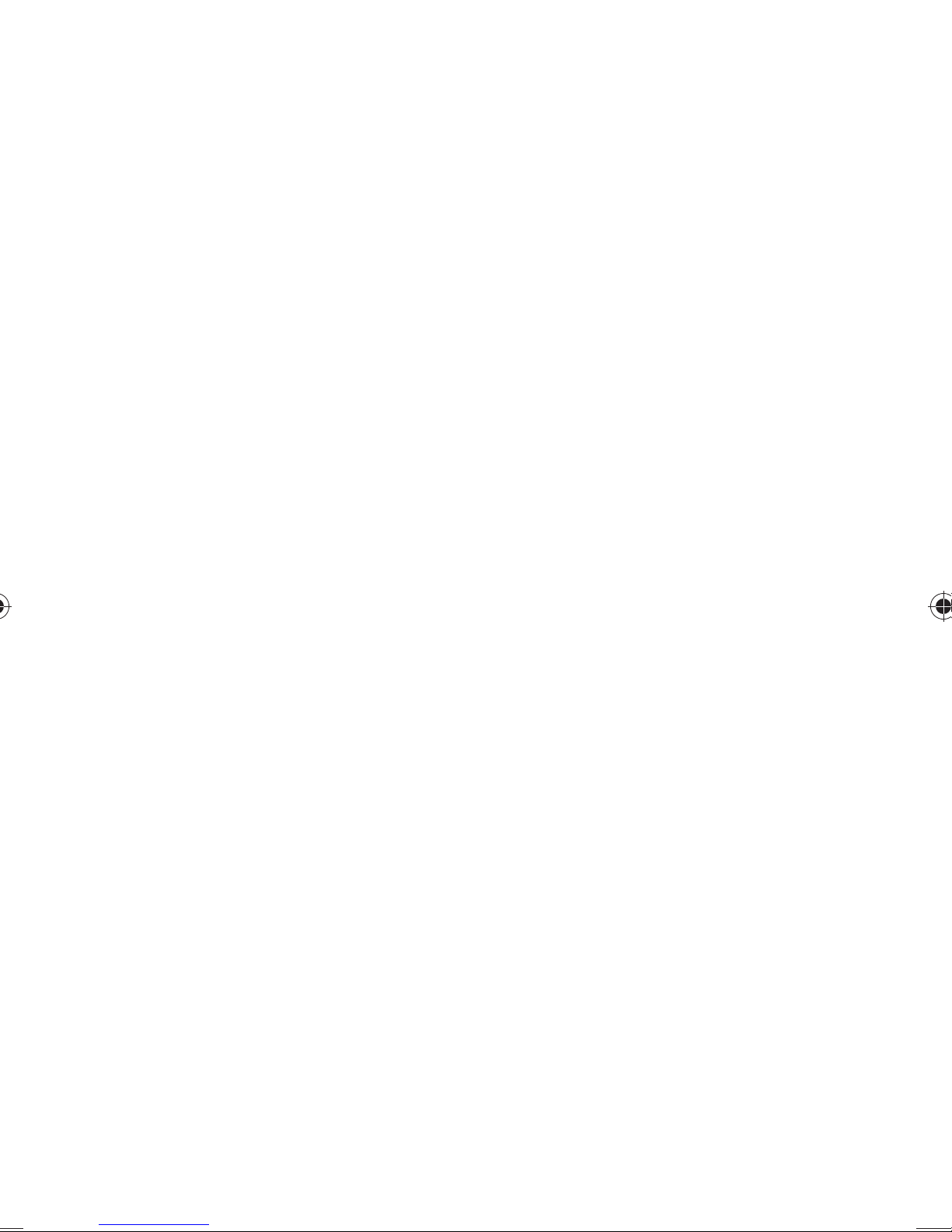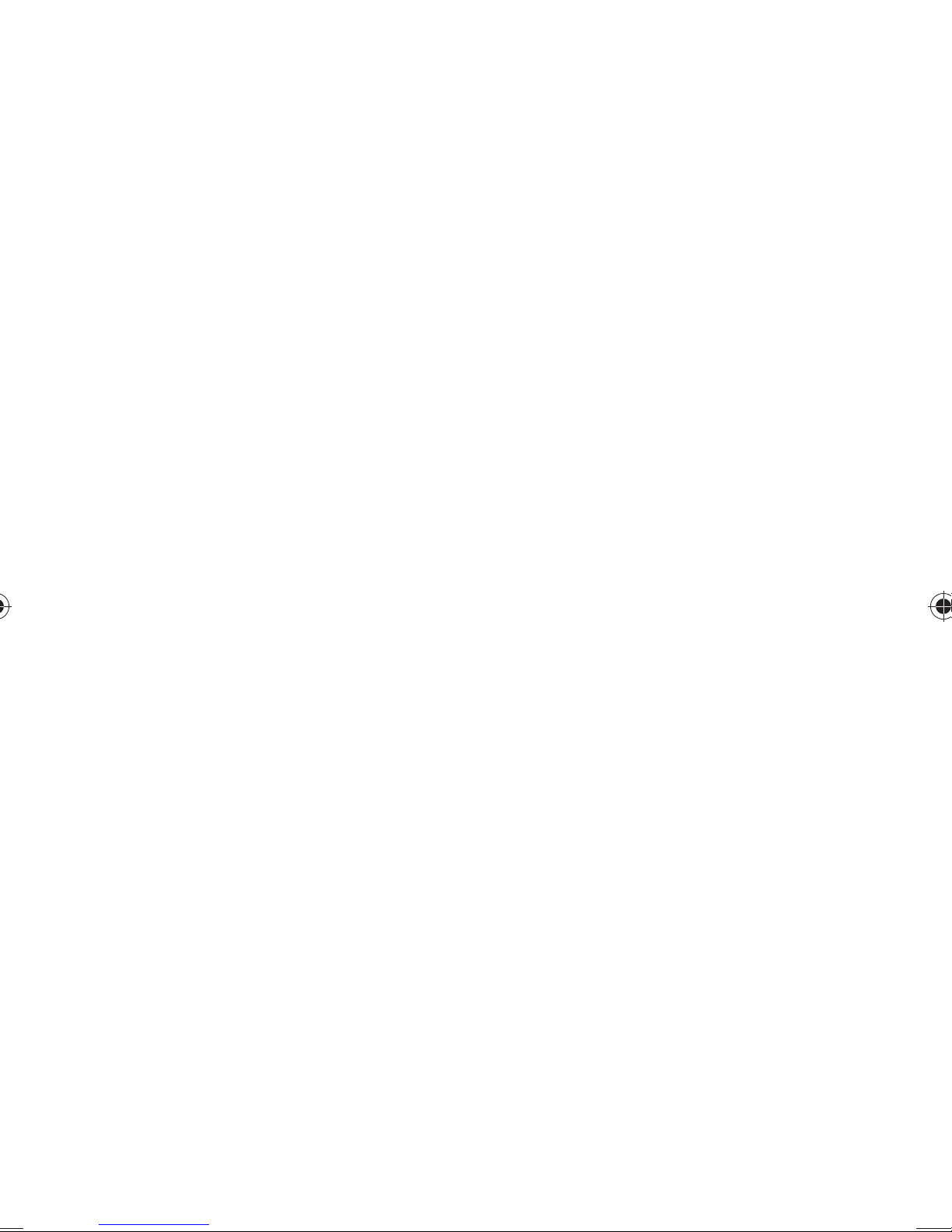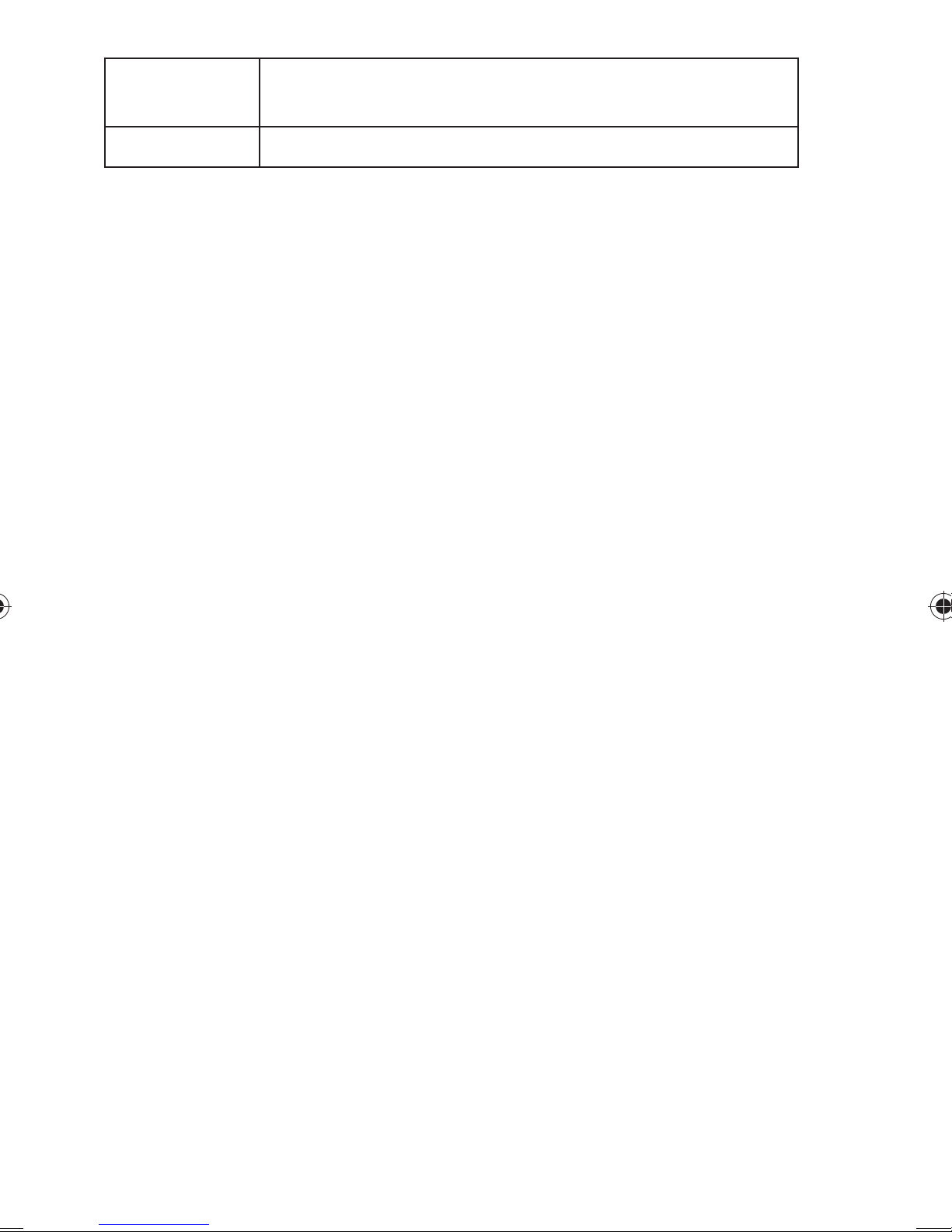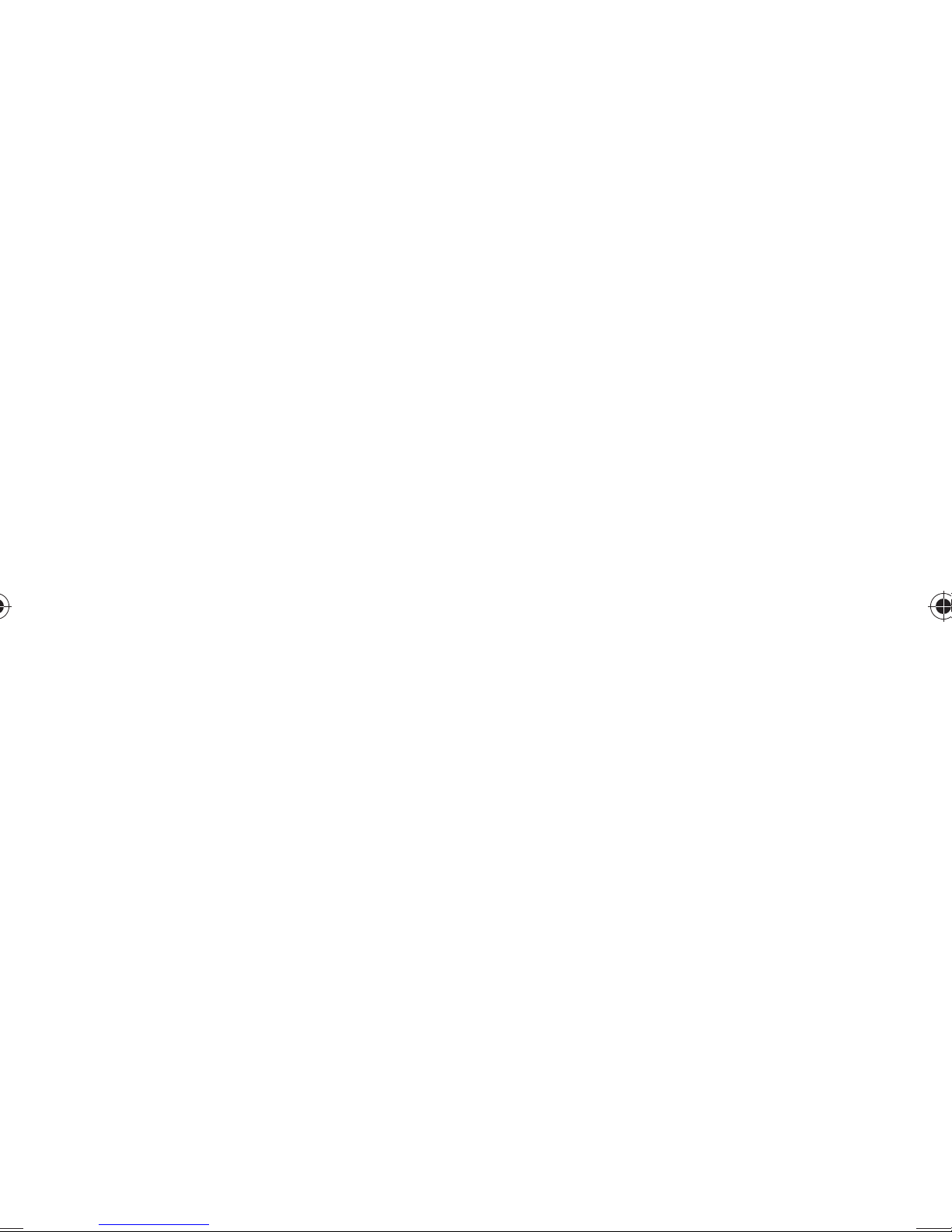3
Protect function .....................................................................43
Slide show .............................................................................44
Connecting camcorder to TV set.................................... 45
Connection via HDMI.............................................................45
Connecting camcorder to computer .............................. 46
Installing the software....................................................47
DCF memory standard ................................................... 48
Cleaning ........................................................................ 49
Disposal ......................................................................... 50
Packaging ..............................................................................50
Appliance...............................................................................50
Batteries.................................................................................50
Technical specifications ..................................................51
ArcSoft Total Media™ HDCam 2.0 ................................... 52
Quick start instructions ..........................................................52
Introduction .................................................................. 53
Installation.............................................................................54
How to uninstall ....................................................................54
Language...............................................................................54
Registration and activation.....................................................54
Media Browser ............................................................... 55
View media files .....................................................................56
Display modes.................................................................57
Library view ........................................................................... 57
Calendar view........................................................................58
Browser view .........................................................................59
Preview area...........................................................................60
Function bar ..........................................................................61
Import media files ......................................................... 62
Cut video clips .......................................................................62
Burning AVCHD disks.............................................................63
Edit video clips.......................................................................64
Upload files to YouTube .........................................................65
Upload files to Facebook ........................................................65
Create photo albums ..................................................... 66
Create album page ........................................................ 69
86466 EN QVC UK Content Final.indd 386466 EN QVC UK Content Final.indd 3 07.07.2011 13:42:2207.07.2011 13:42:22