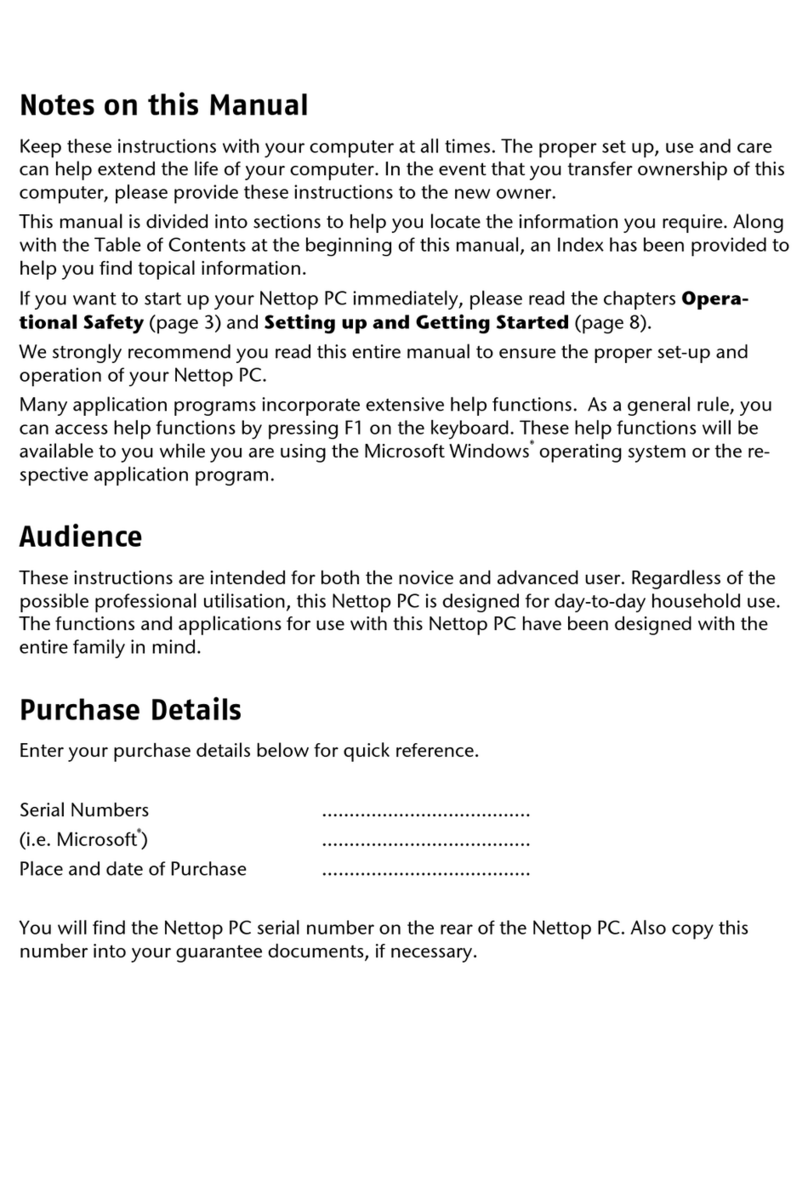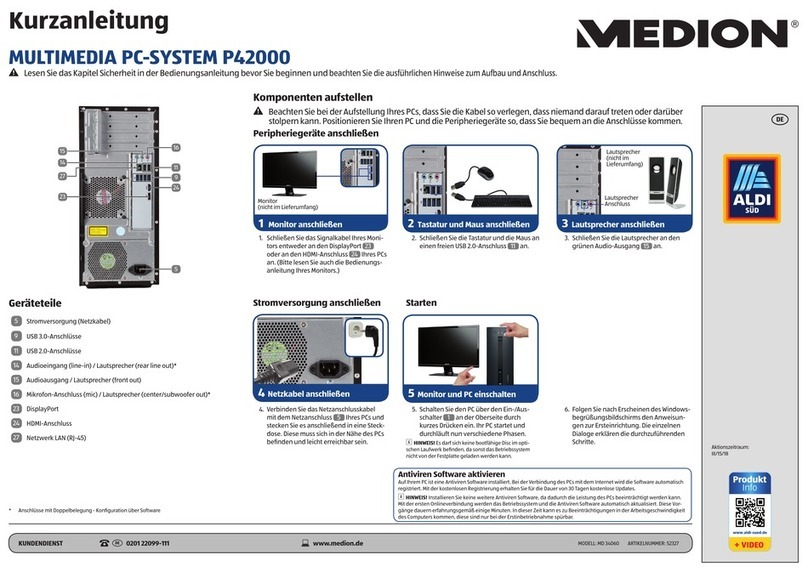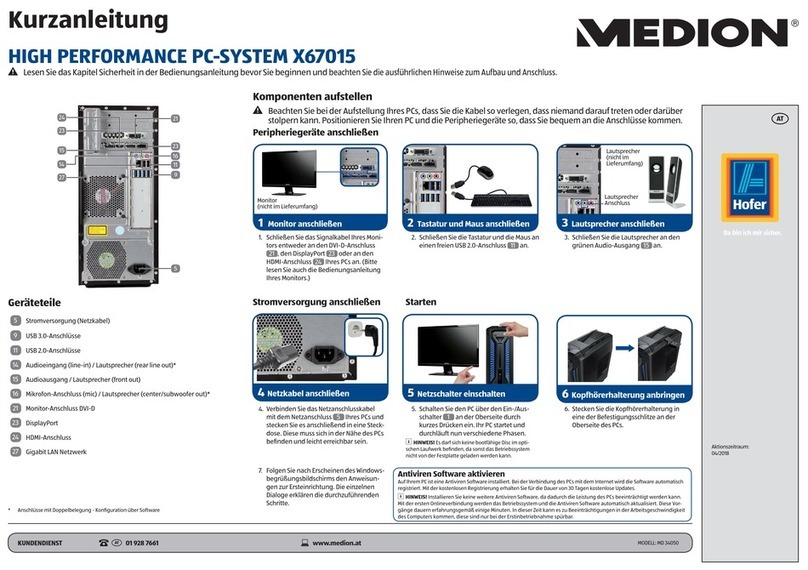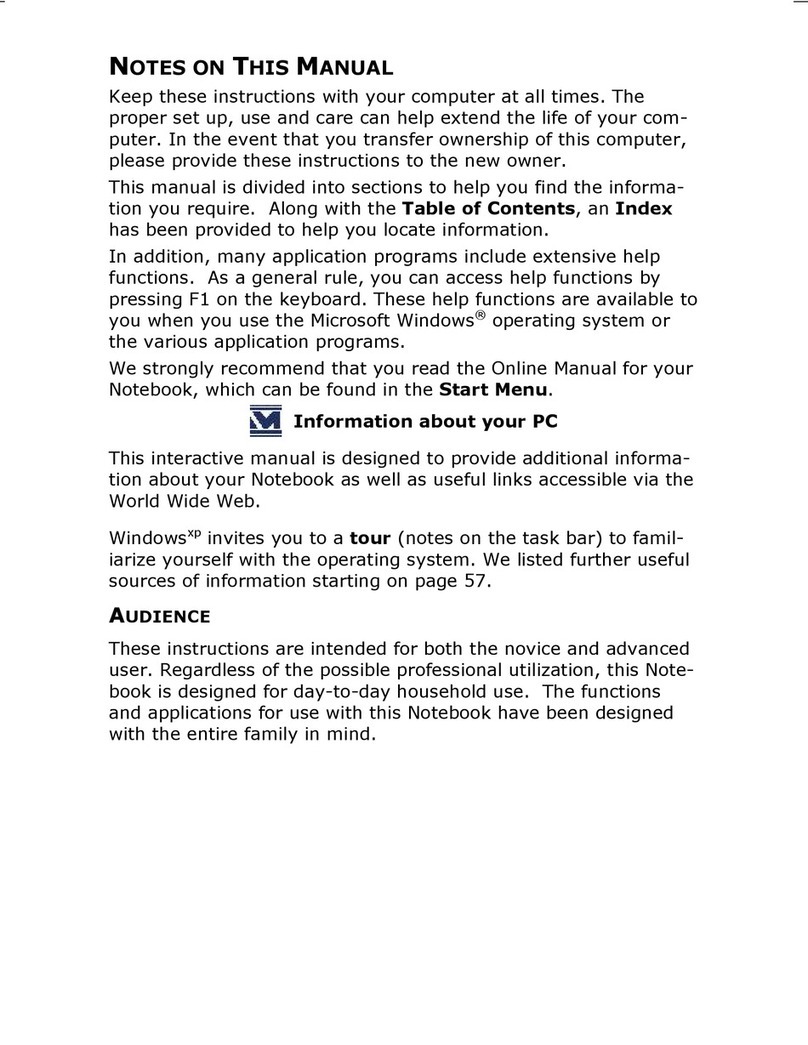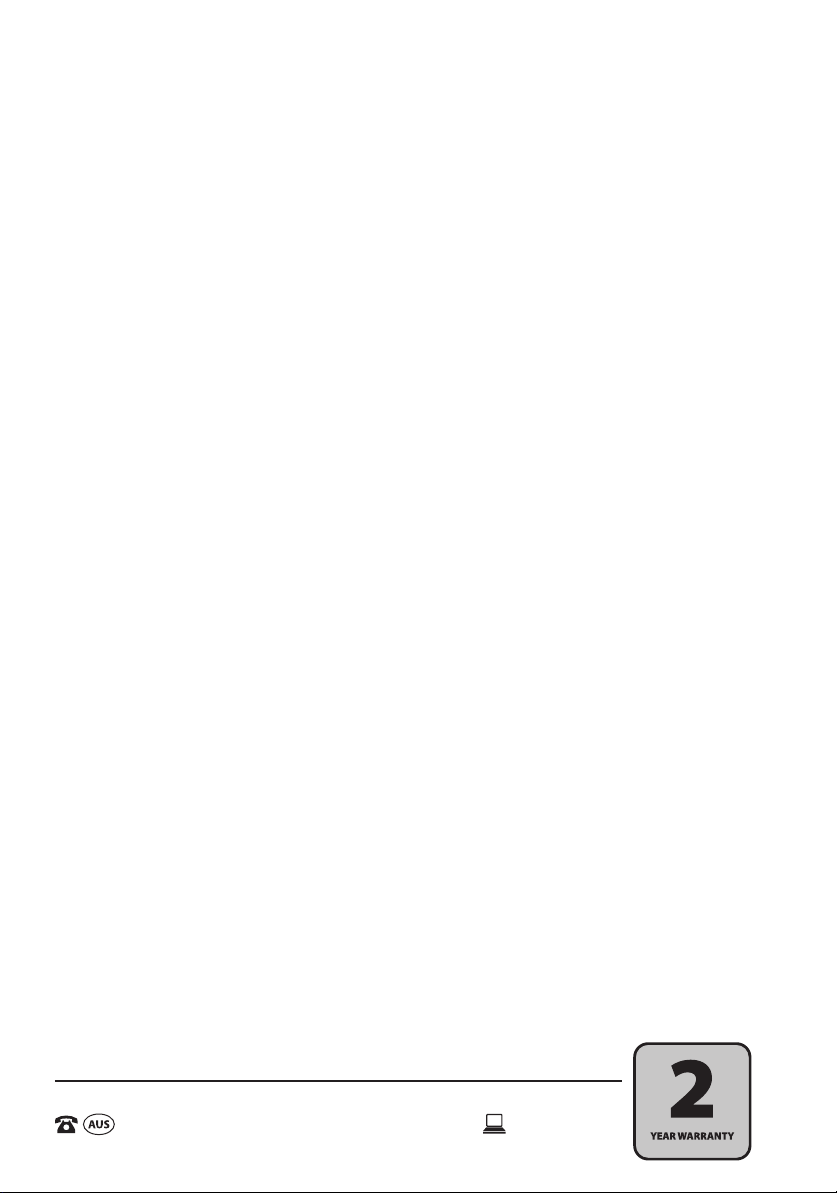AFTER SALES SUPPORT
www.medion.com.au
1300 884 987
MODEL: MD 8322 • PRODUCT CODE: 92303 • 01/2015
10.3. Regional Playback Information for DVDs.....................................................24
10.4. Issues Relevant to the Burner...........................................................................25
11. Card Reader................................................................................................ 25
11.1. Inserting the Memory Card ...............................................................................25
11.2. Removing Memory Cards ..................................................................................25
12. Graphics system......................................................................................... 26
12.1. Appearance and customisation ......................................................................26
13. Sound System ............................................................................................ 27
14. Network Operation.................................................................................... 27
14.1. What is a Network? ..............................................................................................27
14.2. Wireless LAN (Wireless Network) ....................................................................28
15. Universal Serial Bus Port .......................................................................... 29
16. Software ..................................................................................................... 29
17. Getting to Know Windows®8 .................................................................... 29
17.1. Windows Activation.............................................................................................29
17.2. Windows®8 – What’s New.................................................................................30
17.3. Overview..................................................................................................................32
17.4. Logging in to Windows ......................................................................................33
17.5. Linking a User Account to a LiveID.................................................................34
17.6. Windows®8 Start Screen....................................................................................35
17.7. Windows®8 Desktop ...........................................................................................36
17.8. Using the Search Function ................................................................................38
17.9. Windows®8 Power On/Off Functions............................................................39
17.10. Control Panel Settings ........................................................................................39
17.11. Resetting the PC to its Factory Settings .......................................................40
17.12. UEFI Firmware Configuration...........................................................................41
17.13. Windows®8 – Help and Support.....................................................................41
18. FAQ – Frequently Asked Questions.......................................................... 42
19. Customer Service....................................................................................... 43
19.1. What To Do In Case of Hardware Problems ...............................................43
19.2. Find The Cause .....................................................................................................43
19.3. Do You Need More Help? ..................................................................................44
19.4. Driver Support .......................................................................................................44
19.5. Transporting the PC.............................................................................................44
19.6. Maintenance...........................................................................................................45
20. Upgrading/Modifying and Repair ............................................................ 45
20.1. Notes for Service Technicians ..........................................................................46
8322 EN ALDI AUS Content MSN 2005 8784 final.indd 28322 EN ALDI AUS Content MSN 2005 8784 final.indd 2 06.11.2014 09:07:2806.11.2014 09:07:28