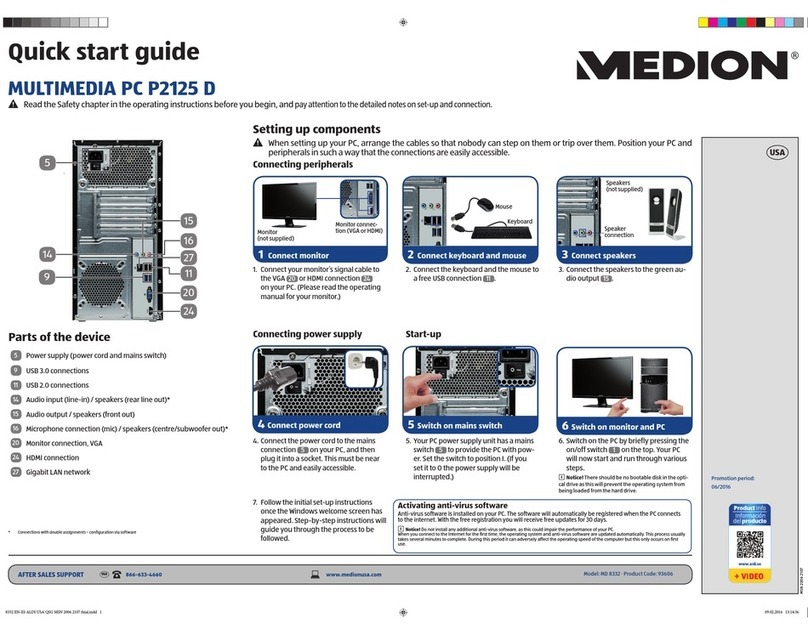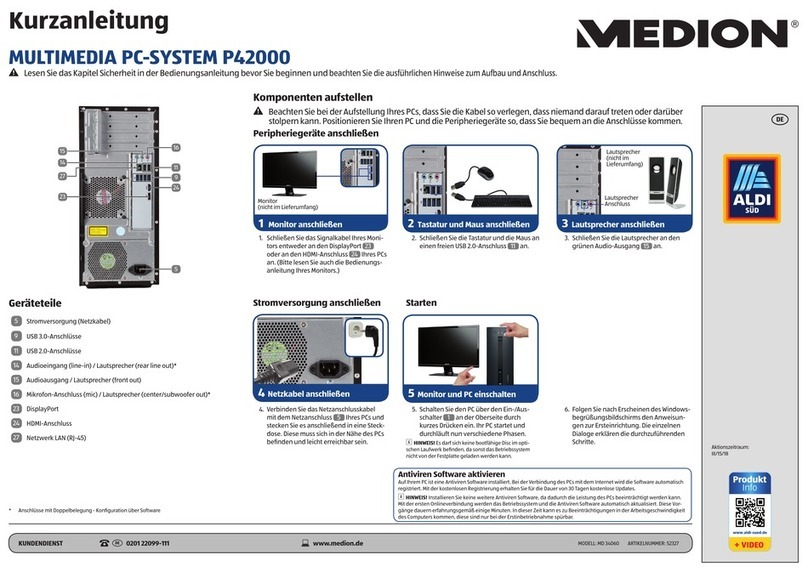iv
Surrounding Temperature .....................................................................................29
Power Supply.........................................................................................................29
Setting up ..............................................................................................................30
Connections on the back .......................................................................................30
Connecting the monitor.........................................................................................31
1 Connect signal cable........................................................................................31
2 Connect audio cable........................................................................................31
3 Connect the power supply ..............................................................................31
4 Power on .........................................................................................................31
Operating elements ...............................................................................................32
Operating the OSD menu ......................................................................................33
The OSD menu ...................................................................................................33
The Mouse ................................................................................................................36
The Keyboard ............................................................................................................37
The Alt and Ctrl Keys..............................................................................................37
The Hard Drive ..........................................................................................................38
Important Directories.............................................................................................39
The Optical Drive ......................................................................................................40
Loading a Disc........................................................................................................40
How to Remove a Disc ........................................................................................40
Playing Back and Retrieving Data from Discs ..........................................................41
Regional Playback Information for DVD..................................................................41
Subjects Concerning the CD/DVD-Rewriter............................................................42
The Card Reader........................................................................................................43
The Graphics Card.....................................................................................................44
Appearance and Personalization ............................................................................44
The Sound System.....................................................................................................45
IEEE 1394 (Fire Wire)..................................................................................................47
Application Options for IEEE1394...........................................................................47
Technical Specifications .........................................................................................47
USB Port ....................................................................................................................48
The Network .............................................................................................................49
What is a Network? ................................................................................................49
Wireless LAN ..........................................................................................................50
Safety Note .........................................................................................................50
Conditions..........................................................................................................50
Troubleshooting within the Network .....................................................................51
Software....................................................................................................................52
Getting to Know Windows®7 .................................................................................52
Windows®7 - News .............................................................................................52
Windows®7 - Help and Support ..........................................................................54