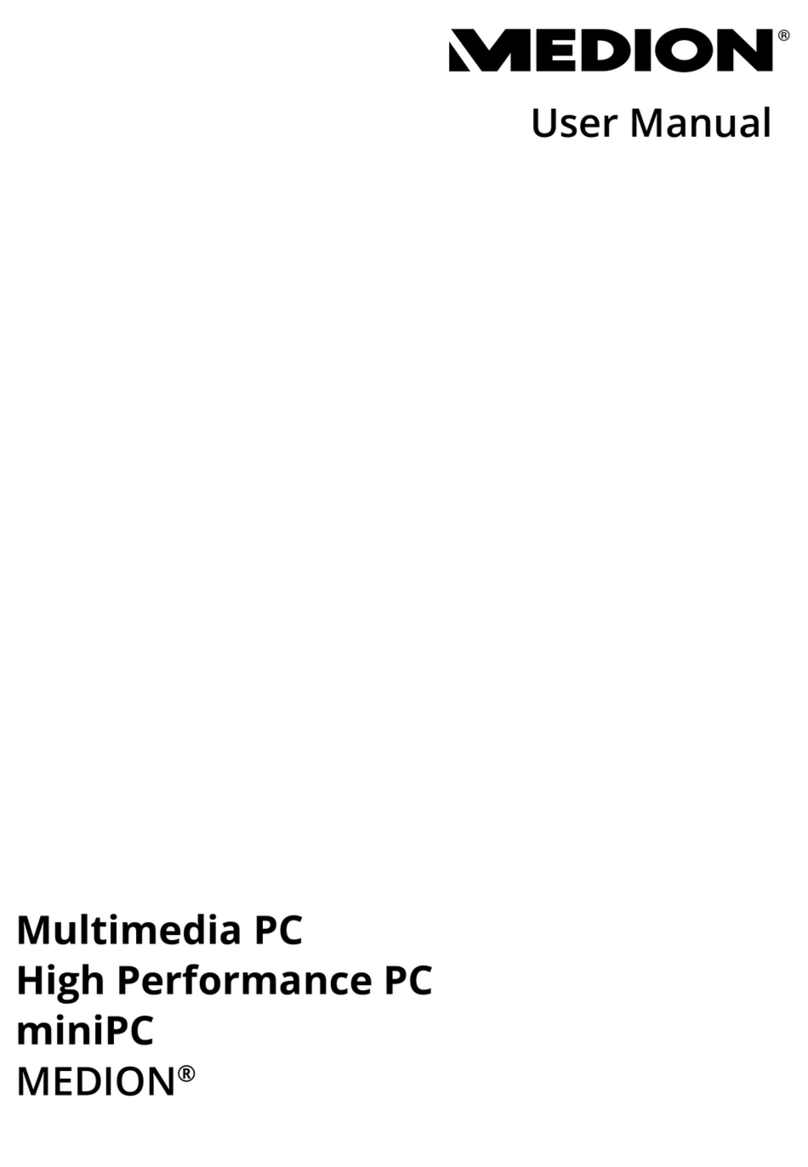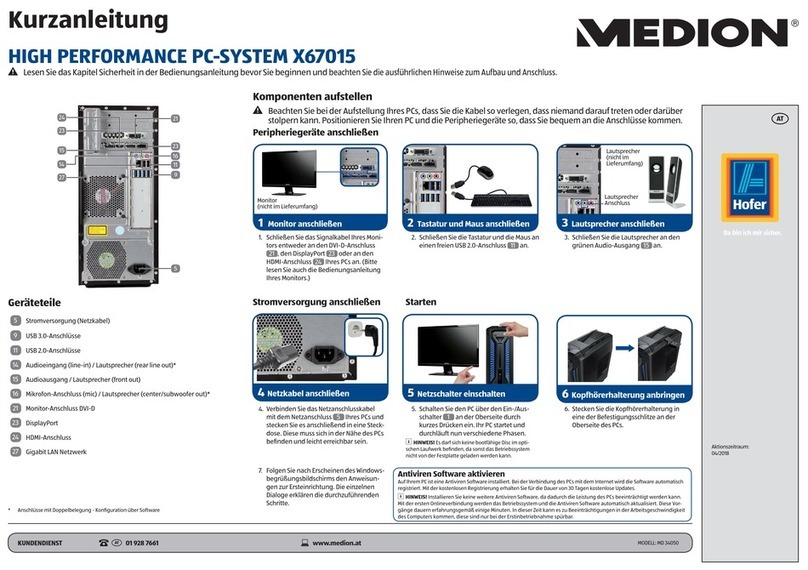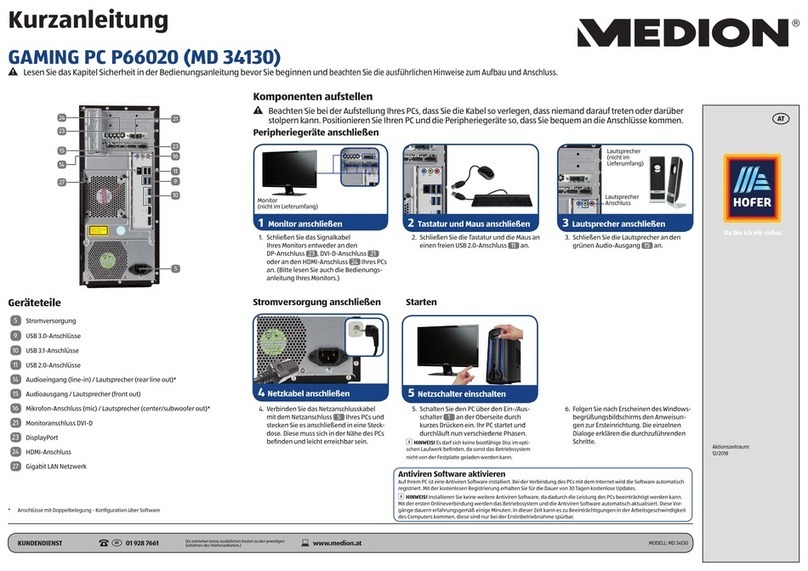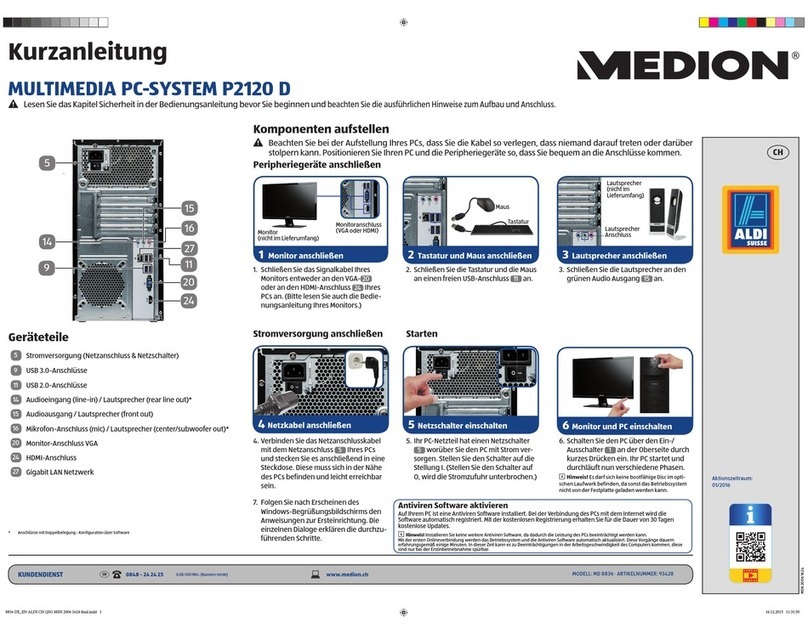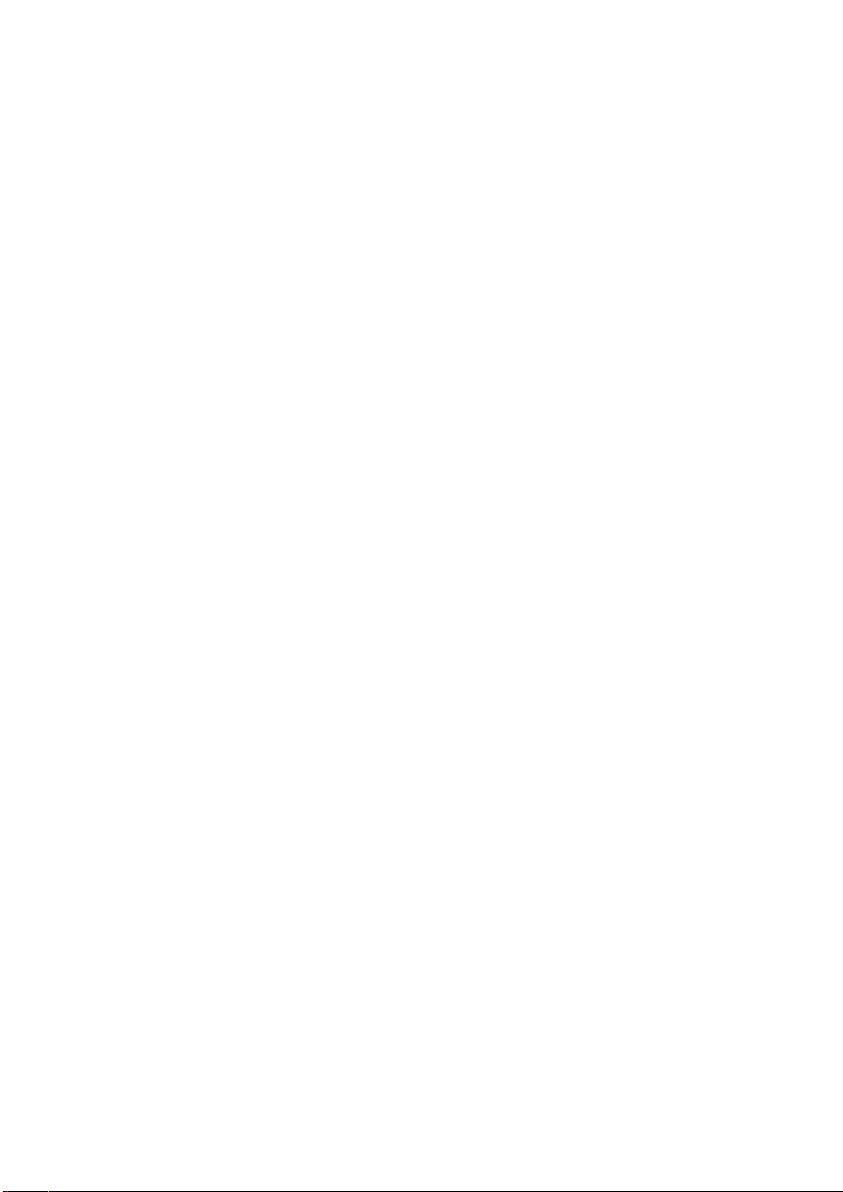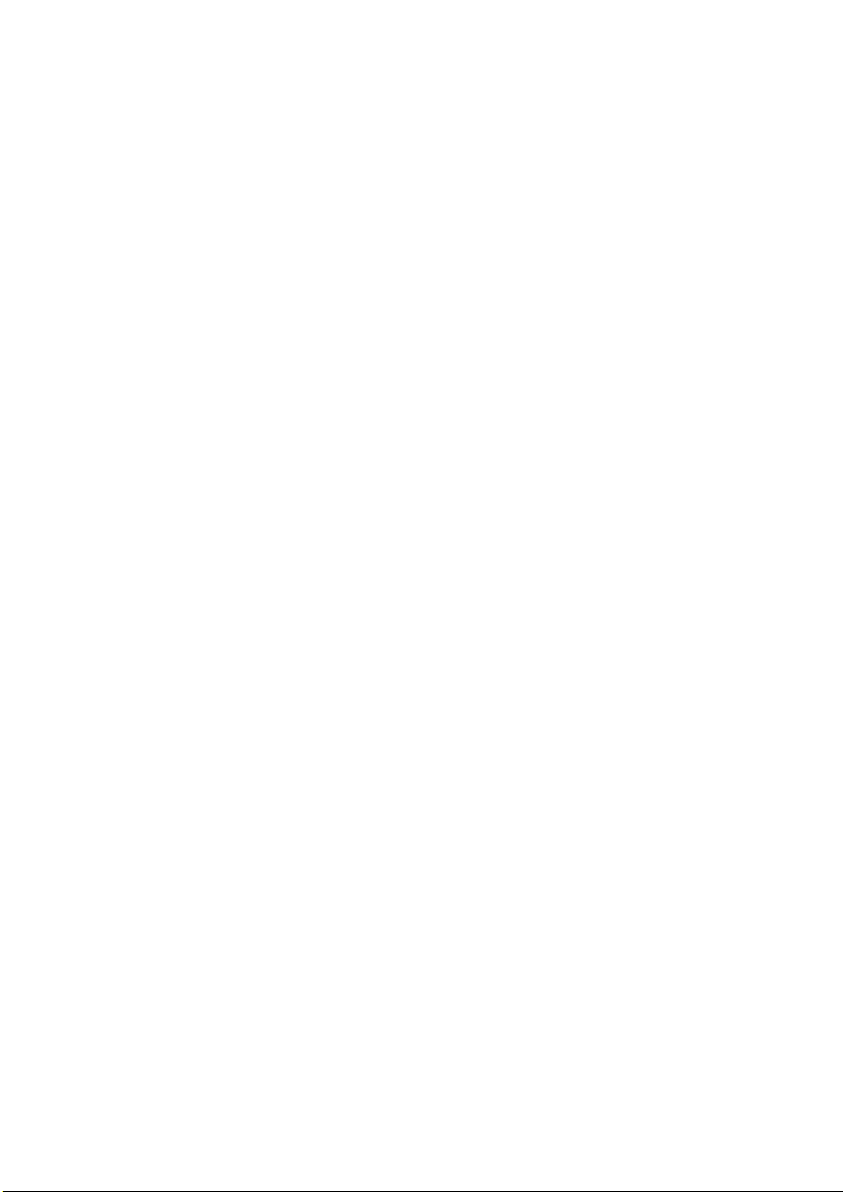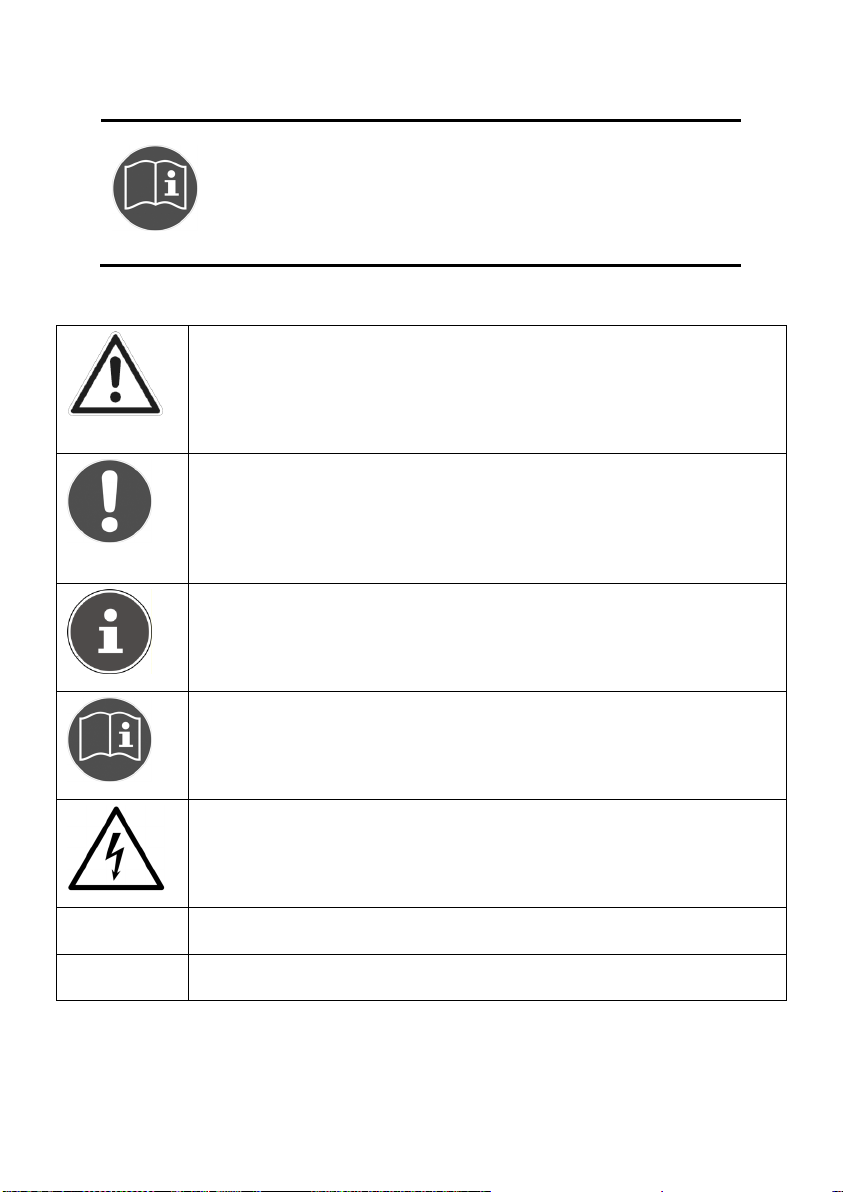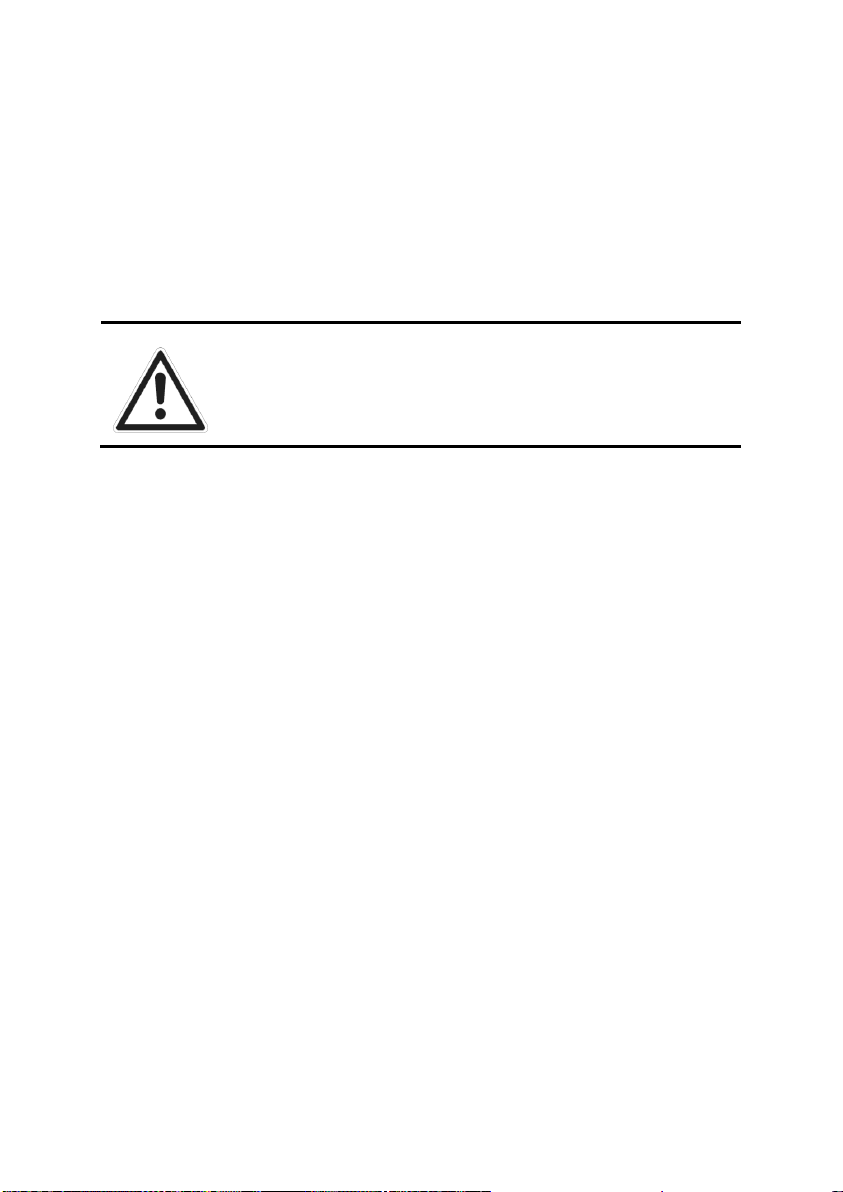2
Getting Started..........................................................................................................25
Step 1: Power On...................................................................................................25
Switch ................................................................................................................25
On/off Switch .....................................................................................................25
Step 2: Starting Initial Setup...................................................................................26
Step 3: Finalising....................................................................................................26
Short Description of the Windows®Desktop ........................................................26
The Mouse ................................................................................................................29
The Keyboard ............................................................................................................30
The Alt and Ctrl Keys..............................................................................................30
The Hard Drive ..........................................................................................................31
Important Directories.............................................................................................32
Hot Swap Hard Disk Frame.....................................................................................32
Connecting an External Hard Drive ........................................................................33
The Optical Drive ......................................................................................................34
Loading a Disc........................................................................................................34
How to Remove a Disc ...........................................................................................35
Playing Back and Retrieving Data from Discs ..........................................................35
Regional Playback Information for DVD..................................................................35
Subjects Concerning the CD/DVD-Rewriter............................................................36
Important Information about High Resolution Video Formats .............................36
The Card Reader........................................................................................................37
The Graphics Card.....................................................................................................38
Appearance and Personalization ............................................................................38
The Sound System.....................................................................................................39
IEEE 1394 (Fire Wire)..................................................................................................41
Application Options for IEEE1394...........................................................................41
Technical Specifications .........................................................................................41
USB Port ....................................................................................................................42
The Network .............................................................................................................43
What is a Network? ................................................................................................43
Troubleshooting within the Network .....................................................................44
Software....................................................................................................................45
Getting to Know Windows® 7 ................................................................................45
Windows®7 - News .............................................................................................45
Windows®7 - Help and Support ..........................................................................47
Windows®7 – Getting Started .............................................................................47
Windows®7 - User Account Control ....................................................................48
Windows®7 – Control Panel................................................................................49
Windows Media Center..........................................................................................50