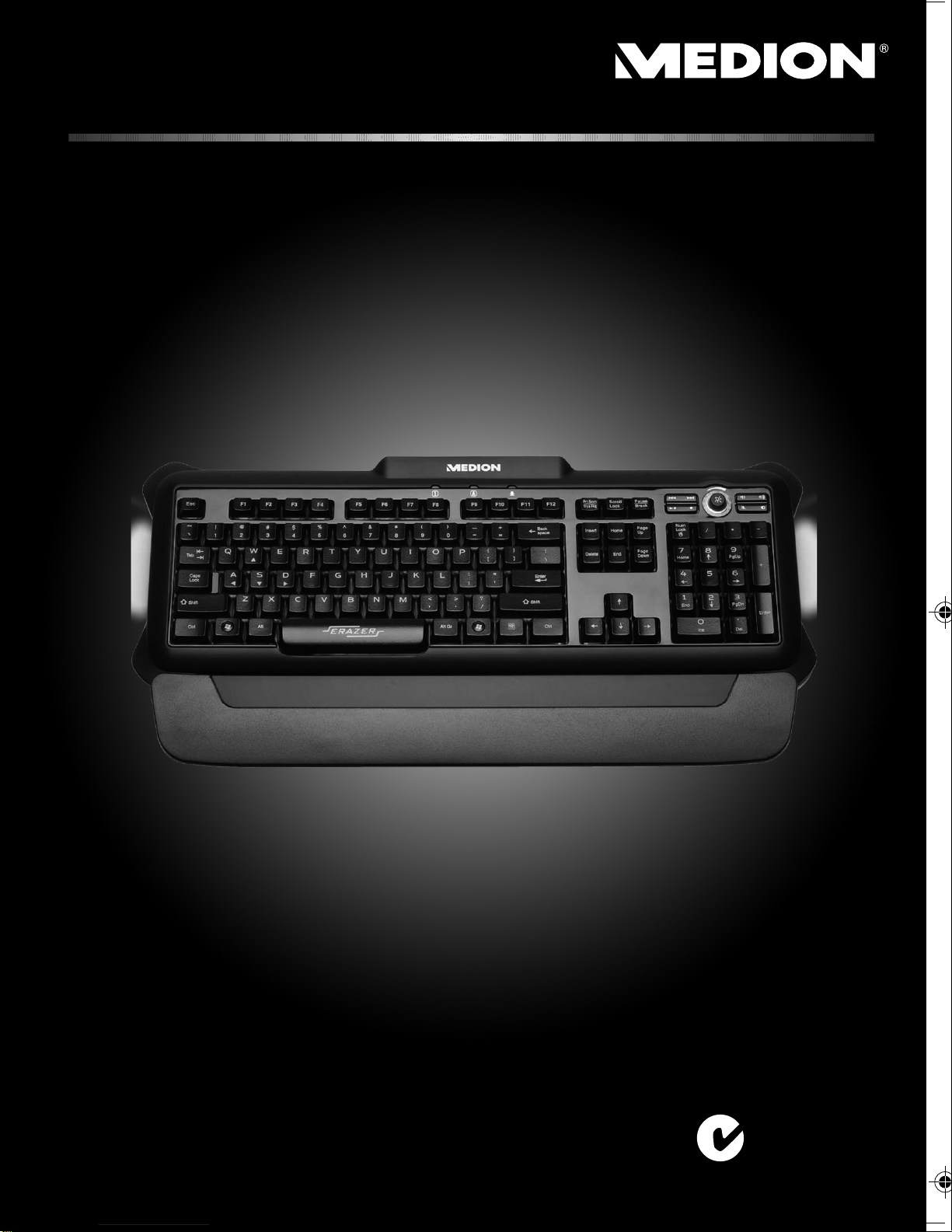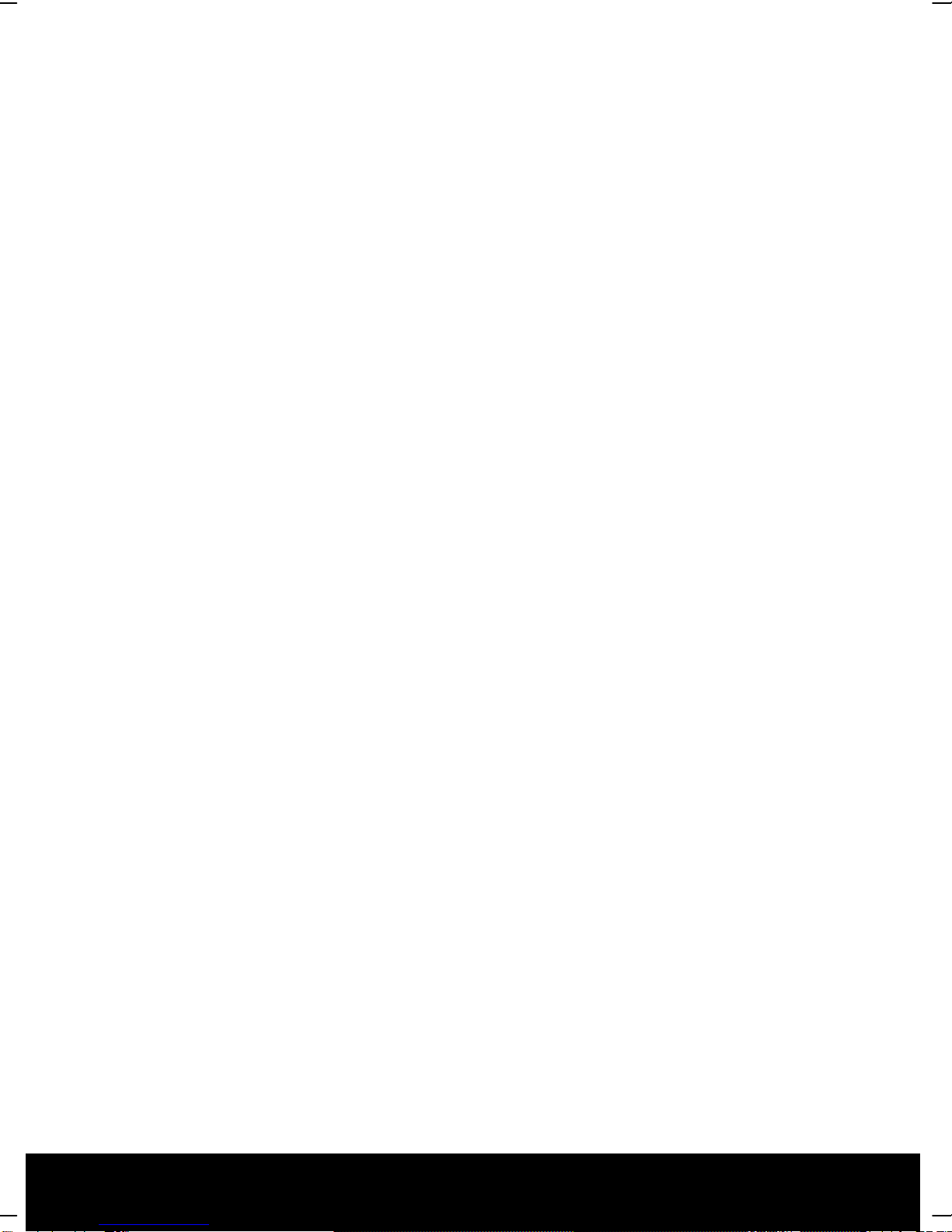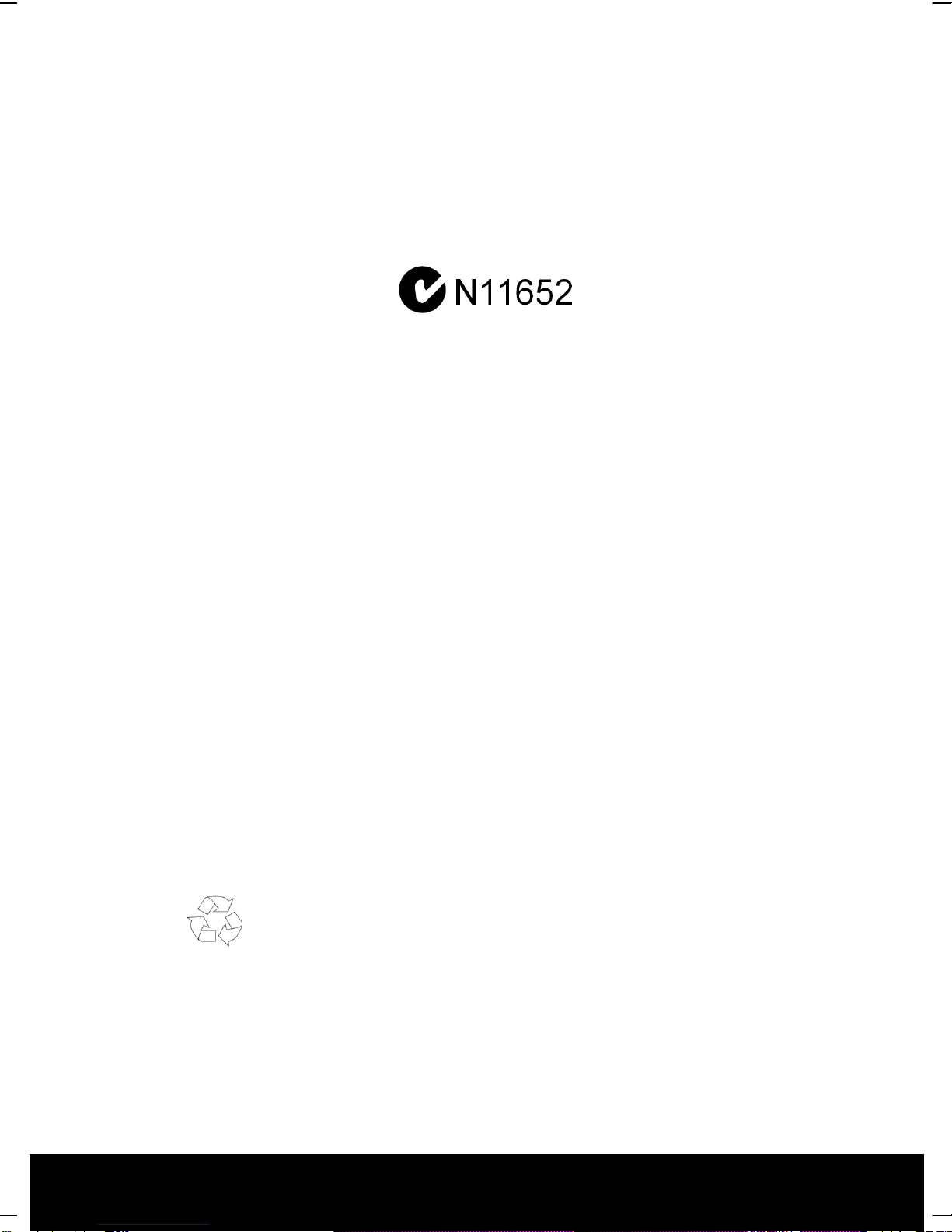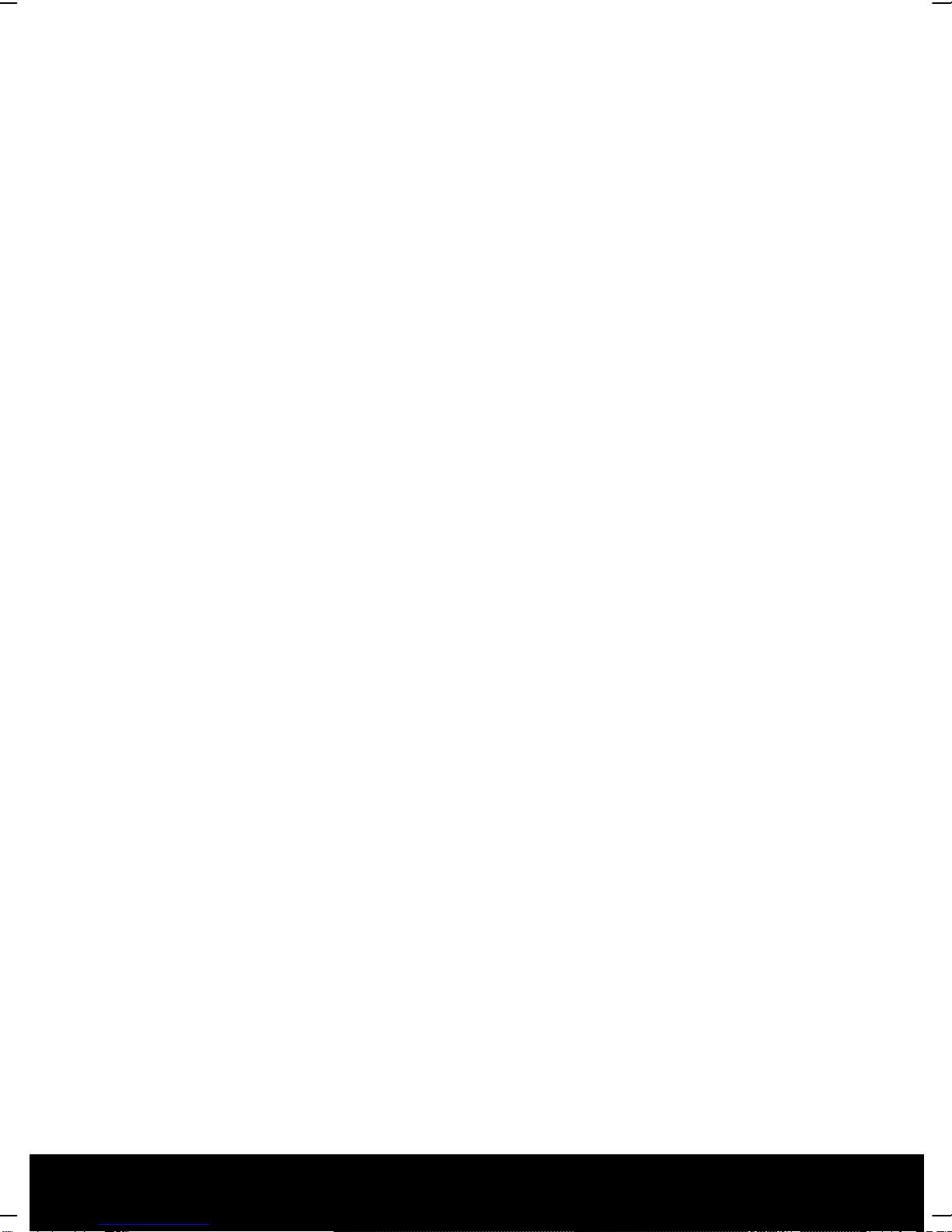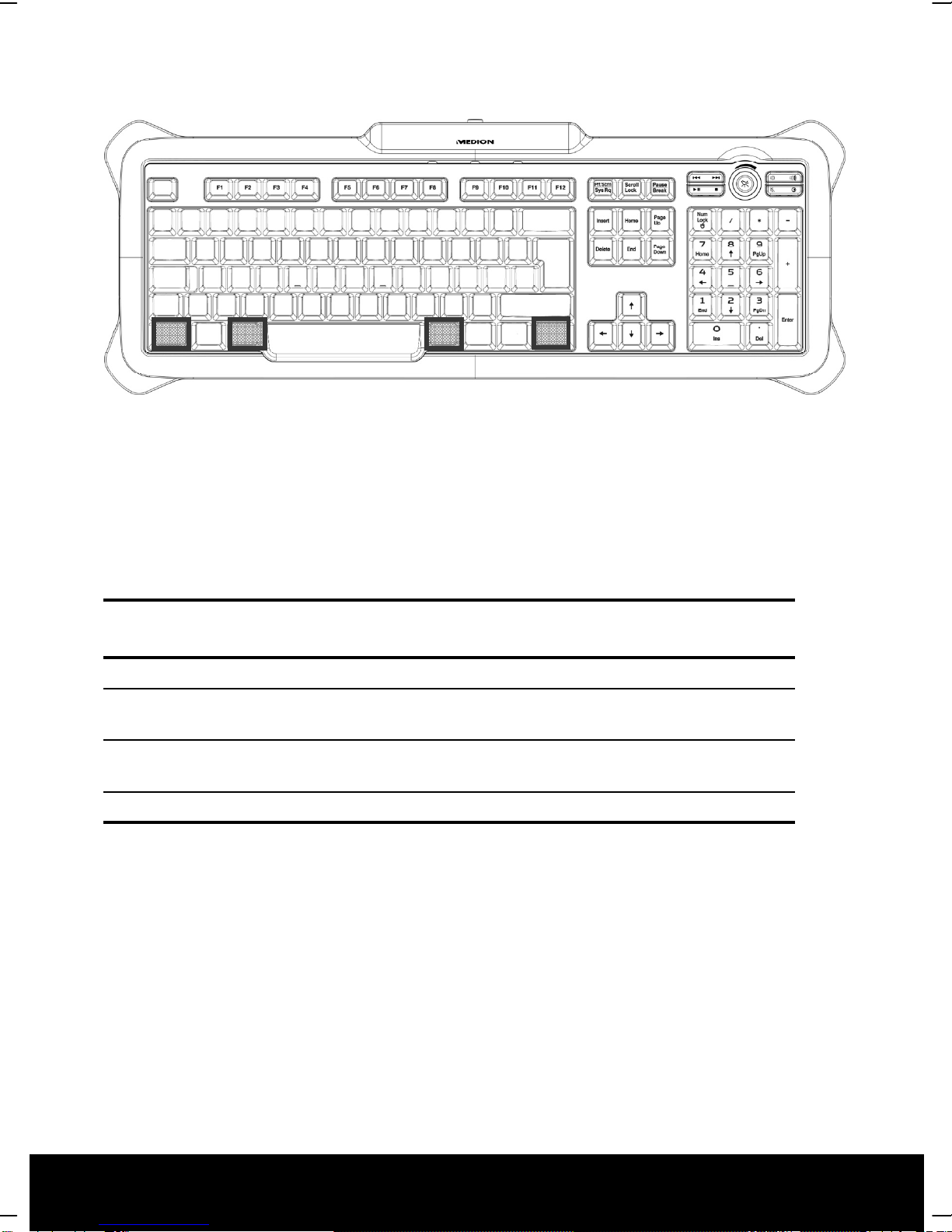After Sales Support TEL: 1300 884 987 WEB Support: www.medion.com.au
-2-
Table of Contents
USB Gaming Keyboard .................................................................................................................1
What your 1 year warranty means ....................................................................................................................... 1
Table of Contents ..........................................................................................................................2
Safety and Maintenance...............................................................................................................3
Safety Instructions...................................................................................................................................................... 3
Operational Safety................................................................................................................................................. 3
Point of Use .............................................................................................................................................................. 3
Electro-Magnetic Compatibility........................................................................................................................ 4
Maintenance................................................................................................................................................................. 4
Cleaning .................................................................................................................................................................... 4
Repairs........................................................................................................................................................................ 4
Recycling................................................................................................................................................................... 4
What’s in the Box?.........................................................................................................................5
System Requirements...................................................................................................................5
Technical Data ...............................................................................................................................5
Operating.......................................................................................................................................6
Connecting ................................................................................................................................................................... 6
The Keyboard............................................................................................................................................................... 6
The Alt and Ctrl Keys............................................................................................................................................. 7
Special Keys and Functions ................................................................................................................................ 8
Notes on the Special Keys................................................................................................................................... 9
Customer Service ........................................................................................................................10
What to do in the Event of Malfunction...........................................................................................................10
Basic Hints...............................................................................................................................................................10
Troubleshooting...................................................................................................................................................10
Technical Support ....................................................................................................................................................10
If you Need Further Assistance .......................................................................................................................10