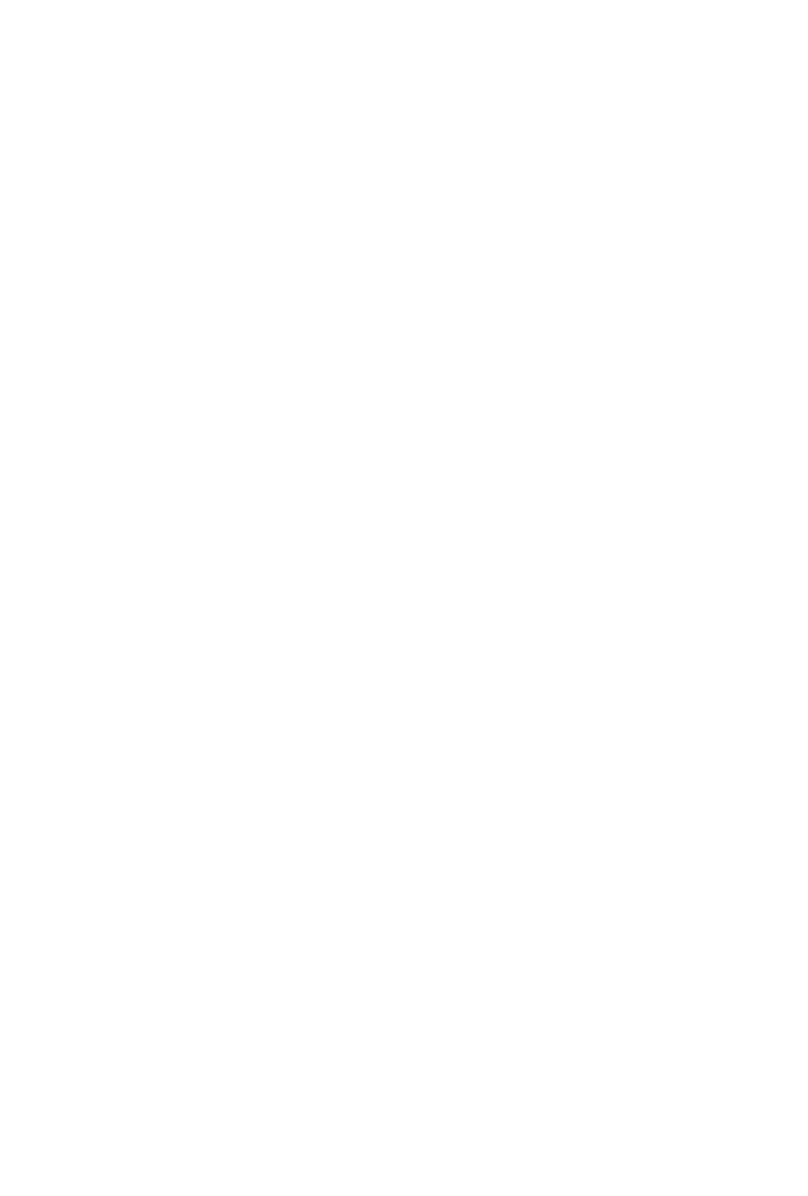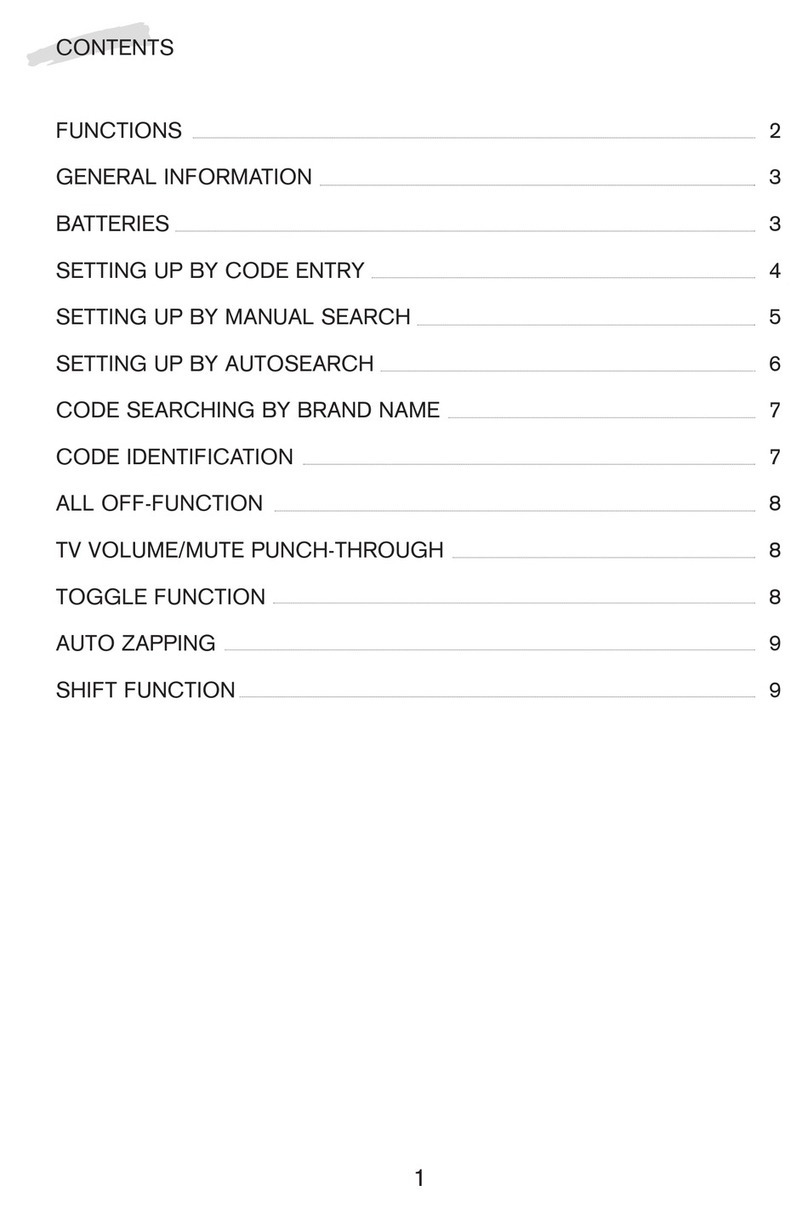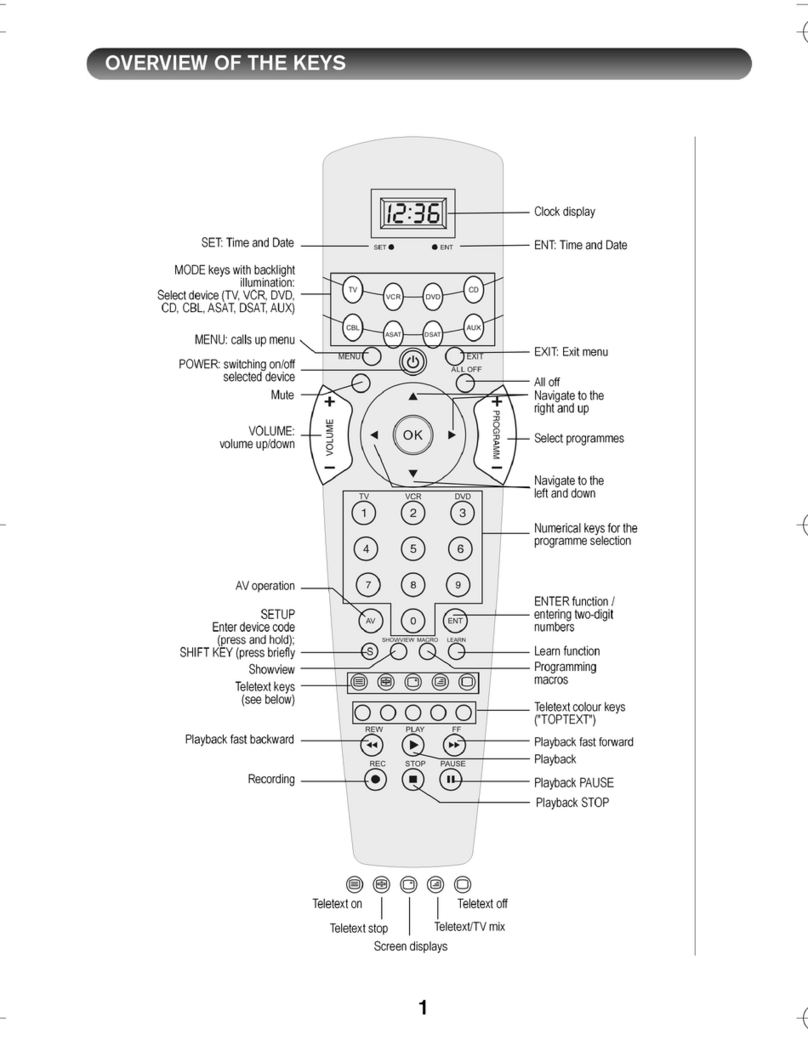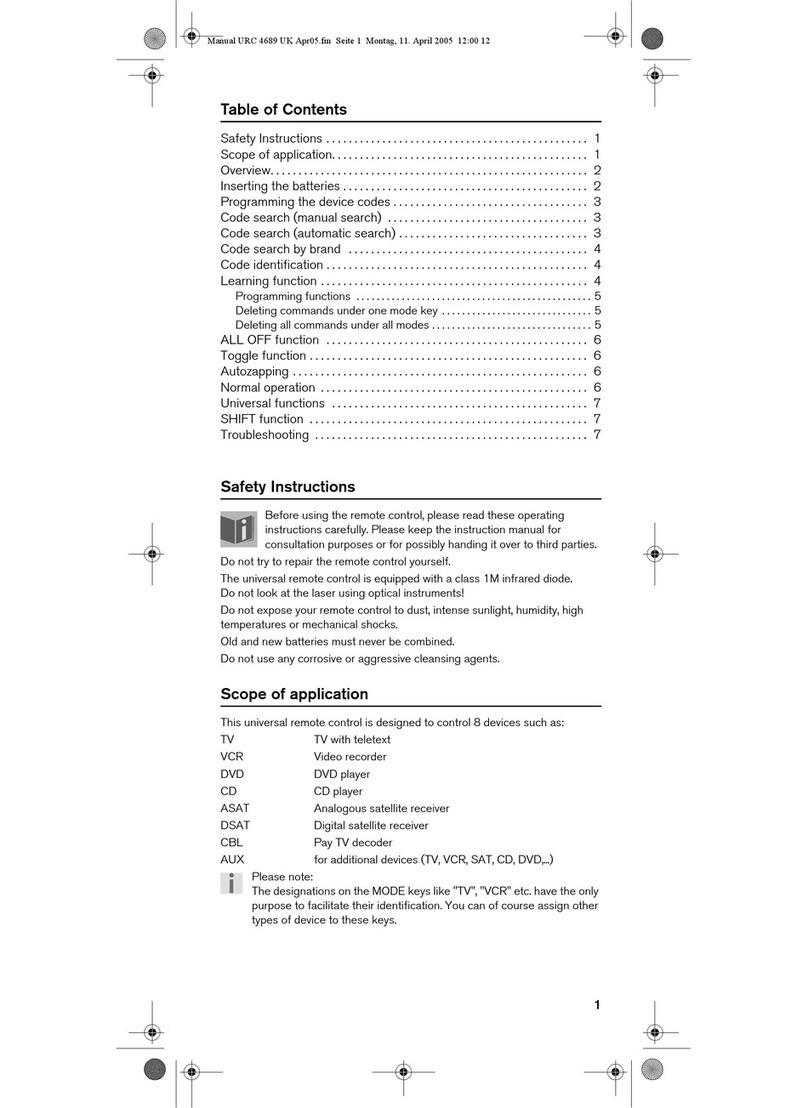11
If the entered code was valid, the light of the source key will
extinguish after the last digit has been entered. If an invalid code was
entered, the source key will flash for three seconds before
extinguishing.
If the device does not respond as expected, repeat the programming,
or try a different code. Please try all the codes specified for your
brand. Select the code that causes all the available commands of
your remote control to respond correctly!
If this is not successful either, then try using the search method
described in the chapter "Automatic Search".
Manual code search
Carry out a manual search as follows:
1. Switch the relevant device on manually.
2. Keep the S (SETUP) key pressed down for approx. 3 seconds, the
background lighting of the source key will flash for a short time
and then remain permanently lit. (Briefly pressing the SETUP key
will activate the SHIFT function.)
3. Briefly press the desired source key (TV, VCR, DVD, CD, CBL,
ASAT, DSAT, AUX).
4. Keep pressing the (up to 350 times) ,PROG+ or PROG– or
PLAY (VCR only) key until the device that is to be controlled
switches off, changes channels, or responds accordingly. The
code search begins at the currently stored three-digit number.
5. Briefly press OK or ENTER to save the code.
Due to the considerable quantity of different code numbers, up
to 350 different codes are pre-programmed per device type. In
individual cases it may be possible that only the most common
main functions are available. For some particular device
models, the described method may not lead to success.
The code search for VCR's must be done while a tape is inserted and
played back. Please note.
Univ-FB_MD80383_AUS.fm Seite 11 Dienstag, 24. Januar 2006 8:57 08