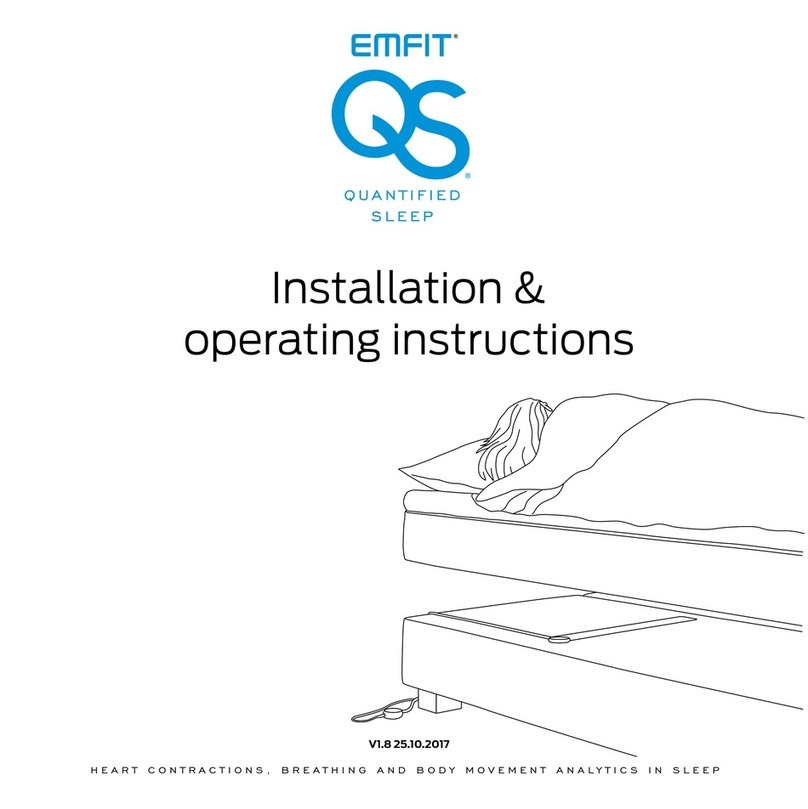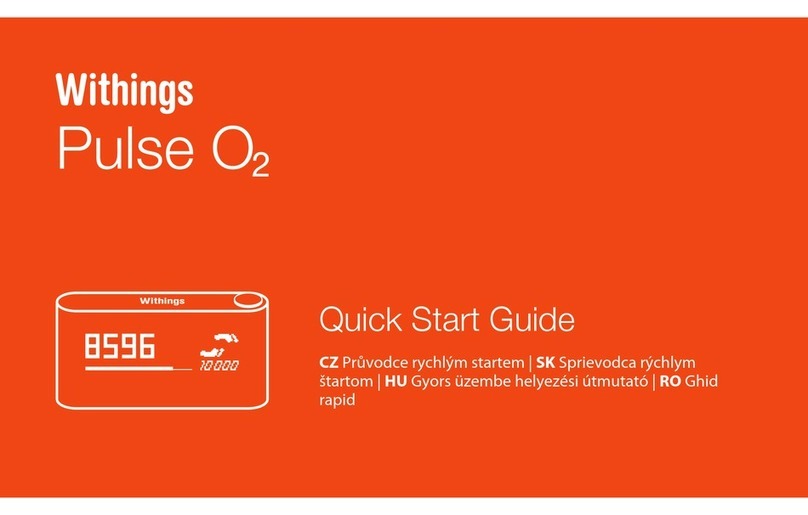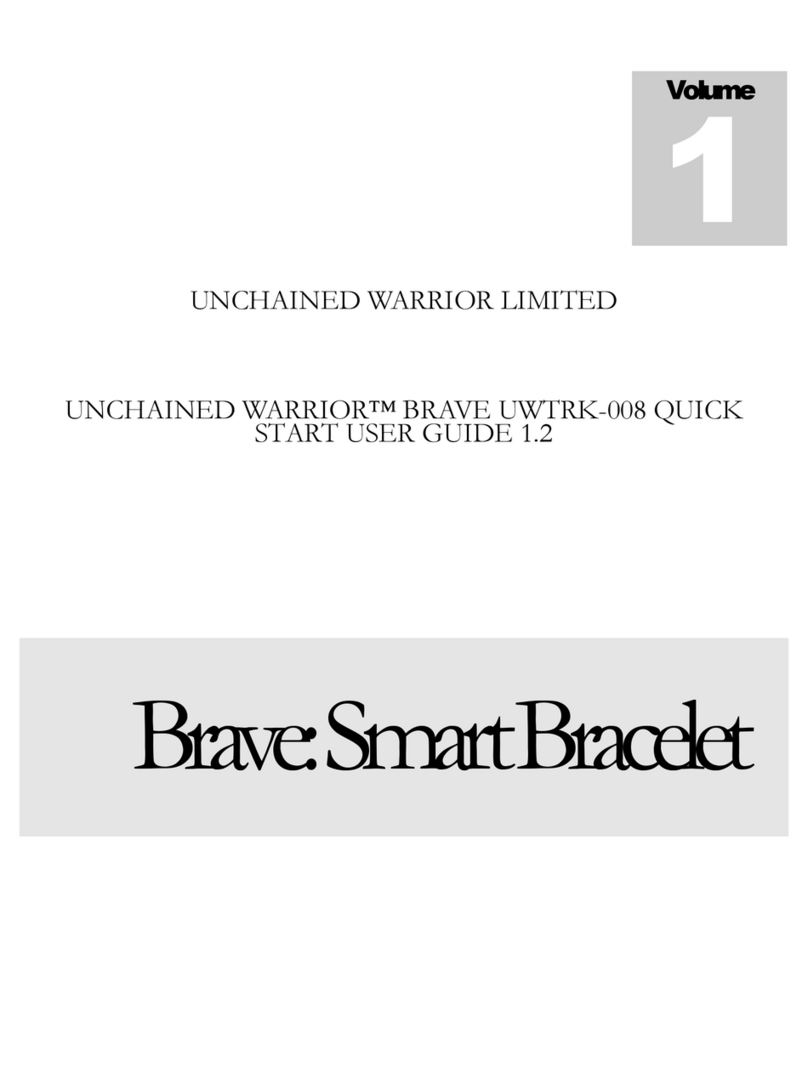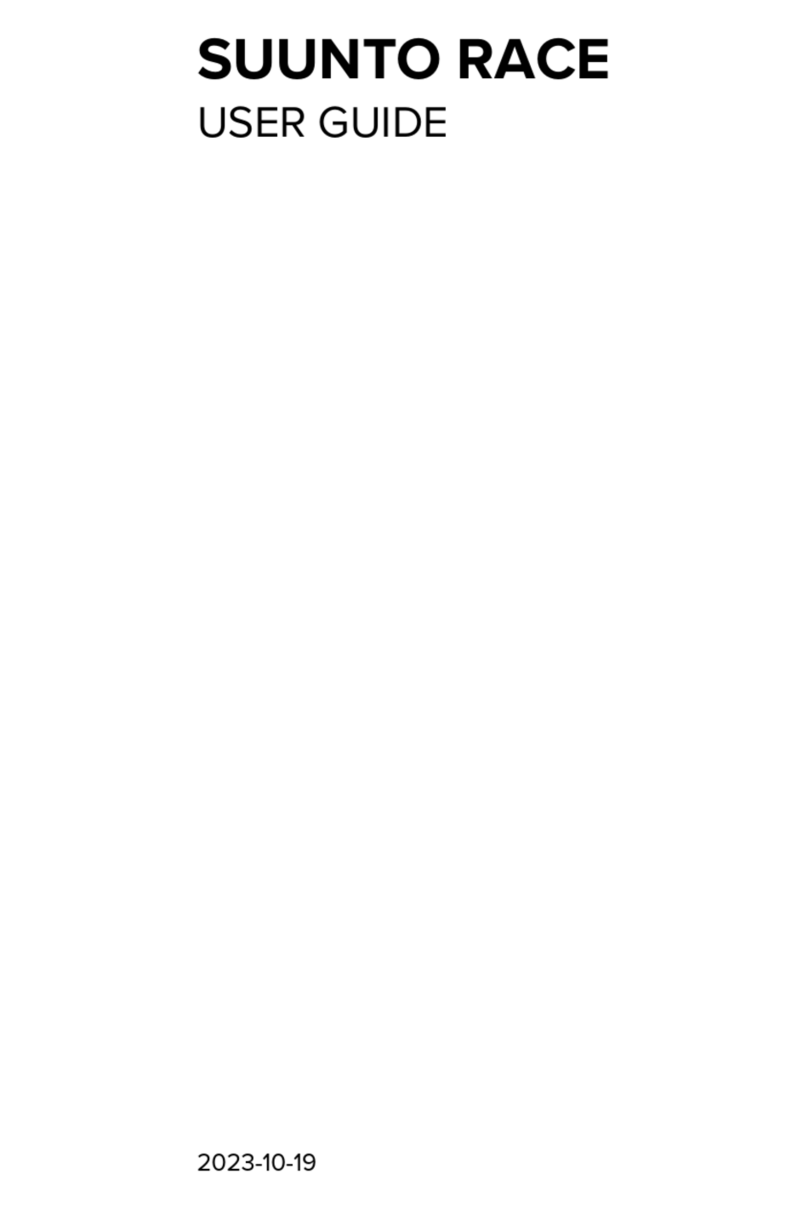Medison S3600 User manual

FITNESS TRACKER
S3600
User Manual
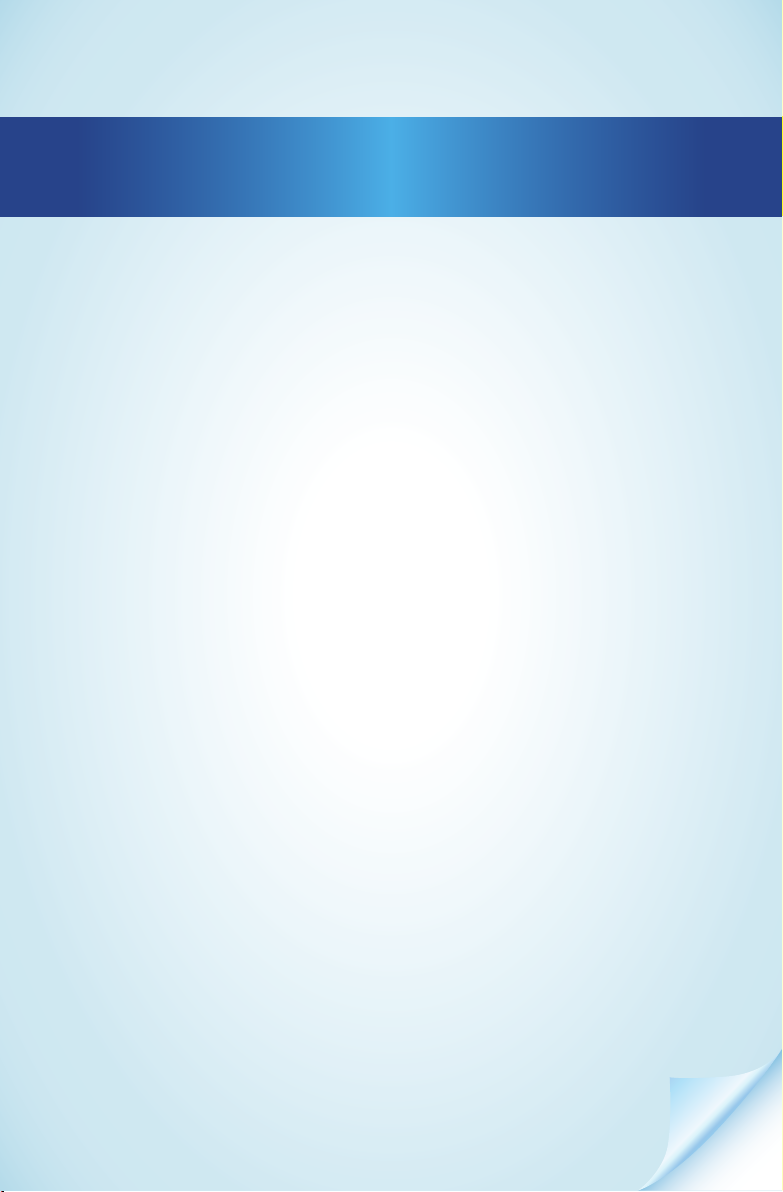
Dok./Rev.-Nr. 61777 S3600 Aldi UK Cover Final
Overview ......................................................................................... 3
Use.................................................................................................... 4
Device parts.....................................................................................6
About these operating instructions...............................................9
Proper use ..................................................................................... 10
Safety information ......................................................................... 11
Package contents...........................................................................14
Getting started ...............................................................................14
Operation........................................................................................17
Main menu..................................................................................... 18
Sport modes .................................................................................. 20
Additional functions with the MEDION® Fitness app .................. 22
Cleaning and care ......................................................................... 22
Storing the device when not in use............................................. 22
Troubleshooting............................................................................ 23
EU Declaration of Conformity........................................................ 23
Disposal.......................................................................................... 24
Technical specifications ................................................................ 25
Service information ...................................................................... 26
Legal Notice ................................................................................... 27
Privacy statement ......................................................................... 28
Contents

3
Overview
A
1
2
B
3
4
C

4
G
99999
10:29
02
0RQ
23 C
D
E F
23 C
2
3
4
5
1
Use

5

6
Device parts
Device parts
1Display
2Touch field
3USB charging connection
4Pulse sensors
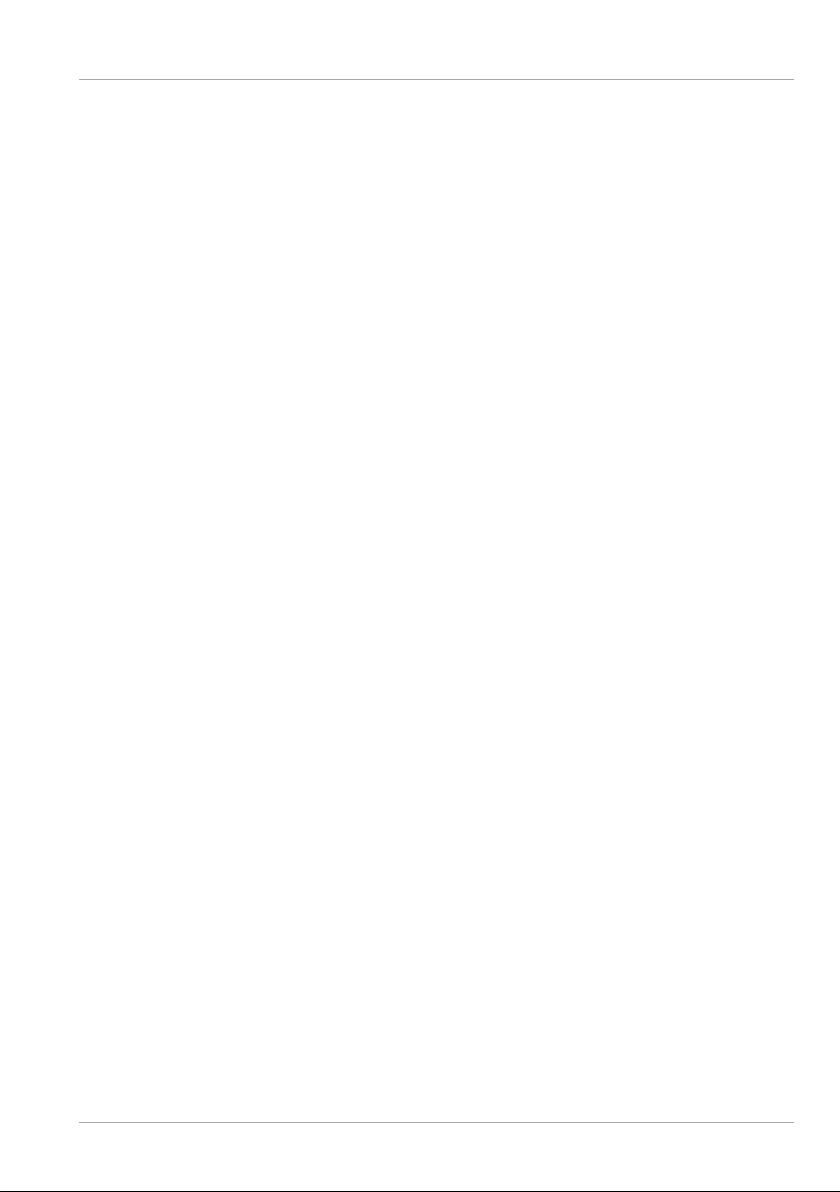
Contents
7
Contents
Overview ......................................................................................................... 3
Use ................................................................................................................... 4
Device parts..................................................................................................... 6
About these operating instructions ............................................................... 9
Proper use ......................................................................................................10
Safety information ......................................................................................... 11
Package contents ...........................................................................................14
Getting started ...............................................................................................14
Operation........................................................................................................ 17
Main menu......................................................................................................18
Sport modes .................................................................................................. 20
Additional functions with the MEDION® Fitness app ....................................22
Cleaning and care...........................................................................................22
Storing the device when not in use...............................................................22
Troubleshooting.............................................................................................23
EU Declaration of Conformity .........................................................................23
Disposal ......................................................................................................... 24
Technical specifications..................................................................................25
Service information....................................................................................... 26
Legal Notice ....................................................................................................27
Privacy statement ......................................................................................... 28

Contents
8

About these operating instructions
9
About these operating instructions
Thank you for choosing our product. We hope you enjoy using it.
Read the safety instructions carefully before using the device for the first
time. Note the warnings on the device and in the operating instructions.
Always keep the operating instructions close to hand. If you sell the device
or give it away, please ensure that you also pass on these operating instructions. They
are an essential component of the product.
Explanation of symbols
If a block of text is marked with one of the warning symbols listed below, the hazard
described in that text must be avoided to prevent the potential consequences
described there from occurring.
DANGER!
This signal word indicates a hazard with a high level of risk which, if not avoided, will
result in death or serious injury.
WARNING!
This signal word indicates a hazard with a medium level of risk which, if not avoided,
could result in death or serious injury.
NOTICE!
This signal word warns of possible damage to property.
This symbol gives you useful additional information on assembly or
operation.
Follow the instructions in the user manual!
Products that feature this symbol meet the requirements of the EC
directives (see section ‘Declaration of conformity’)

Proper use
10
XX XXX XXXX XXXX
This symbol means that the packaging and/or device contains lithium
batteries or rechargeable batteries.
Proper use
This fitness tracker is an information technology device and can be
used in many different ways:
• Heart rate monitor
• Step counter
• Calorie consumption calculation
• Multi-sport mode (e.g. for walking, running, cycling)
• Sleep monitoring*
• Alarm clock*
• Notification when a message is received*
The device is only intended for private use and not for industrial/
commercial use. Please note that we shall not be liable in cases of
improper use:
Comply with all the information in this user manual, especially the
safety information. Any other use is considered improper and can
cause personal injury or property damage.
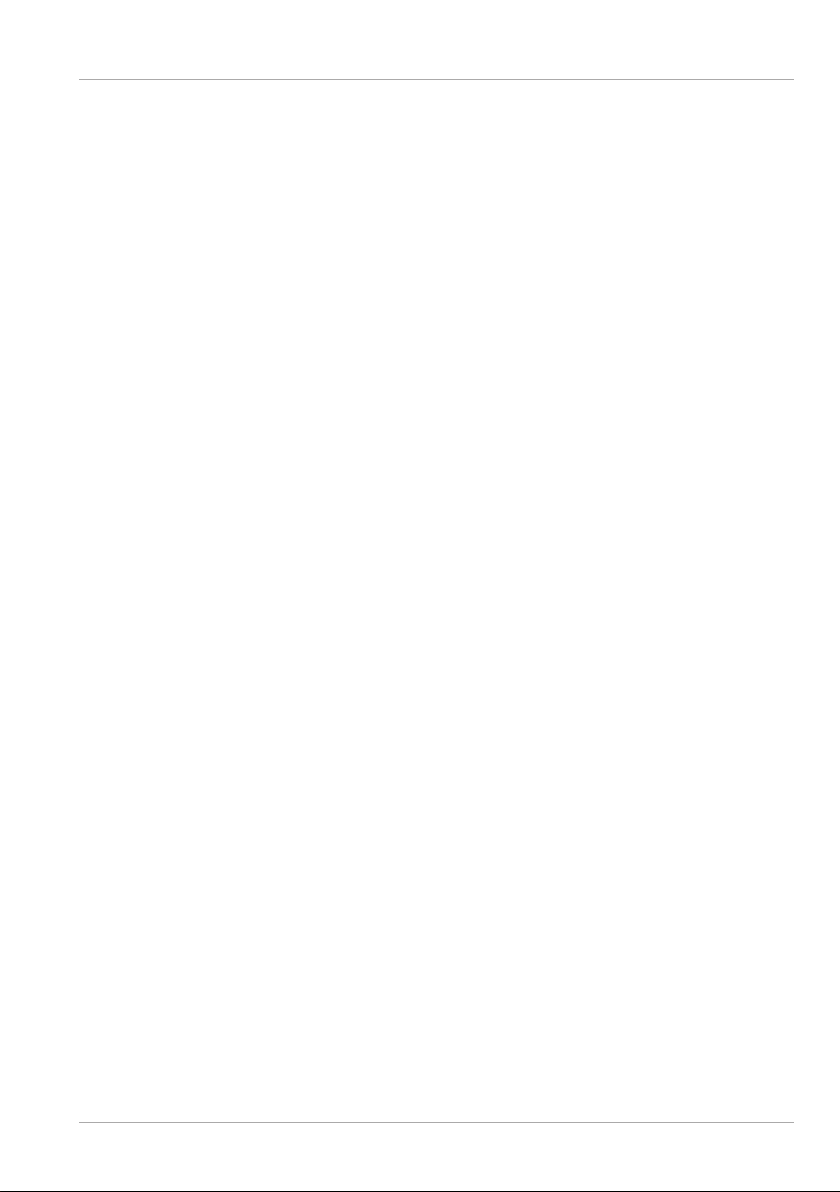
Safety information
11
Safety information
Unauthorised persons
− Keep the device and its accessories out of the reach of children.
− This device can be used by children aged 8years and above, by
people with reduced physical, sensory or mental capabilities,
or people who lack experience and/or knowledge, if proper
supervision is provided or if these people have been instructed
in how to use the device safely and have fully understood the
possible dangers.
− Children must not be allowed to play with the device.
− Do not allow children to clean the device or perform
maintenance tasks on it unless they are aged 8years or older
and properly supervised.
− Keep the device out of reach of children under the age of 8.
General information
− Do not modify the device without our prior consent.
− Only use replacement parts or accessories that we have
supplied or approved.
− The device is designed to illustrate a range of physical data
(e.g. heart rate, calorie consumption). It must not be used for
medical diagnoses or the treatment or prevention of illness.
− Do not expose the device to extreme conditions.
Avoid:
–extremely high or low temperatures
–direct sunlight
–open flames.
− Do not use the device if there is visible damage to its housing or
the display.
− The device contains no user-maintainable parts. Never open
the device housing.
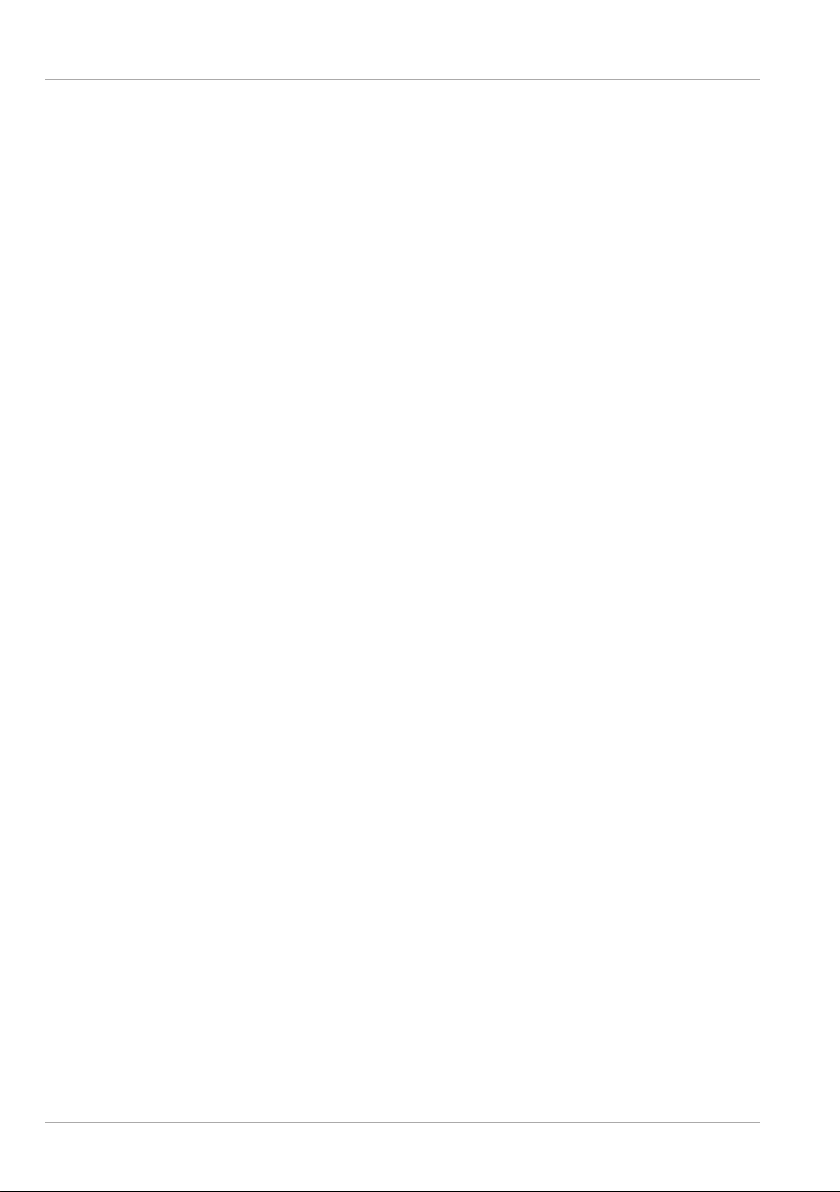
Safety information
12
− The rechargeable battery is an integral component of the
device and users must not replace it themselves.
− Never use optical equipment to look at the LEDs on the
underside of the device.
− To prevent the device from being damaged by excessive heat
during charging, do not cover it.
− Never put anything on top of the device and never exert any
pressure on the display, as it might break.
− Avoid touching the display with sharp objects.
− Do not take the device apart or deform it. You could injure your
hands or fingers, or battery fluid could get into your eyes or
onto your skin. If you do come into contact with the battery
fluid, rinse the affected area with plenty of water and contact
your doctor immediately.
− When using the device, keep it at least 20 cm from implanted
pacemakers or defibrillators, for safety reasons, to prevent
them being affected by it.
− Prolonged contact with the skin may cause skin irritation or
allergic reactions in some people.
− Stop using the device if:
–your hands or wrists hurt
–itch
–burn
–or are numb or stiff, either while wearing it or afterwards.

Safety information
13
WARNING!
Risk of explosion!
Never throw the device into the fire! Risk of explosion!
− Do not use the device in potentially explosive atmospheres.
This includes petrol stations, fuel storage areas and areas
where solvents are processed, for example. This device must
also not be used in areas with particle-laden air (for example
flour or wood dust).
WARNING!
Risk of fire!
Risk of fire caused by an unintentional short-circuit.
− Stop using the device immediately and, if necessary, disconnect
it from the USB power supply:
–if the device produces unusual noises or smoke;
–if the device is damaged by a liquid or high moisture levels;
–in emergency situations.
− Repairs to your device should only be carried out by qualified
specialists.
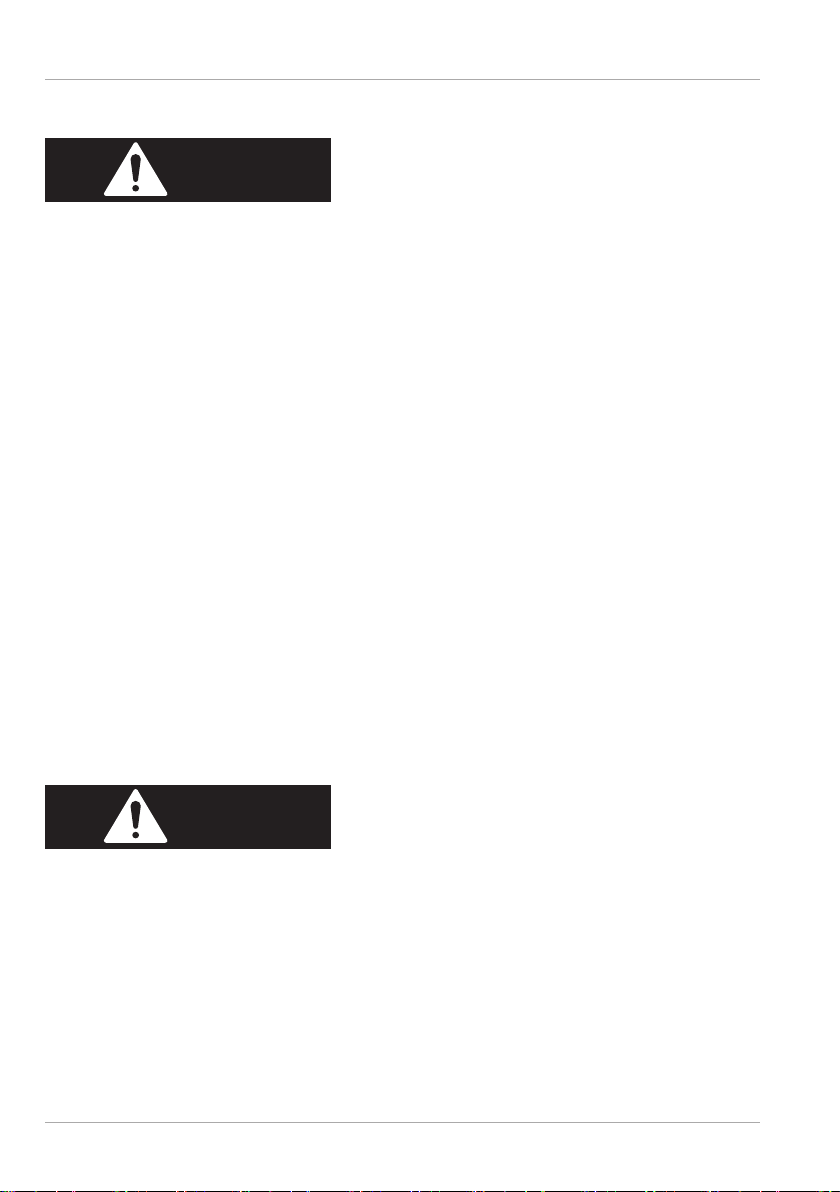
Package contents
14
Package contents
DANGER!
Risk of choking and suffocation!
There is a risk of choking and suffocation if plastic film or small parts
are breathed in or swallowed.
− Keep packaging away from children.
− Do not allow children to play with the packaging material.
− The packaging material is not a toy!
− Remove the product from the packaging and remove all packaging material.
− Check your purchase to ensure that all items are included. If anything is missing,
please contact our Service Centre within 14 days of purchase.
− Before each use, check the device for any damage. Contact our Service Centre if
you find any damage.
The following items are supplied with your product:
• Fitness tracker (strap with sensor unit)
• Quick start guide and warranty documents
Getting started
Remove all packaging materials.
− Remove the protective film from the device display.
DANGER!
Risk of choking and suffocation!
There is a risk of choking and suffocation if plastic film or small parts
are breathed in or swallowed.
− Keep packaging away from children.
− Do not allow children to play with the packaging material.
− The packaging material is not a toy!

Getting started
15
Charging and using the device
NOTICE!
Risk of damage!
There is a risk of damage to the device if the fitness tracker is
handled incorrectly.
− The rechargeable battery is an integral component of the
device and users must not replace it themselves.
− Remove the sensor unit from the tracker by pulling it firmly if necessary.
− Connect the fitness tracker to a free USB port on your PC or laptop.
If necessary, use a USB extension (not included) to make it more
convenient to charge the fitness tracker.
− Make sure that the USB connection contacts 3on the fitness tracker match the
contacts on the USB port on your PC or laptop (see Fig. C).
The fitness tracker vibrates briefly and the charging progress is shown on the display
1. If the device does not charge, turn the display unit over if necessary and check
the operating state of your PC or laptop.
The device needs approximately 120 minutes to charge.
Tap the touch field 2during charging to view the current charge level.
Setting up the fitness tracker
Insert the charged sensor unit with the pulse sensors 4facing the inside of the
fitness tracker strap back into the holders on the strap (see Fig. D).
Place the fitness tracker around your wrist and fasten the strap.
The fitness tracker should not be too tight or too loose for your wrist. It is
worn in the same way as a conventional wristwatch.
To obtain the most accurate heart rate measurement, the fitness tracker
should be close to your wrist so that it cannot slip when you move.

Getting started
16
Switching the device on
− Press and hold the touch field 2on the fitness tracker for approx. 3 seconds
until the device vibrates and the display lights up.
The device is now switched on and the home screen with the time is shown on the
display 1(see “Home screen” on page 18).
MEDION® Fitness app
− Download the associated MEDION®Fitness app to your smartphone/tablet free
of charge from the Apple App Store or Google Play Store.
Alternatively, use the QR code below to download the app automatically:
Apple App Store/Google Play Store
Connecting the device to the app via Bluetooth®
A Bluetooth®connection is an unencrypted wireless data transfer system which is
unprotected against unauthorised third parties.
Bluetooth pairing must be carried out when you first set up the device.
− Enable Bluetooth on your smartphone/tablet.
− Start the MEDION®Fitness app.
− Select the desired language in the app.
The fitness tracker menu language is adapted to your selection automatically.
You can now create a user account with MEDION® Fitness to take full
advantage of all the app’s functions and to save your activities and data in
the history so that this information can be retrieved again at a later date.
To create a user account, tap REGISTER WITH MEDION
FITNESS and then SIGN UP.
Then enter your personal information such as gender, age, weight, height
etc. to enable the calculations (for calorie consumption etc.) to be made
using your personal data.
− Now log into your MEDION Fitness user account or continue without registering.
− Activate the fitness tracker by tapping the touch field 2so that the display
lights up.
− Press CONNECT in the app to start searching for devices.

Operation
17
A shortlist of various device models is now shown on the display.
− Select the fitness tracker that you primarily use, in this case it is model S3600.
The app then starts to search for Bluetooth devices within range and displays a list of
the devices found.
− Select your fitness tracker S3600 from the list of devices.
A rotating circle is now displayed on your fitness tracker for 10 seconds.
− Within these 10 seconds, press and hold the touch field for at least 2 seconds to
confirm the connection between the devices.
Once the connection is successful, a green check mark is shown on the fitness
tracker display 1.
If you do not confirm the connection on the fitness tracker within 10
seconds, you must repeat the connection process using the app.
Once the connection is successful, will appear on your fitness tracker and the
following text will be displayed in the app: THE DEVICE IS CONNECTED
AND READY TO USE.
− Tap FINISH to finish establishing the connection.
If the fitness tracker is connected to a smartphone/tablet, the Bluetooth symbol
lights up white on the display 1.
All measured data is synchronised with the MEDION®Fitness app automatically or
manually, if necessary.
If you would like further information or advice on using the MEDION®
Fitness app, please use the feedback function within the app. You can also
download the user manual for the MEDION® Fitness app from within the
app.
Operation
Basic functions
− When the display is switched off, tap the touch field 2to switch it on
(see Fig. E).
− Tap the touch field to scroll through the menu items.
− Tap and hold the touch field to open a submenu, confirm your selection or switch
a function on/off.

Main menu
18
Automatically switching the display on/off
− Raise your wrist to automatically switch on the display on your fitness tracker.
− Lower your wrist to switch off the display on your fitness tracker.
You can enable or disable this function under ENABLE ”HAND UP” GESTURE in
the device settings in the MEDION® Fitness app.
Home screen
Once switched on, the fitness tracker display starts on the home screen.
You can choose between various different home screen designs in the device settings
in the MEDION® Fitness app (see Fig. G).
The following descriptions refer to the use of the default design (see Fig. F).
The following information is displayed on the home screen (see Fig. F):
1Battery charge level
2Time
3Weather forecast (Bluetooth connection with the MEDION® Fitness app and
an active internet connection on the smartphone/tablet PC required)
4Bluetooth connection status
(If the Bluetooth connection is active, the Bluetooth symbol is constantly
displayed in white).
5“Do not disturb” mode active
(All notifications on the fitness tracker are switched off)
Main menu
− Tap the touch field 2to scroll through the menu items.
− Tap and hold the touch field to open the respective submenu.
The current daily step count is displayed under this menu item.
− On the step count display, tap and hold the touch screen to open the
data views for the following additional daily values:
• Number of steps
• Distance travelled
• Calories consumed
• Activity duration

Main menu
19
− Scroll to this menu item to perform a current heart rate measurement.
Measurement starts automatically.
Once completed, the measurement result is shown on the display 1.
− Scroll to this or another available sport mode menu item to start activity
recording in the selected sport mode (see “Activity recording” on page
20).
Additional sport modes are available for selection via the
MEDION® Fitness app (see “Sport modes” on page 20).
− Scroll to this menu item to use the stop watch function.
− Tap and hold the touch field for 2 seconds to open the stop watch
function.
− Tap the touch field 2to start the stop watch.
− Tap the touch field while the stop watch is running to pause the stop
watch. Tap again to resume use of the stop watch.
− Press and hold the touch field for 2 seconds to exit the stop watch
function and to return to the main menu.
This menu item appears if an alarm has previously been programmed on the
MEDION® Fitness app. The programmed wake-up time and week day for the
next alarm is displayed.
− Press and hold the touch field 2for 3 seconds to switch the wake-up
alarm on/off via the fitness tracker.
Alarms are shown in grey when switched off.
Use the MEDION® Fitness app to add or edit an alarm.
− Scroll to this menu item to switch off the fitness tracker.
− Press and hold the touch field 2for 4 seconds.
The countdown to switch off is shown on the display 1. The device switches
off after 3 seconds.

Sport modes
20
Sport modes
The fitness tracker already provides you with a selection of different sport modes by
default.
Use the MEDION®Fitness app to select an activity from an extended range
(e.g. badminton, climbing, dancing etc.)**.
To measure the speed and distance travelled during cycling mode, the
fitness tracker must be connected to the app. Start your activity at the
same time as starting activity recording on the app.
Activity recording
− Select the desired sport mode on the fitness tracker menu, e.g. .
− Tap and hold the touch field 2for 2 seconds to start activity recording.
Recording starts once the three-second countdown has elapsed.
If the battery level is too low to start activity recording, you will see a
corresponding message on the fitness tracker. In this case, fully charge the
battery straight away.
− During the activity, tap the touch field to switch between the following value
views:
• Number of steps, Calories consumed
• Distance travelled, Speed (required time per kilometre)
• Heart rate
− Tap and hold the touch field for 2 seconds to end activity recording.
Activities of less than 1 minute can not be saved.
The fitness tracker automatically ends sport mode if no activity has been
detected for 15 minutes.
** The range offered varies depending on the device model.
Table of contents