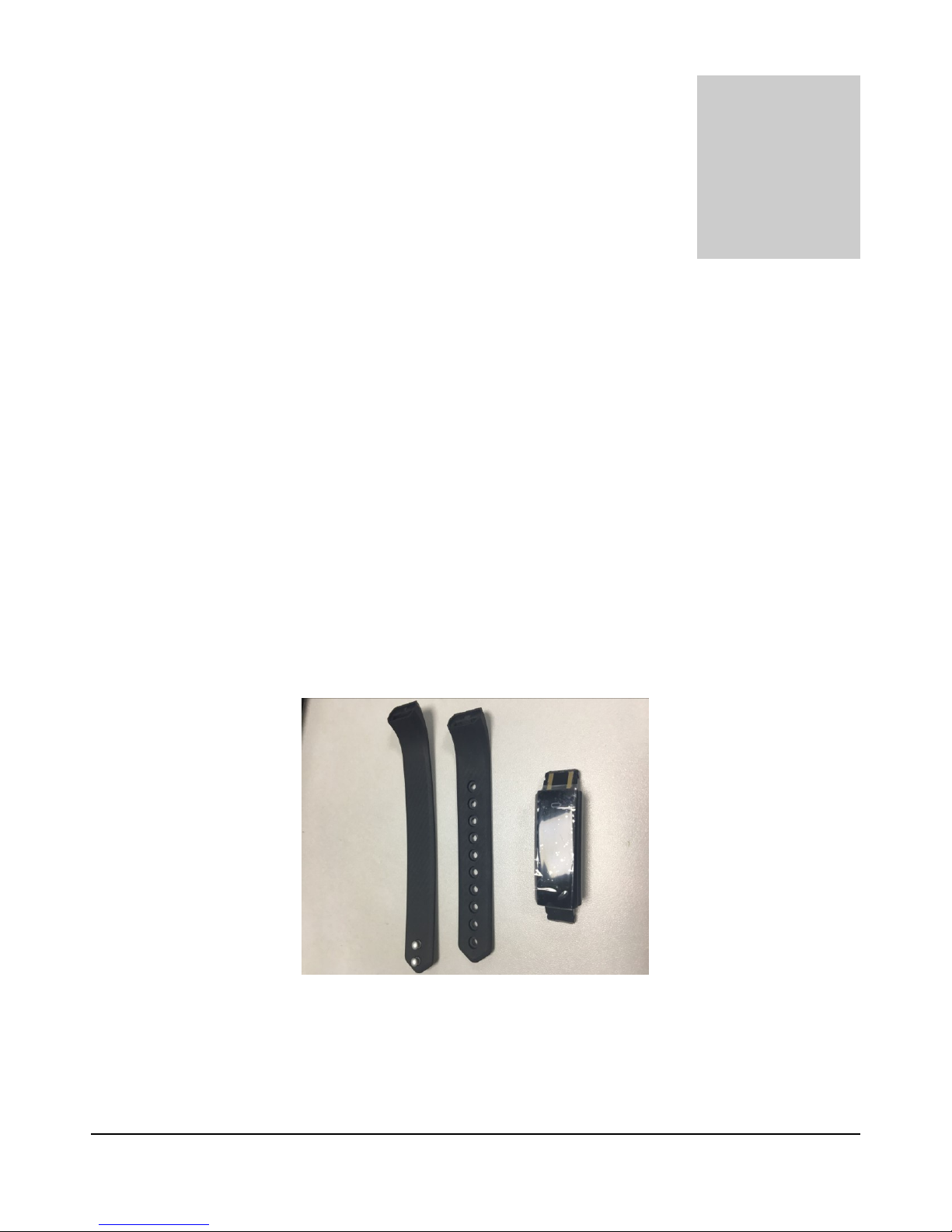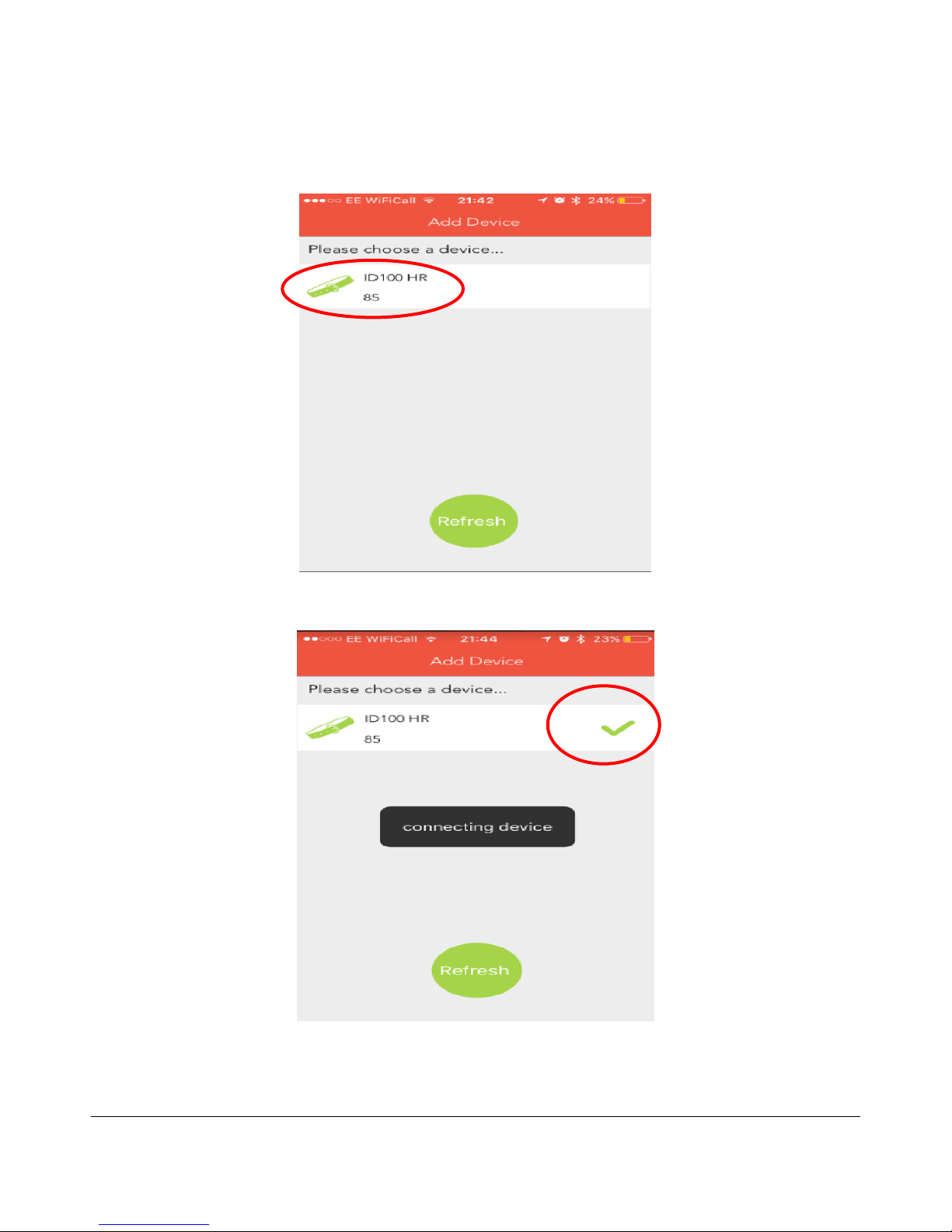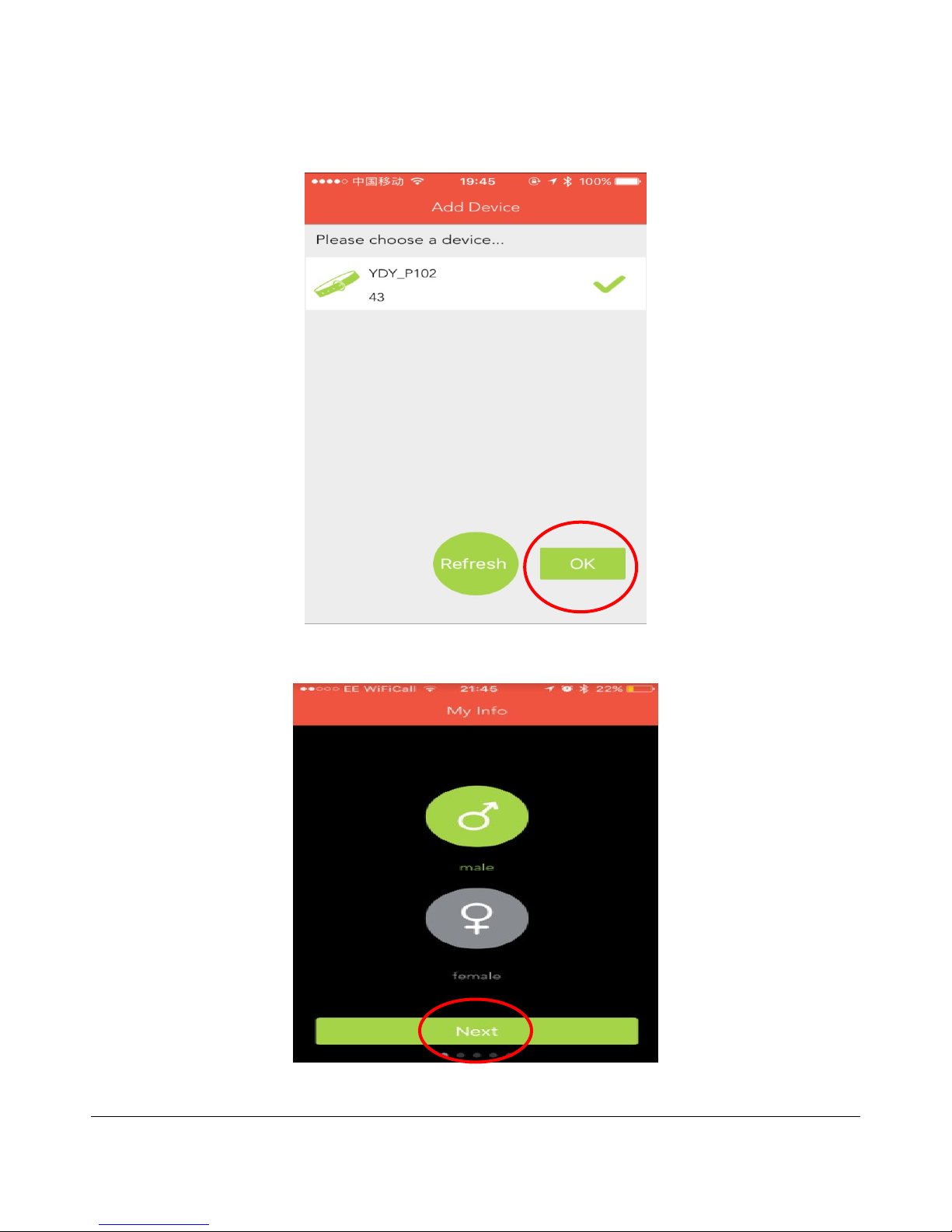I N T R O D U C T I O N
Unchained Warrior™ Brave Activity
Tracker Bracelets
“What’s measured improves” – Peter F. Drucker
“"That which is measured improves. That which is measured and reported improves
exponentially." - Karl Pearson.
irst, I want to thank you very much for purchasing the Unchained Warrior Fitness Tracker Bracelet. I
hope you will receive your item in the best condition.
There comes a time in our lives when we make the decision to take action and improve areas of our
lives that needs improvement. We hope this device will help you to achieve this goal in your health.
As in the quotes above, if you want anything to improve, measuring it is very critical but to achieve the best
results it needs to be reported, that is where this tracker comes in handy.
Few years ago, I decided to go into high performance coaching but the one question I was asked most; how can
you equip us to take active steps to achieve high performance? This is the reason we took the decision to
manufacture these fitness tracker bracelets; to do our bit in supporting as many people as possible to achieve
high performance.
Remember to leave us a feedback, to help us continue to improve our products and customer service. It will
mean the world to us. Please see the support details on the last page for the details of how you can get in touch
to resolve any issue with your purchase.
This is a quick and short guide to getting the best out of your fitness tracker.
Thank you again for your custom, you have helped us stay open for business and I deeply appreciate it.
Chiedozie Hez
Managing Director, Unchained Warrior Limited, UK
04