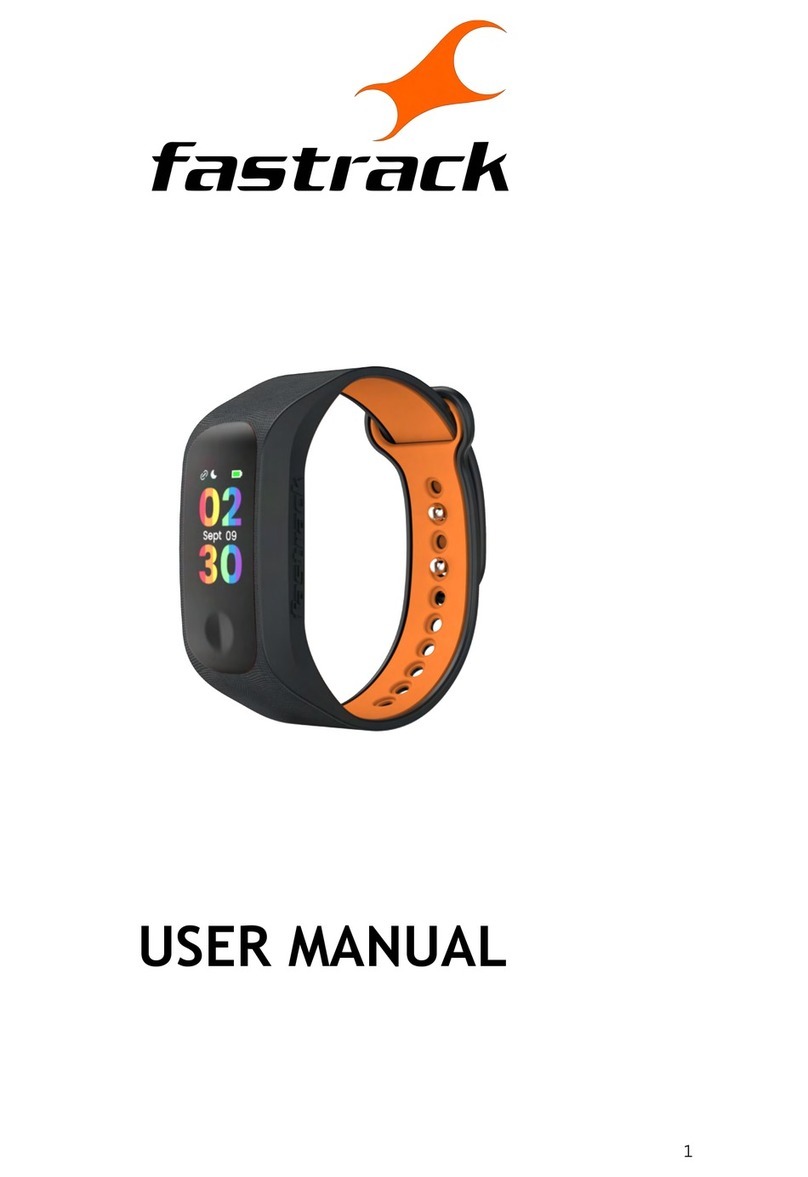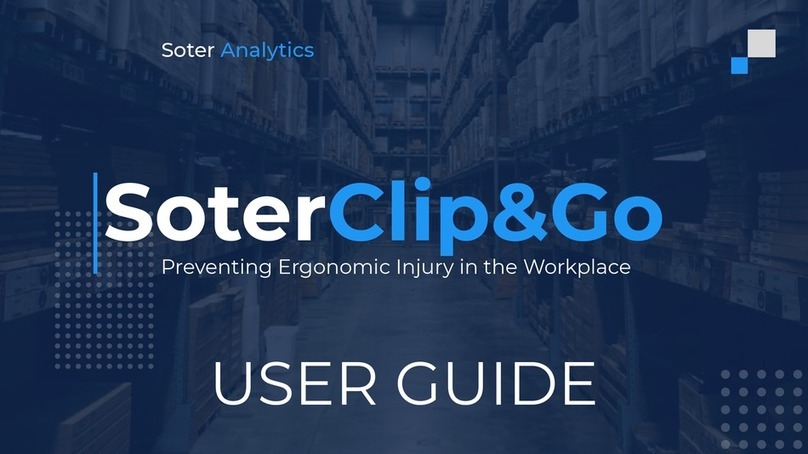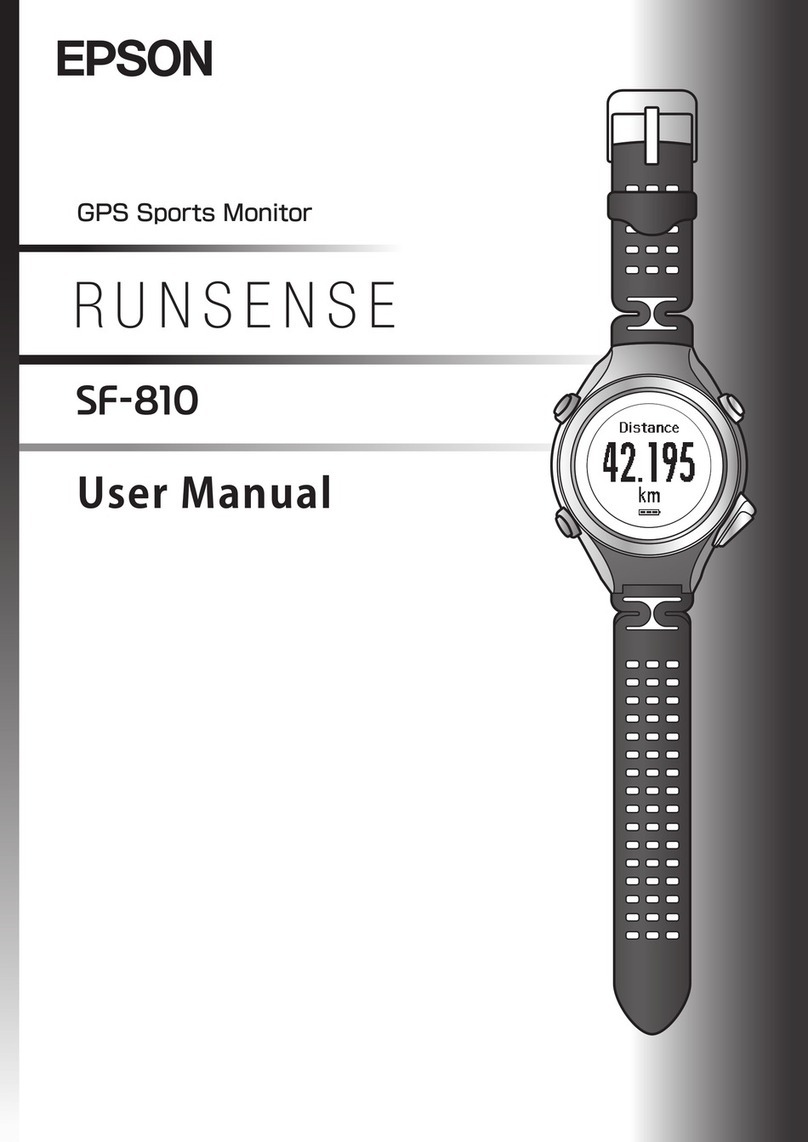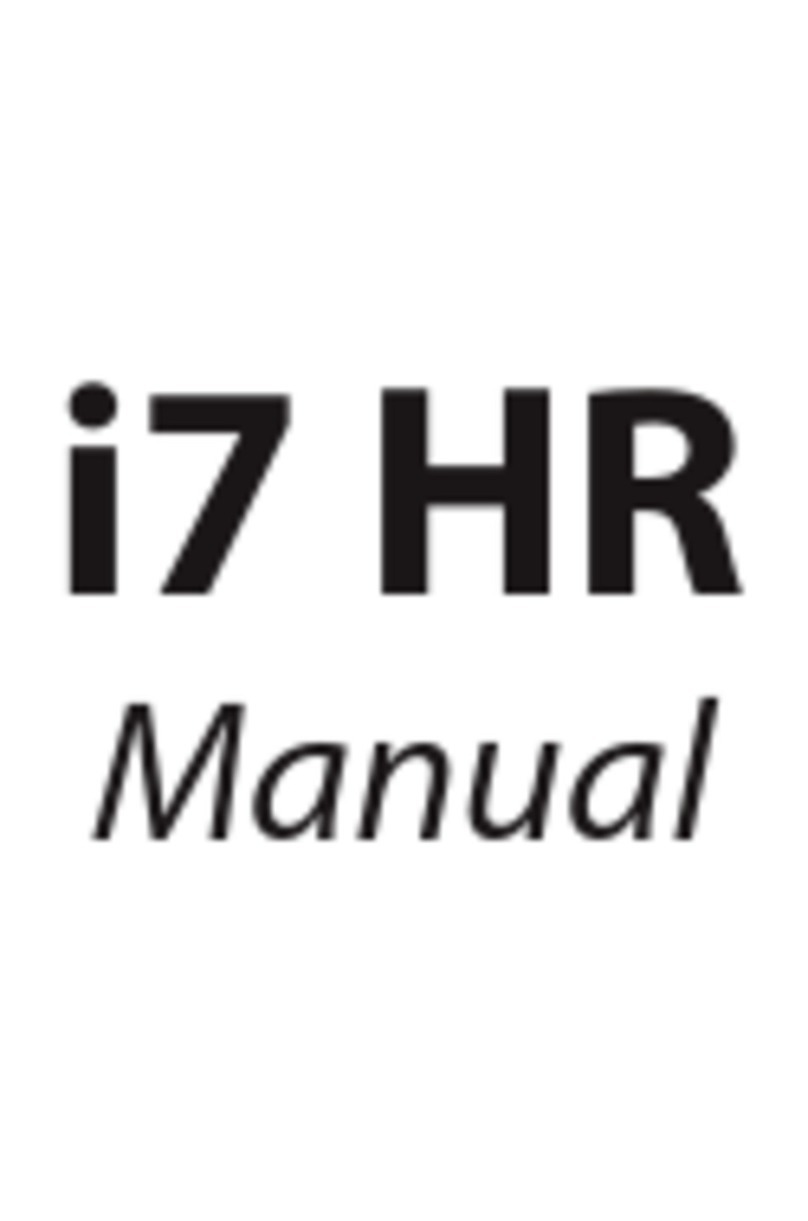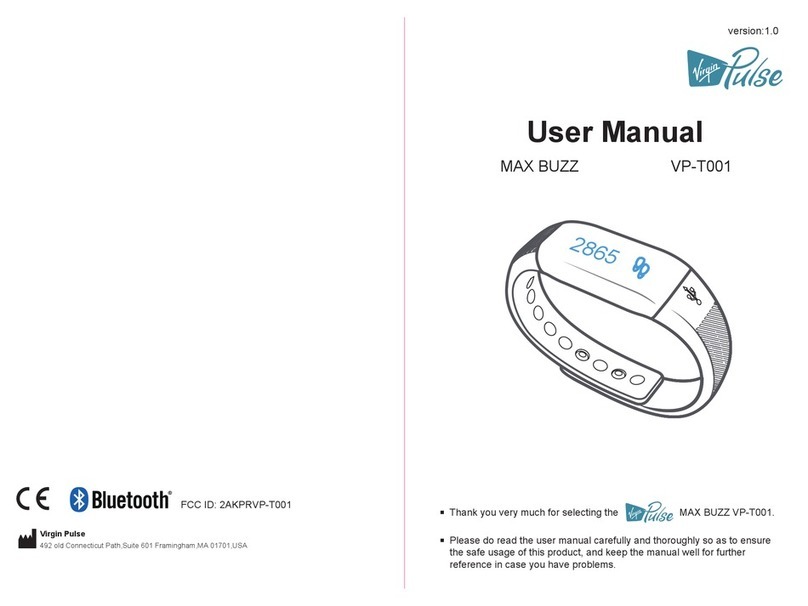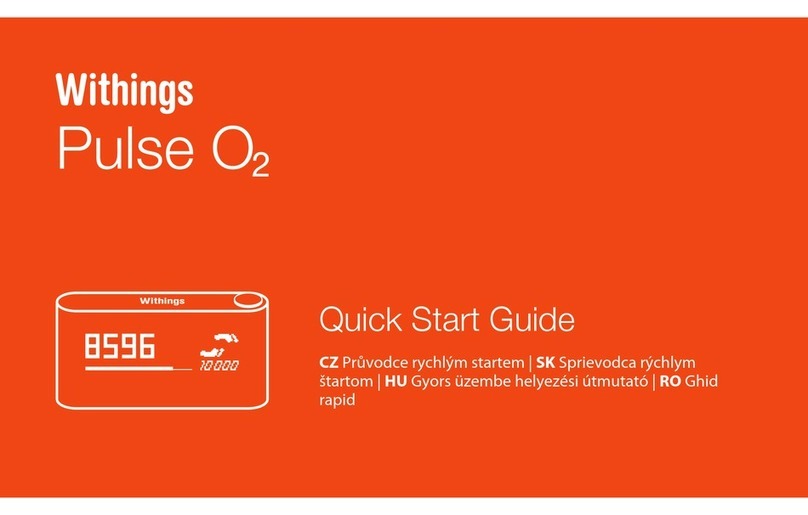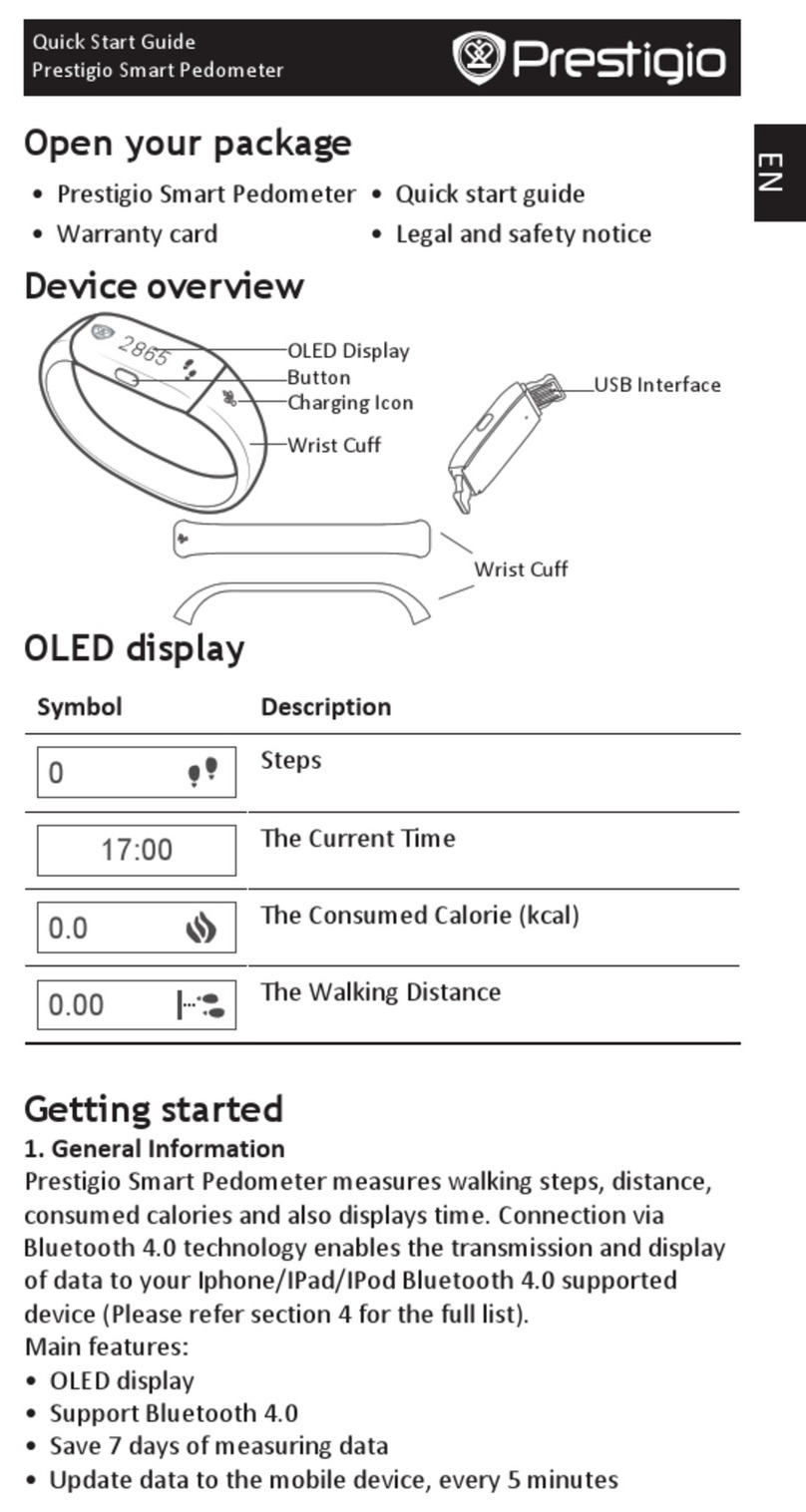Fastrack REFLEX HELLO 38079 User manual

REFLEX HELLO

Introduction
What's in the Box
Product Information
App Installation & Features
Watch Pairing
Connecting BT Calling Feature
Add Favourite Contacts
Watch Home Screen
BT Calling
Ai Voice Assistant
Watch Menus
App Functions
Alert Screens
Tech Specifications
FAQ's
FCC Statement
CE Statement
Note on the accuracy of tracker
3
4
5
6
7 - 11
12
13
14
15
16
17 - 36
37 - 51
52
53 - 54
55 - 66
67
68
69
CONTENTS

Fastrack Reflex Hello is a feature-
packed smartwatch with a great
design, easy on the pocket. It
comes with an amazing 1.69” LCD
display. It is a statement of style
with 4 stunning colors. A
rectangular body that is
lightweight and super comfortable
on the wrist.
Stay connected with calls on the go
with BT calling right from your
wrist. Reflex Hello’s AI Voice
Assistant, ask all your questions,
with just a tap on your wrist.
Smash your Health and wellness
goals with the built-in 24*7 HRM,
SpO2, Sleep Tracker, and Blood
Pressure monitor and accompany
you in your fitness goals with 50+
Multisports and Activity Tracker.
Fastrack Reflex World App, Reflex
Hello's perfect partner to track and
help you get fit.
INTRODUCTION

Fastrack Reflex
Hello Watch
WHAT'S IN THE BOX
Charging Cable
Quick Start Guide Product Manual

Push
Button
Strap
1.69" TFT
LCD Display
PRODUCT INFORMATION
Charging
Slot
Heart Rate
Monitor

APP INSTALLATION &
FEATURES
Use the Search tab to look for 'Fastrack
Reflex World' App.
Download the App and let it install.
The 'Fastrack Reflex World' app is
compatible with Android 8.0 and above
and iOS 12.1 and above.
1.69” TFT-LCD Display | BT Calling | AI Voice Assistant |
50+ Multisports | Sports Records | Blood Pressure
Monitor | In-Built Game | Customized Watchfaces | 24
x 7 HRM | SpO2 Tracking | Period Tracker | Sleep
Monitor | Breathe Exercise | 100+ Watchfaces |
Activity Tracker | Weather | Social Media Notifications
| Call Notifications | Call Answer & Reject | Music
Control | Camera Control | Phone Finder | Sedentary
Alert | Hydration Alert | Alarm | Stopwatch | Timer |
DND Mode | Theatre Mode
Features

WATCH PAIRING
Welcome screen Grant app
permissions
Enter mobile
number
Grant permission
to access camera
to scan the watch
Select Reflex Hello
watch
Enter OTP and
verify
1
3 5 9 8
XXXXX XXXXX
XXXXX XXXXX

WATCH PAIRING
Scan the watch QR code from your phone >
Select tick on your watch > Wait for your phone
to pair with your watch.
Firmware update
check. If available
wait for the update
to be completed
Enter your name Select gender

WATCH PAIRING
Add your birthday Add your height Add your weight
Add your step
goal
Add your
multisport goal
Add your sleep
goal

WATCH PAIRING
Allow Google Fit
to collect data
from Reflex App
Select your desired
Google Account
Hurray! You have
successfully paired
your watch
Allow Apple Health
to collect data
from Reflex App
Turn on all your
health settings
Hurray! You have
successfully paired
your watch
Android -
iOS -

WATCH PAIRING
Quick Recap:
Download the app from the Play Store/App Store.
After opening it, you'll see the welcome screen.
Click signup and grant permissions of your phone to
the app.
Enter your mobile number, submit to receive an OTP
to register/verify.
After verifying, select your watch type and grant
camera permission for the app to scan the watch.
Simultaneously, power on your watch and swipe the
screen to display the QR code. Scan that QR code
through your phone.
You have to tap on tick/yes on the watch to confirm
the pairing.
Once the watch is scanned, the app will check for
firmware updates. If available, wait for the update to
be completed.
After the check, add your name, gender, birthday,
height, weight, step goal, multisport goal and sleep
goal one by one as app displays the same.
Finally, link your Google Fit/Apple Health account to
allow to collect data from the Reflex App. That's it,
you're now ready to explore your new watch and app!
1.
2.
3.
4.
5.
6.
7.
8.
9.

CONNECTING BT CALLING
FEATURE
Disconnected BT Unique ID
Pair the same
from phone
Connected
Go to home screen > Swipe up for Main Menu > Go to
Settings > About.
Simultaneously, go to your phone's bluetooth
settings and go to pair a new device.
You'll see FT_HELLO_XXXX device that is available to
pair.
Match the Second Unique Code with the code
displayed on your watch and if it's the same, click on
the device to pair.
Once you pair the device, your watch is ready to
initiate or receive calls.
To connect BT calling:
1.
2.
3.
4.
5.
D9D0

1. 2. 3.
In App Settings, go to My Watch > Favourite Contacts.
Select the contacts that you wish to add as your favourites. You can
select upto 8 favourite contacts. Press Save once you have selected
your favourite contacts.
Once you are done selecting, you can then reposition those 8 contacts
as per your wish. Press save once you are done repositioning the same.
After that, the app will start uploading those contacts as shortcuts in
your watch.
To delete/update/add new contacts, swipe from the 3 lines opposite to
the contact that you want to change/delete, you'll see 'remove' option.
Click on it and the contact will be removed.
Once you delete a contact, there will be 7 contacts left so
automatically 'add more' option will be displayed below and you can
repeat the process to add a contact.
And there it is, you can now call them directly through your watch (if
BT calling is paired with your phone.)
1.
2.
3.
4.
5.
6.
7.
ADD FAVOURITE CONTACTS
Favourites

Swipe
Up
WATCH HOME SCREEN
Home Screen
Swipe
right to
left
Swipe
left to
right
Phone CallMessage
Quick Settings
Main Menu
Swipe
Down
Nitish

Switch to phone
BT CALLING
Home Screen
Swipe
right to
left
Phone Call
Dial ContactsRecent Call
Call Mute Speak through
Watch
Adjust Volume
Tap on the lower right icon
to transfer the call to phone
and vice versa.
+91 76983 462XX
+91 95638 893XX
+91 86743 210XX
+91 95638 893XX Lalita
Aakarsh
Lokesh
+91 95638 893XX +91 95638 893XX +91 95638 893XX
+91 95638 893XX

AI VOICE ASSISTANT
With the watch's Al Voice Assistant, you will be able to
directly activate your phone's voice assistant.
For e.g. Tap on the icon and speak "Call David" or "What
is the temperature at my location", the relevant results
would be displayed on your phone.
Note: BT Calling should be paired with your phone to use
Al Voice Assistant in your watch

WATCH MENUS
01. My Fitness
From My Fitness
menu, you can
track your steps,
distance travelled,
calories burnt and
weekly trend.
You can even track the
same through your
phone. Go to My Fitness
menu in the app and
you'll find all the data of
your steps, distance,
calories in a day, week or
month

WATCH MENUS
02. Multisports
There are 50+ multisports across 9
categories for you to track data
according to your sport. You can
monitor your heart rate, heart rate
zone, calories and relevant activity
metrics for all the sports.
How to add a sport?
Go to Main Menu > Multisports in
the watch. You'll find a '+' icon at the
bottom of the Multisport menu
option to add sports from where you
will be able to add sports.
You can select sports from Water
Sports, Outdoor Activities, Trainings,
Dance, Combat Sports, Ball Sports,
Winter Sports, Recreational Sports
and Other Sports.
Tap on the '+' icon against any sport
you wish to add to your main
Multisports menu. Start adding
sports as per your need.
The added Multisport will be
displayed at the top of the
Multisport menu.
1.
2.
3.
4.

Press on any sport that you wish to start. Once you do it,
a short timer will start:
1.
WATCH MENUS
How to use a Multisports?
2. Let's use walking sport. Once the timer's 3, 2, 1 is done, it
will show you this screen:
This screen will show the relevant metrics related to the
sport you choose. The sports metrics would change
according to the sport you select.

3. You can swipe right to pause or end sport:
WATCH MENUS
If the exercise is too short to be recorded then it will show
you:
4.You can swipe up to check more data related to the
activity:
Swipe
Right
Swipe
up
Table of contents
Other Fastrack Fitness Tracker manuals