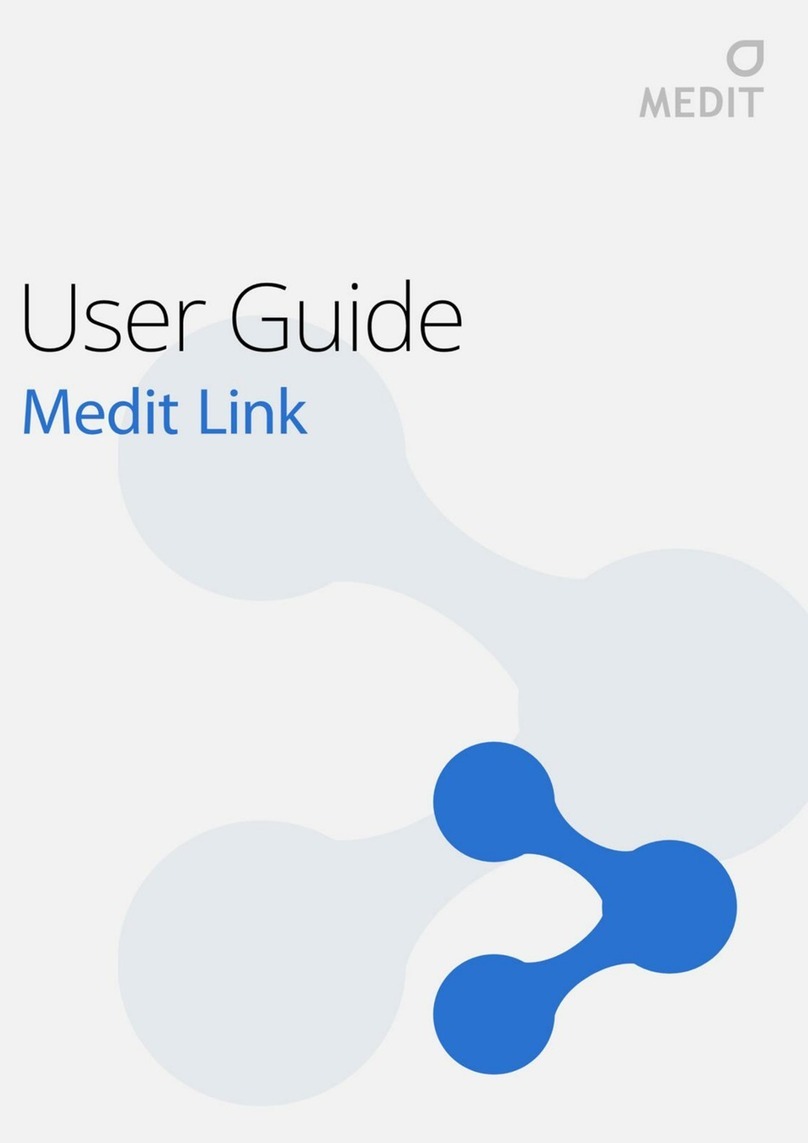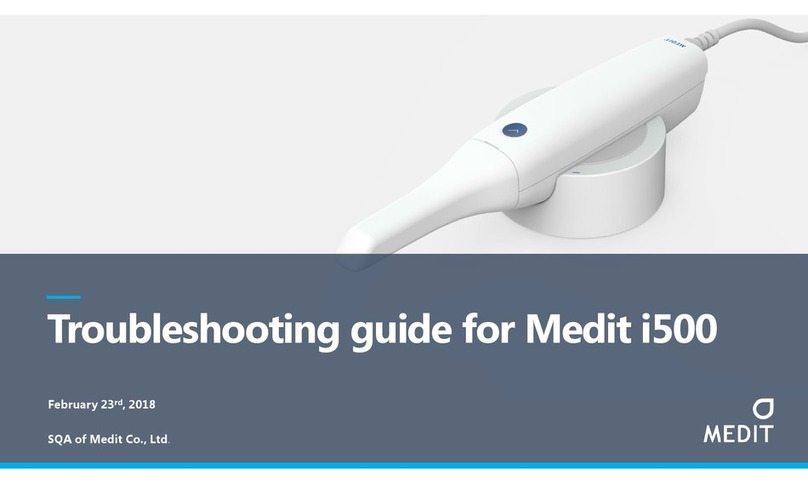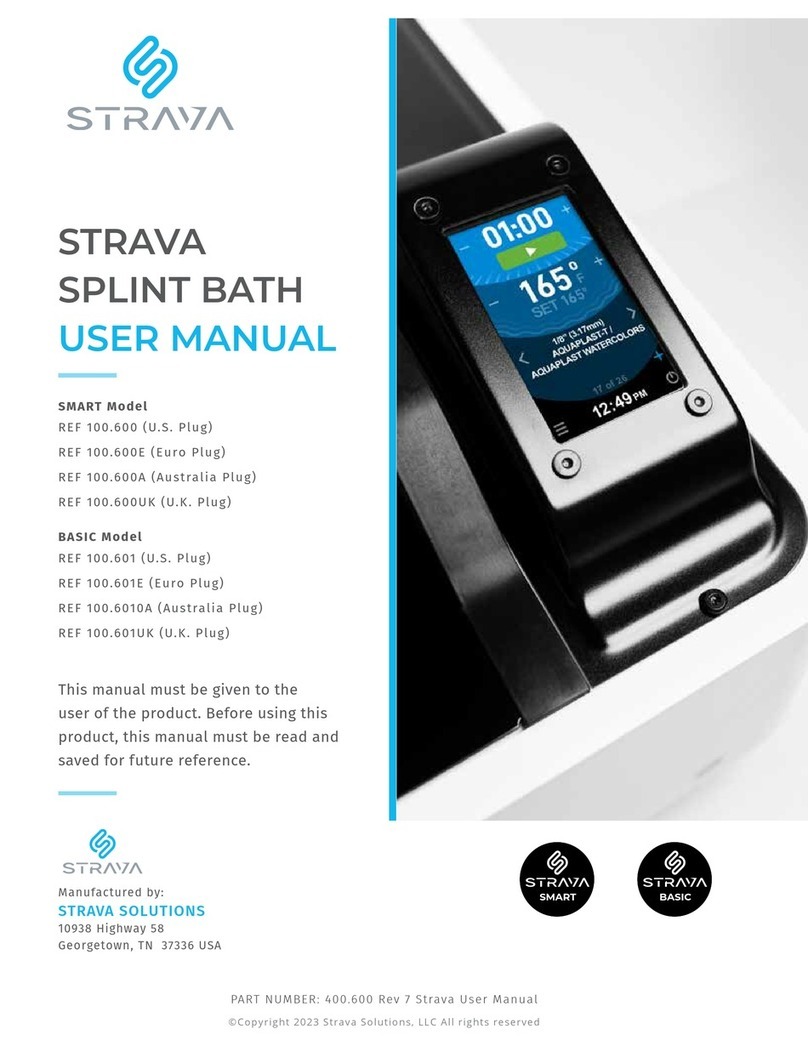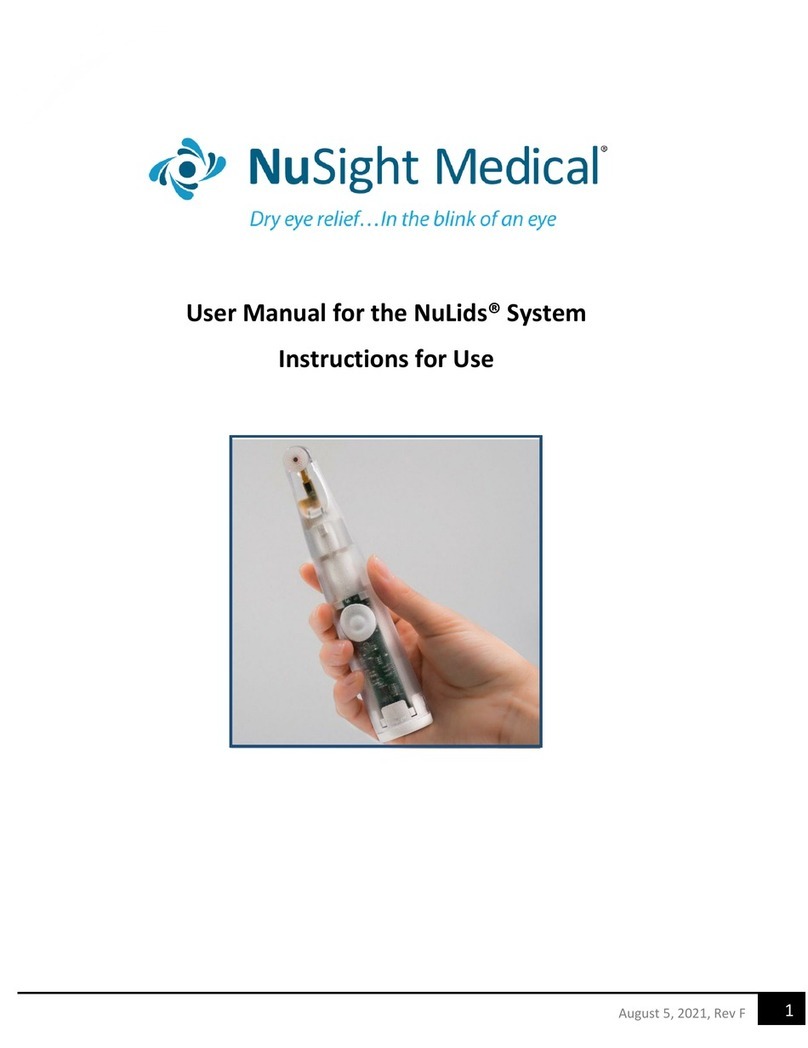Medit T-series Parts list manual

Function Manual
Medit Scan for Labs –T710/T510/T310
Revision 4 (October 2020)

2 Medit T-series User Guide
Contents
General Information .................................................................................................................................................... 6
1.1 Intended Use .....................................................................................................................................................................6
1.2 Workflow .............................................................................................................................................................................7
1.3 Scanner & Software .......................................................................................................................................................8
1.4 For the User.......................................................................................................................................................................8
1.5 Product Installation ........................................................................................................................................................8
1.6 Components ......................................................................................................................................................................9
1.7 Hardware Installation ................................................................................................................................................. 10
1.7.1 Accessories Preparation........................................................................................................................................ 11
1.8 Specifications ................................................................................................................................................................. 11
1.9 Symbols ............................................................................................................................................................................ 13
Introduction and Overview.......................................................................................................................................16
2.1 Medit Scan for Labs Introduction ........................................................................................................................ 16
2.2 Minimum Requirements............................................................................................................................................ 16
2.3 Medit Link Installation ............................................................................................................................................... 17
Medit Scan for Labs: Instruction .............................................................................................................................20
3.1 Calibration: Table Top and Intraoral Scanners................................................................................................ 21
3.1.1 Table Top Scanner Calibration........................................................................................................................... 21
3.1.2 Intraoral Scanner Calibration ............................................................................................................................. 24
3.2 3D Data Management with mouse ..................................................................................................................... 27
3.3 User Interface Overview............................................................................................................................................ 29
3.3.1 Title Bar....................................................................................................................................................................... 29
3.3.2 Menu .......................................................................................................................................................................... 30

3 Medit T-series User Guide
3.3.3 Settings...................................................................................................................................................................... 30
3.3.4 Shortcut Keys .......................................................................................................................................................... 33
3.3.5 Scanner Status ........................................................................................................................................................ 34
3.4 Scan Steps ....................................................................................................................................................................... 34
3.4.1 Basic Scan Steps...................................................................................................................................................... 34
3.5 Scan Strategy ................................................................................................................................................................. 35
3.6 Scan Steps ....................................................................................................................................................................... 45
3.6.1 Scan Sub-Stages..................................................................................................................................................... 46
3.6.2 Data Control and Display Options .................................................................................................................. 48
3.6.3 Scanning.................................................................................................................................................................... 50
3.7 Data Alignment Steps................................................................................................................................................ 59
3.7 Confirm ............................................................................................................................................................................. 62
Cases and Workflow Examples ...............................................................................................................................63
4.1 Scanning the bottom side of the wax-up ........................................................................................................ 64
4.2 Scanning and Aligning Scanbody ........................................................................................................................ 69
4.3 Post and Core (Only available for T710) ........................................................................................................... 71
4.4 Flexible Multi-die Process ........................................................................................................................................ 76
Precautions for the User...........................................................................................................................................78
5.1 General Precautions .................................................................................................................................................... 79
5.2 Environmental Conditions........................................................................................................................................ 82
5.3 Electro–magnetic Compatibility Information................................................................................................... 84

4 Medit T-series User Guide
Greetings
Thank you for purchasing Medit 3D scanner.
Medit offers high quality table scanners for dental CAD/CAM, including dental plaster models,
impressions and prosthesis.
With Medit T-Series scanners, you can efficiently acquire high-quality 3D data in STL and OBJ
formats. You can use our scanners with minimal training. Simply place the object in the scanner
and follow the on-screen procedure to start scanning.
This manual is a complete guide for installation and usage of the scanner.
※Note: Please read this manual thoroughly and carefully before installation and operation of
the equipment and software.

5 Medit T-series User Guide
General Information
Intended Use
Workflow
Scanner and Software

6 Medit T-series User Guide
General Information
1.1 Intended Use
The table top dental 3D scanner is intended to be used to digitally record topographical char
acteristics of teeth model. The system produces 3D scans for use in computer-assisted design
and manufacturing of dental restorations.
The scanner is intended to be used for the following cases:
⚫Single coping
⚫Bridges
⚫Full anatomic crown
⚫Full anatomical bridge
⚫Inlay / Onlay / Inlay bridge
⚫Veneer
⚫Single wax-up / Wax-up bridge
⚫Over-press crowns and bridge
⚫Post and core
⚫Telescopic crown
⚫Custom abutments
⚫Implant bars and bridges
⚫Removable partial denture

7 Medit T-series User Guide
⚫Orthodontic cases
⚫Full denture
⚫Replica denture
⚫Provisional crown and bridge
⚫Attachments
⚫Splints
1.2 Workflow
The workflow is designed to provide high quality scan data in the dental clinic or laboratory for
any shape and size.
1) Model or impression scan
Together with the scanner itself, Medit Scan for Labs will scan the model according to the
information entered in the order form in Medit Link. This enables you to create a
prosthesis directly by scanning the impressions as compared to the conventional methods
of prosthesis manufacturing.
2) CAD processing
The prosthesis is designed using CAD program.
3) CAM processing
The prosthesis designed using the CAM program is converted into NC data.
4) Manufacturing
Prosthesis is manufactured using a machine according to the NC data.
5) Finishing
The finishing process for manufactured prosthesis.

8 Medit T-series User Guide
1.3 Scanner & Software
The scanner comes equipped with the accompanying software.
1) Scanner: Medit Table Top Scanner (T-series)
The scanner is designed to acquire scan data from a variety of dental models and impressions in
a convenient way. A full arch scan takes only 8 seconds.
2) Software: Medit Scan for Las
⚫Medit Scan for Labs: The accompanying software is designed to be user friendly, making
it easy to acquire scanned data.
1.4 For the User
The system can only be used by trained dental professionals or technicians.
You are solely responsible for the accuracy and completion of all the data acquired using your 3D
scanner system. The user should verify the accuracy of each scan result and use it to evaluate the
applicability of each treatment.
The scanner system must be used in accordance with the accompanying user manual.
Improper use or handling of the scanner system will void your warranty. If you need additional
information or assistance in using the equipment, please contact your local service provider.
You cannot modify or change the device of the software system on your own.
1.5 Product Installation
All the components required to connect the scanner with your computer are included in the
package. This product is packaged carefully in order to avoid any damage and breakage during

9 Medit T-series User Guide
transportation.
※Note: Please check all the components when you unbox the product.
1.6 Components
1. Medit 3D Table Top Scanner
2. USB cable
Accessory Components
3. Power Cable & External Adapter
4. LED Protector
5. Calibration Panel
6. Articulator Plate
7. USB for Installation
(Installation Guide included
in the manual)

10 Medit T-series User Guide
8. Blu Tack
9. Flexible Multi-die
10. 16 single die
11. Spray Supporter(2ea)
12. Impression Jig
(Not available for T510.)
* Optional Components (purchased separately)
13. KAS Jig
14.AM Jig
1.7 Hardware Installation
How to connect the scanner:
➢You can begin installing the hardware after completing software installation and
rebooting your PC.

11 Medit T-series User Guide
Caution: The scanner cables should be properly connected to the PC.
(The package includes a power cable and a USB cable.)
*Please use USB 3.0 port only while connecting the scanner to your PC.
1. Connect the power cable
2. Connect USB cable via USB 3.0 (indicated with Blue color) port. (*Important)
3. Turn on the switch located on the front of Medit 3D scanner device.
1.7.1 Accessories Preparation
1. Fill each of the Spray Supporters (2ea) with Blu Tack.
2. Prepare Blu Tack to use on the surface of the Flexible Multi-die.

12 Medit T-series User Guide
1.8 Specifications
Specification
Details
Model name
MD-ID0400, MD-ID0420
Resolution of Camera
Mono 5.0 (MP)
Point spacing
0.040 mm
Scan Area
100mm x 73mm x 60mm
Scan Principle
Phase-shifting optical triangulation
Size
505mm x 271mm x 340 mm
Weight
15 kg
Light Source
LED, 150 ANSI-lumens
Light color
Blue LED
Color Texture
Color textures
Connection
USB 3.0 B Type
Protection against Electric shock
Class 1
Power
AC 100-240V, 50-60 Hz
Power Consumption
STAND BY: 20W (IDLE: 35W, SCAN: 48W)
Power Requirements
POWER SUPPLY: 100-24VAC, 50/60Hz
EMC
CE/MET Class A, Conduction & Radiation met
Protection
OVP (Over Voltage Protection)
OCP (Over Current Protection)
Mode of operation
Continuous
DC Adapter (MD-ID0400, MD-ID0420)
Model name
ATM120T-P240
Input voltage
Universal 100~240 Vac / 50~60 Hz input, without any slide
switch Vac/ 50~60 input, without any slide switch
Output
+24v / 0~5A
Case dimension
168.1 x 65.9 x 39 mm
Protection
OVP (Over Voltage Protection)
SCP (Short Circuit Protection)
OCP (Over Current Protection)

13 Medit T-series User Guide
1.9 Symbols
No
Symbol
Description
1
The serial number of the object
2
Date of manufacturing
3
Manufacturer
4
Caution
5
Warning
6
Caution. Hand Hazard and Optical Hazard
7
Instruction for User Manual
8
The official mark of Europe Certificate
9
Authorized representative in the European
Community
10
WEEE Mark
11
MET mark
12
AC
13
DC
14
Protective Earth
15
Temperature Limitation
16
Humidity Limitation
17
Atmospheric Pressure Limitation
18
Fragile

14 Medit T-series User Guide
19
Keep Dry
20
Position
21
Three-layer stacking prohibited

15 Medit T-series User Guide
Introduction and Overview
Medit Scan for Labs is installed with Medit Link.
Please make sure you reboot the PC after Medit Link installation and before connecting the scanner to
the PC.

16 Medit T-series User Guide
Introduction and Overview
2.1 Medit Scan for Labs Introduction
Medit Scan for Labs is a software program that allows to perform model and impression scans using
the table top scanner series by Medit. Users can edit data, complement it with data from the intraoral
scanner and prepare it for the CAD/CAM processes. Explicit explanations and guide messages are
accompanying each stage on the left side of the window.
Medit Scan for Labs is to be run only on the computers that meet the specifications outlined below.
Otherwise, the device may not function properly. In case Windows is not updated before the
installation, USB 3.0 will not work properly.
※Cautions
oThis device is designed to be connected via USB 3.0 port only. Please make sure you are using
USB 3.0 for the connection.
oThis device is compatible only with Windows 10 and above. It cannot be used on Mac
Operating Systems.
oBefore installing the scanning S/W, please make sure that the Windows version in use,
mainboard, VGA card and USB drivers are up-to-date.
2.2 Minimum Requirements
[Minimum Requirements]
Notebook
Desktop
CPU
Intel Core i7-8750H and above
Intel Core i7-8700K and above
RAM
16 GB and above
16 GB and above
Graphic
Nvidia Geforce GTX 1060 and above
Nvidia Geforce GTX 1060 and above
OS
Window 10 64-bit

17 Medit T-series User Guide
[Recommended Specifications]
Notebook
Desktop
CPU
Intel Core i7-8750H and above
Intel Core i7-8700K and above
RAM
32 GB and above
32 GB and above
Graphic
Nvidia Geforce GTX 1060 6G and above
Nvidia Geforce GTX 1060 6G and above
OS
Window 10 64-bit
2.3 Medit Link Installation
Medit Scan for Labs is installed together with Medit Link. Follow the Medit Link instruction for
more details.
➢Run Medit_Link_X.X.X.X.exe file.

18 Medit T-series User Guide
➢Select the program installation folder. Please agree to the ‘Terms and Conditions’ after reading
them carefully and then click ‘Install’.
➢The installation might not proceed normally if the scanner is connected to the PC. Please make
sure you disconnect the USB 3.0 cable from your PC before installation.
➢The program will be installed automatically, and it may take a few minutes. Do not turn off or
unplug your PC until the installation is complete.

19 Medit T-series User Guide
➢Please restart your PC after the installation is complete. If you do not have the scanner, you can
proceed without restarting the PC.
Caution: If you do not restart your PC after the installation is complete, the scanner may not
function properly.

20 Medit T-series User Guide
––
Medit Scan for Labs: Instruction
Installation Overview
3D Data Management
User Interface Overview
Scan Steps
Scan Strategy
Scan Steps: Scan, Align, Confirm
This manual suits for next models
3
Table of contents
Other Medit Medical Equipment manuals