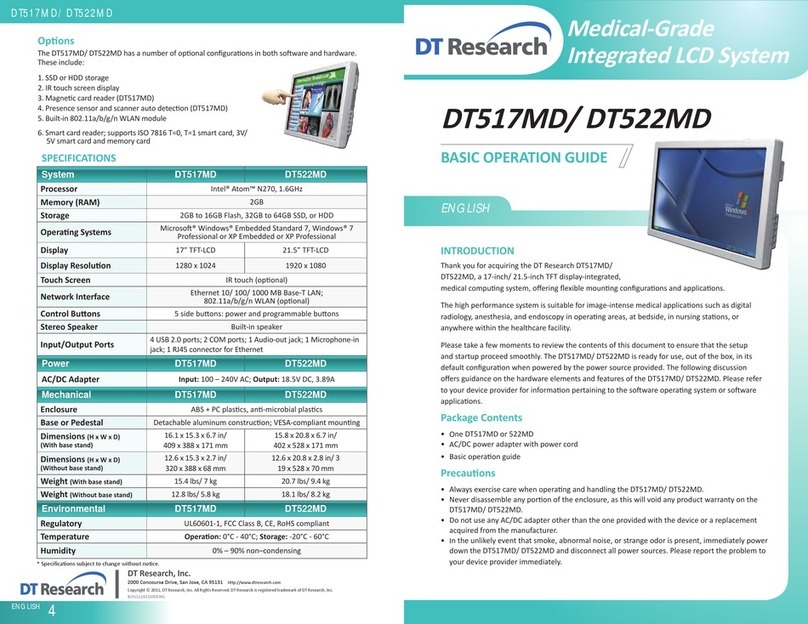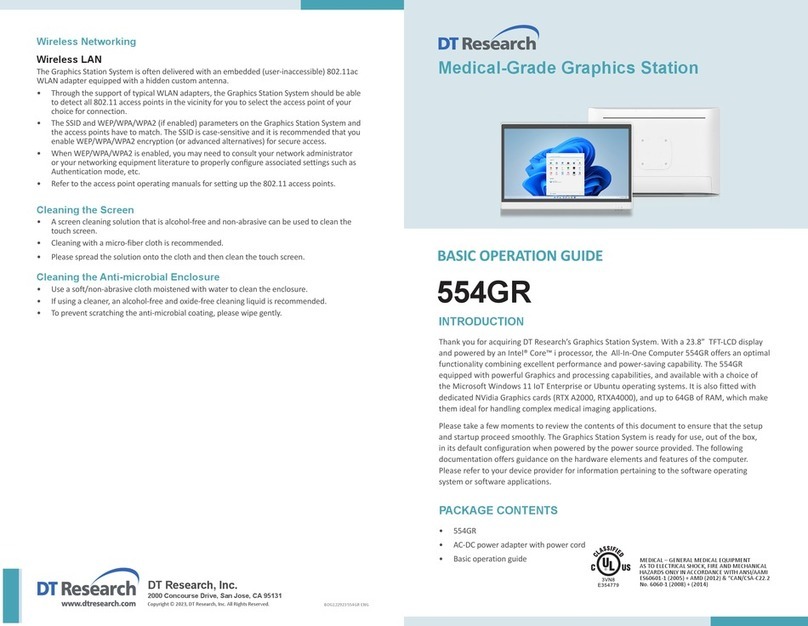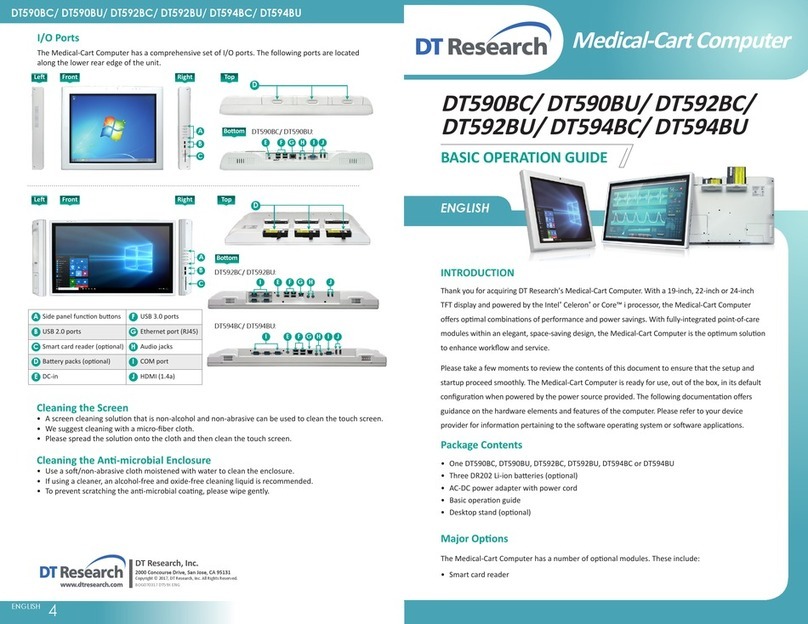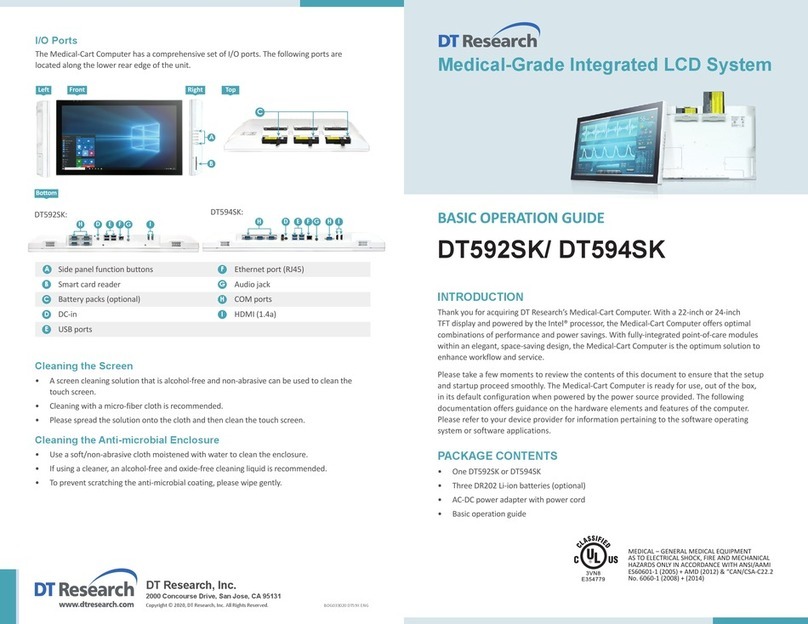DT592SC/ DT592SU/ DT594SC/ DT594SU
ENGLISH 23ENGLISH
Precauons
Always exercise care when operang and handling the•Medical-Cart Computer.
Never disassemble any poron of the enclosure, as this will void any product warranty on the•
Medical-Cart Computer.
Do not use any AC/DC adapter other than the one provided with the device or a replacement•
acquired from the manufacturer.
In the unlikely event that smoke, abnormal noise or strange odor is present, immediately power•
down the Medical-Cart Computer and disconnect all power sources. Please report the problem
to your device provider immediately.
Basic Features
The Medical-Cart Computer integrates a bright 22”, or 24”display with a high performance system,
USB ports, and integrated opons such as capacive touch, hot-swappable baeries, NFC/ RFID
reader, and smart card reader for a comprehensive point-of-healthcare soluon.
Powering ON and OFF
If your Medical-Cart Computer comes with the baery packs, please open the baery slot caps
and then put in the baery packs one by one. If not, please use the AC-DC adapter with the
Medical-Cart Computer for the power supply. To acvate the Medical-Cart Computer, push and
quickly release the Power Buon and the display will come on in a few seconds. To put in Standby
mode, push and quickly release the Power Buon. To turn offfor extended storage, power offthe
device safely using any soware funcon that “shuts down computer”provided in the soware
operang system.
NOTE:
The baery packs shipped with your device may be low in power—please use the AC-DC adapter with the
Medical-Cart Computer when seng up the device for the first me to fully charge the baery packs. You may
charge the baery packs with them aached to the Medical-Cart Computer, or with the oponal baery charger kit.
NOTE:
When the baery pack(s) is (are) charging, the blue-colored Baery LED should blink slowly. If plugging in the
AC-DC adapter does not trigger this blinking acvity and the LED stays dark, the baery pack(s) may have been
drained substanally. Try unplugging/ replugging the AC-DC adapter to the Medical-Cart Computer a few mes to
acvate the charging process.
NOTE:
To conserve power, use (push and quick release) the Power Buon to put the device in “Standby”mode while not
in use. Pushing briefly on the same buon will wake up the system within seconds.
NOTE:
Avoid using the Power Buon (“hold 4+ seconds”feature) to turn offthe device—this form of hardware shutdown
is intended to be a means of recovery from device lockups, and not as normal operaon.
NOTE:
If connecng an external monitor to the Medical-Cart Computer (via HDMI port), you must power the Medical-Cart
Computer with the provided AC-DC power adapter.
Power/Baery LED Status
Blue indicates the baery is 25% to 100% charged•
Blinking blue indicates the baery is charging•
Orange indicates that the baery is between 11% to 25%•
Blinking Orange indicates that the baery is below 10%•
Wireless Networking
Wireless LAN
The Medical-Cart Computer is oen delivered with an embedded (user-inaccessible) 802.11ac
WLAN adapter equipped with a hidden custom antenna.
Through the support of typical WLAN adapters, the Medical-Cart Computer should be able to•
detect all 802.11 access points in the vicinity for you to select the access point of your choice for
connecon.
The SSID and WEP/WPA/WPA2 (if enabled) parameters on the Medical-Cart Computer and the•
access points have to match. The SSID is case-sensive and it is recommended that you enable
WEP/WPA/WPA2 encrypon (or advanced alternaves) for secure access.
When WEP/WPA/WPA2 is enabled, you may need to consult your network administrator or your•
networking equipment literature to properly configure associated sengs such as Authencaon
mode, etc.
Refer to the access point operang manuals for seng up the 802.11 access points.•
Bluetooth
The Medical-Cart Computer features a built-in Bluetooth adapter that operates on the Microso
Windows Bluetooth protocol. The Bluetooth configuraon applicaon is invoked from the System
Tray or from the Control Panel. Follow the instrucons and opons provided within the applicaon
to configure and invoke Bluetooth connecvity with the corresponding peripherals.
NOTE:
Bluetooth devices or accessories that are not compable with the MicrosoWindows Bluetooth protocol may not
work with the Medical-Cart Computer.
Baery Indicator