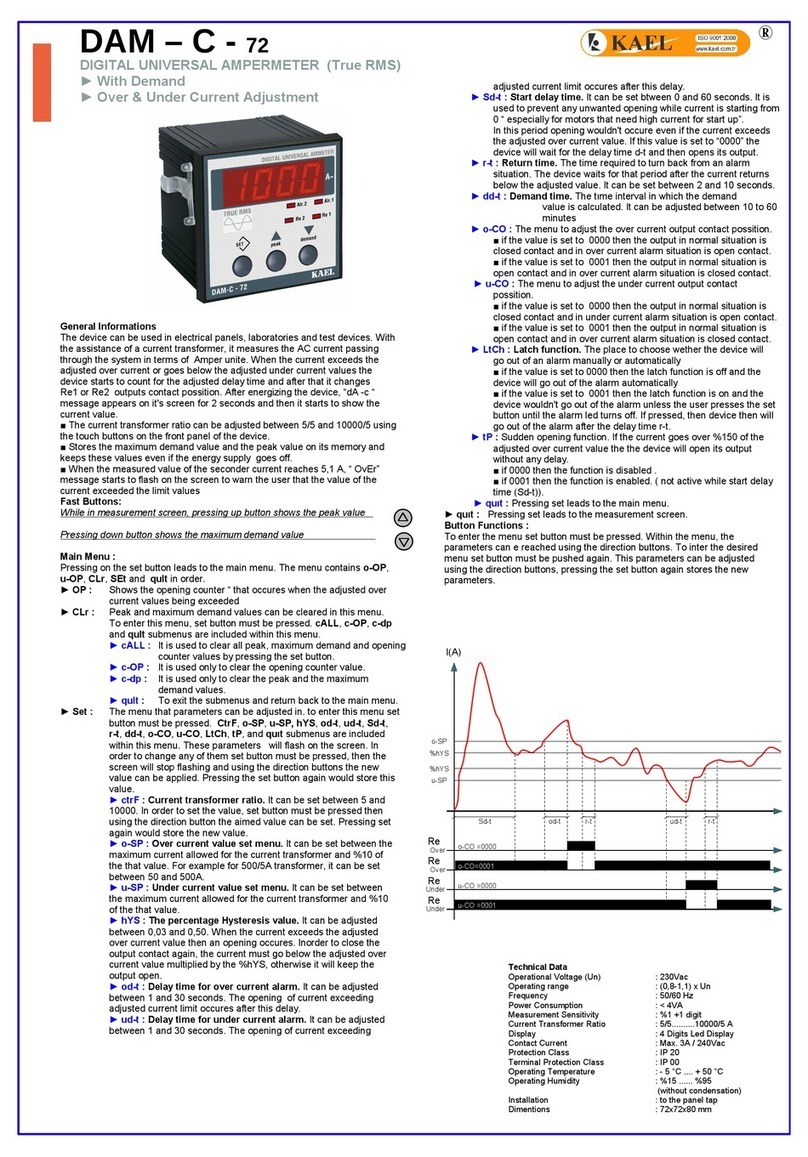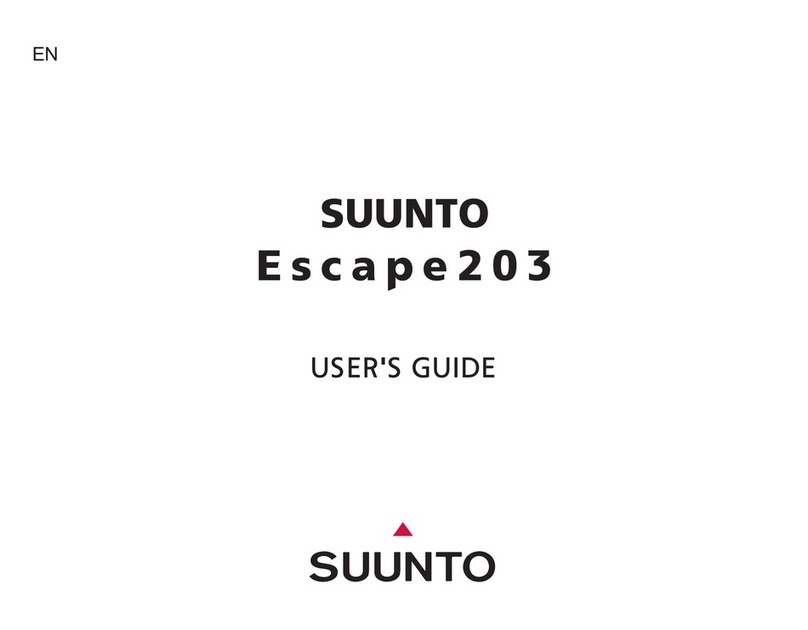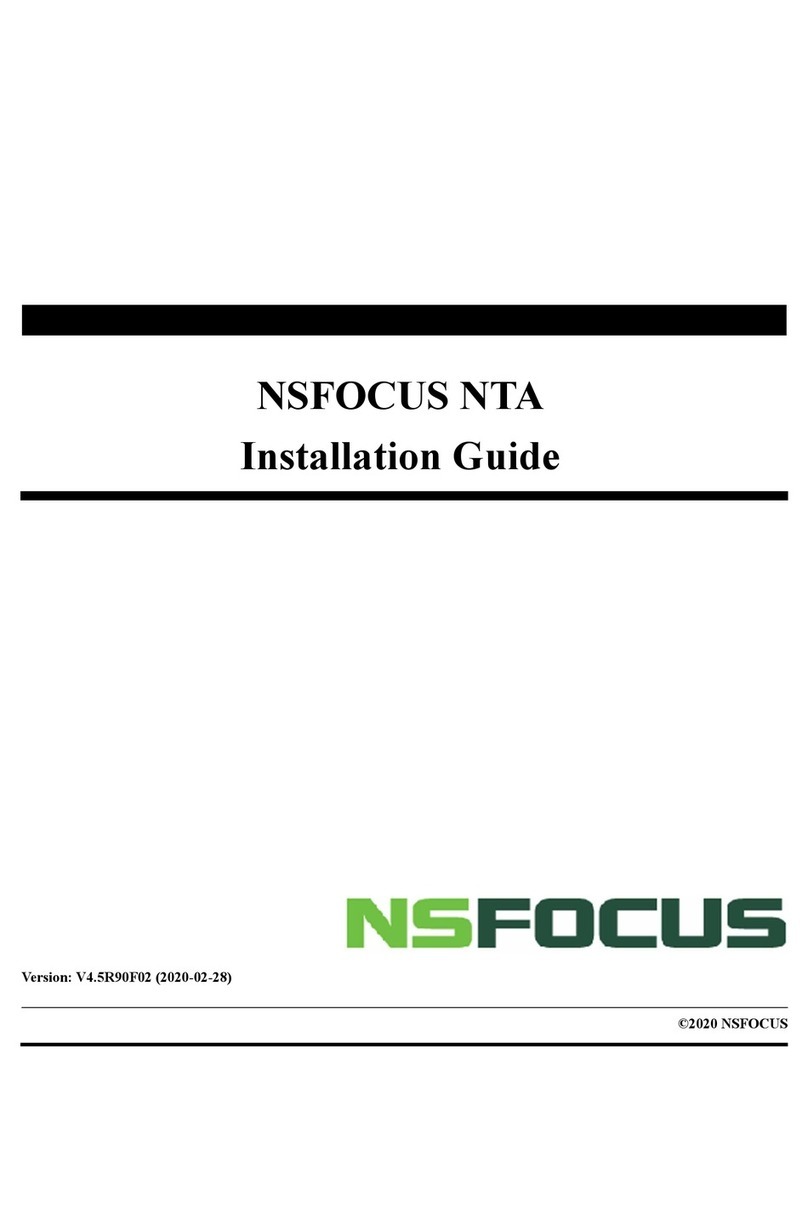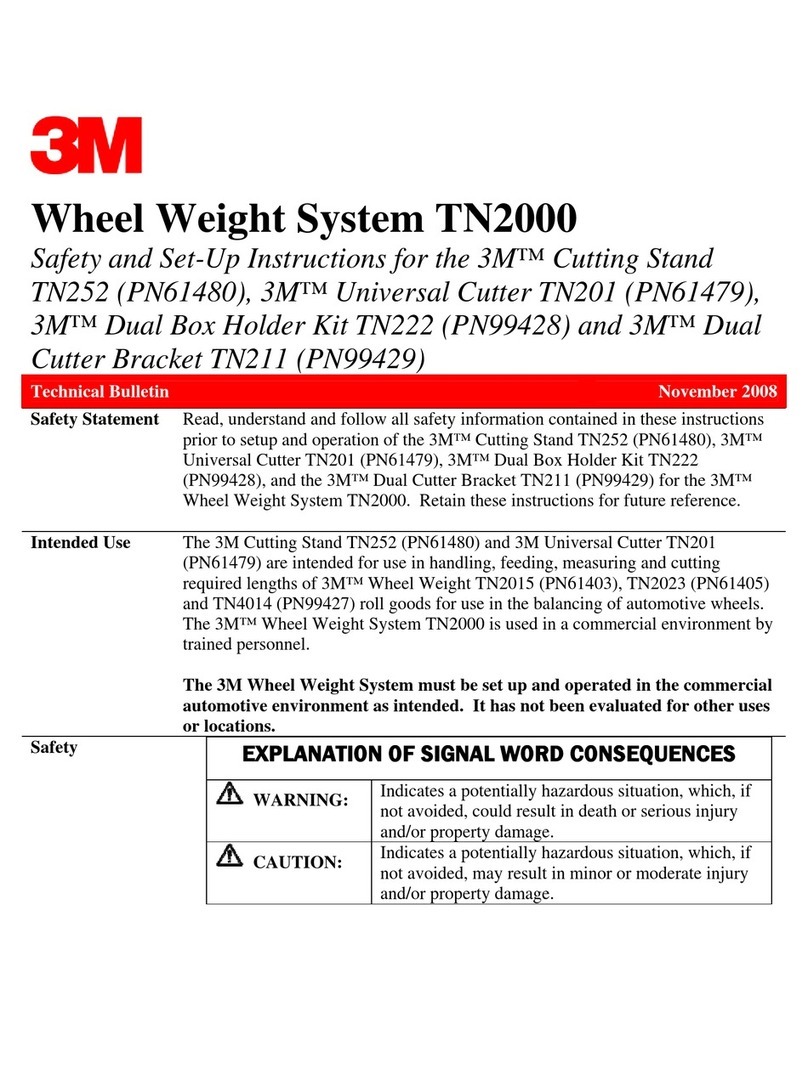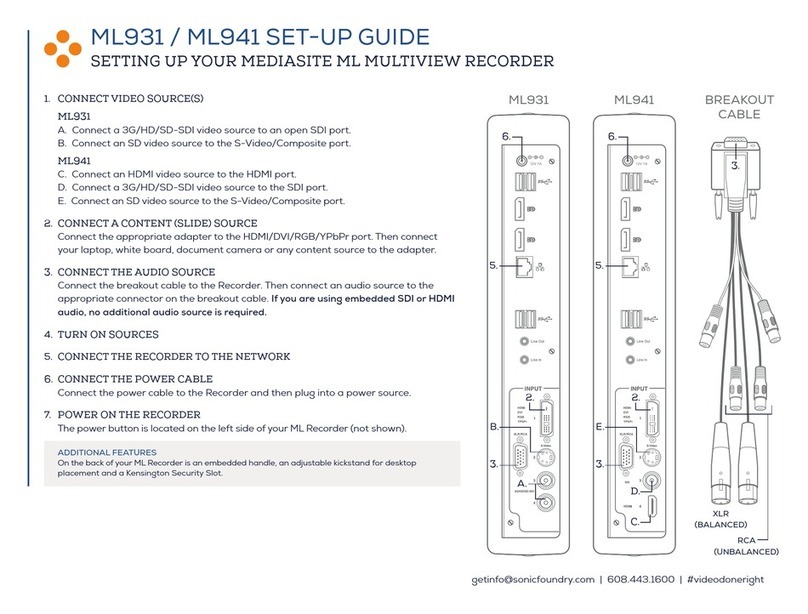MEDITRONIK Wi-Net Window Operating instructions

Part No. WP150
Wi-Net Windowf
v1.20 Addendum to
Operating Instructions
Features:
Wired Equivalent Privacy (WEP)
Encryption
Important Note Regarding Battery
Installation
Variable Scan Rate and Hidden
SSID Connectivity
Feburary 2007
•
•
•

1
WEP Encryption Setup
The Wi-Net Window now supports
interactive operation with wireless
networks that have 64-bit or 128-
bit Wired Equivalent Privacy (WEP)
encryption. This is the originally
specied form of wireless encryption
and consequently is supported by most
existing hardware.
On the Wi-Net Window you dene one
WEP key to use when communicating
with encrypted wireless networks.
This key is applied to all networks
that are detected as being encrypted.
To enter the WEP key you need to
specify the key size (64 or 128 bit), the
authentication type (Open System or
Shared Key), the active key position
(1-4) and the hex digits that comprise
the key value. When in doubt as to
the authentication type, choose Open
System to start.
From the Encryption submenu,
press SEL to view and edit the WEP
Encryption setup.
Use the down arrow to scroll through
the Encryption submenus. Press SEL
to view or edit the corresponding WEP
Encryption choices.

2
3
Your WEP settings are retained while
the Wi-Net Window is off and even
during a battery change.
You need to know your encryption
parameters whenever you setup a
wireless client or connect with the
Wi-Net Window. For convenience
you should make a note of them so
you don’t need to read them from the
AP each time. It is also good to write
down the Access Point’s IP address
so you can quickly connect with it for
review or to make changes. Many
Access Point manuals have a place
for jotting this information down. Of
course since these are your network’s
security settings, they should be kept in
a protected location.
Hex digit entry is similar to entering an
IP address on the Wi-Net Window. Use
the right/left arrow keys to position the
cursor beneath the digit you wish to
change. Press the up or down arrow
key to increment or decrement the value
of the corresponding digit. Digit entry
supports rollover so you can increment
from an ‘F’ to a ‘0’ and vice versa.
When entering a 128-bit WEP value
there are 3 “pages” for entering the 26
hex digits. Scrolling right or left off of
one page connects to the next. The
current page number (1-3) is displayed
as a xed number above the WEP
value.
Once the WEP value is entered, press
SEL to always save changes and return
to the next Encryption submenu. Press
the SETUP, SCAN or PING key to exit
WEP editing and start the selected
operation. When exiting in this manner,
if the WEP key value has changed, you
are presented with the option to save
the changes (SEL), discard the changes
(Down Arrow) or cancel and return to
WEP editing (Up Arrow).
For more detailed information about how
access points are congured for WEP,
see the Wi-Net Window Application Notes
posted on our web site:
http://www.test-um.com/product_detail.
asp?itemno=WP150.

4
5
SETUP
SETUP
SETUP
SETUP
SETUP
SETUP
SETUP
SETUP
SEL
SEL
Encryption Setup Sup-Menu
SETUP
SEL
Main Setup Menus

6
7
Important Note Regarding
Battery Installation
If your unit does not power on, please
check the batteries to make sure they
are rmly seated in the battery cage and
all contacts are touching.
Occassionally, the initial stiffness in the
battery cage will prevent the battery
terminals from making good contact with
the positive battery terminal.
Variable Scan Rate and Hidden
SSID Connectivity
The Wi-Net Window now supports
three new advanced features based on
customer feedback. These features
include alternate signal strength
measurement units, a variable scan rate
and support for connectivity to access
points with hidden SSIDs. All of these
are controlled via a new Expert Setup
sub-menu. The following sections
describe these additions in detail.
Signal Strength
The Wi-Net Window displays signal
strength as a percentage value. This
value represents an overall signal
quality based on several measured
parameters. This format was selected
because it is widely understood by most
people.

8
9
For more technical users a signal
strength measurement in dBm is
sometimes preferred. dBm is an
abbreviation for the power ratio in
decibel (dB) of the measured power
referenced to one milliwatt (mW). It is
used in radio, microwave and ber optic
networks as a convenient measure of
absolute power because of its capability
to express both very large and very
small values in a short form. Zero dBm
equals one milliwatt. A 3 dB increase
represents roughly doubling the power,
which means that 3 dBm equals roughly
2 mW. For a 3 dB decrease, the power
is reduced by about one half, making −3
dBm equal to about 0.5 milliwatt.
For these more technical users, an
option to display signal strength in dBm
has been added to the Wi-Net Window.
This is accessed via the Expert Setup
sub-menu (see menu navigation chart in
a later section).
Press the SEL key to cycle between
dBm and percentage (%). When dBm is
selected the CAL icon is shown on the
scan display. The 10 LEDs on the Wi-Net
always indicate the percentage signal
strength.
For wireless networks the signal strength
ranges from around –20 dBm to –90
dBm. When the AP is out-of-range the
signal strength is displayed as –99 dBm.
Scan Rate
The Wi-Net Window actively scans
for existing wireless networks. Active
scanning is much quicker and more
responsive than passive scanning. By
default the Wi-Net scans the current
(i.e. displayed) network once every two
seconds and scans for all networks
once every six seconds. If a hidden
SSID is specied (see section below), it
is scanned every four seconds. Since
active scanning requires more power,
these rates were chosen as a reasonable
balance between functionality and battery
life.
SETUP
214 5 6 7 8 S
CAL
E

10
11
For some users the two second
scan rate is not fast enough for their
application. Consequently an optional
set of scan rates has been added to the
Wi-Net Window. These are accessed
via the Expert Setup sub-menu (see
menu navigation chart in a later section).
Note that the faster scan rates can
potentially decrease battery life.
Press the SEL key to cycle through the
list of rates (in seconds): 0.5, 1.0, 1.5,
2.0, 2.5, 3.0
Service Set Identier (SSID)
A Service Set Identier (SSID) is a
32-character name that, along with a
channel number, identies a wireless
Access Point (AP). The SSID is used
to identify the various wireless networks
available and allows selecting the
one to connect to. Thus when you
turn on your laptop you can choose
to connect to a wireless network
named “Joe’s Coffeehouse” or “Bob’s
Insurance”. The default SSID for an
AP is typically set to the manufacturer’s
name such as “Linksys” or “Belkin”. It
is always a good idea to change the
SSID from the default to a unique one
for your situation. Otherwise you risk
interference with other APs using the
same default SSID. Also it makes
it much easier for you to locate and
connect to your own wireless network.
Hidden SSID
Most Access Points have an option to
not broadcast, or hide, their SSID (see
gure below). By not publicly revealing
its name, the wireless network becomes
“invisible” to casual users. In order to
connect to a hidden AP you need to
already know its SSID.
SETUP

12
13
The most common reason for hiding an
SSID is to increase network security.
There is an ongoing debate amongst
security experts as to the viability of SSID
hiding for security. Naturally both sides
feel strongly that their position is the
correct one. It must be acknowledged
that there are several readily available
software packages that can uncover the
SSID of a hidden network.
Ever since the release of version 1.05,
the Wi-Net Window has been able to
detect networks with hidden SSIDs.
Because the SSID is not known, these
networks are represented by a sequence
of 10 asterisks, similar to a hidden
password on a computer.
Since these networks are typically
revealed via passive scanning, the signal
strength update rate can be erratic.
Additionally, the Wi-Net Window is
unable to connect to a hidden network
because its SSID is unknown. Without a
connection, the Wi-Net cannot negotiate
for an IP address or interact with other
systems on the network.
With this latest rmware release
(v1.20), the Wi-Net Window is now
able to connect to a specied hidden
network. This is achieved by entering
a target SSID into the Wi-Net’s setup
parameters. When a target SSID is
specied, the Wi-Net initiates scans for
that network by name. If the hidden
network is located, it is displayed with its
SSID enclosed in parenthesis.
Note that the parentheses are only
shown if a general scan reveals the
same AP (based on MAC addresses)
broadcasting without an SSID.
E
E

14
15
Entering an SSID
The SSID for a hidden network is
accessed from the Expert Setup sub-
menu via the main Setup Menu (see
menu navigation chart in the following
section).
Press the SEL key to activate an editing
screen that contains the current SSID, if
any, and displays the ID icon.
An underline cursor is initially placed
at the end of the SSID. Scrolling right
and left () moves the cursor under
the character to change. Scrolling up
and down () rotates through all the
characters for that position. Character
entry supports rollover so you can
seamlessly move in either direction
through the character list. The character
list is composed of the alphabet, with
interleaved upper and lower case letters,
followed by symbols and numbers:
AaBbCcDdEeFfGgHhIi
JjKkLlMmNnOoPpQqRr
SsTtUuVvWwXxYyZz
!”#$%&’()*+,-./:=;<>
?@[]\^_{}|~0123456789
Starting with a blank (space) character,
scroll up () to increment through the
alphabet with each letter appearing as
an upper/lower case pair. Otherwise,
scroll down () to decrement through
the digits (9-0) followed by the set of
symbols.
ID
SETUP

16
17
Hold down an arrow key to initiate
automatic scrolling in the corresponding
direction. The right and left arrow keys
wait a second before starting.
There are several 2-key combinations
that allow for more efcient movement
and editing. To delete to the left, hold
down the right arrow key and press
the left arrow. Continue to hold the left
arrow and it becomes an auto-delete to
the left (after a one second delay). To
move to the end of the SSID, hold down
the left arrow key and press the right
arrow. When auto scrolling with the up
arrow key, press the down arrow to leap
upward by 10 characters. When auto
scrolling with the down arrow key, press
the up arrow to leap downward by 10
characters. For these last two, if you
hold the second key the auto scrolling is
temporarily suspended so you can see
where you are in the character list.
Once an SSID is entered, press SEL to
always save changes and return to the
next Expert sub-menu item. Press the
SETUP, SCAN or PING key to exit SSID
editing and start the selected operation.
When exiting in this manner, if the SSID
has changed, you are presented with
the option to save the changes (SEL),
discard the changes (Down Arrow) or
cancel and return to SSID editing (Up
Arrow).
The SSID name is retained while the
Wi-Net Window is off and even during a
battery change.

18
19
SETUP
Main Setup Menus
SETUP
SETUP
SETUP
SETUP
SETUP
SETUP
SEL
SEL
ID
Expert Setup Sub-Menu
SEL
SEL

20
Use the left/right arrow
keys to move the underline
cursor. Line 1 wraps down
to second line for 32-
character editing.
+Hold the right arrow down
and press the left arrow to
delete to the left.
+Hold the left arrow down
and press the right arrow to
jump to the end.
Use the up/down arrows to
increment/decrement the
character list.
+
Hold the up arrow and
press the down arrow to
jump 10 characters in the
list (hold down both arrows
to suspend the scroll).
+
Hold the down arrow and
press the up arrow to jump
10 characters in the list
(hold down both arrows to
suspend the scroll)
SEL Save the edit
SCAN
PING
Discard the edit
Hold an arrow key to auto
scroll in that direction. Left
and right arrow keys wait a
second before starting.

808 Calle Plano
Camarillo, CA 93012
Phone (805) 383-1500 / Fax (805) 383-1595
www.JDSU.Test-Um.com

Test-Um Inc.
The Intelligent Test Solutions Company
Operating Instructions
Wireless Scanner & Pinger
Wi-Net WindowTM
Part No. WP150


Product Features
Wi-Net Window
Www. .com
Test-Um
MADE IN USA
TM
SEL
SCAN
SETUP
PING
Signal
Strength
LED
Antenna
Select
Navigation
Keys
Scan
Mode
Setup
Mode
Power
Button
Ping
Mode

LCD Indicators
Signal
Network List
Active
Internet
Qty. Detected
Network Name
(SSID)
Strength
Position
Channel
No.
Encryption
Access
Networks
Wi-Net WindowTM
E
123 4 5 6 7 8
Briefly press power button to turn backlight on/off.
Hold power button down to turn unit off.
Press up/down arrows to display other networks in area.

Table of Contents
Product Features .................... 1
Battery Installation ................. 2
Instructions For Use ............... 3
Scan Testing Mode .............................. 4
Ping Testing Mode ............................... 8
Pinging Unsuccessful ........................ 10
Main Setup Menus ................ 13
Ping Setup ......................................... 15
DHCP Mode On/Off ........................... 15
Last DHCP ........................................ 16
Target Setup ...................................... 18
Audio Setup ....................................... 19
Advanced Mode Option .................... 20
Shutdown Timeouts ........................... 21
My MAC Address ............................... 21
Status and Error Messages ...... 22
Internet Protocol Denitions .... 28
Specications ....................... 33
Maintenance .......................... 34
Warranty ................................ 35
Returning Equipment ........... 36

1
Product Features
Wi-Net WindowTM is a wireless network
analyzer that detects and connects
to wireless equipment, reports signal
strength, pings IP addresses, and
identies network components.
Displays signal strength on LED
and as a percentage on the LCD
Scans and logs all wireless
transmissions in the area
Identies the name and
transmission channel of the
equipment detected
Works with IEEE802.11 b and g
wireless devices
Displays Internet access capability
and encryption status on each
wireless component
Identies the signals as either an
access point (infrastructure) or
ad-hoc
Pings IP addresses and checks for
a viable link to the Internet
Negotiates with network DHCP to
identify components and IP/MAC
addresses
Operates on 4 AA batteries
•
•
•
•
•
•
•
•
•

2
Battery Installation
Batteries are not included. A low battery
condition may result in unreliable
operation. A low battery icon indicates
the battery should be replaced as soon
as possible. Replace the battery as
shown below.
1. Using a #1 Phillips screwdriver,
unscrew and remove the battery
cover on the back of the unit.
2. Connect 4 AA size Alkaline batteries
to the battery snaps.
3. Slide the batteries into the cavity.
4. Close the battery cover and replace
the screw. Do not overtighten.
Table of contents