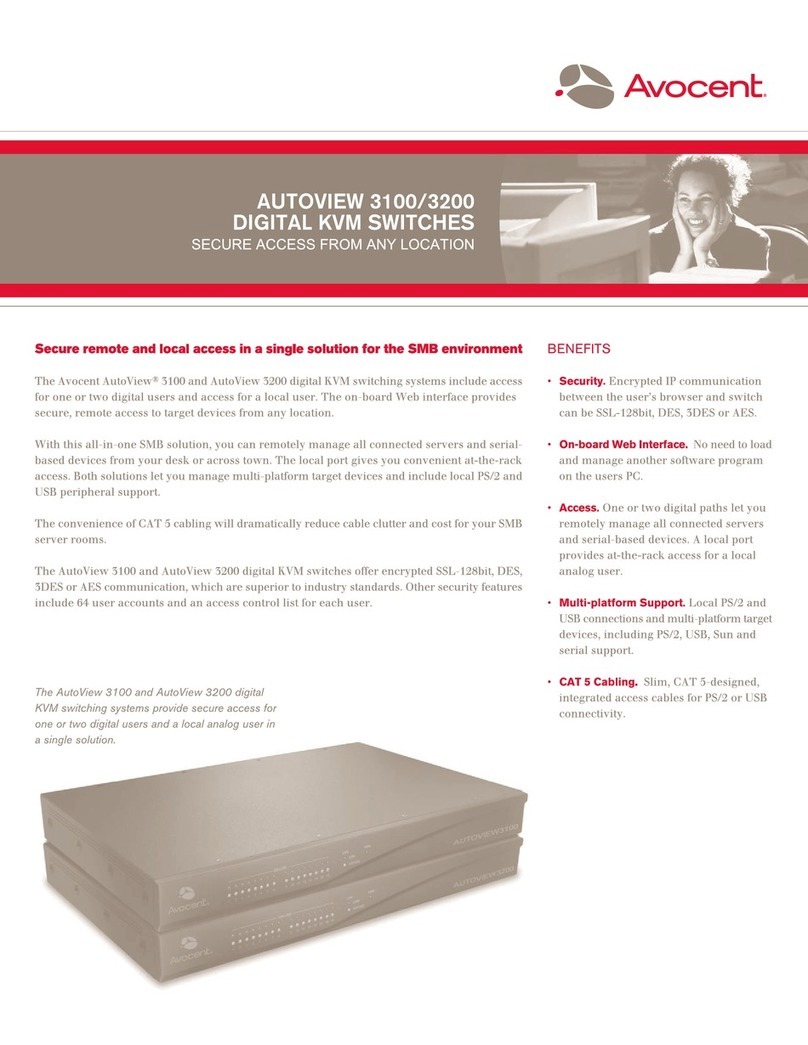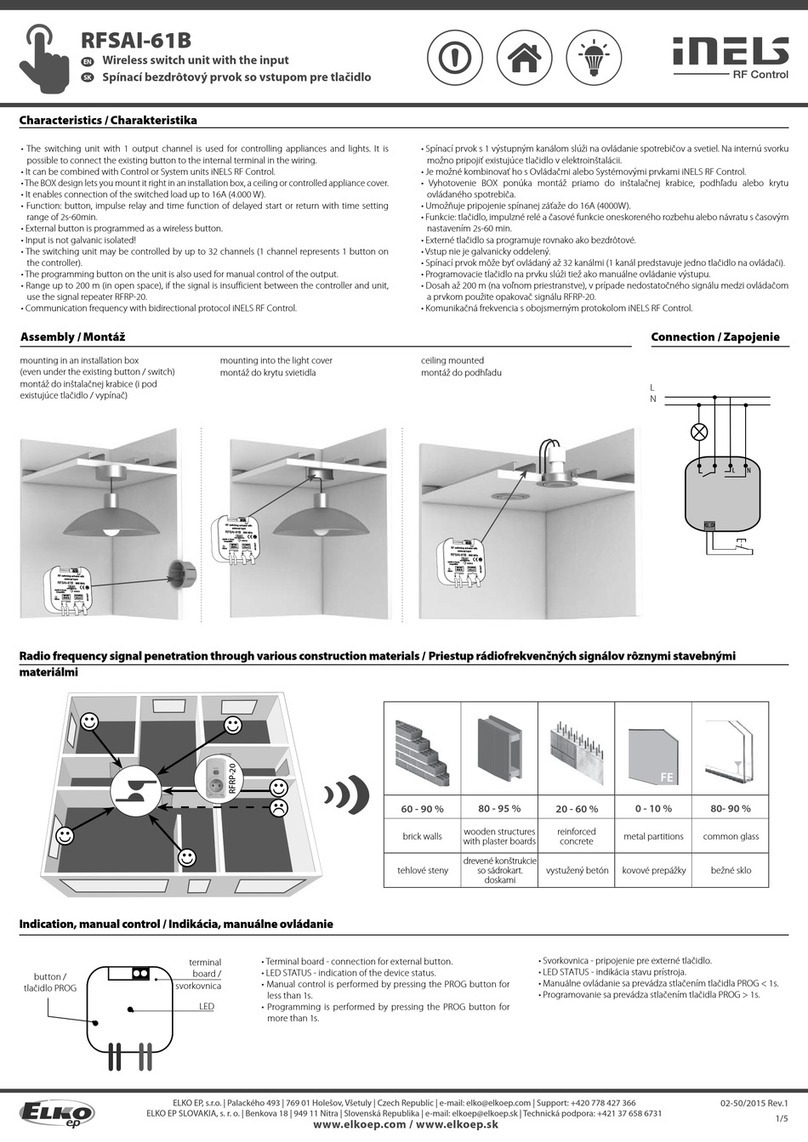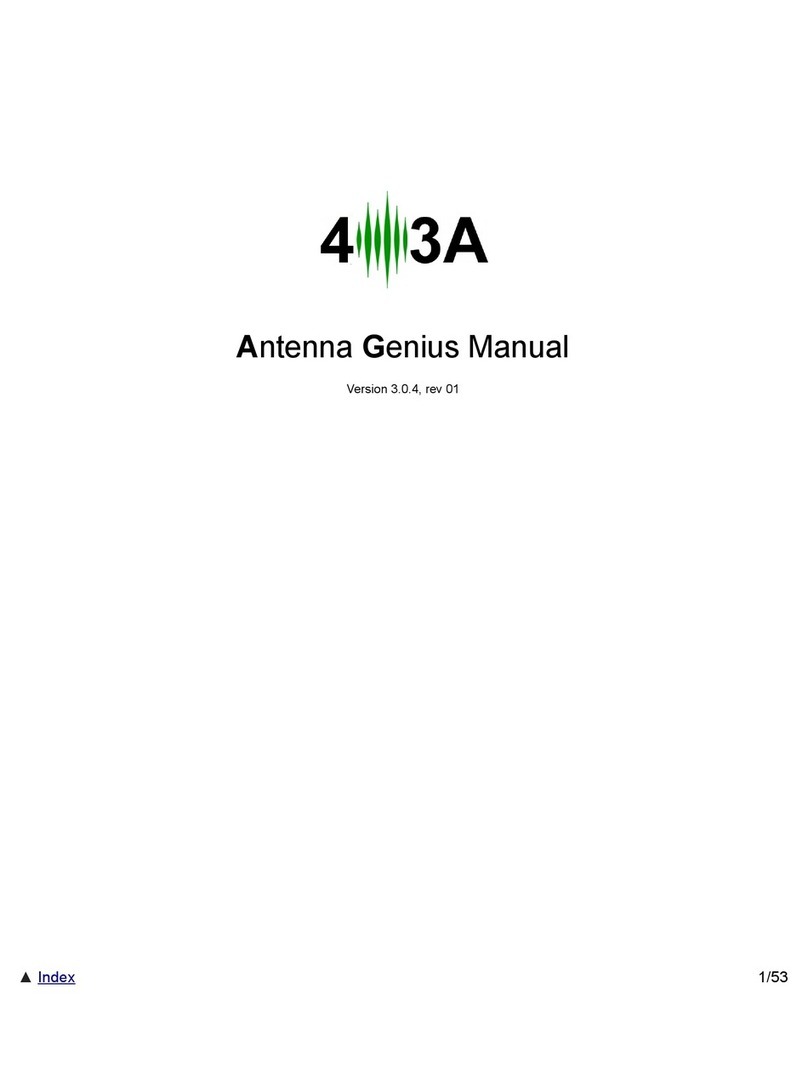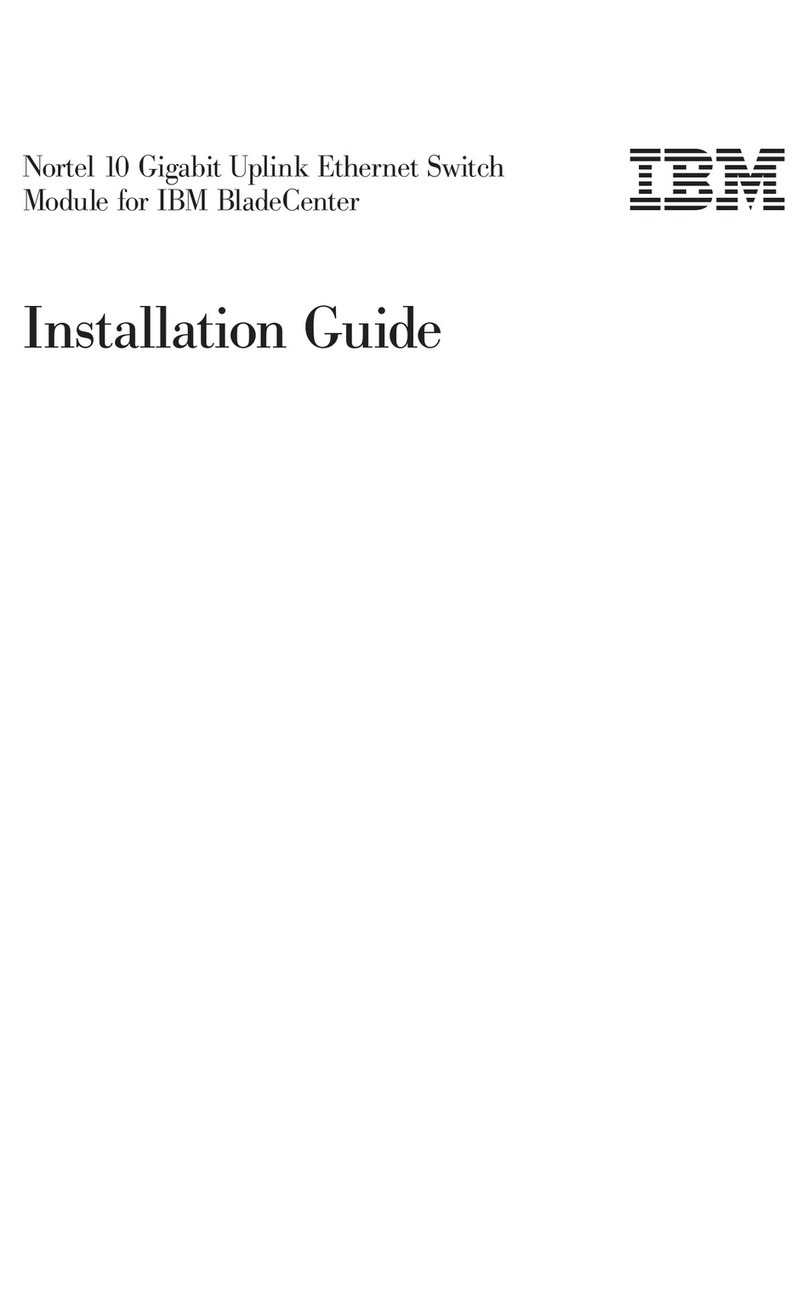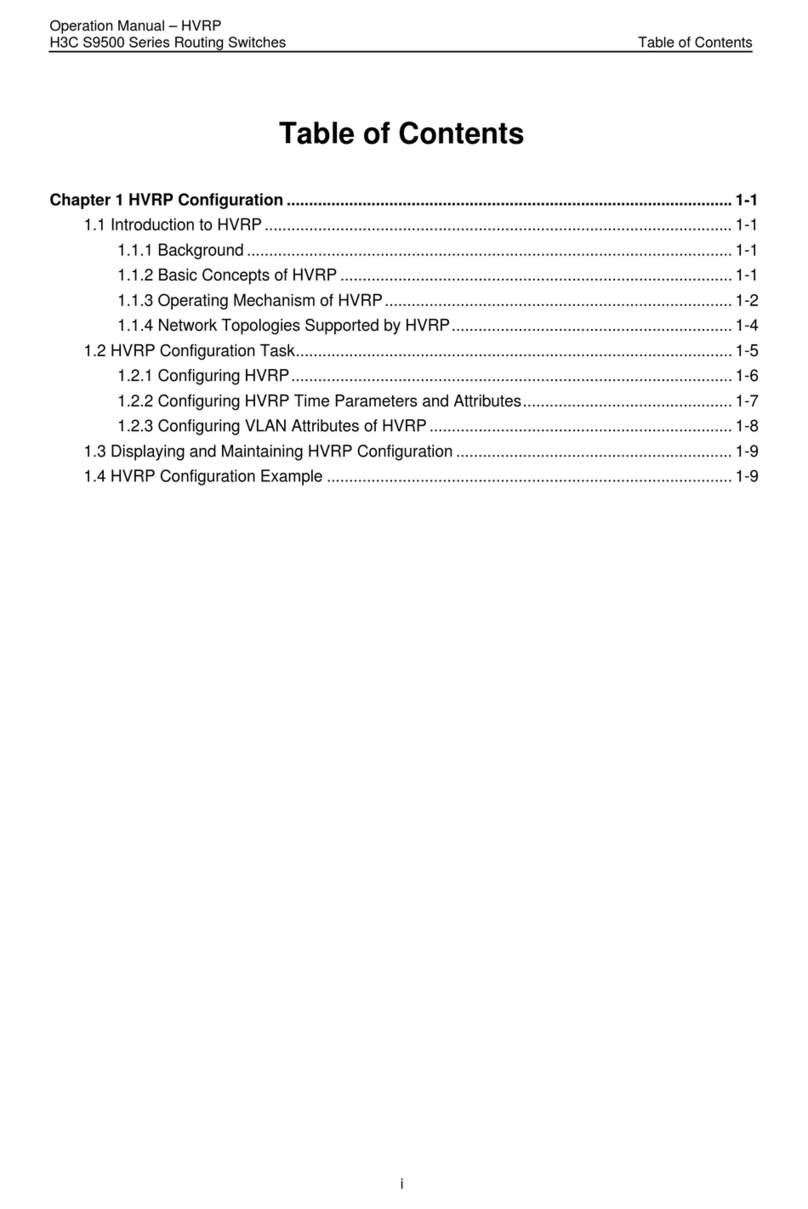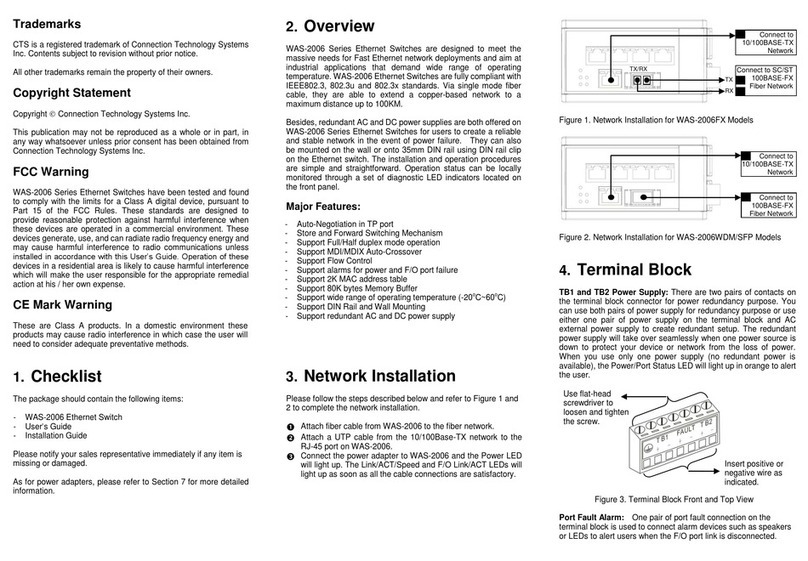Mega System Tech ez-11b User manual

SingleOutletRemotePowerSwitchUserGuide
Setupwiththefreemobileapp:
1. ConnecttheSingleOutletRemotePowerSwitchtotheincludedpower
cordandplugintoapowersource.
2. ConnectoneendoftheincludedEthernetCabletothebackoftheSingle
OutletRemotePowerSwitch,andtheotherendtooneoftheavailable
LANportsonyourrouter.
3. Downloadandinstallthefreeapplication“EZOUTLET”viatheiOSApp
StoreorGooglePlayStore.
4. Pressthe“ADD”buttononthebackofyourswitchoncetoputtheoutlet
in“Add”mode.TheSwitchmustbeinthismodeinordertobepaired
withthemobileapp.TheLEDswillblinkfromGreen>Red>Yellowfor3
minutesuntilthedeviceissuccessfullyadded.Ifyouareunabletogetthe
devicepairedwithin3minutes,youwillneedtostartover.
5. Launchtheapplication.Selectthe“Add”button(foriOS),orthe“+”
button(forAndroid).Anotherscreenwillpopup.Here,youwillhavethe
optiontoaddyourSwitchviaInputID(i.e.themasterpasswordonthe
bottom)ORviaQRCode.
6. TouseInputID,selectthistabandthentypeinthe5digitmaster
password.ToenterusingQRCode,
selectthistabandyourcamerawill
popup,allowingyoutoscanthecode
7. Touchthe“Save”button(foriOS),or
the“Add”button(forAndroid)inthe
applicationandtheoutletwillbe
paired.*Upto4iOSorAndroid
devicescanbepairedtooneswitch.
1. Ifyoueverneedtounpairthe
switchfromyourAndroid/iOS
device,gototheapplication,
selectedit,andtouchthe
MINUSbutton.

2. TOREMOVEALLAPPUSERS:pressandholdthe“ADD”button
ontheswitchfor15seconds.TheYELLOWlightwillflashonce,
andtheswitchwillrestart.
**NOTE:THISWILLALSODOAFACTORYRESETANDCLEAR
ALLSETTINGS.Ifyoudonotwanttoresetthesettings,seepage
7section5forhowtosave/restoresettingsBEFOREthereset.
SoftwareSetup(Windowsonly):
1. Visithttp://3Gstore.com/ipswitchupdates
2. DownloadtheUtilitysoftware(WindowsOnly)andinstallonaPCthatis
onthesamelocalnetworkastheswitch.
3. RuntheUtilitysoftware.TheUtilitywillautomaticallysearchandfindthe
powerswitch.Ifitdoesnotfinditrightaway,clickthe‘RefreshList’
button.
*Thiswillallowyoutoaccessthewebuserinterfacetoadjustsettings,
andmanuallyassignanIPaddresstotheswitch,changetheoutlet’sport
number,andsetapasswordforthedevice.
LEDIndicators:
LED
ON
OFF
BLINKING
Green
AutoResetIsON
No
Internet
AutoResetisOFF
Red
OutletIsON
Outletis
OFF
n/a
Yello
w
CommunicationWithRemoteServer
Established(ForApplication)
n/a
NoCommunicationWithRemote
Server(ForApplication)
Configurationviawebuserinterface:
*Inordertoreachthewebuserinterface,youcaneitherreferenceyourrouter’s
clientlistorthemobileapplicationfortheLANIPaddress,OR,opentheUtility
softwareandselect‘LaunchWebUserInterface.’
1. ‘Status’section:Uponopeningtheuserinterface,youwillbetaken
directlytothe‘Status’page.ThispageshowsyoutheIPaddressofthe
outletaswellasgatewayIPandDNSsettings.Youcanalsoviewthe

currentstatusoftheoutlet;thenumberofuserspairedwiththemobile
app,firmware,andhardwareversions.
KeyPoints:*Seescreenshotbelow:
a. Connected:tellsyouwhethertheswitchisconnectedtothe
Internet
b. Connected/Total(users):Showshowmanyusersoutof4(the
userlimit)arepairedtotheswitchviathemobileapp.
c. OutletStatus:tellsyouwhethertheoutletispoweredONorOFF
d. OutletControl:allowsyoutomanuallypowertheoutletONor
OFF,aswellasRESET
e. Ver:Thisisthecurrentversion
f. ID:TheIDnumberassociatedwiththeoutlet.Thisisnecessaryfor
addingtheoutlettotheEZoutletmobileapp

2. ‘Settings’section:Thissectionallowsyoutochangethedefault
configuration:(seescreenshotnextpage)
a. Hostname:giveyouroutletauniquename
b. DHCP:Select‘ON’toallowtheoutlettoobtainanIPaddressfrom
yourrouterusingDHCP
Select‘OFF’andfieldscthruewillopentoallowyoutomanually
assignanIPaddress,SubnetMaskandGatewayIP
c. IPAddress:GiveyouroutletastaticIPaddress*note:unlessyou
aresettingaDHCPreservationonyourrouter,itisbesttousean
IPaddressthatisoutsidetheDHCPpoolrange–thiswillavoidany
IPconflicts
d. Mask:Thisistypically255.255.255.0,orwhateveryourrouteris
using
e. Gateway:ThiswouldbetheLANIPoftherouter(i.e.192.168.0.1,
192.168.1.1,etc)
f. DNSMode:Setto‘AutoAcquire’bydefault,unlessyouhave
DHCPturned‘OFF’.
i. IfDHCPis‘OFF’youmustmanuallyenteraDNSserverin
fieldsg&h.
ii. WhenDHCPis‘ON’andDNSModeis‘AutoAcquire’,the
outletwillautomaticallyusetheDNSserversthatyourrouter
isusing
*NOTE:IfyourrouterusesitsGateway/LANIPaddressfor
oneofitsDNSservers,itisrecommendedthatyouselect
‘Manual’hereandenterourexample(seebelow)
g. DNS1:Example–8.8.8.8
h. DNS2:Example–8.8.4.4
i. OutletMode:Select‘AutoReset’
tohavetheoutletautomatically
resetwhenInternetconnectionislost.Selecting‘ManualControl’
willrequireusertomanuallyresettheoutletwhenneeded.
j. PingDelayAfterPowerON:Thisisthetimetheoutletwillwait
beforeitstartstopingAFTERareset.Configurablebetween
01440minutes(1day)
NOTE
:Onlywholenumbersareallowed
k. No.
ofResets:Thisisthenumberoftimestheoutletwill
automaticallyresetwhenatimeoutisdetected.Configurablefrom
1x10x,orinfinite∞
i. Examplewitha5xsetting:Ifconnectivityisnotrestored
beforethe5
th
reset,theoutletwillstopresettingafterthe5
th
try.Outletwillcomebackonlineonceaconnectionis
restored.

l. ResetOnly:Thissettingallowsyoutoenabletheabilityto
MANUALLYturnON/OFForRESETtheoutletevenwhenthe
OUTLETMODEissettoAUTORESET
i. ON:TheOutletcannotbemanuallycontrolledUNLESSthe
OUTLETMODEissettoMANUALCONTROL
ii. OFF:TheoutletCANbemanuallycontrolledandwillSTILL
autoresetwhenitdetectsanInternetoutage
m. TimeZone:Selectthetimezonefortheoutletlocation
**AFTERMAKINGCHANGES,SELECT‘CONFIRM’ATTHE
BOTTOM.SELECT‘REVERT’TOREVERTBACKTODEFAULT
SETTINGS.
n. DaylightSavingTime:SettheStartandEndtimesanddates.E.g.
Enter03/0902:00inthefirstbox;11/0202:00inthesecond.
o. Username:AusernameforloggingintotheWebUserInterface
p. Password:ApasswordforloggingintotheWebUserInterface
q. ConfirmPassword:Enterthesamepasswordfromstepp.
r. ClickCONFIRMbuttontosavethechanges;REVERTtoreset

3. ‘Schedule’section:Thisallowstheusertocreateschedulingrules
toturntheoutletON,OFForRESETatacertaintimeonthespecified
day(s).Whenthe‘ON’boxisselected,theoutletwillturnon.Whenthe
‘OFF’boxisselected,theoutletwillturnoff.When‘RESET’isselected,
theoutletwillturntheoutletOFFandthenback.*Upto6schedulerules
canbeconfigured–Timereadin24hourformat
a. Example(seescreenshotbelow):Userwantstopowertheoutlet
OFFeverySundayat11pmandpoweritbackONeveryMondayat
9am.Then,theyalsowanttoRESETeveryFridayatnoon
b. Besuretoselect‘APPLY’onceyou’veconfiguredyour
schedule(s).Select‘REVERT’toresetallschedulerules

4. ‘PingAddress’section:
Thissectionallowsyoutoenter1
addresswiththeoptiontoHTTP
(TCP)orPing.Leavethefieldblank
topingthepredefinedIPs.Click
CONFIRMtoapplyanIPaddress.
5. ‘Save/Restore’section:Thisiswheretheusercanmanually
restarttheSwitch,resetsettingstofactorydefault,savetheircurrent
settings,andrestoresettingsfromapreviouslysavedfile.
FirmwareUpgrade/FactoryReset:
FactoryResetProcedure:PressandholdtheAddbuttonfor15seconds,
thenletgo.*Thiswillremoveanysettingsyoumayhaveconfigured,including
thePingAddress,schedulesandconnectedappusers.
*NOTE:
FirmwarecanONLYbedoneusingtheiOS/Androidapplication,
whileonthelocalnetwork.Firmwarecannotbedowngradedorupgradedto
theversionofyourchoice.Whenupgrading,itwillautomaticallyupgradethe
outlettothemostcurrentversionoffirmware.Upgradingwillalsofactory
resetamajorityofthesettings.ThisincludesthePingAddressand
schedules.ConnectedappuserswillNOTbecleared.
StepProcedures:
1. OpentheapplicationandselectyourezOutletfromthelist
2. Onthenextscreen,select‘More’fromthe
bottomright
3. Select‘DeviceUpgrade’fromthenext
screen
4. Thisscreenwillallowyoutoupgrade
automatically(meaningitwilllocatethe

Switch’sLANIPitself),ormanually(ifforsomereasontheoutlet
CANNOTbefoundbytheapp.
5. ForAUTO:First,selectyouroutletfromthe
list.*Ifyoudon’tseeitappear,clickthe
‘Search’button.Onceanoutletisselected,
simplyclickthe‘Upgrade’button.Upgrade
takesabout1minuteandoncefinished,you’ll
getanOKbuttonlettingyouknowit’scomplete
6. ForMANUAL:Selectthe‘Manual’buttonon
thetoprightandthenenterintheSwitch’sLAN
IP.Followtheonscreeninstructionsto
proceed.Theupgradetakesabout1minute
andoncefinished,you’llgetanOKbutton
lettingyouknowit’scomplete
Table of contents
Popular Switch manuals by other brands

ANTAIRA
ANTAIRA LMX-C602G-SFP-V2 Series Hardware manual

Gigabyte
Gigabyte FGSD-1022VHP user manual
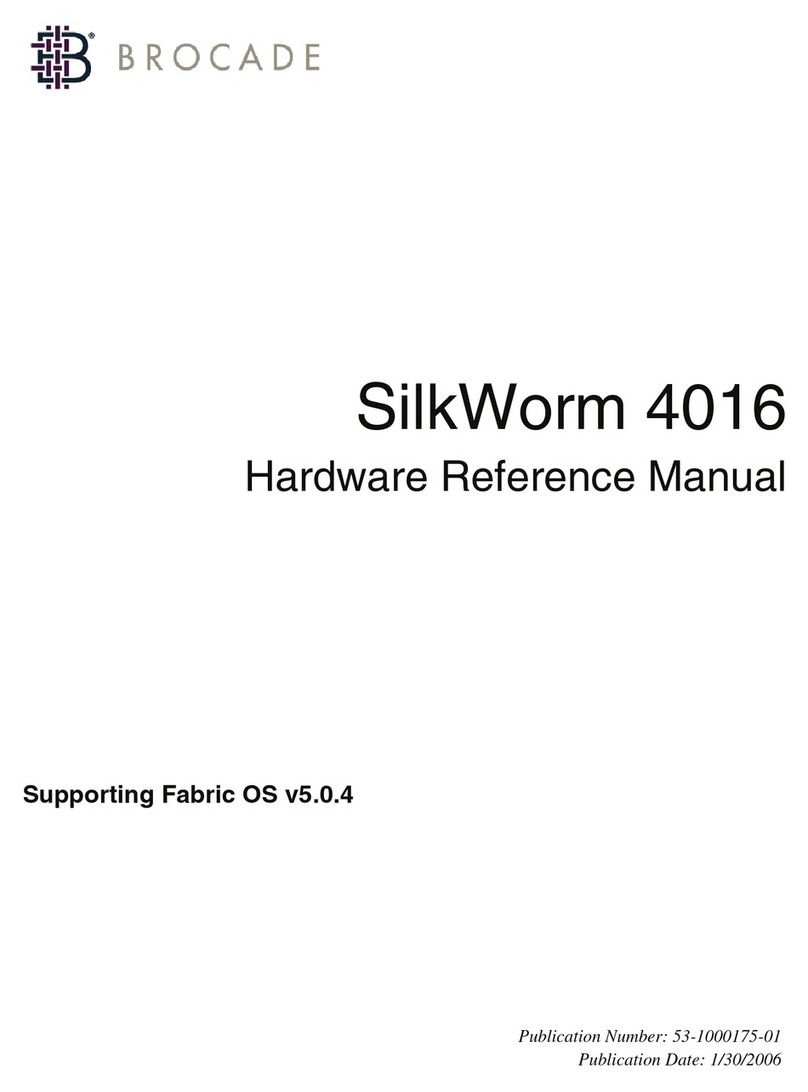
Brocade Communications Systems
Brocade Communications Systems SILKWORM 4016 Hardware reference manual
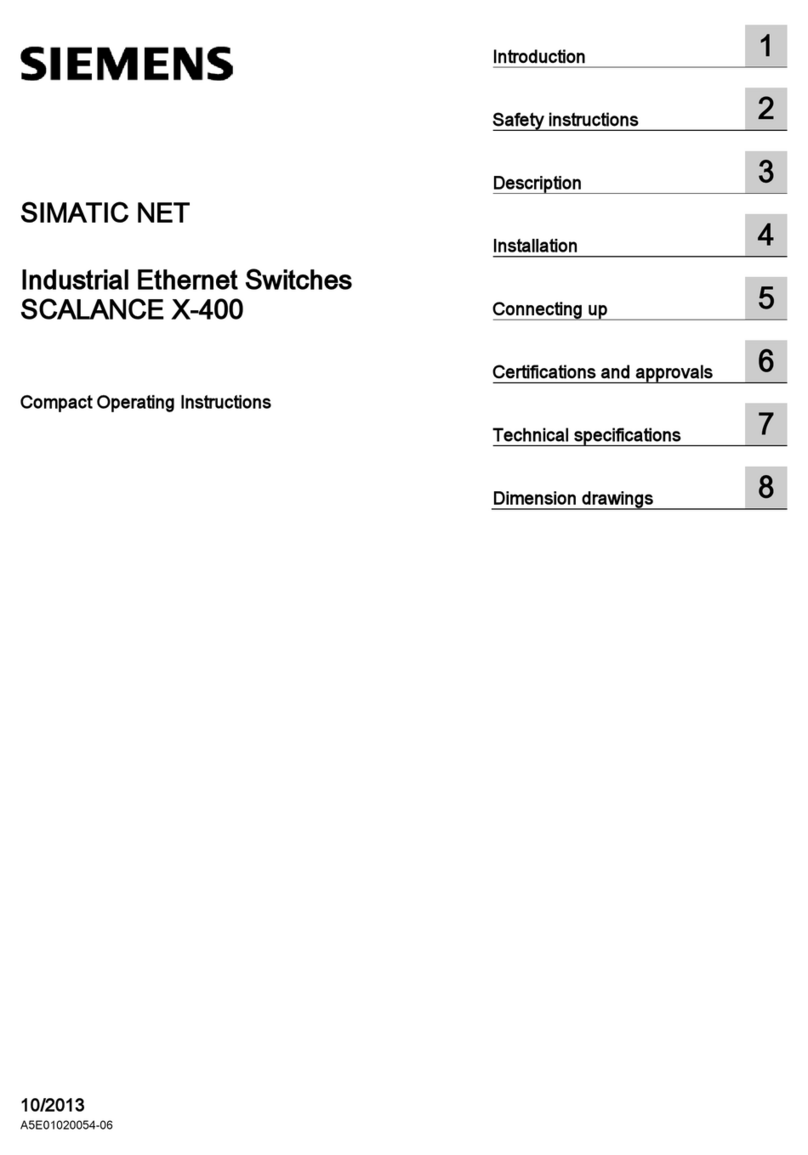
Siemens
Siemens SCALANCE X414-3E Compact operating instructions

Steren
Steren COM-315 instruction manual
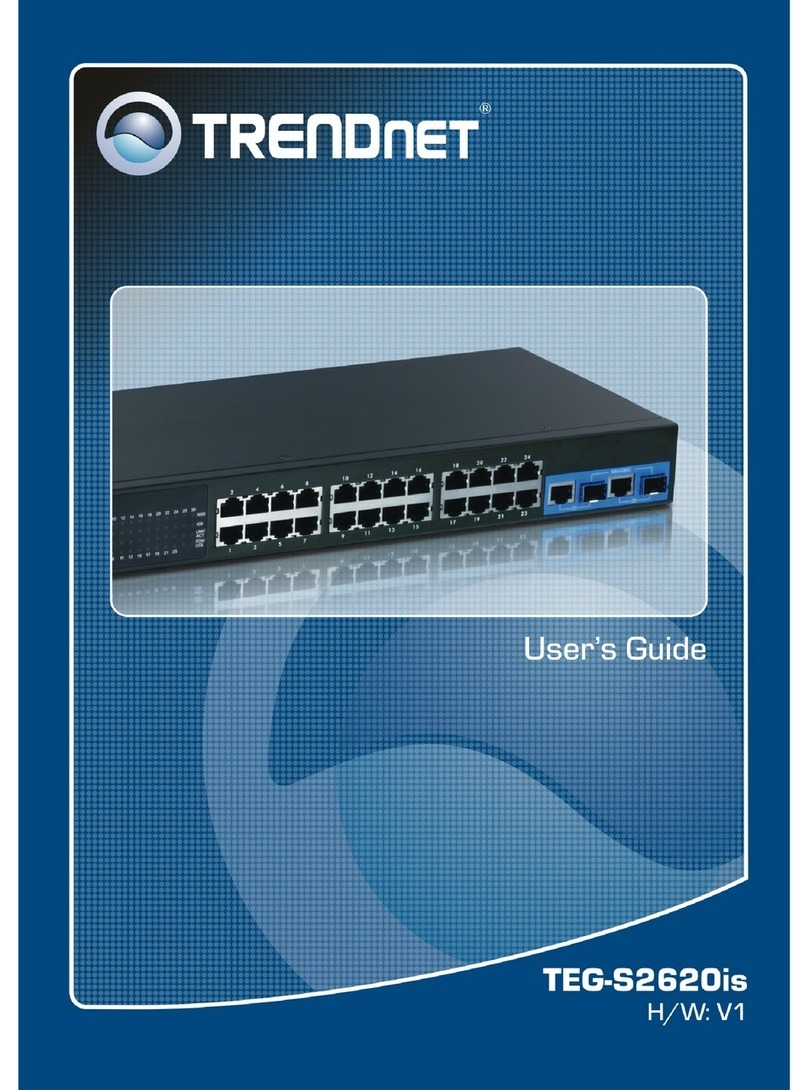
TRENDnet
TRENDnet TEG-S2620is user guide