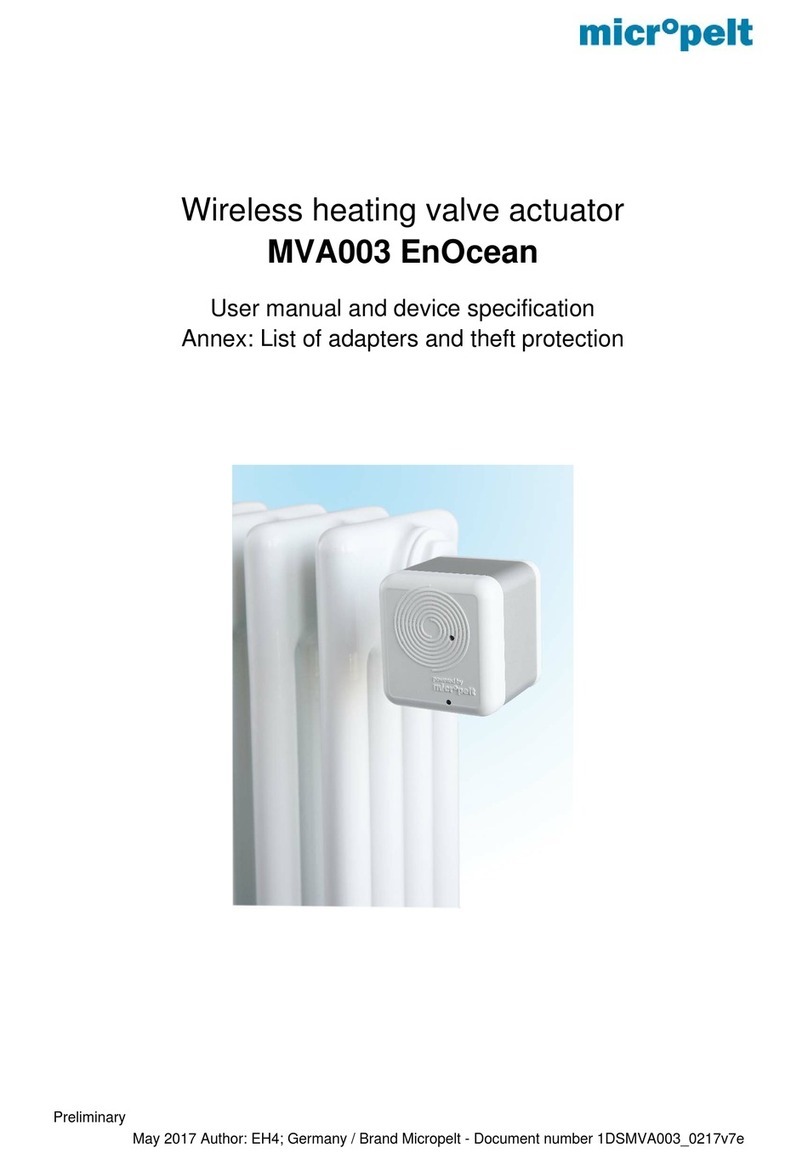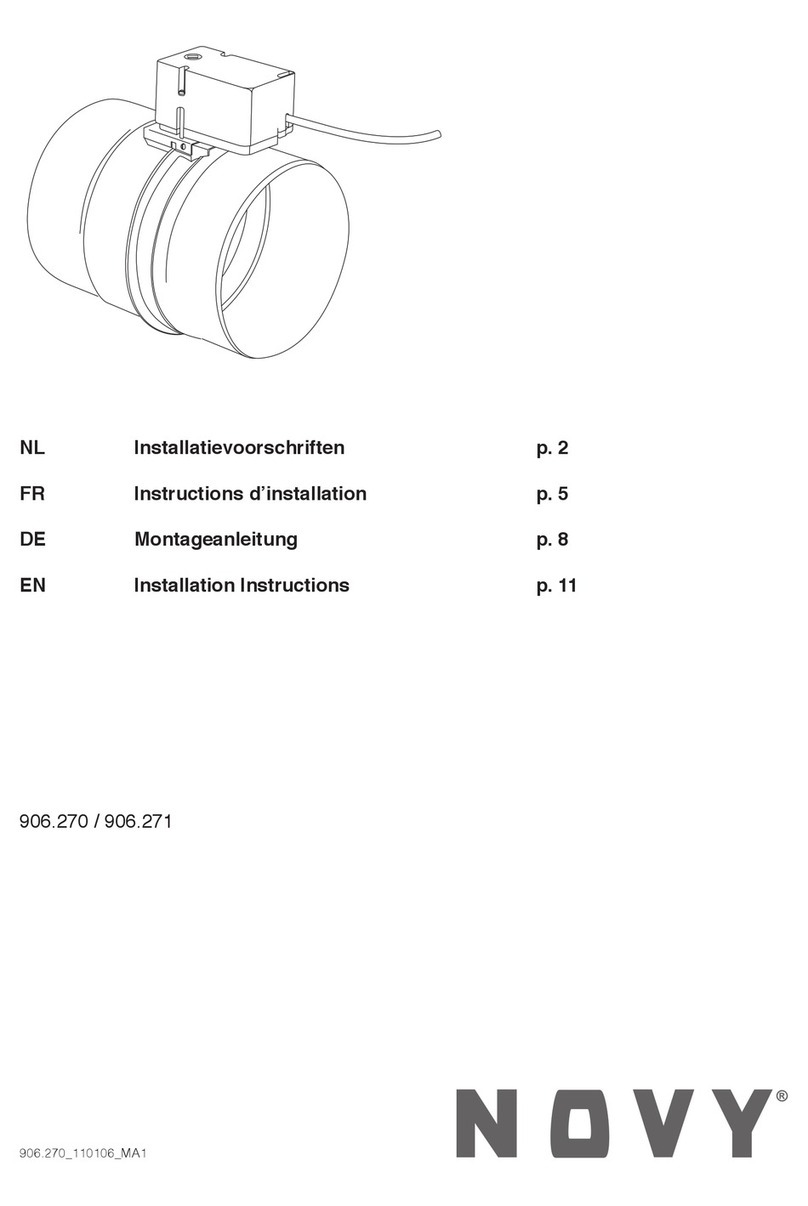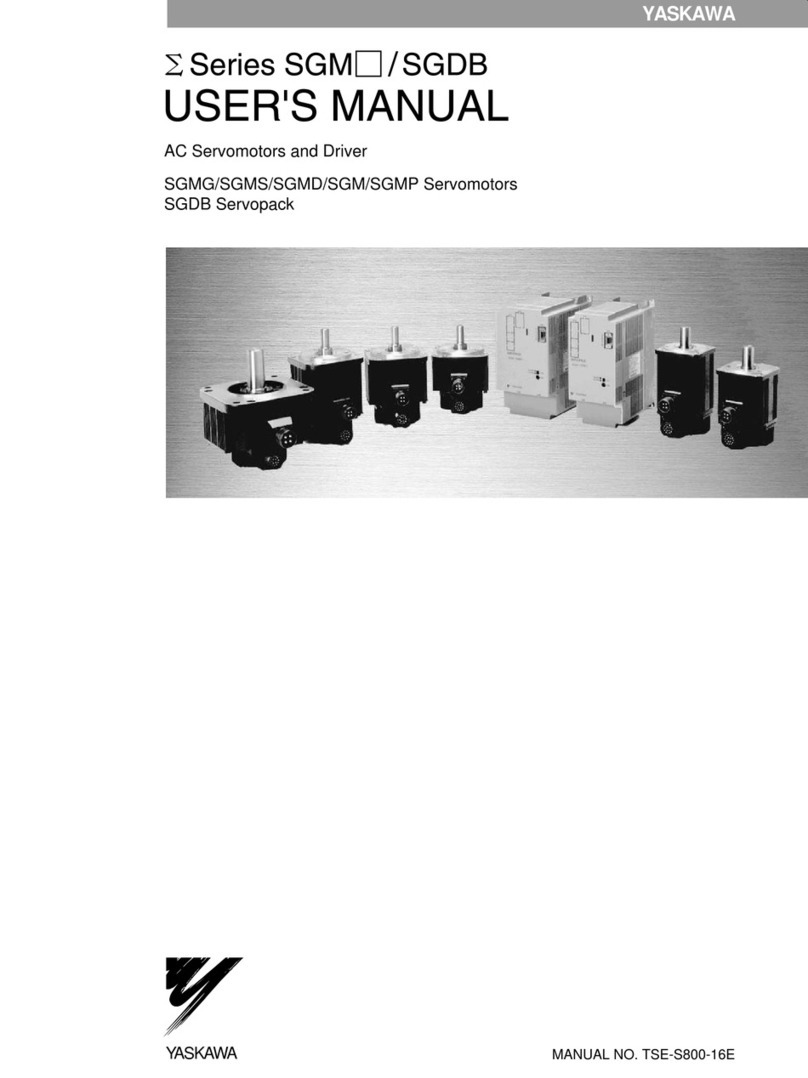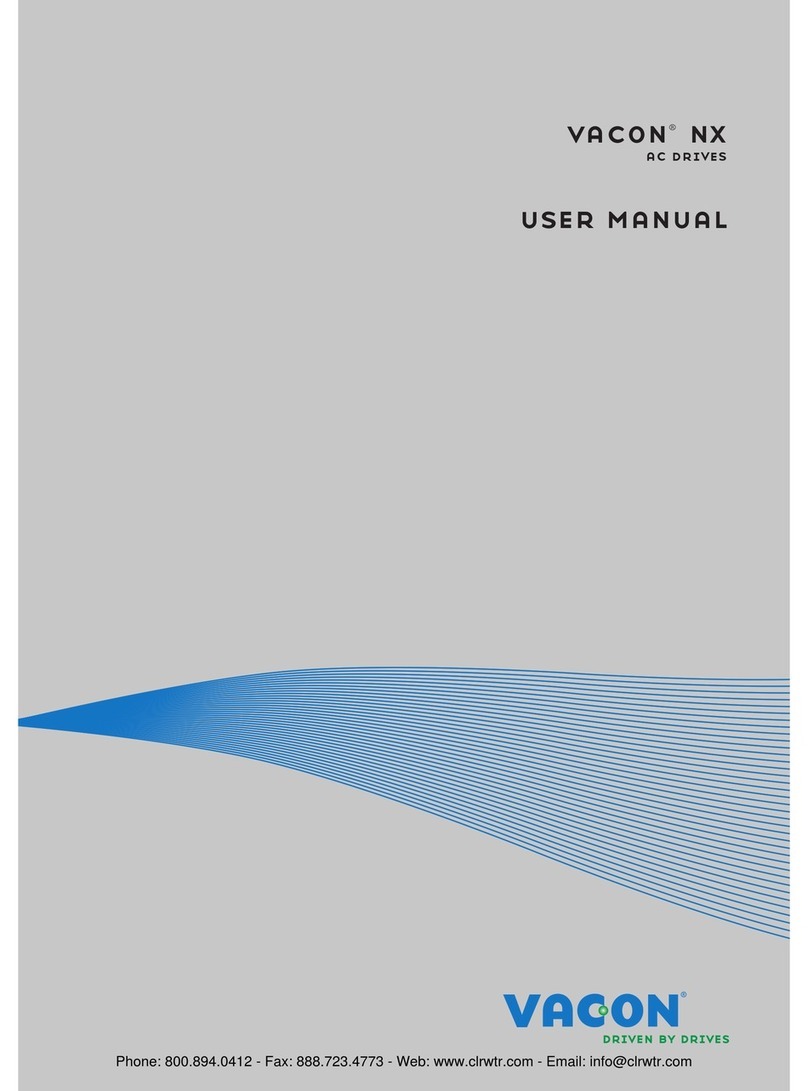Megadodo Simulation Games DecaMove User manual

DECA Move & Dongle
Product details
Power,
charge and
state indicator
USB C port for
Charging and debuging
Clip
Power and
state indicator
Antenna
Button

Setup
2. Connect DecaMove dongle to PC
Screw-in the extended range antenna to the USB dongle and
connect the dongle to your PC to any USB port.
1. Download and install deca hub
Requirements:
- Steam VR
- Windows 10
Download and Install the DecaHub installer from this link:
https://www.deca.net/decamove/setup
Open the DecaHub software from your Windows Start menu
DecaHub software will show the connection status change from
?Closed?to ?Open?.
It is recommended to connect the DecaMove dongle to a front USB port
if available.
3. Pairing
Turn on the DecaMove by pressing the button for 2 seconds.
DecaMove LED will change from orange (not connected) to blue
when it successfully connects to dongle.
Setup
Notice the connection status changes to ?Streaming?and the
compass icon rotates according to how you rotate your DecaMove.
Pairing should happen automatically once the dongle is connected and
theDecaMove is switched on. Please refer to the troubleshooting section
for any issue.
4. Calibration
(For first time use only)
DecaMove delivers precise, low latency, and high accuracy hip
tracking. The device?sensor fusion relies heavily on the
magnetometer which MUST be calibrated before first use.
Calibration is easy and should take less than 20 seconds, please
forllow the instructions in this link:
https://www.deca.net/decamove/support/decamove-magnetometer
-calibration-procedure/

Setup
5. Fit
The DecaMove can be placed
anywhere along the waist and
hip area but we recommend
placing it on the sides so that it
doesn?t interfere with crouching
down or bending forward.
6. Launch games from decahub Launch
Tab
In order to support many games without the
need for the game developer to install the
devices?SDK, it?s important that you launch
games from the DecaHub.
Go to the Home tab and click the game you
want to play (e.g. Pavlov VR)
Acheck mark next to it means that
DecaMove supports this game.
7. In game calibration
Calibration is needed at the start of every
gameplay session and at any time you feel the
device heading has drifted.
DecaMove?s gestured calibration does not require
any special settings or any pressing of buttons:
Simply hold your controllers close together in front
of your hips. Make sure your hands point in the
same direction as your head. Then look forward
and don?t move for 1 second. You will see the
?Calibrating? ?message show up, hold the
position until it?s complete. That?s it. You are
calibrated.
8. Game settings
Once the game is running, go to the game settings menu and make
sure that the locomotion method is set on continuous and
head-oriented and set the dominant hand to right-handed.
Also, depending on the game, remove any joystick manipulation
mechanism (e.g. locking the joystick in Contractors, or smoothing the
joystick in Boneworks). This is a very important step. Without removing
it, the movement will be wrong.
Try pushing the left joystick forward to walk around, you will see that your
movement is now relative to your hip. Enjoy the game with DecaMove!
9. DecaMove In-Game UI
The DecaMove does one thing and it does it efficiently and accurately.
It allows you to navigate with your hip with minimal drift so that your
movement direction can be independent from your headset or hand
controllers.
It may take a bit of time to get used to this type of navigation control,
especially if you are used to playing with controller-based movement,
but it will give you an advantage against other non-DecaMovers.
We add an In-Game UI that shows your hip headings and the
DecaMove battery gauge.
You can turn it On or Off by clicking on the DecaMove button.
Visit the Tips section for more info of how to use the DecaMove
properly.
Setup
Charging DecaMove
To charge the DecaMove, please connect it to a USB port on your laptop
or PC using the provided USB cable.

Indicator states
1. DecaMove OFF: LED is off
Dongle OFF: LED is off
2. DecaMove ON but not
connected to dongle:
LED is Orange
Dongle connected to PC but
not connected to DecaMove:
- LED is steady red (com port
open)
- LED blinks red (com port
closed)
3. DecaMove is turned on and
connected to dongle:
LED is blue
Dongle connected to PC and
DecaMove:
- LED is steady blue (com port
open)
- LED blinks blue (com port
closed)
4. DecaMove Battery Low/Charging:
LED is steady red
DecaMove Battery level extremely (<5%):
LED blinks red
5. DecaMove Charging complete:
LED is white
Button operation
1. Long Press button for more than 1 second to:
- Turn ON DecaMove if it is OFF or sleep mode
- Set DecaMove to sleep if it is ON
6. DecaMove Sleep mode:
DecaMove connected to dongle:- LED blinks blue
DecaMove disconnected from dongle:- LED blinks orange
2. Long Press button for more than 2 seconds to enter Device
Firmware Update mode, when usb cable is connected
Indicator states
3. Short press button (<500ms) to send button press indication to
host (PC):
- Single press - sends single click indication to host
- Double press - sends double click indication to host
- Triple press - sends triple click indication to host
7. DecaMove device identification:
When device identification command is sent to deca move,
LED will blink with whichever color that is on

臼

Megadodo Simulation Games PTE. LTD.
www.deca.net
For more questions or suggestions,
please reach us at:
https://discord.com/invite/d7YG7qD
https://twitter.com/DecaGear

FCCCaution
Thisdevicecomplieswithpart15oftheFCCRules.Operationissubjecttothe
followingtwoconditions:(1)Thisdevicemaynotcauseharmfulinterference,and(2)
thisdevicemustacceptanyinterferencereceived,includinginterferencethatmay
causeundesiredoperation.
AnyChangesormodificationsnotexpresslyapprovedbythepartyresponsiblefor
compliancecouldvoidtheuser'sauthoritytooperatetheequipment.
Note: ThisequipmenthasbeentestedandfoundtocomplywiththelimitsforaClass
Bdigitaldevice,pursuanttopart15oftheFCCRules.Theselimitsaredesignedto
providereasonableprotectionagainstharmfulinterferenceinaresidentialinstallation.
Thisequipmentgeneratesusesandcanradiateradiofrequencyenergyand,ifnot
installedandusedinaccordancewiththeinstructions,maycauseharmfulinterference
toradiocommunications.However,thereisnoguaranteethatinterferencewillnot
occurinaparticularinstallation.Ifthisequipmentdoescauseharmfulinterferenceto
radioortelevisionreception,whichcanbedeterminedbyturningtheequipmentoff
andon,theuserisencouragedtotrytocorrecttheinterferencebyoneormoreofthe
followingmeasures:
-Reorientorrelocatethereceivingantenna.
-Increasetheseparationbetweentheequipmentandreceiver.
-Connecttheequipmentintoanoutletonacircuitdifferentfromthattowhichthe
receiverisconnected.
-Consultthedealeroranexperiencedradio/TVtechnicianforhelp.
This equipmentcomplieswithFCC radiation exposure limits setforthforan
uncontrolledenvironment.
This manual suits for next models
2
Table of contents
Popular Controllers manuals by other brands
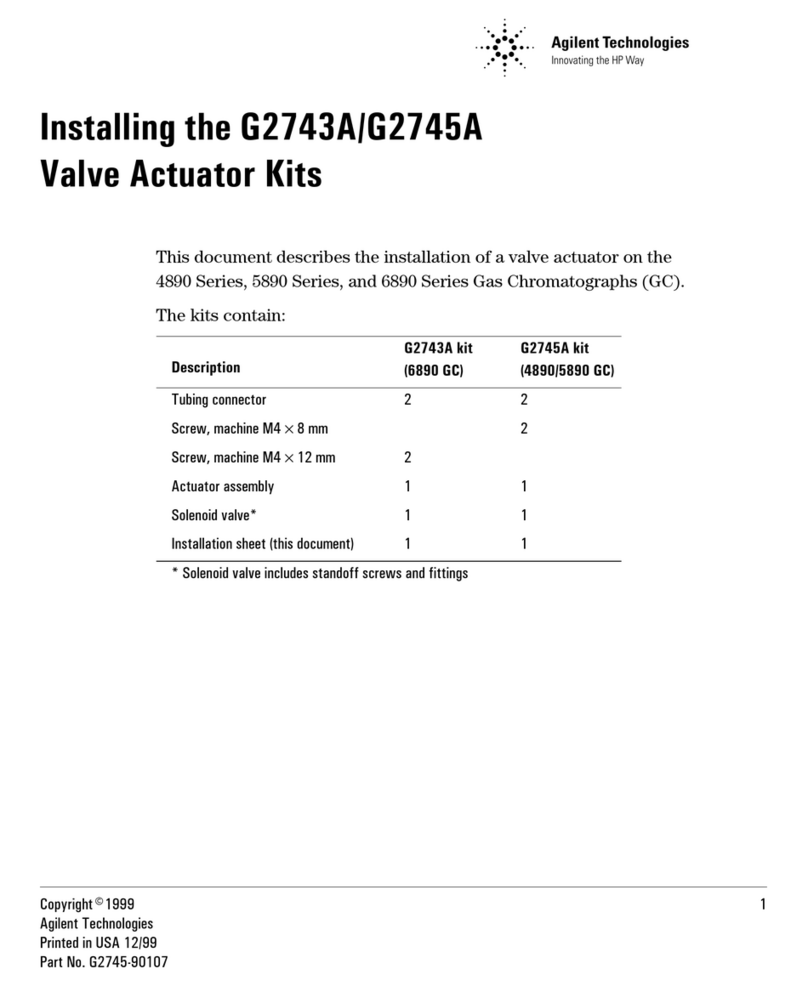
Agilent Technologies
Agilent Technologies G2743A Installing manual

GRASS VALLEY
GRASS VALLEY MAESTRO Installation and service manual
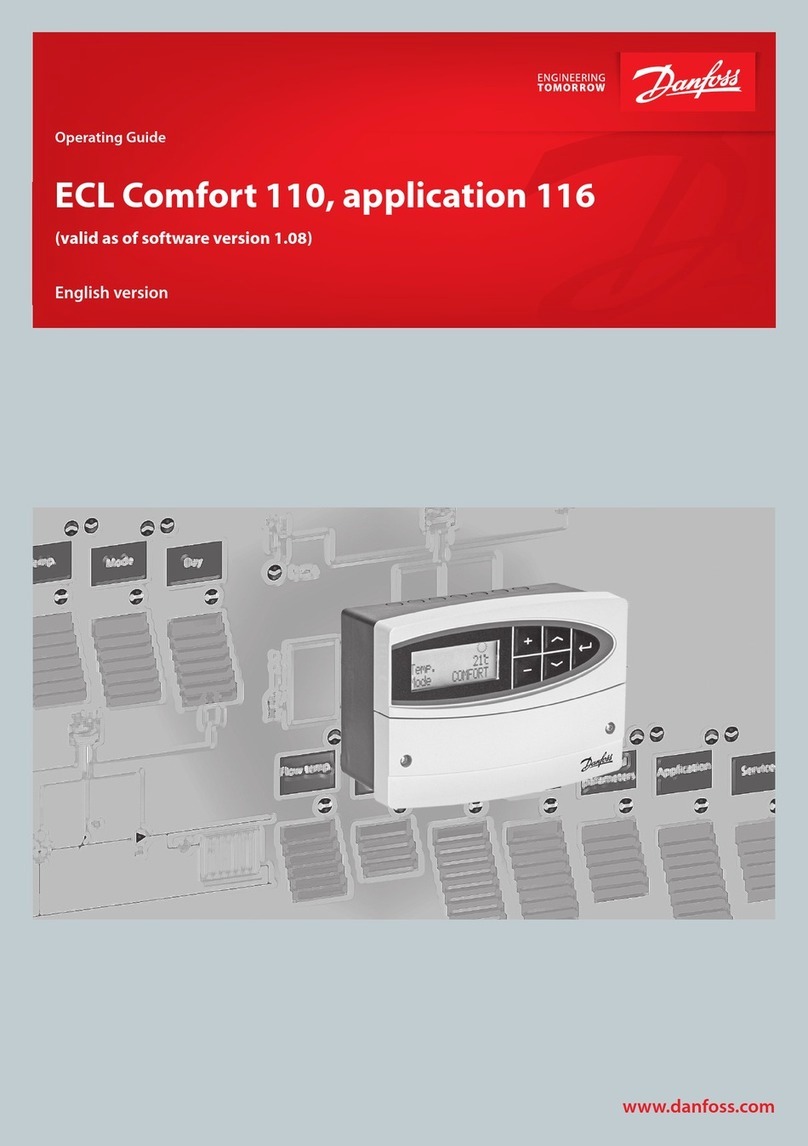
Danfoss
Danfoss ECL Comfort 110 operating guide

Emerson
Emerson Dixell XR60CHC Installing and operating instructions

Mirrorstone
Mirrorstone MS-FYL5 manual

Lumenier
Lumenier LUXV2 quick start guide