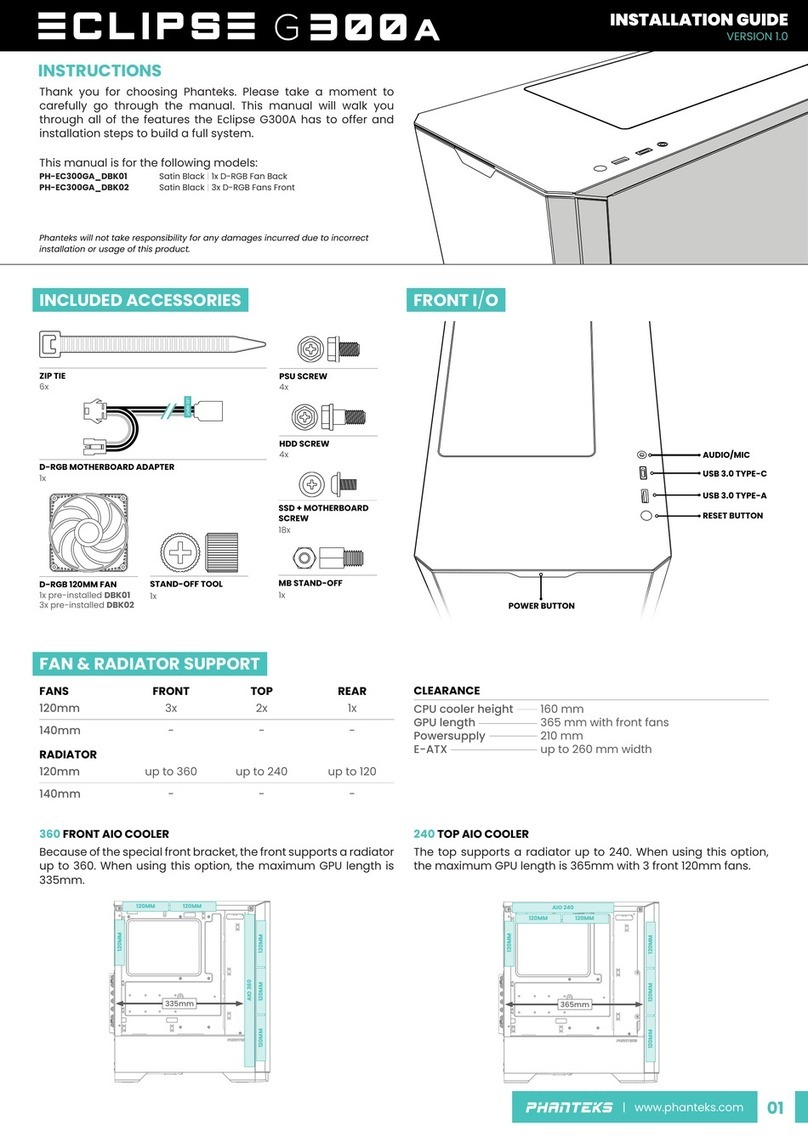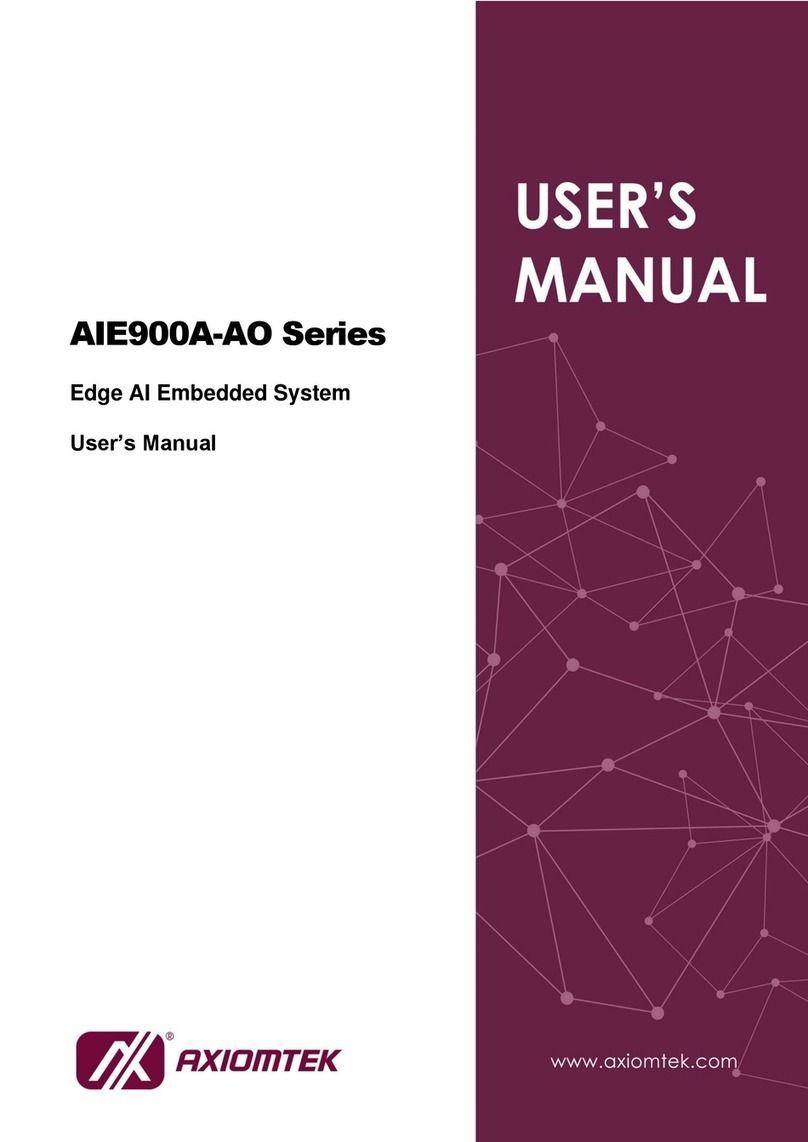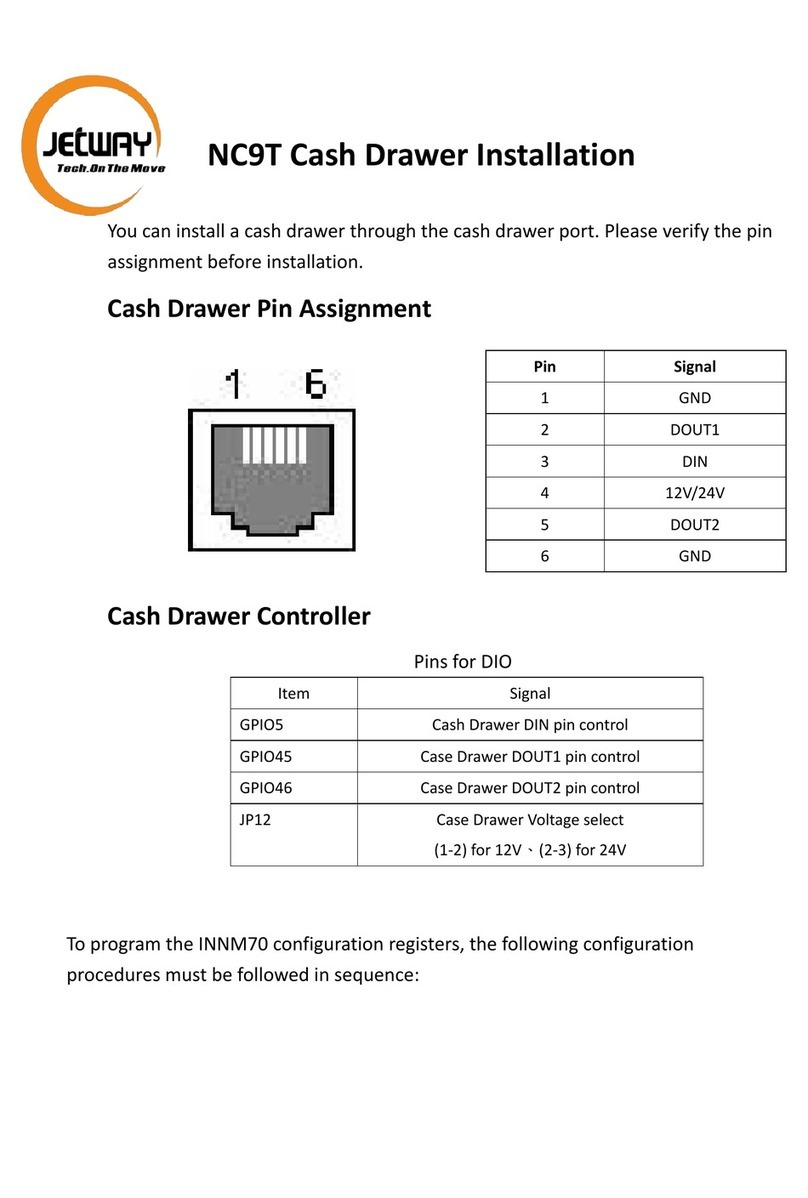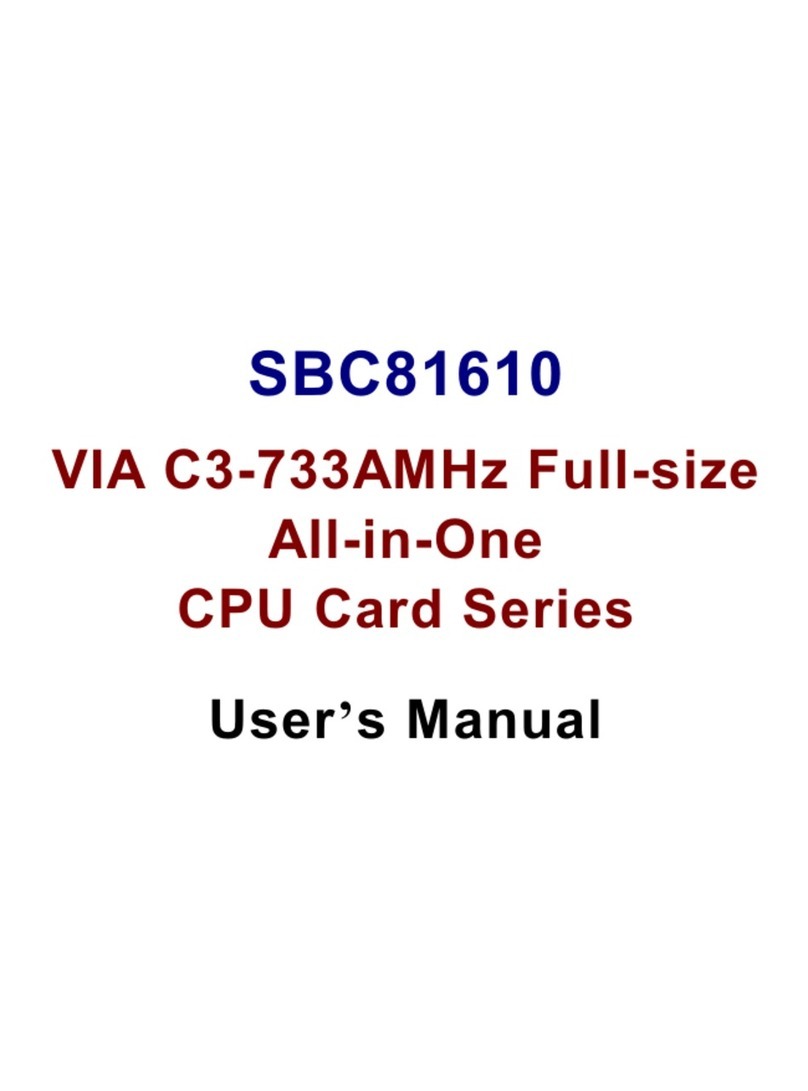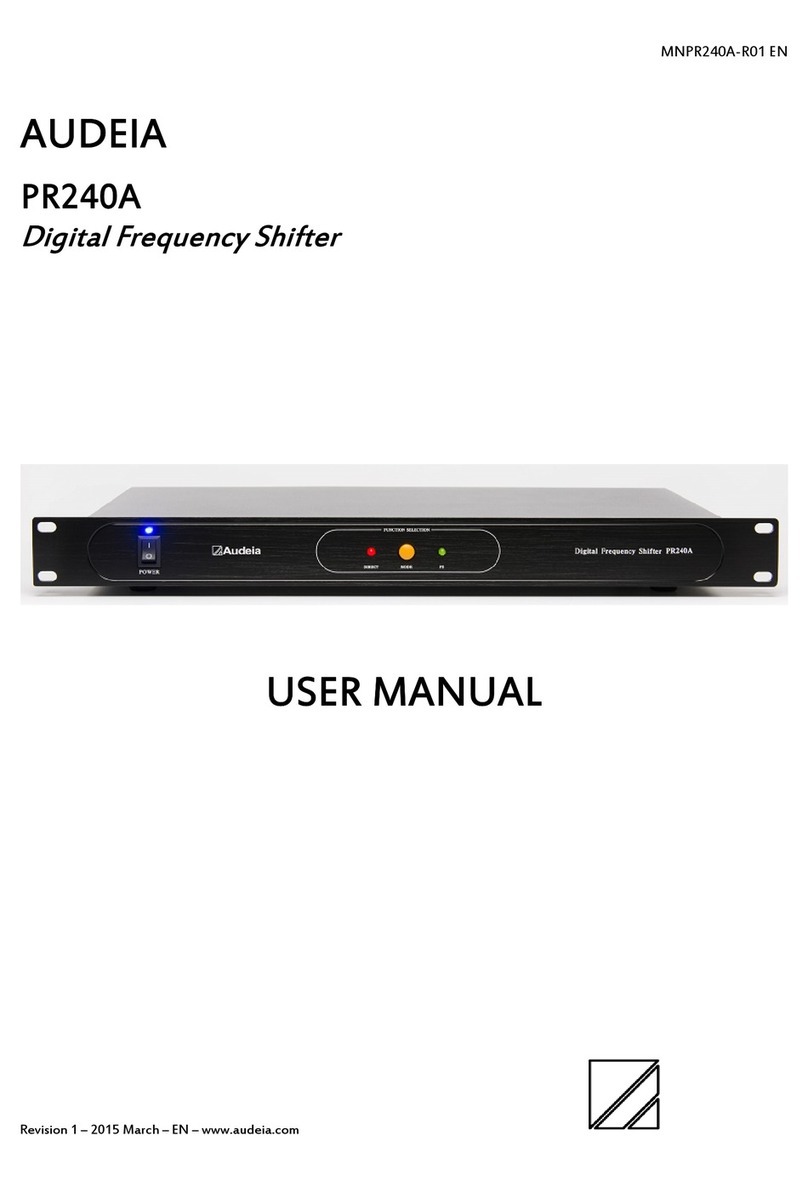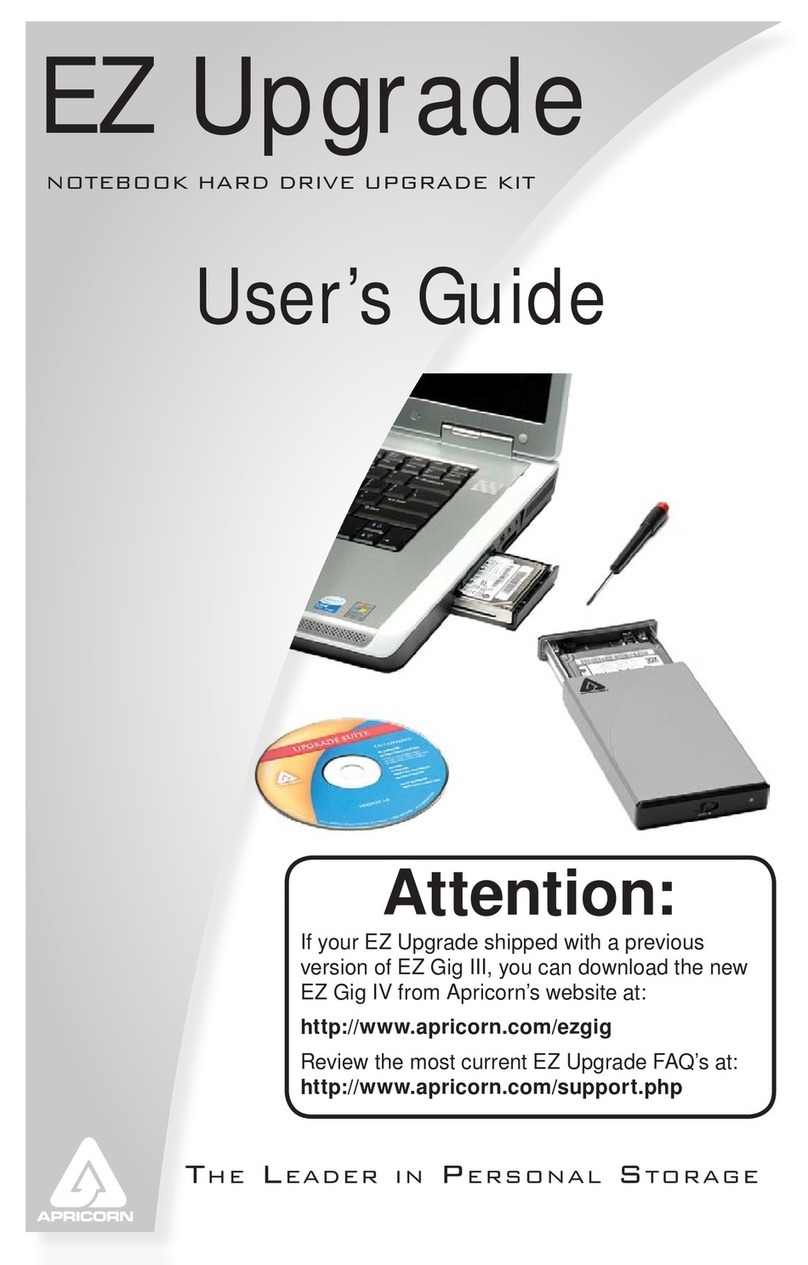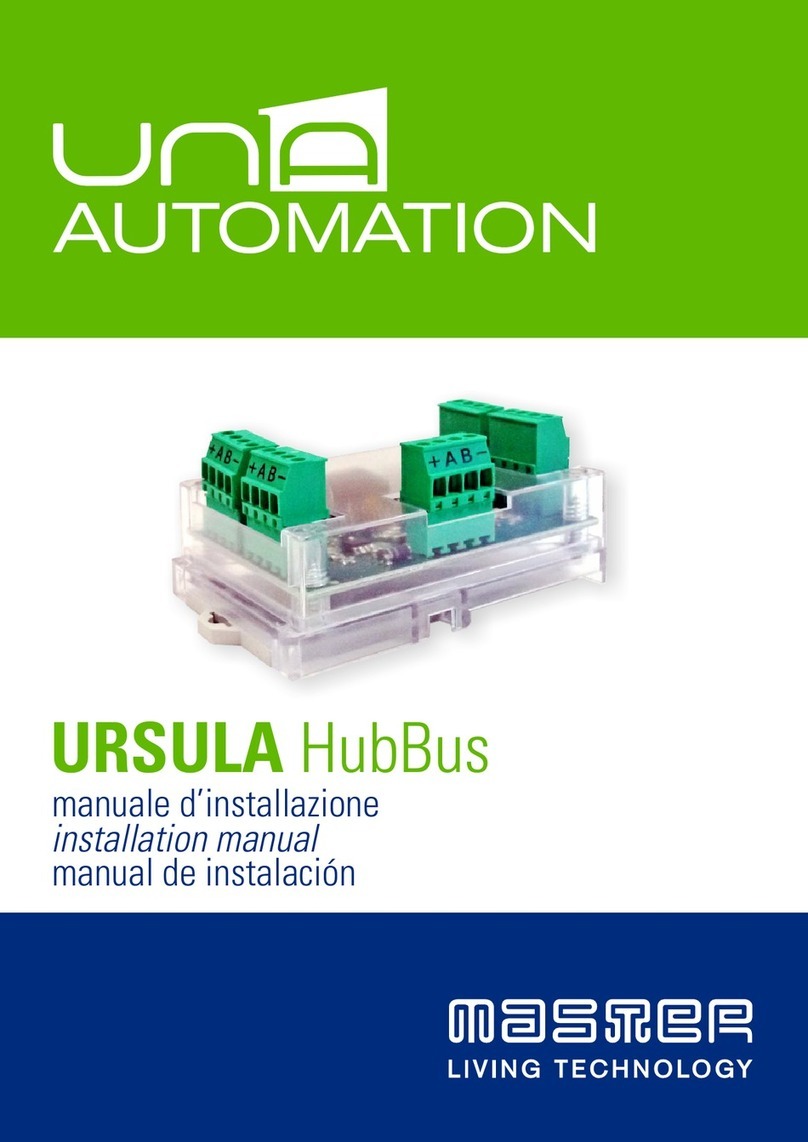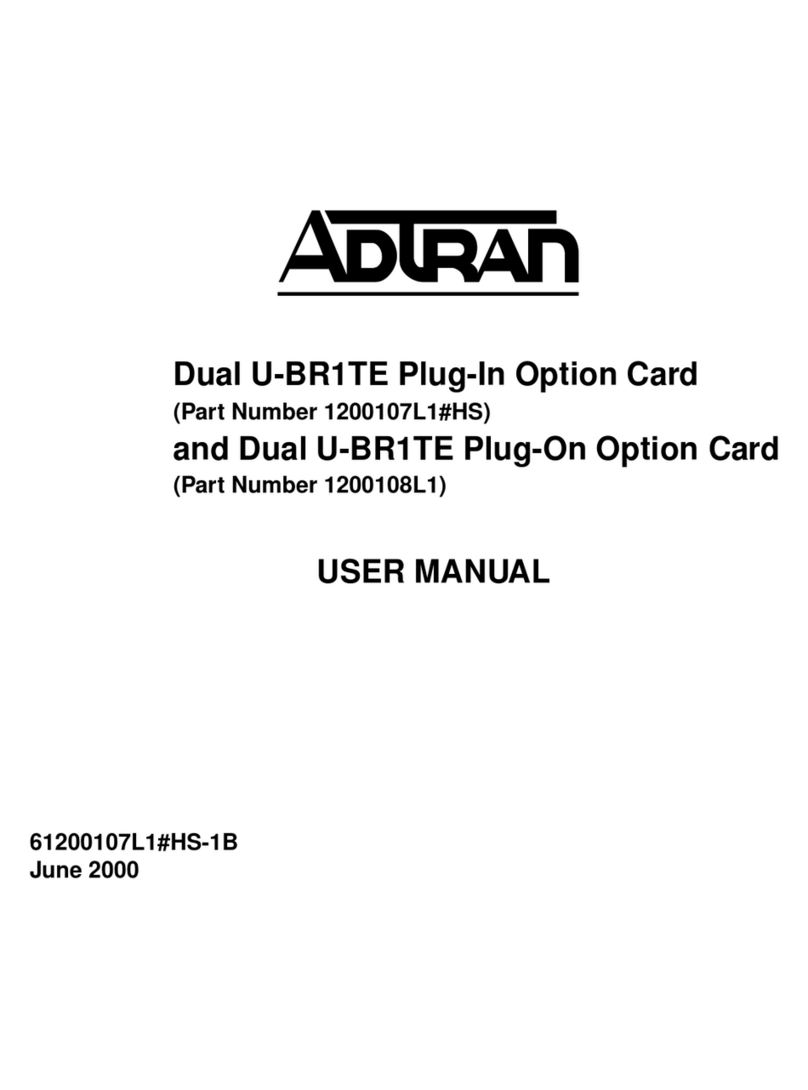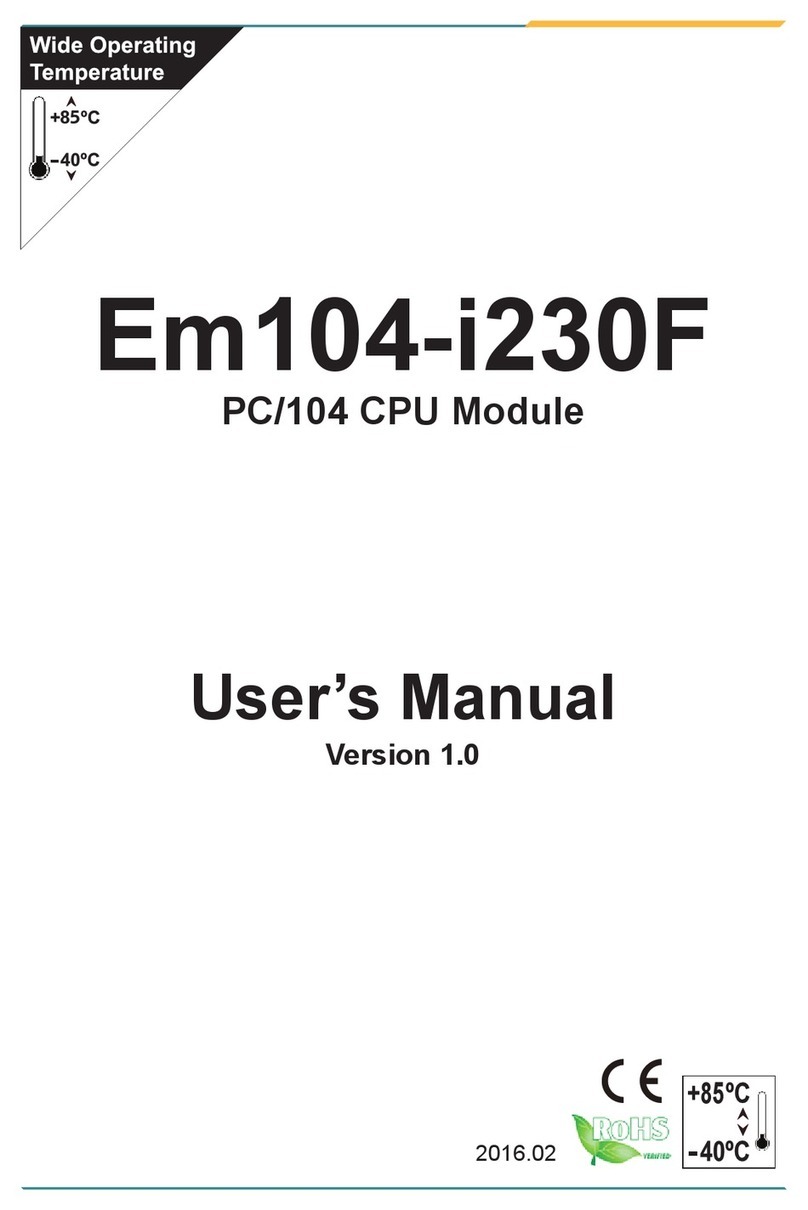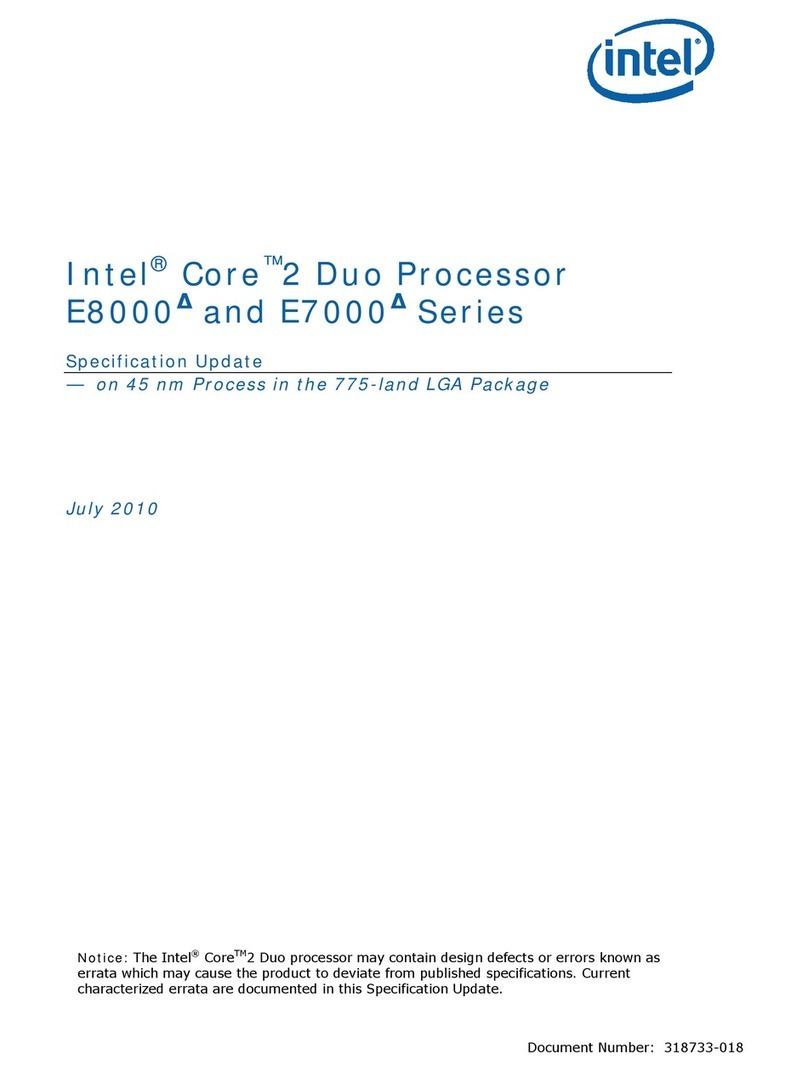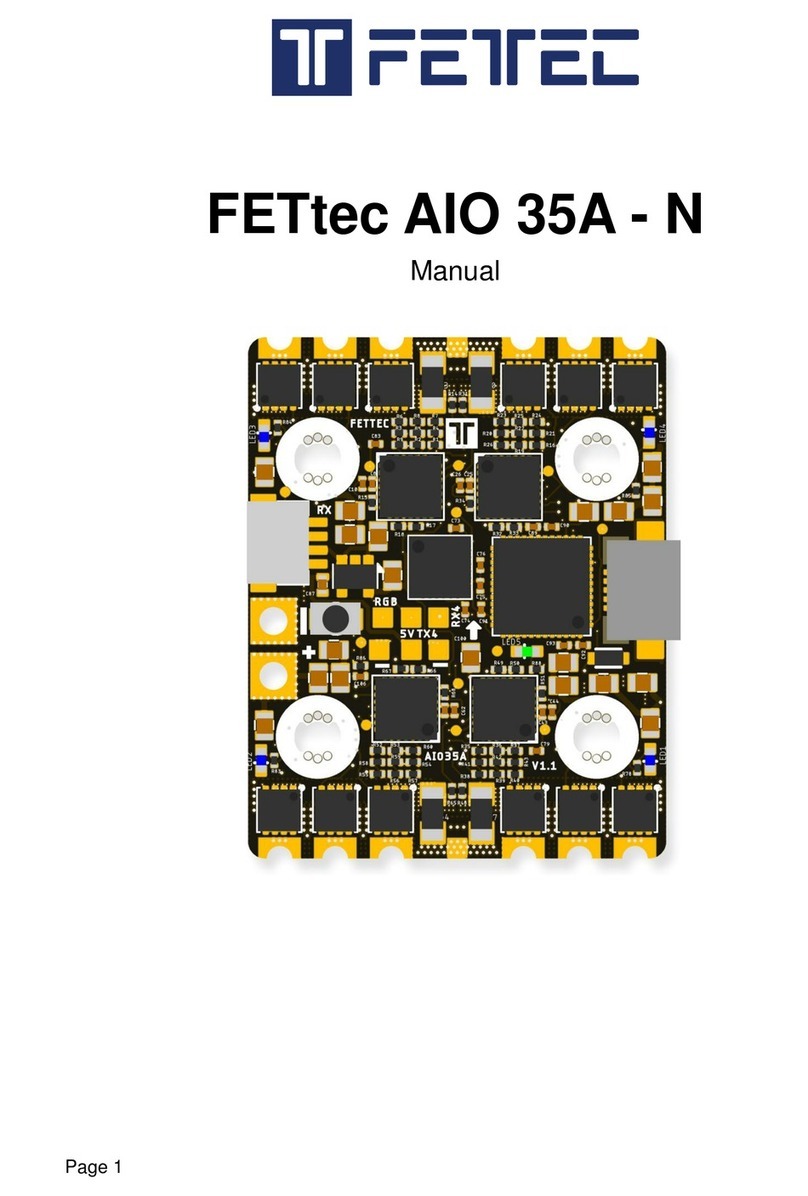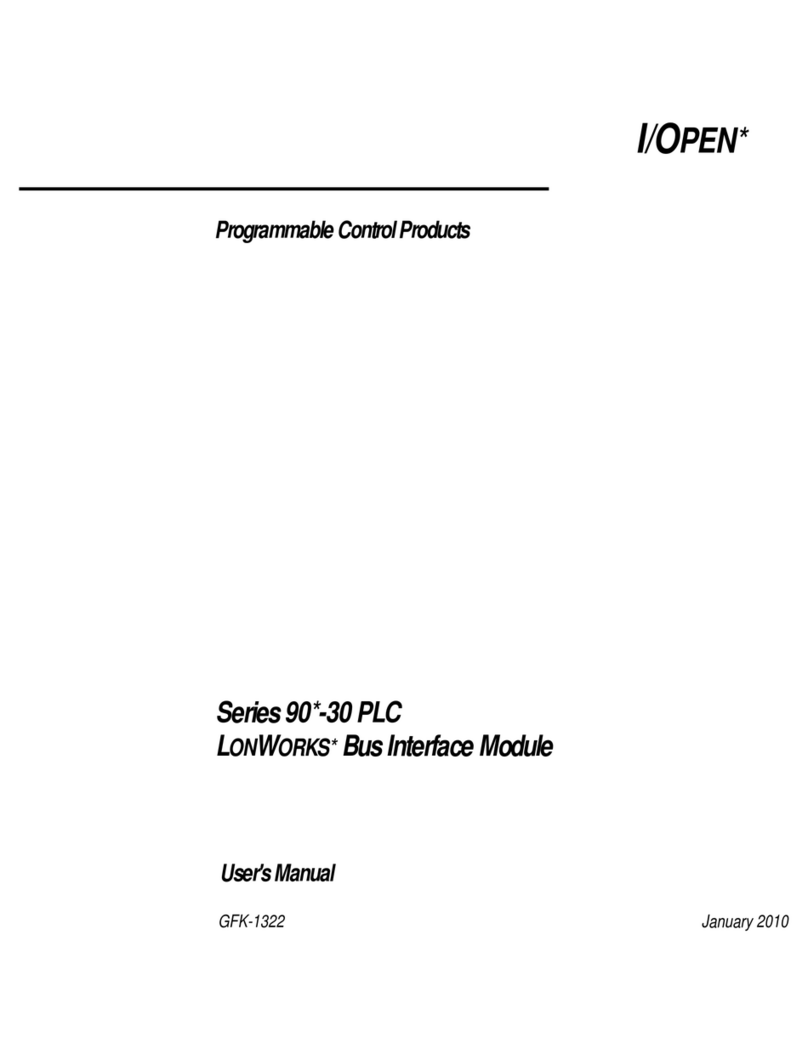megapixel HELIOS User manual

HELIOS
LED Processing Platform
User Guide
Doc. v0.14
HELIOS v19.11.0
Dec 12, 2019

HELIOS LED Processing Platform - USER GUIDE i
Table of Contents
System Components 1
Processor Overview 2
Processor Front Panel 3
Processor Rear Panel 3
Network Switch Overview 4
System Planning 5
Overview 5
Connections 6
Overview 6
Processor Connections 6
Network Switch 8
Networking 9
HELIOS LAN 9
IP Addressing 10
Conguration 11
Creating Maps 15
Input Setup 16
Devices 17
Processor Settings 22
Saved Congurations 23
Update Center 26
Preview 30
Seam Correction 31
RGB Gains Adjustment 32
Maintenance & Accessories 33
General Maintenance 33
Processor Filter Maintenance 33
Processor Fuse Replacement 34
Technical Specications 35
Network switch Specications Table 35
HELIOS Processor Specications Table 36
Input Capability Matrix 37
Fiber Out / Data to Tiles 38
Troubleshooting 39
Fiber Connectivity 39

HELIOS LED Processing Platform - USER GUIDE ii
HELIOS LED Processing Platform - USER GUIDE ii
Legal
Copyright © Megapixel Visual RealityTM.
The Megapixel VRTM logo is a trademark of H2VR HoldCo, Inc. Other trademarks and trade names may be
used in this document to refer to products by other entities. Megapixel VR claims no proprietary interest in
trademarks and trade names owned by others.
Information and specications in this document are subject to change without notice. Megapixel VR assumes
no responsibility or liability for any errors or inaccuracies that may appear in this manual.
Contact
+1 818 884 5488
http://megapixelvr.com
Safety Information
The symbols below are used throughout this manual to identify important safety information. Heed all
warnings and safety information.
Warranty Information
Megapixel VR warrants the HELIOS LED Processing Platform, hardware products, against defects in materials
and workmanship under normal use for a period of one (1) year from the date of retail purchase by the
original end-user purchaser.
Megapixel VR does not warrant that the operation of the product will be uninterrupted or error free.
Megapixel VR is not responsible for damage arising from failure to follow product or installation instructions.
Symbol Meaning
Warning, Danger, or Caution
Risk of injury to yourself or the product.
Risk of Electrical Shock
Risk of severe electrical shock.

HELIOS LED Processing Platform - USER GUIDE iii
Installation Environment
The HELIOS Processor is designed to be rack mounted in a central control room for xed installations or ight
cased for rental / temporary applications.
The unit has been qualied to operate in a dry environment within a temperature range of 15°C to 40°C (59°F
to 104°F).
NOTE: Never obstruct the airow to the side ventilation slots. The front lters need to be regularly
checked and cleaned.
WARNING: Below is a set of environmental conditions that must be met prior to installing
Megapixel VR products. The installation and/or use of products in these environments not
meeting these conditions may void all warranties.
▪Installation locations must be free of moisture.
▪Installation locations must be dust free.
▪All heavy and dirty site work must be complete. This includes re-working or
modications to walls, ceiling and oor.
▪All construction materials and debris must be removed, area swept, vacuum cleaned,
and the oor wet-mopped.
▪Building structure, roof, and walls are sealed and weather proofed. Roof successfully
tested for leaks.
▪Outside drainage system and oor drains checked and tested to protect the
equipment from ooding.
▪Floors sealed and cleaned.
▪All doors and windows installed and operational with weather seals.
▪All nal wall preparation complete including all taping, joint compound and re
sealant. Walls to be primed and nish painted.
▪Overhead re sprinkler or suppression system installed and pressure tested.
▪HVAC ducts blown free of debris. HVAC shall be operational/balanced and running
72 hours prior to equipment installation.

HELIOS LED Processing Platform - USER GUIDE iv
FCC Statement
This equipment has been tested and found to comply with the limits for a class A digital device, pursuant to
Part 15 of the FCC rules. These limits are designed to provide reasonable protection against harmful
interference when the equipment is operated in a commercial environment.
This equipment generates, uses, and can radiate radio frequency energy. If the equipment is not installed and
used as directed in the instruction manual, it may cause harmful interference to radio communications. It is
the responsibility of the user to correct any interference.
Carrying and Handling the Equipment
Before you handle the HELIOS LED Processing Platform equipment, disconnect all cables and cords. Do not
operate the HELIOS LED Processing Platform equipment in areas with signicant amounts of airborne dust or
smoke, or near a humidier. Tiny airborne particles can damage the equipment.
Liquid Exposure
Keep the HELIOS LED Processing Platform equipment away from all sources of liquid. Protect equipment from
dampness, humidity, or wet weather, such as rain, snow, and fog.
Power
Unplug the power cord (by pulling the connector, not the cord) and disconnect all other cables if any of the
following conditions exist:
▪The power cord or plug becomes frayed or otherwise damaged.
▪Liquid has spilled onto the equipment.
▪The equipment is exposed to rain or excess moisture or humidity.
▪The equipment has been dropped, and has been damaged.
▪You suspect that the equipment needs service or repair.
▪You want to clean the case (use only the recommended procedure, described later in this document).
IMPORTANT: The only way to completely turn off power is to unplug the power cord.
WARNING: The AC cord has a three-wire grounding connector. This connector ts only a
grounded AC outlet. If you are unable to insert the connector into an outlet because the outlet
isn’t grounded, contact a licensed electrician to replace the outlet with a properly grounded one.
Do not defeat the purpose of the grounding pin.

HELIOS LED Processing Platform - USER GUIDE v
Repairing
The HELIOS LED Processing Platform equipment does not have any user-serviceable parts. Do not attempt to
replace or repair any components inside the equipment. If the equipment needs service, contact the
company that provided or installed the equipment. If you open the equipment or install items, you risk
damaging the equipment. Such damage isn’t covered by the limited warranty on the equipment.
Medical Device Interference
HELIOS LED Processing Platform equipment contains components that emit electromagnetic elds, which
may interfere with pacemakers, debrillators, or other medical devices. Maintain a safe distance of separation
between your medical device and equipment. Consult your physician and medical device manufacturer for
information specic to your medical device. If you suspect equipment is interfering with your pacemaker or
any other medical device, stop using the equipment.
Medical Conditions
If you have a medical condition that could be affected by using HELIOS Processing equipment (i.e., seizures,
blackouts), consult with your physician prior to using HELIOS LED Processing Platform equipment.
High-Consequence Activities
HELIOS LED Processing Platform equipment is not intended to be used where failure could lead to death,
injury, or severe environmental damage.
Explosive Atmospheres
Using HELIOS LED Processing Platform equipment in any area with a potentially explosive atmosphere (i.e.
where the air contains high levels of ammable chemicals, vapors, or particles (such as grain, dust, or metal
powders), may be hazardous. Obey all signs and instructions.
Using Connectors and Ports
Never force a connector into a port. When connecting a device, make sure the port is free of debris, that the
connector matches the port, and that you have oriented the connector correctly in relation to the port.
Storing the Equipment
If you are going to store the HELIOS LED Processing Platform equipment for an extended period of time,
keep it in a cool and dry location (ideally, 71° F or 22° C).

HELIOS LED Processing Platform - USER GUIDE vi
Cleaning the Equipment
When cleaning the outside of the HELIOS LED Processing Platform equipment and its components, rst shut
down the equipment, then unplug all cords and cables. Use canned air such as ‘Turbo Blast’ by ACL Staticide
Inc. or a clean, soft, lint-free cloth to wipe the equipment exterior. Avoid getting moisture in any openings. Do
not spray liquid on the equipment. Do not use sprays, solvents, abrasives, or cleaners.
Changes
Megapixel VR provides this manual ’as is’ without warranty of any kind, either expressed or implied, including
but not limited to the implied warranties or merchantability and tness for a particular purpose. Megapixel VR
may make improvements and/or changes to the product(s) and/or the program(s) described in this
publication at any time without notice.
This publication could contain technical inaccuracies or typographical errors. Changes are periodically made
to the information in this publication; these changes are incorporated in new editions of this publication.
Certications
5015417
Megapixel VR

HELIOS LED Processing Platform - USER GUIDE 1
1
System Components
The HELIOS LED Processing Platform has been designed to support high density display products for use in pro A/V,
broadcast, and production applications. The HELIOS Processor is compatible with video sources that have up to 8K
resolution (i.e media servers, production network switchers, and broadcast cameras). The HELIOS system will
automatically integrate system components as they are connected or replaced.
The HELIOS system consists of a Processor unit and one or more network switches. The HELIOS Processor is designed to
be located near the video source. It provides the point of video ingest for the source video which it converts into a ber
signal. The HELIOS Processor is also responsible for serving the web based user interface (web UI) that is the user
interface of the system. The network switches carry both the video signal and the communication signals to and from from
panels. As such, there is information passing in both directions on the HELIOS ber link that can be up to 10km in length.
Figure 1: HELIOS system diagram.
10Gb Ethernet
(lengths up to10km via fiber)
1Gb Ethernet
(lengths up to 100m via Cat5e or better)
M8
PROCESSOR
8K Modular
LED Display
Control & Monitoring Genlock / Sync
Network SwitchNetwork Switch
HELIOS Processor
Video Inputs
HDMI | DisplayPort | (4) x 12G SDI

HELIOS LED Processing Platform - USER GUIDE 2
Processor Overview
The HELIOS Processor is a one RU (1.75”) tall rack mount unit that can receive video in resolutions up to 8K and outputs
that video as a proprietary stream to compatible video panels (Figure 2).
The HELIOS Processor is capable of receiving HDMI, DisplayPort, and SDI signals. The HDMI and DisplayPort inputs are
designed to be modular. Alternate combinations of DisplayPort and HDMI inputs can be supported in the near future (i.e.
two DisplayPort, or two HDMI). Contact your Megapixel VR representative for more details. SDI inputs are provided by
four Megapixel VR SFP+ units which can receive quad 12G SDI. The default processor conguration consists of (1) x
HDMI, (1) x DisplayPort and (4) x SDI.
The system is congured remotely via a web UI that can be hosted on a laptop or tablet running Chrome or Safari
browsers. The input image can be scaled up or down to suit LED panel congurations and also has all the common
controls for brightness, gamma, color temperature, etc.
Figure 2: HELIOS Processor.

HELIOS LED Processing Platform - USER GUIDE 3
Indicator Color Meaning
White Driver starting or link parameter changing
Black No video
Red Error detected in the last 1.25 sec
Blue Link up and valid video
Green Training
Processor Front Panel
Figure 3: HELIOS Processor front.
Conguration Interface - on the front of the HELIOS Processor is an LCD display and a turn/push knob interface.
Air Inlets - slots to the left and right of the LCD display are ltered vents for chassis airow.
Processor Rear Panel
Figure 4: HELIOS Processor rear.
Control Port - On the left side is an Ethernet port. This port should be used to place the processor on the system control
LAN. A laptop might directly connect, or in larger systems a wireless router connects here.
Video Input Connectors - The video inputs of the HELIOS Processor are modular. At the center of the unit is a removable
plate that houses the removable input boards. Currently the HELIOS system has support for both HDMI and DisplayPort.
Video Input Indicators - Next to each video input connector is a small LED that indicates the status of each link.
SFP+ Inputs - (4) SFP+ slots provide inputs for SDI over coax. Each input takes a Megapixel 12G SFP+ for up to 12G SDI.
See the capabilities chart in Appendix A for details.
SFP+ Outputs - Eight Megapixel 10G ber SFP+ units provide the main data signal for the display.
External Sync - A BNC connector to the right of the ber outputs, allows the HELIOS Processor to receive genlock timing
signals.

HELIOS LED Processing Platform - USER GUIDE 4
Network Switch Overview
The network switch converts between ber and copper for the HELIOS system. The GSM4210P model which is commonly
used, receives data on one 10Gb ber LC SFP+ and has eight 1Gb Copper Ethernet ports as outputs. These network
switches are usually located near the display as they provide a signal over copper directly to display panels.
Figure 5: GSM4210P network switch.
.

HELIOS LED Processing Platform - USER GUIDE 5
2
System Planning
Overview
This chapter covers the activities and considerations that need to be made prior to ordering equipment. If assistance is
needed with any of the items below, Megapixel VR is available to assist. Please contact a sales associate.
Product compatibility - Ensure compatibility of the display product being considered with the HELIOS system. The
HELIOS system can be used with a continuously expanding list of products. Please see the software release notes for
current product compatibility.
Raster size - Verify that the number of pixels the display requires are within bounds of the input signal raster. Sometimes,
the shape of the system does not t the raster, but the total number of pixels can. Rasters can be rearranged, within certain
limitations on the front end if necessary. The picture to be transmitted to a display needs to t inside of the pixel
dimensions of an HDMI, DisplayPort or SDI signal. For long strip style displays this means that the incoming picture needs
to be divided into segments that t the video protocol being used. This is accomplished with media processing
equipment prior to the HELIOS Processor. If the total number of pixels will not t the input raster, the system will need to
be subdivided and multiple HELIOS Processors need to be used.
Data distribution - At this point it can be helpful to draw out the data topology. Decide if the display will be cabled
vertically or horizontally. Calculate the number of network switches it will take to distribute data to the display. Pixel
quantity limits for the various network links depend on the color depth (8-bit vs 10-bit) being used (see Appendix A for
bandwidth limit details). Always aim to distribute data evenly. Check to make sure the entire data load on each network
switch is within the limits of 10Gb ber (see Appendix A for bandwidth limits).
Cable infrastructure - Check that the types of cables chosen are appropriate for the display type and for the location. This
is the point at which site specic considerations need to be made.
Important items to check:
▪Where will the video source device reside? Is the HELIOS Processor close enough to the video source device to be
within the specication of the video protocol being used (i.e. HDMI, DisplayPort, and SDI).
▪Is there power for the HELIOS Processor at the location?
▪Has power for the network switches been allotted?
▪What is the distance from the HELIOS Processor to the network switches at the display? Is this under the 10km
specication of the ber?
▪What is the distance from the network switch to the rst panel in the display that each drives? Is this under the 100
meter limit of the 1Gb Ethernet (Cat5e) signal?

HELIOS LED Processing Platform - USER GUIDE 6
HELIOS LED Processing Platform - USER GUIDE 6
3
Connections
Overview
The HELIOS system consists of the HELIOS Processor, the network switches, and the ber link between them. The HELIOS
Processor is designed to be the receiver unit that the primary video signal connects to. We recommend installing the
HELIOS Processor near source equipment at front of house. The network switches are intended to be placed next to the
LED display panels. The system is always aware of the components that are connected to it and where the components are
connected.
Processor Connections
Power - A/C power is supplied to the HELIOS Processor on a C14 style IEC connector. Next to the power input connector
is a rocker switch. When power is turned ON, the system will begin to boot. After about 15 seconds the front LCD display
will be lit. When the boot logo disappears, the HELIOS Processor is ready for use. The HELIOS Processor should be
powered OFF via the rocker switch on the rear of the unit.
User Interface - The HELIOS system can be used with a wide variety of LED display products. It is necessary to congure
the system to the products in use. The mapping of the HELIOS system is accomplished with a web user interface. The web
UI runs on any remote host capable of running a modern web browser such as Chrome or Safari. In order to communicate
with the HELIOS system, the web UI host must be congured to be on the same LAN as the HELIOS Processor (see
Chapter 4, Networking).
Input Signals - The HELIOS Processor accepts HDMI, DisplayPort, and 12G SDI signals for input. See the Technical
Specications in Appendix A for the full list of all the compatible formats and resolutions. While interlaced signals are
supported, the HELIOS Processor is natively a progressively scanned system and as such, the image quality will be the best
from a progressive source. When synchronization is needed, the HELIOS Processor can be provided with Tri-Level genlock
signal.
Note: If a HELIOS Processor needs to be placed further than an HDMI cable is capable of running, an extender can
be used. Megapixel VR has qualied the Aja HDBaseT Cat6 Transceivers (HB-T-HDMI, HB-R-HDMI).
Output Signal to Displays - The Display output ports of the HELIOS Processor broadcast HELIOS video and control data
over LC-LC, 9/125 Single mode (SMF) OS1 (<=1000m) or OS2 ber to network switches, which in turn send the data on to
the display devices.

HELIOS LED Processing Platform - USER GUIDE 7
Figure 6: System diagram.
Note: For convenience or compatibility with wireless-only devices such as tablets, a wireless router can be attached
to the HELIOS LAN control port.
Sync
Input
max. 250v~
LAN
Control Port
Video Inputs
HDMI | DisplayPort | SDI
Power
100-240 VAC
Display outputs to network switches
8 x 10Gb Ethernet

HELIOS LED Processing Platform - USER GUIDE 8
Network Switch
Power - A/C power is supplied to the network switch by way of a C14 style IEC connector. The network switch has no
power switch; it will boot as soon as power is supplied.
Web User Interface - All user controllable functions are accessed via the HELIOS web UI.
Input - The network switch receives display data via a 10Gb ber SFP+ from the HELIOS Processor.
Display Outputs - The copper Ethernet outputs of the network switch send video and control data to the connected
panels. Network switches can vary in size. The one shown below has eight output ports.
Figure 7: GSM4210P network switch front.
Input from HELIOS Power
Display Outputs

HELIOS LED Processing Platform - USER GUIDE 9
4
Networking
HELIOS LAN
In order to provide access to control the HELIOS system, a LAN port is provided on the rear of the unit. This port provides
access to the web UI. Once the client device (tech laptop) is on the same network as the HELIOS, open a web browser and
enter the IP address displayed on the front LCD of the HELIOS Processor. In large systems, it is good practice to conrm
that the device name at the top of the page matches the intended HELIOS unit.
Figure 8: LAN Port.

HELIOS LED Processing Platform - USER GUIDE 10
IP Addressing
The IP address of the HELIOS Processor is reported on the front screen of the HELIOS Processor. Regardless of what the
nal network settings for the HELIOS system will be, the web UI client must initially be congured to the network that the
HELIOS Processor is on so that the web UI is accessible. Each device and operating system has slightly different ways to
make these settings, please refer to the instructions of the particular device being used.
A HELIOS Processor that has been factory reset will be set to DHCP/Auto IP by default. This is the mode that should be
used when operating the HELIOS Processor with a wireless router attached to the control port. If the HELIOS Processor has
discovered a DHCP server, the HELIOS Processor will likely have a 192.168.XX.YY address. If it has not been served an IP
address by DHCP, the HELIOS Processor will default to an automatic private address (169.254.XX.YY). If DHCP/Auto IP is
the chosen mode, the web UI host device must also be set to DHCP in order to join the same network.
The HELIOS Processor can be congured to a xed IP as well. If this is the desired mode, ensure both the IP and the
subnet mask for the web UI host have been set to the correct range.
Figure 9: Network settings.

HELIOS LED Processing Platform - USER GUIDE 11
5
Conguration
Prior to beginning to congure the system, a majority of the components of the system should be physically connected.
The HELIOS Processor should be connected to at least one network switch and the switch should have panels connected.
In the previous chapter on ‘Networking’, this guide has a discussion on making the necessary settings to both the HELIOS
Processor and the device that is to be used as the web UI host. Having congured these settings correctly is a prerequisite.
The web UI will not be accessible if this has not been done. The HELIOS web UI runs remotely on any device capable of
supporting Chrome or Safari web browsers.
Conguration of a HELIOS Processor is accomplished with the HELIOS web UI. It congures the HELIOS Processor for the
various supported video panels and provides controls to the input and output signal parameters such as selection of
source, position and color. Shown below is the mapping pane of the HELIOS Processor’s web UI.
Figure 10: Web UI.

HELIOS LED Processing Platform - USER GUIDE 12
At the top left is the name of the processor. This can be changed in the system settings pane.
Figure 11: Processor name and Navigation bar.
At the top right are the three essential system status indicators for input signal, sync signal, and connected panels. A blue
dot indicates system health. Yellow is an alert, and red a warning of critical error. Look to the Devices pane to discover
more details about connected devices.
Figure 12: System status indicators.

HELIOS LED Processing Platform - USER GUIDE 13
In the bottom left corner are two types of quick access controls.
Figure 13: Quick access controls.
1. Image Adjust contains the Brightness and Gamma and color temperature controls.
2. The Test Patterns controls allow for a selection of different types of test patterns that over ride the video input.
Figure 14: Test Patterns.
NOTE: Systems with multiple display device types limit the maximum luminance to the lowest common denominator
so that all displays appear to have the same brightness.
Other manuals for HELIOS
2
Table of contents